ARROWHEAD EC-i 4G Plug in 4G APP Dashboard Module For EC or EC-i Instruction Manual

EC-i 4G Manual vio
Plug in 4G APP/Dashboard/Monitoring module for EC or EC-i
EC or EC-i must be ‘V10.3.45’ & above to support EC-i 4G
Specifications
Support EliteCloud APP, Dashboard& IP Monitoring
Power Supplied from ‘EC’ or ‘EC-i”
EXP A Port
Current Draw 50mA max
Compatibility EC or EC-i (V10.3.45 or above)
Antenna Included (also includes 200mm‘chassis mount’ extension)
Frequency Bands LTE-FDD-B1/3/7/8/20/28 GSM-B3/8
Dual SIM Yes
Reporting Path Primary cellular or backup
IP Reporting CSV, Patriot & DC0O9
Features (Primary or Backup Cellular)
The ‘EC-i 4G’ creates a cellular connection for the ‘EC’ or ‘EC-i” control panel. This allows access to the ‘EliteCloud APP’, ‘Dashboard’ &
‘IP Monitoring’ without the need for an Ethernet connection.
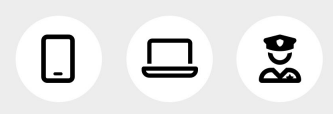
This provides a ‘Primary Cellular
Dimensions 74 x 39 X 55mm max Connection’ (no Ethernet required) ora ‘Celly\ar Backup Connection’ (along with Ethernet) for APP,
dashboard or monitoring purposes.
Hardware Checklist
Insert activated ‘nano sim’ into ‘Sim1’ &/or ‘Sim2’ Port =) EC1 48 EE
The ‘EC’ or ‘EC-i’ control panel must be powered
OFF before plugging in the ‘EC-i 4G’ module. . &
The ‘EC-i 4G’ plugs directly onto the ‘EC’ or ‘EC-i’
‘EXP A’ port as shown in figure 1. EC or EC-i PCB
Secure EC-i 4G module with supplied stand-off x 3
Ensure the supplied antenna is securely screweddirectly onto the gold SMA connector as shown infigure 1. Figure 2
The ‘chassis mount antenna extension’ provided L =should be utilised to mount the antenna outside – Chassis e}of metal enclosures as shown in figure 2. mount = antenna EC-i 4G R R extension Power up the EC-i control panel. The ‘EC-i 4G’ takes =
30 – 60 seconds to power ON & initiate connection, . ohowever this process can take up to 5 minutes.
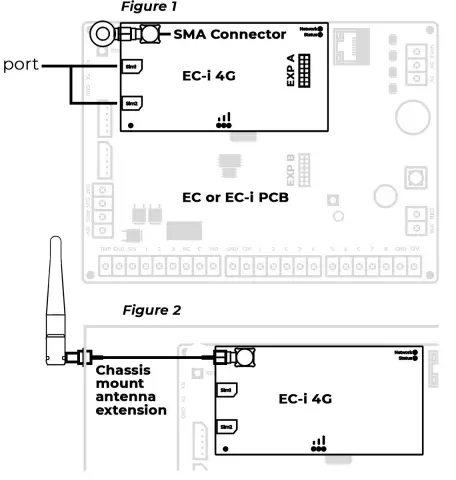
Cloud, Browser & Keypad Diagnostics
Reporting path, signal strength & ‘EC-i 4G’ modem reset can be accessed via the ‘EC’ or ‘EC-i’ built in web browser or EliteCloud dashboard within the ‘System’ tab.
Alternatively the ‘EC-LCD’ keypad can report this information as detailed below:
EC-i Reporting Path – Press & hold number 6 (‘ETH’ or ‘4G’ will be displayed. Press ENTER to exit)
Signal Strength – Installer programming – P200E18E
EC-i 4G Modem Reset – Installer Programming – P200E20E
This information can also be accessed within the ‘EC-TOUCH’ ‘Service’ tab (coming soon)
LED Indicator Diagnostics
The ‘Status’, ‘Network’’ & ‘Signal’ LEDs found on board the ‘EC-i 4G’ hardware can be used to
identify the module status as detailed below:
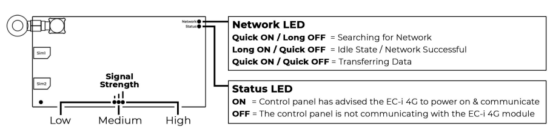
Estimated Data Usage
The EC-i 4G data usage will vary dramatically depending on how regularly the device is communicating with the EliteCloud server &/or central monitoring station.
The examples below are estimates only and are likely to vary from site to site:
Monitoring (Calculated based on polling only with cloud connection OFF) 1 minute polling = 20Mb/month
4 hourly polling = 80Kb/month
EliteCloud APP (No central monitoring)
APP usage estimated at 2 – 3 times per day = 7 – I0Mb/month
EliteCloud Installer Dashboard
There is no data available for this due to the wide variation of use cases for this service.
Cloud Connection Options
If the EC-i 4G is to be used for monitoring purposes only (no APP or dashboard) then it is recommended to turn off the EC-i cloud connection to save data. This is performed at address
P201E4E Turn option 5 ON E (option 5 on = Cloud connection disabled).
Read More About This Manual & Download PDF:
Documents / Resources
 |
ARROWHEAD EC-i 4G Plug in 4G APP Dashboard Module For EC or EC-i [pdf] Instruction Manual EC-i 4G Plug in 4G APP Dashboard Module For EC or EC-i, EC-i 4G, Plug in 4G APP Dashboard Module For EC or EC-i, Dashboard Module For EC or EC-i, Module For EC or EC-i |