APsystems ECU-C Energy Communication Unit

Product Information
Specifications
- Product: APsystems ECU-C Energy Communication Unit
- Version: Rev 1.5
- Features:
- Collects individual module and microinverter statistics
- Remote communication
- Requires no additional wiring
- Applicable for commercial systems
Product Usage Instructions
Introduction
The APsystems Microinverter system consists of:
- APsystems Microinverter
- APsystems Energy Communication Unit (ECU-C)
- APsystems Energy Monitoring and Analysis (EMA) web-based monitoring and analysis system
Installation / User Manual
APsystems ECU-C Energy communication unit with advanced functions
Important Safety Instructions
Symbols replace words on the equipment, on a display, or in manuals

Introduction
The APsystems Energy Communication Unit (ECU-C) is the information gateway for our microinverters. The unit collects module performance data from each individual microinverter and transfers this information to an Internet database in real time. Through the APsystems Energy Monitoring and Analysis software, the ECU-C gives you precise analysis of each microinverter and module in your solar installation from any web-connected device. The ECU-C’s integrated http webserver offers the simplest and most flexible network integration of any data logger on the market. The user-friendly browser-based interface lets you access your solar array in seconds.
Features
- Collects individual module and microinverter statistics
Remote communication - Requires no additional wiring
- Applicable commercial system
The APsystems Microinverter is used in utility-interactive grid-tied applications, and is made up of three key elements:
- APsystems Microinverter
- APsystems Energy Communication Unit (ECU-C)
- APsystems Energy Monitoring and Analysis (EMA) web-based monitoring and analysis system

Interface Explanation
Interface Layout
The ECU-C interface includes, (figure 2)from left to right, are AC Input、 Production CT、Consumption CT、Relay Output、RelayFeedback Input、Reset.
(figure 3)from left to right, arePort、DC、RS232、RS485、USB1、USB2、RJ45、 Internet、RJ45 Signal.
AC Input Production CT Consumption CT Relay Output RelayFeedback Input Reset 
AC Input Port
The AC Input port connects power through the power line.If only single-phase power is needed, the L1 must be connected.

NOTE
The AC input power should be assembled with disconnector(e.g. when the current is bigger than 1A, the disconnector shold be operated).
DC Input Port
The DC Input port connects power through the 16V DC power line.
RJ45 Ethernet Network Port
The ECU-C allows the user to communicate with the EMA, or log in to the ECU-C’s local page in the absence of the wired LAN and WLAN, to set up the system and view the system data via Ethernet network port.
Ethernet cable connection is recommended for stable communication.
RJ45 Signal(Only for Australia)
The RJ45 Signal is designed for DRM0/5/6/7/8, it should be connected by RJ45 connector in the package otherwise the inverters will not work. 
USB Interface
The USB interface is reserved.
Reset
Press the Reset button for three seconds or longer, and the ECU-C will automatically return to the default settings.
NOTICE
The historical power generation won’t be cleared.
LED
The OK light will blink when ECU-C starts up, and it will keep on after registering.
The Comm light will be on when the ECU-C connects to EMA.
The Fault light will be on when the ECU-C breaks down.
Hardware Installation
Preparation
Make sure you have the following components ready before beginning to install the ECU-C:
- A broadband Internet connection available for your use.
- A broadband router with either a CAT5 Ethernet, or a wireless router .
- A laptop with a web browser (to view the APsystems EMA online monitoring application).
- A pre-programmed ECU-C.
Selecting an Installation Location for the ECU-C
- Choose a location that is electrically as close to the array as possible.
- The ECU-C is NOT rated for outdoor use, so if installing outdoors near a junction box or breaker panel, make sure you enclose it in an appropriate weatherproof NEMA electrical box.
- Avoid to install in the place children can not touch.
- Power Distribution Cabinet Installation
If you use the energy communicator in power distribution cabinet:- Pull the four snap out with a screwdriver.
 Attach two buckles below in the edge of the guide, press two buckles above, then embed to the edge of the guide.
Attach two buckles below in the edge of the guide, press two buckles above, then embed to the edge of the guide.
- Pull the four snap out with a screwdriver.
- Using a Wall Mount
When mounting the ECU-C to a wall, make sure to select a cool, dry indoor location.-
- According to the size of an icon, The energy communicator is fixed on the wall with two Wall screws or wall anchors.
- Four M4 screws + spacers are fixed to the wall, and the punch sizes are as follows:

-
Cable Connections

- Connect the power cable to the power connection port on the top of the ECU-C.(Can also be DC power supply).
- Connect the supplied LAN cable to the network port on the bottom of the ECU-C.
RJ45 Signal connection
Plug the RJ45 connector in the package to RJ45 Signal port.
Internet Connection
There are three different approaches to connecting the ECU-C to the Internet:
- Option 1: Direct LAN cable connection.
- Make sure the LAN cable is connected to the network port on the bottom of the ECU-C.
- Connect the LAN cable to a spare port on the broadband router.
 Option 2: Wireless Connection.
Option 2: Wireless Connection.
Use ECU-C internal WLAN (see Managing the WLAN Connection, pg. 23).- Option 3: Using a PLC bridge:
- Make sure the LAN cable is connected to the network port on the bottom of the ECU-C.
- Connect the LAN cable to the “send” unit of the PLC bridge.
- Connect a LAN cable from the “receive” unit of the PLC bridge to a spare port on the broadband router (refer to the bridge users manual for specific operating instructions).

The network cable in the package can be used to connect the ECU-C with PC directly. One side is connected with the ECU-C and the other side is connected with the PC. Then change the IP address and the network mask to 192.168.131.1 and 255.255.255.0, respectively.
- A PLC bridge uses the power line to communicate and requires both a “send” and “receive” unit.
- The quality and length of the LAN cable will affect the ECU-C communication quality. You can use a Switch to enhance the communication quality if necessary.
Current transformer interface
By installing Current Transformer(CT), the integrated meter in ECU-C can measure the production and consumption of power and energy. Please refer to the picture.
It is mandatory to install the current transformer on production and consumption side to get the anti-backflow function.
Anti-backflow function manages inverters one by one: it turns on/off each inverter through PLC communication,in order to get production inferior or equal to consumption.
NOTICE
Please ensure that the ECU-C is in a power-off state when installing the transformer.APsystems can provide the current transformers, please contact us or our distributors.
Contactor connection
ECU-C provides two contact driver signal interface, a two-way contact signal interface.
| Interface | Interface description |
| R1L | The first road contactor drives the output L, and is connected with the power supply interface L1. |
| R1N | The first road contactor drives the output N, and is connected with the power supply interface N. |
| R2L | Second road contactor driver output L, with the power supply interface L1. |
| R2N | Second road contactor driver output N, with the power supply interface N. |
| A1 A2 | First contact feedback signal input, non polarity. |
| A3 A4 | Second way contactor feedback signal input, non polarity. |

ECU-C automatic detection and judgment of the current power grid environment, through the drive signal interface to control the opening or closing of the contactor. The feedback signal interface and NO of contactor are often connected to inform the ECU that the contactor is effectively closed.
Basic Operation
Restore the factory set operation
The following diagram shows the connetions on the bottom of APsystems the ECU-C.

To restore the ECU-C’s factory settings, simply press the “Reset” button for three seconds or longer. The unit will automatically return to its default settings.
Local Network Interface
Connecting to the ECU-C via the Local Wireless
- Turn on the Wi-Fi function on PC or phone.
- Scan the ECU ’s SSID which named “ECU-WIFI_XXXX” (the “xxxx” refers to the last 4 numbers of the ECU-C ID), connect to the ECU-C’s SSID. The first connection has no password.
- Using a standard web browser on your computer, Enter the ECU ’s IP 172.30.1.1 into browser. The ECU-C’s “splash” screen is displayed

Home Screen
Select “Home” at the top of the page. The Home Page is displayed. 
Local Network Interface

Real-time Data Screen
- Real Time Data
To view the real-time system operation data statistics for your solar array, click
“Real Time Data” from the ECU-C home screen to navigate to the real-time data screen.
The Real Time Data screen is displayed. Figure

- Trend of system power
To view the system power of any period, click “Power” at the real-time data page.
The Trend of system power screen is displayed.
- Power generation statistics
Press “Energy” at the real-time data page to view the system power generation of your solar array.
The Power generation statistics screen is displayed.
- Performance data for the current week:

- Performance data for the current month.

- Performance data for the current year.

Administration Screen
- Managing Inverter IDs
The inverter IDs must be programmed into the ECU-C for the ECU-C to recognize the inverters. The ECU-C will NOT auto-sense the inverters. Initial Programming of the ECU-C with the Inverter IDs.
The “Enter Inverter ID” window field will be blank if you have not yet entered any of the inverter IDs.
- Select “Administration” at the top of the page.
The ID Management page is displayed. 
If you manually input the inverter IDs –
- Enter each 12-digit inverter ID.
- Once all the ID have been entered, press “Update”. “ID updated successfully!” will displayed after a few seconds.
If using the Scanning Gun to input the inverter IDs –
- Copy the scanned IDs into the ID Management box
- Press “Update”. The message “ID updated successfully !” will be displayed after few seconds.
Adding Additional Inverter IDs
If the number of inverter ID displayed on the page is less than the actual number of inverters installed:
- Select “Administration” at the top of the page.
The ID Management page with the existing inverter IDs is displayed. - Scroll down to the end of the existing list.
- Enter the new ID.
- Press “Update”. The “ID updated successfully!” message will be displayed after few seconds.
Deleting an Existing Inverter ID
If the number of inverter IDs displayed on the page is more than the actual number of inverters installed:
- Select “Administration” at the top of the page.
The ID Management page with the existing inverter IDs is displayed.  Highlight the IDs to be deleted from the list.
Highlight the IDs to be deleted from the list.- Press “Update”. The “ID updated successfully!” message will be displayed after few seconds.
Modify an Existing Inverter ID
If the inverter ID displayed on the page does not match the actual inverters ID installed, modify the wrong inverters ID from “Input Inverter ID” section, then click “Update”. The message “ID updated successfully!” will be displayed after
few seconds.
The ID Management page with the existing inverter IDs is displayed:

Clearing inverter IDs
Pressing “Clear ID” deletes ALL of the inverter IDs from the list.
The ID Management page with the existing inverter IDs is displayed. 
Combine the above two steps when swapping out an inverter. Add the new inverter, and Delete the old one. Remember to follow up with the same process on the APsystems EMA because the ECU-C and EMA need to be in sync with each other.
- Changing the Date, Time Zone
It is critical for accurate power production reporting that the ECU-C is programmed with the correct date, time, and time zone.
- Select “Administration” at the top of the page.
- Select “Date, Time, Timezone”.
The Date, Time, Time Zone page is displayed:
- Adjust the correct date in the “Date Time” field
- Select the correct time zone from the Time Zone pull down.
You can skip step 3 by selecting the correct time zone.
Selecting the correct time zone automatically updates both the date and current time.
- Changing the Language
Users can switch language between English and Chinese.
- Select “Administration” at the top of the page.
- Select “Language”.
The Language management page is displayed:
- Select the language from the Current Language pull down.
- Press “Update”.
Managing the Network Connection
- The default network connection setting for the ECU-C is “DHCP,” which allows the ECU-C to automatically establish a connection assignment from the router.
- The ECU-C can be assigned a static.
- IP Address if the network design requires it.
- Select “Administration” at the top of the page.
- Select “Network Connectivity”.
The Network Connectivity page is displayed:  Select “Obtain an IP address automatically”.
Select “Obtain an IP address automatically”.- Press “Update”.
- Managing the WLAN connection
The ECU-C can both work in two modes: WLAN and Local Wireless Access. In WLAN mode, the ECU-C can connect to a router by Wi-Fi. In Local Wireless Access mode, user’s phone or PC can connect to ECU-C to access local web.
WLAN mode
- Select “Administration” at the top of the page.
- Select “WLAN”, and click “WLAN” tab.
 The ECU-C will display the available networks.
The ECU-C will display the available networks.
Select the button next to the available network that you wish to access SSID, and a password entry field will be displayed below the network name.
Enter the password into the password entry field, then click “Connect”.
The WLAN Connectivity page is displayed.
- If ECU-C has connected to the router, it will display the SSID and IP address. Now you can connect by PC or phone to the router.
Enter the ECU-C’s IP (e.g., 192.168.1.112) into the browser to access the local web.
Local Wireless Access mode
- Scan the ECU-C’s SSID on PC and phone, and connect to ECU-C.
Enter the ECU-C’s IP 172.30.1.1(The IP is fixed) into browser to access the local web. - On the page, you can modify SSID, Channel, Safe Type and Password. If you don’t select the Safe Type, the Password is hidden.
The Local Wireless Access page is displayed. 
Select the ECU-C upgrade package, and click OK to upgrade ECU-C firmware.
The upgrade package can be downloaded at www.APsystems.com
Remote ECU-C Management (EMA)
The ECU-C has been designed with remote connect functionality. You can access this remote functionality through the APsystems Energy Monitoring & Analysis (EMA) website, using your installer login credentials. Changes made remotely through the EMA do not take effect until the ECU-C’s next reporting cycle. The ECU-C must first be installed with Internet connectivity.
The ECU-C remote functionality allows you to do the following:
- Set Time Zones
- Manage Inverter IDs
There are additional ECU-C functions available but the instructions are not outlined in this document. If you need to access one of the following features, please contact APsystems Technical Support: - Change system parameters
- Turn the inverters ON and OFF
- Reset GFDI
- Reset Power Settings
This section of the documentation assumes you have a working knowledge of the APsystems EMA.
- Log onto your APsystems EMA account.
Your Customer List within the Installer Portal is displayed. - Select the customer’s ECU-C you want to manage and click on the username in the “Customer Account” column.

ECU-C Configuration/ECU-C Status Page
ECU-C SETTING page under the Remote control page. 
The ECU-C SETTING tab allows you to:
Set Time Zones
- The ECU-C time zone can be set or adjusted remotely through the ECU-C setting tab. If the time zone is not properly set, the solar production data will not post properly on the EMA site.
Load Inverter IDs - Once the ECU-C has been installed you can access the ECU-C remotely to add the inverter IDs. Until the inverter IDs are loaded, the ECU-C will not be able to collect data from the inverters.
Update Inverter ID list
- If an inverter(s) is added or swapped for a new unit, then the ECU-C’s programmed list of inverters will need to be updated.
Setting the ECU-C Time Zone
- Click the remote control menu to enter the remote settings page
- Select the “ECU-C SETTING” tab.
The ECU-C Configuration page is displayed.

- Using the “Time Zone” pull down field, select the appropriate time zone.
- Press “Send”.
Managing Inverter IDs and Updating the Inverter ID List
- Select the “ECU-C SETTING” tab.
The Inverter Links Configuration page is displayed

Adding Complete List of Inverter IDs for a Newly Installed System There are two different approaches to add the inverter IDs:
- Option 1: Webpage –
- Select Add inverter based on registration list
- Select “Add” in Operation Selection.
- Select the Inverters“select from below list”.
- Select the inverter to be added
- Press “Send”.
- The specified inverter ID
- Select “Add” in Operation Selection.
- Select the Inverters“input the special ones”.
- Enter all of the inverter IDs into the Inverter ID Field(one per line).
- Press “Send”.
- Option 2: Mobile phone-
- Log onto ArrayAPP.
- Select user account.
- Select Link ECU.
- Press “Send”.
Delete IDs from Inverter List
- Select Delete inverter based on registration list
- Select “Delete” in Operation Selection.
- Select the Inverters“select from below list”.
- Select the inverter to be deleted.
- Press “Send”.
- The specified inverter ID
- Select “Delete” in Operation Selection
- Select the Inverters“input the special ones”.
- Enter all of the inverter IDs into the Inverter ID Field(one per line).
- Press “Send”.
- Delete all
- Select “Clear” in Operation Selection.
- Press “Send”.
Technical Data
| Model ECU-C | |
| Communication Interface | |
| Communication Method | ZigBee |
| Integrated Wi-Fi | 802.11g/n |
| Ethernet | 10/100M Auto-sensing, Auto-negotiation |
| USB Interface | Standard |
| RS232 | Standard |
| RS485 | Standard |
| RJ45 | Standard |
| Power Supply | |
| AC Power Supply | 110~277VAC, 50~60Hz Single Phase –( 3-Phase Optional) |
| DC Power Supply | 12~16V |
| Power Consumption | 3W |
| Mechanical Data | |
| Dimensions (W×H×D) | 210 x 120 x 41mm (8.3’’ x 4.7’’ x 1.6’’) |
| Weight | 500g (1.1Ibs) |
| Ambient Temperature Range | -40°C to +65°C (-40°F to 149°F) |
| Cooling | Nature Convection; No Fans |
| Enclosure Environmental Rating | Indoor – IP20 (NEMA 1) |
| Other Features | |
| Grid Type | Single Phase/ Three Phase |
| Relay Driver | Control external AC contact or relay |
| Relay Feedback | Get relay signal, could do anti-backflow control, and energy
management |
| Digital Input | For external control device connection |
| CT Sensor | Production and consumption metering |
|
Meter Accuracy |
Integrated PV production metering (+/- 0.5% via CT) and optional consumption monitoring (+/- 2.5% via CT) |
| Compliance | |
| Compliance | IEC/EN61010-1,EN61000-6-2,
EN61000-6-4,2014/53/EU,EN301489-1/-17,EN62311, EN 300328 |
Specifications subject to change without notice.
Please ensure you are using the most recent update found at www.APsystems.com
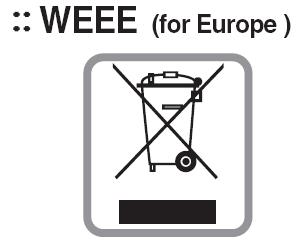
Disposal of your old appliance
- When this crossed-out wheeled bin symbol is attached to a product, it means the product is covered by the European Directive 2002/96/EC.
- All electrical and electronic products should be disposed of separately from the municipal waste stream via designated collection facilities appointed by the government or the local authorities.
- The correct disposal of your old appliance will help prevent potential negative consequences for the environment and human health.
- For more detailed information about disposal of your old appliance, please contact your city office, waste disposal service or the shop where you purchased the product.
Contact Information
- ALTENERGY POWER SYSTEM Inc. www.APsystems.com
- APsystems Jiaxing China
- No. 1, Yatai Road, Nanhu District, Jiaxing, Zhejiang
- Tel: +86 573 8398 6967
- Mail: info@altenergy-power.com
- APsystems Shanghai China
- B403 No. 188, Zhangyang Road, Pudong, Shanghai
- Tel: +86 021 3392 8205
- Mail: info@altenergy-power.com
- APsystems Australia
- Suite 502, 8 Help Street, Chatswood NSW 2067 Australia
- Tel: +61 (0)2 8034 6587
- Mail: info@altenergy-power.com
- APsystems America
- 600 Ericksen Ave NE, Suite 200 Seattle, WA 98110
- Tel: 844-666-7035
- Mail: info@APsystems.com
- APsystems Europe
- Rue des Monts dor ZAC de Folliouses Sud-Les Echets 01700 Miribel, France Tel: +33-481 65 60 40
- Mail: emea@APsystems.com
Documents / Resources
 |
APsystems ECU-C Energy Communication Unit [pdf] User Manual ECU-C Energy Communication Unit, ECU-C, Energy Communication Unit, Communication Unit, Unit |




