
 Labelife APP User Guide
Labelife APP User Guide
Quick Start Video
You can get more comprehensive and detailed instruction videos in the following ways:
Way 1: Official website.
Way 2: Search the brand names on YouTube
Way 3: Open Labelife App > Setting -> Tutorial videos
App download
- Search “Labelife” on App Store or Google Play to get the app.

- Or please scan the QR Code to download the App.
 https://www.aimotech.com/labelife/analysis.html
https://www.aimotech.com/labelife/analysis.html
Printer connection
- Turn your printer on and load label.
- Turn on smartphone Bluetooth and search printer in the Labelife App (NOT on the Bluetooth setting of your phone).
- Open Labelife App.

- Click the ”
 ” to search for the device
” to search for the device
- Connect immediately.
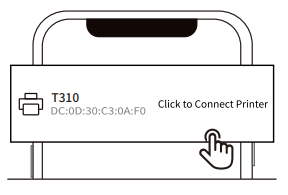
- When you see the green tick appear, the printer is successfully connected.
 Note: Some Android needs to tuna on the GPS permission
Note: Some Android needs to tuna on the GPS permission
Print a 4 x 6 inches PDF file
You can get your PDF file from your Commerce website or app.
We provide a fake label to practice printing on, Which you can find from:
Way 1: Official website
Way 2: Download the T310 driver
Download the PDF from the official website with your smartphone or Send the PDF to your smartphone via “Facebook’, “WhatsApp”, “Skype”
- “Open PDF” -> “IMPORT PDF”

- You can import PDF in either of these ways.
Methods 1
(1) Choose your PDF from “File Manager” (“files” on 10S device)
 (2) Choose your file to import.
(2) Choose your file to import. Methods 2
Methods 2
(1) Open file from any software Click the share button
 (2) Select the “Labelife” app to open and import for printing
(2) Select the “Labelife” app to open and import for printing

- Click “PDF processing”-> Choose the size of your pdf file and click “CONFIRM”.

- Click “Print”->”Print”

What you can do with Labelife?
- You can change your label size from 8.5″ x11″ to 4″ x6″ (or 4″ x4″ for FBA) with Labelife that generates your labels.

- You can cropping Amazon ASIN barcodes with Labelife from 8.5″ x11″ to your need label size.

- Create your own customized labels

More feature
- Open Labelife App.
Click “Setting” - Click “Tutorial Video” to learn more feature with video

- Choose the feature you interesting.
 More feature and video tutorial will be updated.
More feature and video tutorial will be updated.

Documents / Resources
 |
Apps Labelife App [pdf] User Guide 2ASRB-T200-BT, 2ASRBT200BT, Labelife App, Labelife, App |