ANGRY AUDIO 991004 Studio Audio Processor

INTRODUCTION
Welcome to the world of Angry Audio, home of Audio Chameleon
Since the beginning of time, man has sought to control the sounds of his environment. Cave-dwellers needed to eliminate echo, hunter/gatherers wanted low-pass filters for mastodons, and early settlers of Peru’s high mountains had a deep desire for effective peak control (get it?). Seriously though – engineers from the dawn of broadcasting have sought to tame the dynamics of their content with ever-improving technology. The first analog limiting amplifiers gave way to multi-band processing, which in turn was supplanted by DSP. But getting the basics right and sweating the details – those things will never be obsolete. A good studio is built by including components that make it a convenient and enjoyable place to create content that dazzles your listeners, drives traffic to your advertisers, and lets you keep the summer place in Jackson Hole. Accordingly, every Angry Audio product – including this Chameleon audio processor – is designed to solve common yet critical problems and is meticulously engineered with performance and longevity in mind to deliver pristine audio and reliable performance for many years.
Our promise and guarantee.
Folks who install Angry Audio products generally think they’re the bee’s knees, and we hope you’ll feel the same. That’s why we give you 30 days to laugh, cry, and hug it out with your Chameleon audio processor. If you find you lack the emotional attachment you were hoping for, we’ll buy it back. Every Angry Audio product is warrantied to be free from defects in parts and workmanship for two full years after you purchase it. If it fails within this period, Angry Audio, at its discretion, will repair or replace it so long as you let us know of the failure within the warranty period and can provide proof of purchase in the form of a dated sales receipt. You can call us at +1 615-763- 3033, or reach us online at www.angryaudio.com/contact.
Making a good first impression
When you unbox your Chameleon audio processor, we hope it makes a good first impression and you take a moment to appreciate the lengths we’ve gone to to create a “built for broadcast” product. All of our products are over-engineered to provide long-term reliability and guaranteed RFI immunity. Some of this is apparent – such as the durable powder-coated steel enclosure – but much of this goodness is invisible, like the premium components within. Even if you can’t see it, you’ll hear it!
Safety First
A word or two about safety.
The fact that you’ve purchased an Angry Audio product proves without doubt that you have a high IQ. You would never, ever defeat the door interlock on your microwave oven, or yell “Hold my beer!” before bumper-surfing down I-95 on roller skates. Nevertheless, our legion of lawyers demands that we give some basic instructions just in case this Gadget falls into the wrong hands. Audio gadgets aren’t wood chippers or nuclear submarines, but they are still intended for use by qualified personnel. To avoid electric shock, do not open the unit or attempt to perform any servicing unless you are qualified to do so.
Chameleon audio processors have an internal 120VAC / 240VAC power supply. Hazardous voltages are present whenever the unit is plugged in and may still be present on certain components even when the unit is unplugged. The power cord is the primary disconnect device so the outlet providing power to the unit should be easily accessible. In other words, make sure you can pull the plug in case of an emergency. Use only a properly grounded outlet for power. Do not cut the ground pin or use a ground-lifting adapter, and do not defeat the polarized plug. Do not overload outlets. Do not expose your Chameleon to rain or moisture. Do not block any ventilation openings, as lack of airflow could damage the unit or create a fire hazard. Any electronic device can fail without warning; do not use this product in applications where a life-threatening condition could result due to failure.
Exercise caution with headphone volume. Permanent hearing damage may result from excessive volume.
Refrain from operating your Chameleon audio processor while your significant other is speaking; one’s attention cannot be split thus with the expectation that good results will be achieved from either operation. Do not eat ham which shimmers with a glowing, eerie iridescence. And never, ever climb telephone poles during a hurricane “just to get a better look” – you might quickly gain a thrilling vantage point you hadn’t intended on having.
Rack Mounting
Mounting your Chameleon in a rack
Your Chameleon audio processor sits on four rubber feet that ensure it won’t mar the hand-tooled Florentine leather surface of your imported Italian desk. If you prefer to rack mount your Chameleon, you’ll need the optional Rack Mount Kit which allows one or two units to be installed side by side in a standard 1RU rack space. Each Rack Mount Kit consists of a custom rack panel with cutouts for all front panel controls and displays. A blank filler panel is also provided if you are mounting only one unit.
When rack mounting, remove the four rubber feet (“A”) from the bottom of the gadget with a #1 Phillips screwdriver. Remove the four front panel 3/32” hex screws (“B”). You can rummage around your toolbox for your hex key, or use the one we thoughtfully provide in the mounting kit. Line up the Chameleon so that the holes exposed after removing the socket head screws line up with the mounting holes (“C”) in the rack panel. Attach the rack panel to the front of your unit with the same screws you just removed. If you dropped one and it immediately got lost in the shag carpet (as these things always do), don’t panic – we’ve included spares in the kit. Finally, use the provided rack screws (all four, please) to mount your Chameleon.
Wall Mounting
Attaching your Chameleon to a wall
We can’t for the life of us imagine why you’d want to wall-mount an audio processor, but hey – you might. And if you prefer to secure your unit to the inside of a rack, cabinet, or other flat surface, the optional Wall Mount kit comes in handy. Each Wall Mount Kit includes two brackets, four No. 6 screws, and four cup washers.
Remove the four rubber feet (“A”) from the bottom of the gadget with a #1 Phillips screwdriver, being careful to save the screws. Align the bracket holes withthe holes in the bottom of the gadget, then attach the brackets using the screws removed from the rubber feet. Use the four No. 6 screws (“B”) and the four cup washers (“C”) to secure the gadget to a plywood surface. Drilling pilot holes is recommended to reduce the risk of splitting the wood. Different hardware (not supplied) will be required if you are mounting the gadget to a drywall (or other) surface.
Under Counter Mounting
Mounting your Chameleon under a counter
Your Chameleon can be mounted under a counter, desk, or table using the optional Under Counter Mount Kit. This kit includes two brackets, four No. 6 wood screws, and four cup washers suitable for mounting to a plywood surface. Different hardware (not supplied) may be needed if the mounting surface is a different material.
Remove the four rubber feet (”A”) from the bottom of the unit using a #1 Phillips screwdriver, being careful to save the screws. Line up the brackets (“C”) so that their mounting holes line up with holes exposed after removing the rubber feet. Orient the brackets as shown in the diagram to the right so that the deeper flat side supports the gadget and the “notched” side faces the under-mount surface. Use the pan-head screws (“B”) removed from the rubber feet to secure the brackets to the gadget
Use the four provided No. 6 screws (“D”) and the four cup washers (“E”) as shown in the diagram to the left to secure the gadget to the plywood underside of the counter, desk, or table. Drilling pilot holes is recommended to reduce the risk of splitting the wood.
Desktop Mounting
Using your Chameleon on a desktop
If you like the idea of using the Chameleon on a desktop but prefer a more permanent installation along with the convenience of having it angled up toward the user, we’ve got you covered with the optional Desktop Bracket Kit. This kit includes two brackets, four No. 6 wood screws, and four cup washers suitable for mounting to a plywood surface. Different hardware (not supplied) may be needed if the mounting surface is a different material.
Remove the four rubber feet (“A”) from the bottom of the unit using a #1 Phillips screwdriver, being careful to save the screws. With the bottom of the Chameleon facing up and the front panel facing toward you, line up bracket “C” with the holes exposed after removing the feet on the right side of the gadget. Orient the bracket as shown in the diagram to the right so that the flat side is attached to the unit, and the “notched” side sticks up with the notch facing outwards. Use the pan-head screws (“B”) removed from the rubber feet to secure the brackets to the unit.
Use the four provided No. 6 screws (“E”) and cup washers (“F”) as shown in the diagram above to secure the gadget to a plywood surface. Drilling pilot holes is recommended to reduce the risk of splitting the wood.
What did I just buy?
Perfect gain control for your broadcast audio
Do you want to make your radio station sound better? What a stupid question! Of course, you do. But a brand new audio processor might break the bank. And as glamorous as George Clooney movies might make it seem, armed robbery is not an option. But here’s a clever trick: you can make your existing processor sound dramatically better by feeding it with a Chameleon C-LEVEL audio leveling processor. C-LEVEL is designed to normalize all of your contribution audio. Think of it as a gentle multi-band AGC: it makes everything sound consistent and polished. Insert C-LEVEL between your mixing console and OTA (over the air) processor and prepare to be amazed. It’s like having the perfect board operator getting all the elements exactly right every second of every show. C-LEVEL outputs a consistent -24LUFS signal which will always keep your final processor operating in its sweet spot. While every over-the-air processor we’ve tried sounds better with C-LEVEL, some are shockingly good. The most dramatic improvements can be heard on the modestly-priced and older boxes — a C-LEVEL ahead of your classic processor upgrades it, making your station sound cleaner, louder, and more dynamic.
Like all Chameleon processors, C-LEVEL adapts to incoming audio. All processing parameters are controlled dynamically by our Chameleon expert software. Not only does this eliminate the complexity associated with other audio processors, but more importantly, it delivers the most transparent, natural-sounding audio you’ve ever heard. Easy to use? You bet. There are only 3 controls on the front panel; you’ll be up and running in just minutes. Set your output loudness target, choose your level of processing, and then sit back and enjoy the compliments. Your listeners might not know what you did, but they’ll know they love it!
Controls & Connections

Setup
Select your input source.
Chameleon C-Level is equipped with both analog and digital audio inputs and outputs on XLR and StudioHub+ RJ-45 connectors.
For units with Serial Number 300 and prior:
A DIP switch on the rear panel selects which input feed to use. As shipped from the factory, analog is selected as the default input, but best performance will be achieved by using the digital input and output (AES/EBU) on StudioHub+ RJ45 connectors.
Find the DIP switches on the rear panel, adjacent to the line cord. For ANALOG input, leave DIP switch B in the “down” position. To select DIGITAL input, flip DIP switch B to the “up” position.
For units with Serial Number 301 and higher:
DIP switch “B” controls the Detail Enhancer processing algorithm (see previous page). Input source selection is now done automatically. Simply connect to your choice of inputs. If the AES and ANALOG connections are used simultaneously, the AES input will have priority and C-Level will use that audio. If the AES input falls silent for more than 20 seconds, C-Level will switch to the ANALOG inputs. This is useful for setting up automatic failover to a backup (analog) input.
Feed other devices

The Analog section of the rear panel hosts two items to take note of. The ANALOG THRU connector is useful for daisy chaining the same input source to multiple devices. The ANALOG OUT StudioHub+ RJ-45 connector provides audio and ±15VDC to certain types of connected devices.
Operation
Processing controls
Chameleon C-LEVEL is so easy to use that there’s hardly any tweaking to do. Put your Craftsman Heavy-Duty Titanium Tweak Tool back in the cabinet with the tape head demagnetizer to keep it from getting lonely. Choose your desired audio leveling mode using the selector switch on the front panel:
- The 6 o’clock position (
 symbol) is Bypass mode. This allows you to compare processed audio with unprocessed audio during setup.
symbol) is Bypass mode. This allows you to compare processed audio with unprocessed audio during setup. - The 9 o’clock position (○ symbol) selects open (dynamic) sounding processing. This is the lightest setting and delivers the flattest overall frequency response.
- The noon position (
 symbol) selects medium processing. This gives a good amount of audio density.
symbol) selects medium processing. This gives a good amount of audio density. - The 3 o’clock position (● symbol) applies subtle density, with some enhancement of low and high frequencies.
- The volume knob at the far right of the front panel controls the volume of the two (¼” and 3.5mm) headphone jacks. These jacks are mutually exclusive.

- Set DIP switch “B” on the back panel to the UP position to engage the Detail Enhancer, an algorithm that provides some enhancement and improved consistency on most materials – especially older music genres. Set DIP switch “B” to the DOWN position to bypass Detail Enhancer.
Select Loudness Controller Mode
- Set DIP switch “A” on the back panel to the UP position to select a fixed output of -24 LUFS.
- Set DIP switch “A” in the DOWN position to select output adjustable to between -24 and -16 LUFS.
Adjusting output level

For units with Serial Number 300 and prior:
The adjustment screw on the front panel adjusts voltage (level) output only. The unit delivers a fixed loudness of -24 LUFS.
For units with Serial Number 301 and higher:
The adjustment screw on the front panel works in conjunction with the Loudness Controller. With back-panel DIP switch “A” in the UP position (fixed LUFS output), this potentiometer adjusts voltage output because there will be “gain” realized after C-LEVEL if it is connected to equipment using -10 dBFS reference levels. This control is provided so that you can compensate for this post-processor gain. With DIP switch “A” in the DOWN (adjustable LUFS target) position, the pot adjusts C-LEVEL’s target loudness. The trimpot must be turned 20 turns clockwise for the output to be -24LUFS at -1dBTP on the digital outputs.
The Activity Display
The three LEDs found on the front panel tell you what’s going on inside Chameleon C4’s processing engine.
- The Amber LED at the left is the “Gain Lock” indicator. This indicates that processing is frozen and that gating is active.
- The Green LED at the center tells you that the processing section is engaged and audio is actively being processed.
- The Red LED at right tells you that your audio is overdriving the C4’s inputs and that clipping is occurring. Reduce input gain until the LED darkens.
Common Usage Tips
Use as a pre-processor
It’s common to use external pre-processors with main audio processors, and chances are you are replacing an aging or failing device such as an older Compellor. These instructions will help you dial things in after replacing your old pre-processor with C-LEVEL.
Using C-LEVEL with Optimods
Interfacing C-LEVEL with Optimod models from the 8400 to the present is simple. Keep in mind that , unlike conventional multiband AGCs, the theory behind the C-LEVEL is to dynamically control inbound audio while maintaining as flat as possible an output signal.
Replacing Wideband AGCs (Aphex Compellor or similar):
- Install the C-LEVEL in your airchain where you need it to operate. If you haven’t already done so, log into your Optimod and choose YES to the “External AGC” question. This will disable the 2-band AGC in the Optimod.
- Adjust the input level to the C-LEVEL so that the green light is flickering-to steady. If the reference level of your airchain is +4dBu, you should see the average level on your Optimod at -20dBfs under normal programming.
- Start with the C-LEVEL at either the 9:00 or 12:00 settings, depending on how aggressive your format is. If all of the above align, you should not have to touch anything. You should notice a more open sound with your Optimod and program transitions will sound more natural while maintaining a consistent average level.
- If you find the sound is a little too aggressive, slow down the MB Release control in your Optimod until satisfied.
- If you find the audio is too bright, reduce any HF enhancement or Brilliance level in the Optimod.
- If you find the audio is too dull, decouple bands 4 & 5 in the Optimod’s multiband control. This will allow Band 5 of your Optimod to naturally add brightness to your audio. Do not add any HF enhancement or Brilliance to the Optimod (especially if you are running an “MX” preset as found in the 8600i, 8700i, or 8600Si).
- Finally, you can experiment with the 3:00 setting which adds some enhancement itothe C-LEVEL’s processing. You may find this helps to restore some brightness that may be lost on an older analog device that may have dried out caps. It’s amazing what you hear when a new device replaces an old device, especially if the old device is analog.
Replacing Multiband AGC’s\ (like an Ariane, Ariane Sequel or Ariane Encore):
- Install the C-LEVEL in your airchain where you need it to operate. If you haven’t already done so, log into your Optimod and choose YES to the “External AGC” question. This will disable the 2 band AGC in the Optimod.
- Adjust the input level to the C-LEVEL so that the green light is flickering-tosteady. If the reference level of your airchain is +4dBu, you should see the average level on your Optimod at -20dBfs under normal programming.
- Start with the C-LEVEL at the 9 or 12:00 setting and observe the audio. The Ariane line of AGC’s tend to add a touch of brilliance to the audio, while the C-LEVEL maintains a flat response even while processing as a multiband device.
- If you find the audio is dull, experiment with the 3:00 setting which adds some enhancement from the C-LEVEL. Alternatively you can decouple bands 4 & 5 in your Optimod, but we suggest choosing one or the other; not both. If you find the 3:00 setting isn’t to your liking, adjust in the Optimod.
- If you are running an “MX” preset in the Optimod, you should set the HF enhancement or Brilliance controls to 0 or OFF. Decoupling bands 4 & 5 will add natural highs that don’t have an “EQ’ed” sound. If you are not running an “MX” preset, continue with the decoupling but leave the HF enhance and brilliance controls where you have them.
All About That Bass:
If you find bass is lacking or overwhelming, use the Optimod’s coupling controls to add more coupling (for too much bass) or less (if bass is lacking). Resist tweaking EQ controls, attack and release times and threshold controls. The coupling control should do everything you want.
Stereo Enhancement:
Both the Aphex Compellor and Ariane models have stereo enhancement options. The Compellor is a fixed enhancement while the Ariane allows processing in sum/difference mode to manage stereo separation. If set up correctly, stereo enhancement with your previous AGC was done either with the AGC or in the Optimod itself. With that in mind, any stereo enhancement will now be done in the Optimod. There are two different types, 222 (which is based on the popular Orban 222 enhancer) or Delay. This author prefers the 222 option, but experimenting with the Optimod should get you the style of enhancement you want. If you get stuck, reach out to Orban support.
If You’re Vintage:
C-LEVEL matches very well with the Optimod 8100. Set the C-LEVEL for 3:00, decouple the bass and master band in the 8100 and set the HF limiter for the best clean/distortion tradeoff you can achieve. Drive the master G/R meter so that there is about 5dB of gain reduction. Set the release to FAST and have the gate trickle on and off during normal programming (remember the C-LEVEL will feed the 8100 a consistent level, so the 8100 should not fight for AGC dominance.) Now, relax as you relive that classic Optimod ‘80s sound.
Using C-LEVEL with Omnia.6.
It’s even simpler to interface C-LEVEL with a classic Omnia.6.
- First, bypass your Omnia.6’s Wideband AGC.
- If you’re feeding your Omnia.6 via C-LEVEL’s analog output:
- Set O6 Master input gain: +12dB
- Set O6 Master Drive: +6.0 dB
- If you’re feeding your Omnia.6 via C-LEVEL’s AES output:
- Set O6 Master Input Gain: 0 dB
- Set O6 Master Drive: +6 dB
- Input Metering on the Omnia.6 / digital STL should look like this:

Specifications
Part Numbers
- North America: p/n# 991037
- Australia: p/n# 991037A
- Europe: p/n# 991037E
- United Kingdom: p/n# 991037U
- Included in the box: Chameleon C-LEVEL Processing Gadget Pocket trimpot adjustment tool
Connections
- Analog Input: Balanced +4dBu Stereo XLRF connectors Balanced +4dBu Stereo RJ45F connector (StudioHub+ pinout)
- Analog Through: Parallel to Analog Input (StudioHub+)
- Analog Output: Balanced +4dBu Stereo XLRM connectors Balanced +4dBu Stereo RJ45F connector (StudioHub+ includes ±15VDC)
- Digital Input: Transformer isolated, AES/EBU, RJ45F connector (StudioHub+) ASRC, 44.1kHz to 48kHz sampling rate
- Digital Output: Transformer isolated, AES/EBU, 48kHz S/R, RJ45F connector (StudioHub+)
Power and Environmental
- Power Input: 115VAC 50/60Hz (North America Version) 230VAC 50/60Hz (Australia, Europe, U.K Versions
- Power Consumption: 15VA
- Operating Temp.: 0° to 40° C (32° to 104° F)
- Storage Temp.: -20° to 45° C (-4° to 113° F)
- Relative Humidity: 0% to 90% non-condensing
- Cooling: Venting chassis (fanless)
Product Dimensions
- Product Dimensions: 8.5 x 6.25 x 1.7 inches (21.6 x 16 x 4.32 cm)
- Product Weight: 3.5 pounds (1.59 kg)
- Shipping Weight & Dimensions
- Shipping Dimensions: 12 x 9 x 6 inches (30.5 x 22.9 x 15.3 cm)
- Shipping Weight: 5 pounds (2.27 kg)
Compliance
Compliance in the U.S.
In the U.S., this Gadget complies with the limits for a Class A computer device as specified by FCC Rules, Part 15, Subpart J, which are designed to provide reasonable protection against such interference when this type of equipment is operated in a c mmercial environment.
…and in Canada
In Canada, this Gadget does not exceed the Class A limits for radio noise emissions set out in the Radio Interference Regulations of the Canadian Department of Communications.
…and in Europe
This Gadget complies with the requirements of the EEC Council Directives 93/68/EEC (CE Marking), 73/23/EEC (safety – low voltage directive), and 89/336/EEC (electromagnetic compatibility). Conformity is declared to standards EN50081-1 and EN50082-1.
…and in Wonderland
This Gadget complies with any and all directives set forth by the Red Queen relating to audio electronic devices, pursuant to the All Ways Are My Ways Act of 1865. No hedgehogs are harmed by the operation of this device.
Schematic
Schematic 1

Schematic 2
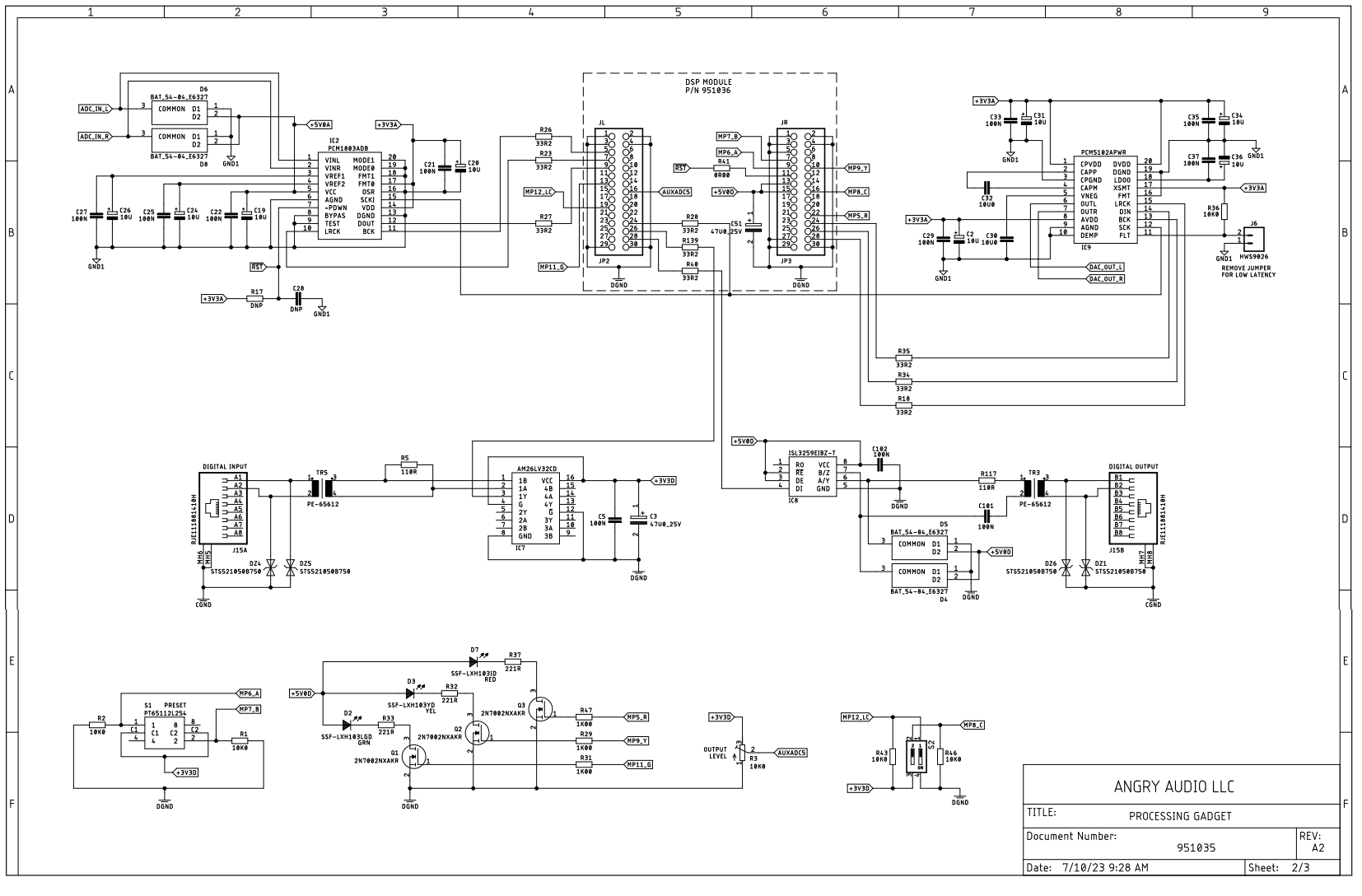
Schematic 3

Documents / Resources
 |
ANGRY AUDIO 991004 Studio Audio Processor [pdf] User Guide 991004 Studio Audio Processor, 991004, Studio Audio Processor, Audio Processor, Processor |
