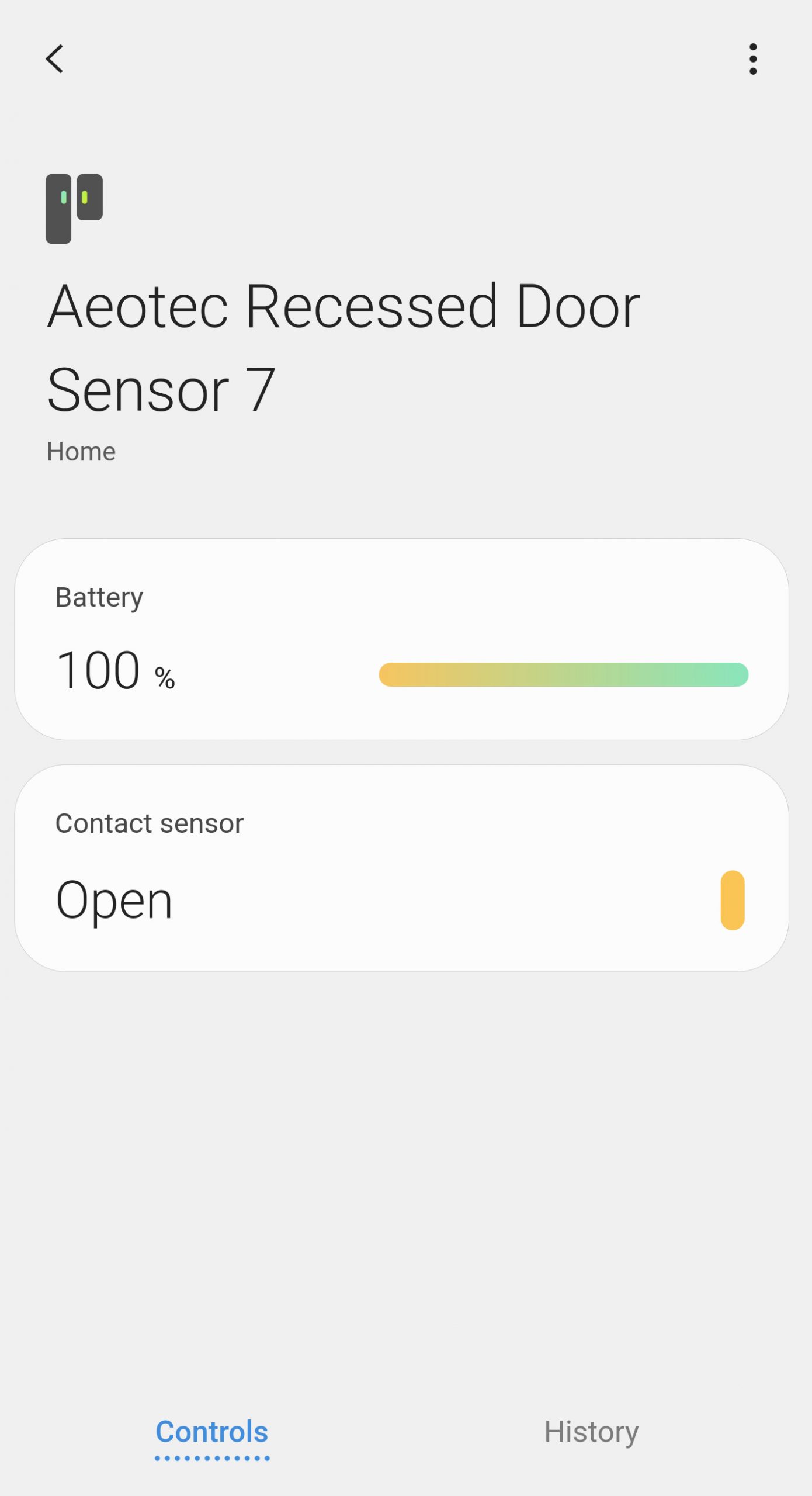Setup Recessed Door Sensor 7 with SmartThings
Print
Modified on: Thu, 16 Apr, 2020 at 6:35 PM
This guide guides you through the necessary steps to connect Aeotec Recessed Door Sensor 7 (ZWA187) with SmartThings Connect via Z-Wave. The SmartThings Connect app is available from Android and iOS app stores. This page forms part of the larger Recessed Door Sensor 7 user guide. Follow that link to read the full guide.
- Power your Recessed Door Sensor 7 with 1x CR2 battery. Ensure that the LED is lights up briefly before moving forward once it is powered.
Positive side of the battery should face upwards towards the hardware.

- Launch Samsung’s SmartThings Connect app on your Android or iOS smartphone.

- Tap the + button on the dashboard.

- Tap Add device in the drop down menu.

- Tap Scan located at the top right corner of your screen.

- Tap the Action Button on Recessed Door Sensor 7 once.

The LED will blink a few times during its pair process. - The Recessed Door Sensor 7 will automatically appear after a about a minute or two.

- Rename your sensor or leave its original name. If you are finished, press the and scroll down to the Unassigned room to find your “Aeotec Recessed Door Sensor 7“.

- If you click on the Recessed Door Sensor 7 device, you can view all the elements of the sensor.
Did you find it helpful?
Yes
No
Sorry we couldn’t be helpful. Help us improve this article with your feedback.