ACCSOON CoMo SE Wireless Intercom Headset

Packaging List
Accsoon CoMo SE
(1 host headset, 4 remote headsets) package includes:
- Host headset × 1
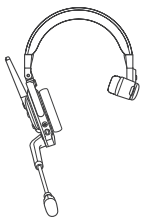
- Remote headset × 4
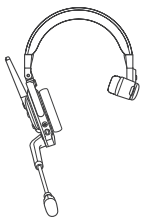
- Battery × 5
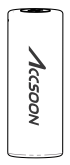
- Battery charger × 1
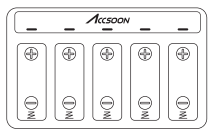
- Battery storage box × 1

- Headset ear cushion × 5
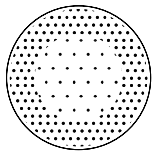
- Microphone windscreen × 5

- Headset storage bag × 5

- Storage container × 1
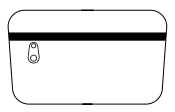
- User manual × 1
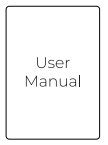
(single headset) package includes:
- Headset × 1
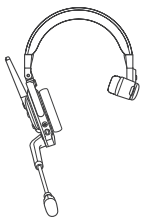
- Battery × 1
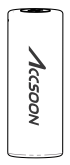
- User manual × 1
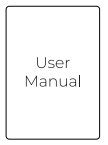
- Headset ear cushion × 1
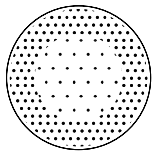
- Microphone windscreen × 1

Product Description
Thank you for choosing the Accsoon CoMo SE — A full-duplex wireless intercom system.
The Accsoon CoMo SE, equipped with Accsoon’s stability technology and operating on the 2.4GHz frequency, seamlessly supports communication for teams of up to five people. With its unique external antenna design and enhancements from ENC technology, the CoMo SE provides a 400-meter (1312 ft) line-of-sight connection range and at least 30 hours of noise-free communication, all without the need for a base station. The Accsoon CoMo SE is the perfect team communication solution, offering added convenience and superior connectivity.
Product Features
- Enhanced range and stability with the external antenna design
- Flip-to-mute microphone
- Industry leading wireless stability for easier real time communication
- 30+ hours of extended battery life
- Ergonomic headset design, compatible for both left ear and right ear wearing
- 1 host headset can support up to 4 remote headsets
- Full-duplex real-time communication
- Environmental noise cancellation (ENC)
- 1312ft/400m line of sight transmission range
- Simply power on for immediate use, automatic re-connection after signal loss
Instruction
Accsoon CoMo SE
Volume button is orange on the host headset and black on the remote headset.
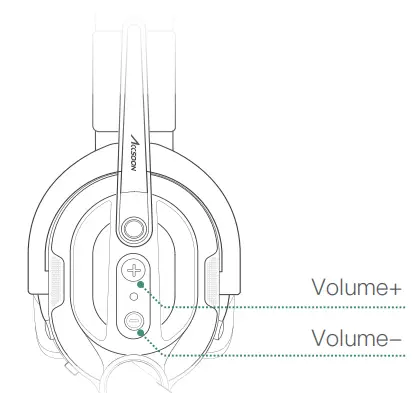
Description


First Use
STEP 1
As the picture shown, open the battery slot and put in the battery.
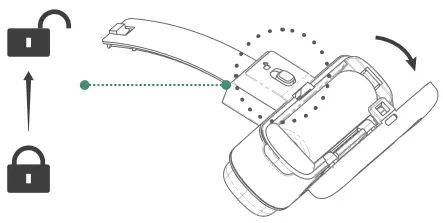
STEP 2
Push the host and remote headsets’ power switch to “ ON ”, the headset will be powered on and play “ Power On ” voice prompt. Indicator will show slow green flickers.
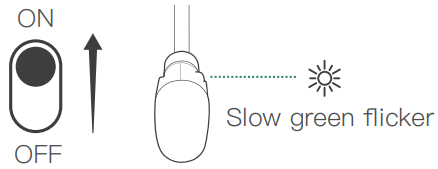
STEP 3
Headset connection
- Host and remote headsets are pre-paired in default. The headsets will automatically start connecting when powered on.
- The remote headsets will play “ Connected ” voice prompt once successfully connected to the host headset.
STEP 4
Turn on the microphone

- As the picture shown, when the microphone boom is placed at (± 45°), the indicator will remain on with red light and the microphone will be muted.
- To turn on the microphone, push the microphone boom forward to 45° the indicator will remain on with a green light.
- You will hear a “Toot” voice prompt, when the microphone is turned on/off.
Note: Maximum swivel angle of the boom shaft【±115°】
Volume Control
- Push the volume “+” or “-” button on the side of the headset to turn the volume up or down.
- The volume “+” or “-” button on the headsets can only be used for hearing volume control, not the microphone volume nor the sound effect.
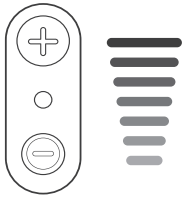
- The headsets have 5-level adjustable volumes and is initially set to level 3. The headset can remember the last setting of the volume level.
- The environmental noise cancellation (ENC) is set to be ON by default when the headset’s powered on. You can manually close the ENC mode by clicking the ENC switch button.

Indicator Status and Voice Prompt
| Manual Instruction | Indicator | Voice Prompt |
| Push the power switch to “ON” | Disconnected: Slow green flicker Connected: Green light stays on | Power on |
| Push the power switch to “OFF” | Indicator of | / |
| Lift up the mic boom: Mic mute on Put down the mic boom: Mic mute off | Mute on: Red light stays on Mute off: Green light stays on |
Toot |
| Turn the volume to maximum / minimum | / | Toot |
| Connection success | Indicator stays on (light color follows microphone status) | Connected |
| Connection drops | Slow green flicker | Disconnected (Remote headset only) |
| Pairing | Fast green flicker | Pairing |
| Pairing success | Indicator stays on (light color follows microphone status) | Pairing success |
| Press the “ENC” button | / | ENC On: Noise cancelling on ENC Off: Noise cancelling of |
| Battery level lower than 10% | Slow red flicker | Battery level low |
Specifications
| Label | Description |
| Communication Range | 1312ft / 400m (with no barriers and interference) |
| Battery Capacity | 2320 mAh (single battery) |
| Operating Time | 30 hours |
| Frequency | 2.4GHz |
| Signal-to-noise Ratio | >65dB |
| Microphone Type | Electret |
| Communication Sampling Rate | 16KHz/16bit |
| Weight | 237g (Single headset with battery) |
| Dimension | 241.8 x 231.5 x 74.8 mm (single headset) |
| Operating Temperature | -15~45℃ |
FAQ
Connection Drops
- If the host headset is powered off, or the distance between the host and the remote headset is too far, the remote headset will be disconnected from the host, and the indicators on the remote headsets will turn into slow green flickers and play “Disconnected” voice prompt. When the host and remote headsets are not in connection for longer than 30 minutes, the headsets will automatically power off.
- When the remote headsets are disconnected from the host headset, you can reconnect the headsets by powering on the host headset or put the host and remote headset back into the communication distance, the remote headsets will automatically reconnect to the host headset.
Remote headset’s indicator will stay on with green light and will play “Connected” voice prompt.
Pairing and Host Headset Memory Clearing
Pairing
- Switch the power button on both the host and remote headsets to “ON”.
- Press and hold the pairing button on the host headset for 3 seconds to enter pairing mode. The indicator will show quick green flickers, with no prompt voice.
- Press and hold the pairing button on remote headsets for 3 seconds to enter pairing mode. The remote headsets will play “Pairing” voice prompt, and the indicator will show quick green flickers.
- If the pairing succeeds, remote headsets will play “Pairing success” voice prompt and the indicator will show slow green flickers.
- Please press and hold the pairing button on the host headset to exit pairing.

Note: Please ensure you exit pairing mode before using Accsoon CoMo SE for communication.
Memeorize Pairing Information
- Host headset × 1
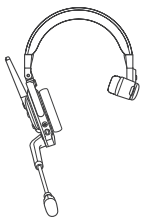
- Max remote headset × 4
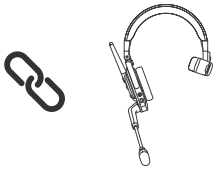
- One host headset can connect and memorize 4 remote headsets at the maximum. If your host headset’s memory isn’t fully used, you can follow guideline 2.1 to pair and add new remote headset(s).
- A single remote headset can only store pairing information of one host headset at a time. To pair it with a new host headset, please follow the instructions in guideline 2.1.
Note: If you have multiple Accsoon CoMo SE host and/or remote headsets, follow guideline 2.1 to arrange the pairing memory of each host/remote group. Multiple separate groups of Accsoon CoMo SE can work in the same place without interference.
Pairing Overtime
The pairing mode will last for 120 seconds. The headsets will automatically exit pairing mode, if host/remote headsets are unable to pair up within the time limit, follow guideline 2.1 to restart pairing.
Pairing Memory Clearing
If your host headset has already memorized 4 remote headsets, to replace the remote headsets, please follow the steps below to clear the existing pairing memory.
- Switch your host headset power switch to “ON”.
- Press and hold both the volume up “+” and down “-” button for
- seconds. The host headset’s indicator will alternately flash red and green lights, indicating that the host headset has entered the memory clearing process
- Once the pairing memory is fully cleared, the host headset’s indicator will change to slow green flickers.
Note: You only need to execute the pairing memory clearing process on the host headset. After you fully cleared the memory of the host headsets, please follow guideline 2.1 to pair up the host and remote headsets, the new pairing information will be automatically memorized after successful pairing.
Warranty
Warranty Period
- Within 15 days after receiving the product, Accsoon provides replacement or complimentary maintenance for product quality-related issues.
- Under proper use and maintenance, from the date of receipt, Accsoon provides a one-year warranty on the product (headsets and the charger) and a three-month warranty for batteries. Accsoon provides free maintenance service during the warranty period.
- Please keep your proof of purchase and your user manual.
Warranty Exclusion
- Out of warranty period (if purchase proof is unavailable, warranty will be calculated from the date the product is delivered from the manufacturer).
- Damage caused by not following the requirements of user manual.
- Unauthorized repair, modification or disassembly.
- Damage caused by force majeure such as fire, flood, lightning strike, etc.
- Headset storage bags, containers, windscreens, cushions, etc. are excluded from warranty.
After Sales
- Please contact your local Accsoon authorized dealers for after-sales service. When there is no authorized dealer available in your region, you can contact Accsoon through email at support@accsoon.com or contact our customer service through our website (www.accsoon.com).
- You can get detailed solutions from authorized dealers or Accsoon.
- Accsoon reserves the right to review the damaged product.
Safety Information
- When operating this equipment, read and follow all the instructions in this manual.
- Use only accessories/batteries/chargers specified or recommended by Accsoon.
- Do not expose to moisture, excessive heat or fire.
- Keep away from water and other liquids.
- Keep the equipment properly during lightning storms or when unused for long periods of time.
- Please do not use the product in a place overheating, under cooling or with lots of moisture, or nearby strong magnetic devices.
- To reduce the risk of fire or electric shock, refer servicing to qualified service personnel.
Federal Communication Commission Interference Statement
This device complies with part 15 of the FCC Rules. Operation is subject to the following two conditions:
- This device may not cause harmful interference, and
- this device must accept any interference received, including interference that may cause undesired operation.
Any Changes or modifications not expressly approved by the party responsible for compliance could void the user’s authority to operate the equipment.
This equipment has been tested and found to comply with the limits for a Class B digital device, pursuant to Part 15 of the FCC Rules.
These limits are designed to provide reasonable protection against harmful interference in a residential installation. This equipment generates, uses and can radiate radio frequency energy and, if not installed and used in accordance with the instructions, may cause harmful interference to radio communications. However, there is no guarantee that interference will not occur in a particular installation. If this equipment does cause harmful interference to radio or television reception, which can be determined by turning the equipment off and on, the user is encouraged to try to correct the interference by one or more of the following measures:
- Reorient or relocate the receiving antenna
- Increase the separation between the equipment and receiver.
- Connect the equipment into an outlet on a circuit different from that to which the receiver is connected.
- Consult the dealer or an experienced radio/TV technician for help.
The device has been evaluated to meet general RF exposure requirement.
The device can be used in portable exposure condition without restriction.
The use distance is not more than 5mm.
Contact Us
![]() Facebook: Accsoon
Facebook: Accsoon
![]() Facebook Group: Accsoon Official User Group
Facebook Group: Accsoon Official User Group
![]() Instagram: accsoontech
Instagram: accsoontech
![]() YouTube: ACCSOON
YouTube: ACCSOON
![]() Email: Support@accsoon.com
Email: Support@accsoon.com
Accsoon is a trademark of Accsoon Technology Co., Ltd.
Copyright© 2024 Accsoon C All rights reserved

Documents / Resources
 |
ACCSOON CoMo SE Wireless Intercom Headset [pdf] User Manual 01MIC03, 2AOH401MIC03, CoMo SE Wireless Intercom Headset, CoMo SE, Wireless Intercom Headset, Intercom Headset, Headset |