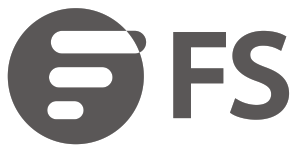
 M6500 Series
M6500 Series
M6500 10OG OTN PLATFORM
Quick Start Guide V1.0
Introduction
M6500 series 100G Platform provides a managed, flexible and scalable architecture for fiber networks. It can support up to 2x transponder card, muxponder card to construct a high transport capacity of 100G over a single wavelength in the optical transmission platform.
 M6500 series 100G Platform
M6500 series 100G Platform
M6500 series J OOG Platform Overview
1OOG Transponder/Muxponder Module

M6500—TMXP2
1OOG Muxponder Module

100G Managed Chassis

Accessories
1OOG Transponder/Muxponder Module

Front Panel Port
| Port |
Description |
| QSFP+/QSFP28 | Client interface, supports 2x 40G QSFP+ or 1x 100G QSFP28 |
| CFP | Line interface supports J x coherent 100G CFP |
|
LED |
Status |
Description |
| RUN | Slow Flash of Green Light | The system has been successfully started. |
| Red Light always ON | The system has not been started. | |
| FAULT | Red Light always ON | There is a critical alarm of the module. |
| Orange Light always ON | There is a major alarm of the module. | |
| Yellow Light always ON | There is a minor alarm of the module. |
1OOG Muxponder Module

Front Panel Port
|
Port |
Description |
| SFP+ | Clint interface supports 10x10G CFP+ |
| CFP | Line interface, support 1x coherent 100G CFP |
Front Panel LED
|
LED |
Status |
Description |
| RUN | Slow Flash of Green Light | The system has been successfully started. |
| Red Light always OFF | The system has not been started. | |
| FAULT | Quick Flash of Red Light | The board is mismatched. |
| Slow Flash of Red Light | There is a latch-open alarm of the module. | |
| Red Light always ON | There is an alarm for the module. | |
| Red Light always OFF | There is no alarm for the module. |
Managed Chassis

Front Panel Slot
| Slots |
Description |
| NMU module | Network Management Unit (NMU), the main control module of chassis |
| Blank plate 1 | Used for 1-slot type M6500 100G Muxponder/Transponder |
| AC power | AC power supply, 100V-240V, 45Hz-65Hz |
| Blank plate 2 | Optional DC power supply, -72V —40V |
| Fan | Support field-replaceable and hot-swappable |
Networking Management Unit

Front Panel Port
|
Port |
Port Type |
Description |
| MGMT1 &2 | SFP | In and out-of-band OSC management |
| MGMT3&4 | RJ45 ETH | Internet communication and management |
| MDI | RJ45 ETH | External alarm input interface |
| MDO | RJ45 ETH | External alarm output interface |
| CONSOLE1 | Micro USB | Debugging & upgrading port connects to active infrastructure modules |
| CONSOLE2 | Micro USB | Debugging & upgrading port connects to standby infrastructure modules |
Front Panel LED
|
LED |
Status |
Description |
| RUN | Green | Module is working properly. |
| Off | Module is not working properly. | |
| MN | OFF | Devices are working in a normal state. |
| Red | There is a minor alarm. | |
| MJ | OFF | Devices are working in a normal state. There is a major alarm. |
| Orange | There is Major alarm | |
| CR | OFF | Devices are working in a normal state. |
| Yellow | There is a critical alarm. |
![]() NOTE:
NOTE:
- CONSOLE1&2 are provided for internal program debugging, which are not avaliable for customers.
- ACO button on the front panel of the NMU module is used to clear the MDO alarm.
Site Environment
- Keep the equipment indoors. If it is in the rainy season or in a humid environment, dehumidification measures must be taken.
- Ensure there is no water on the storage floor and no leakage to the packing box of the equipment.
- Avoid automatic fire fighting facilities, heating systems, and other places where leakage may occur.
Installing
Wearing ESD Wrist Strap

- Before touching any device or module, wear an ESD wrist strap or ESD gloves to protect sensitive components against electrostatic discharge from the human body.
- Connect another end of the ESD wrist strap to the PGND point on the chassis.
Installing Business Module

1. Hold the ejector levers on the front panel of the module and raise them.
 2. Push the module gently along the guide rail until the module cannot go any further. Then lower the two ejector levers of the module.
2. Push the module gently along the guide rail until the module cannot go any further. Then lower the two ejector levers of the module.
Installing Mounting Brackets

1. Secure the mounting brackets to the two sides of the M6500 series managed chassis with 8x M4 screws.
Rack Mounting

- Put the M6500 series managed chassis on the shelf in the cabinet.
- Install and tighten the panel with 4 sets of M6 screws.
- Cable manager can be installed together with mounting brackets to the cabinet.
Grounding the M6500 Series Managed Chassis

- Secure the grounding lug to the grounding point on the chassis front panel with the washers and screws.
- Connect the other end of the cable to a proper earth ground, such as the rack in which M6500 series managed chassis is mounted.
![]() CAUTION: The earth connection must not be removed unless all supply connections have been disconnected.
CAUTION: The earth connection must not be removed unless all supply connections have been disconnected.
Connecting Power Cord

- Plug AC power cord into the power port on the front panel of AC power module.
- Connect the other end of the power cord to an AC power source.
![]() WARNING: Do not install power cables while the power is on.
WARNING: Do not install power cables while the power is on.
Connecting Coherent CFP Transceiver

- Plug the CFP transceiver into the CFP slot on Transponder/Muxponder.
- Connect one end of fiber cable to the CFP transceiver.
- Connect the other end of the fiber cable to Mux/optical amplifier/CFP transceiver module.
Connecting to the Management Ports
SFP Management Port
- Plug the compatible SFP/SFP+ transceiver into the SFP+ port on the front of NMU module.
- Connect a fiber optic cable to the transceiver. Then connect the other end of the cable to another fiber device, such as a switch.
RJ45 Management Port

- Connect one end of the standard RJ45 Ethernet cable to the MGMT1&2 port on the front of NMU module.
- Connect the other end of the cable to a computer.
![]() NOTE:
NOTE:
- SFP management port is designed for long-haul management of more than 100m.
- RJ45 management port is designed for short-haul management less than 100m.
- You can start your management by selecting one of the above four management ports.
Connecting to the MDI/MDO Alarm Port

- Connect one end of standard RJ45 Ethernet cable to the MDI/MDO port on the front of NMU module.
- Connect the other end of the cable to the management device, such as a computer or an intelligent management cabinet.
Conñguring the M Series Platform
Configuring the M Series Platform Using the Web-based Interface
Step 1: Connect your computer with the network cable to any Ethernet MGMT port of the NMU module.
Step 2: Get the NMS software from the CD of chassis accessories or download the file “NMS software” online, and then install it.
 Step 3: Double CIick“NMS Server”icon on the desktop and the dialogue box of license validation will pop up. Enter the license key(included in the CD) to finish validation. (If you can’t find the license key, please contact the FS sales manager for help.)
Step 3: Double CIick“NMS Server”icon on the desktop and the dialogue box of license validation will pop up. Enter the license key(included in the CD) to finish validation. (If you can’t find the license key, please contact the FS sales manager for help.)

Step 4: Then the NMS server interface pops up. Double click“Start NMS Server” to run the server, when it prompts“PIease connect your client to the webserver on port: 9090”, it means that you have successfully started the NMS server. And then you can close the NMS Server window, the server is still running in the background.

Step 5: Open a browser window. (Recommend IE11.0 and above version or Google Chrome browser).
(1) If you log in from the local NMS host, enter localhost:9090 in the address bar to open the login interface.
(2) If you log in from another remote host, enter the server IP address XXX.XXX.XXX.XXX:9090 (IP address of NMS server) to open the login interface.
Step 6: Enter correct user name and password (For the administrator, the default login user name is “root”, and the default password is“public”), as shown in the figure below:
 Step 7: Click login, you are now ready to Configure the M Series Platform.
Step 7: Click login, you are now ready to Configure the M Series Platform.
![]() NOTE: Refer to the M SERIES NETWORK MANAGEMENT USER MANUAL online for further information.
NOTE: Refer to the M SERIES NETWORK MANAGEMENT USER MANUAL online for further information.
Troubleshooting
Module LEDs Working Abnormally
- Check the power cable connections at the M Series chassis and the power source.
- Make sure that all cables are used correctly and comply with the power specifications.
- Make sure that business modules are in the right position in the M Series chassis.
Accessing the Web-based Configuration Page Unsuccessfully
- Check MGMT ports LED on the NMU module and make sure the Ethernet cable is connected properly.
- Try another port on the NMU module and make sure the Ethernet cable is suitable and works normally.
- Power off the M Series chassis. After a while, power it on again.
- Make sure the IP address of your NMS server is correctly configured.
- If you still cannot access the configuration page, please reinitialize NMS server to its factory defaults.
Business Module Cannot Be Added
- Enter through CMD.
- Ping business module IP to check whether it can communicate.
- Check whether normal communication can be made between the business module and NMU module.
- Change another business module.
Online Resources
- Download https://www.fs.com/download.html
- Help Center https://www.fs.com/service/help_center.html
- Contact Us https://www.fs.com/contact_us.html
Product Warranty
FS ensures our customers that any damage or faulty items are due to our workmanship, we will offer a free return within 30 Days from the day you receive your goods. This excludes any custom-made items or tailored solutions.
![]() Warranty: M series enjoy 2 years limited warranty against defect in materials or workmanship. For more details about the warranty, please check at: https://www.Is.com/policies/warranty.html
Warranty: M series enjoy 2 years limited warranty against defect in materials or workmanship. For more details about the warranty, please check at: https://www.Is.com/policies/warranty.html
![]() Return: If you want to return item(s), information on how to return can be found at: https://www.Is.com/policies/day_return_policy.html
Return: If you want to return item(s), information on how to return can be found at: https://www.Is.com/policies/day_return_policy.html
Q.C. PASSED
Copyright 2020 FS.COM All Rights Reserved.
Documents / Resources
 |
FS M6500-CH2U M6500 Series 2U 100G Managed Chassis Unloaded OTN Platform [pdf] User Guide M6500-CH2U, M6500 Series, 2U 100G Managed Chassis Unloaded OTN Platform, M6500-CH2U M6500 Series 2U 100G Managed Chassis Unloaded OTN Platform |




