Somfy QA_SMF Ta Homa Switch
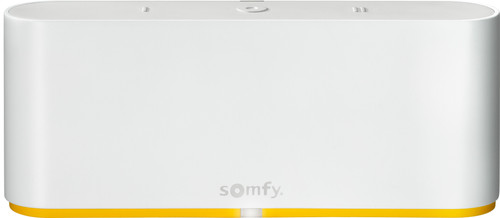
Product Information
Specifications:
- Product Name: TaHoma Switch Quick App
- Version: 1.6
- Date: 23-09-2024
Product Usage Instructions
Installation:
To install the TaHoma Switch Quick App, follow these steps:
- Download the app from the official store.
- Follow the on-screen instructions to complete the installation.
- Once installed, open the app and log in with your credentials.
- Follow the setup wizard to configure your switch.
Operation:
To operate the TaHoma Switch Quick App:
- Open the app on your device.
- Select the switch you want to control.
- Use the interface to toggle the switch on or off.
- Adjust any settings or preferences as needed.
Maintenance:
Regular maintenance of the TaHoma Switch Quick App is not required. Ensure your device’s operating system is up to date for optimal performance.
Frequently Asked Questions (FAQ):
- Q: Can I control multiple switches with the TaHoma Switch Quick App?
A: Yes, you can control multiple switches within the app by selecting the desired switch from the list of connected devices. - Q: Is the TaHoma Switch Quick App compatible with all devices?
A: The app is compatible with a wide range of devices, but it’s recommended to check the compatibility list on the official website for specific details.
Introduction
The instruction is written for installers working with the FIBARO PRO smart home system. The document contains information about the installation procedure of the Tahoma Switch.
Requirements
- Somfy TaHoma Switch
- Somfy TaHoma Quick App for HC3/HC3L
- FIBARO Home Center 3 / Home Center 3 Lite (Min. FW version 5.140)
Firmware
The Quick App has been tested with Somfy Tahoma switch firmware 1.17 and Home Center 3 (Lite) firmware 5.160.30
Device support
The Quick App supports at least the following Somfy device types.
Important:
If a device type is missing, please contact us for a test program to build it into the Quick App.
- Awning
- Exterior Screen
- Exterior Venetian Blind
- Garage Door
- Pergola (10)
- Roller Shutter
- Screen
- Venetian Blind
- Plug (10)
- Window
- Sun sensor (10)
- Movement Detector (10)
- Thermis Temperature Sensor (iO)
- Velux screen components
My Button
The favorite position button in the Home Center 3 child device, is automatically assigned to the My button of the Somfy device. This also makes it possible to use the My command with the Home Center 3.
State of RTS and 10 devices on the FIBARO HC3/HC3L
Somfy devices working with the RTS protocol only support 1-way communication and therefore cannot report status. This is not due to the Quick App but is a feature of the Somfy RTS protocol. The status is therefore not updated in the Home Center 3 either. You should be aware of this when creating scenes with the Home Center 3. The status of devices using the 10 protocol is updated in the Home Center 3 and in the TaHoma app.
Somfy configuration
Installation of the Somfy TaHoma switch is beyond the scope of this manual. Before proceeding, ensure that the TaHoma switch box:
- Connected to the same (Wi-Fi) network the Home Center 3 is connected to
- The Somfy products you want to control with the HC3 are connected to the TaHoma switch
- The Somfy products are functioning properly via the TaHoma app on your phone and/or tablet.
Tip: reserve the IP address in the router’s DHCP settings.
Activate the local API
- Go to https://www.somfy.nl/;
- Click on My Account;

- Log in with your Somfy Credentials
- Under ‘My products’ you will see the TaHoma switch, click OPEN

- Click the button ‘Activate Development Mode’.

- If the activation is successful, you’ll see the developer mode is activated.

This mode activates the local API on your TaHoma box and enables communication with your Home Center 3.
Installatie van de TaHoma Switch Quick App
- Log in on the FIBARO Home Center 3
- Go to Settings -> 1. Devices
- Click the blue + sign to add a device

- In the Add Device window, choose the ‘Other Device’ option

- Select ‘Upload File’

- Open the file Somfy_TaHoma_Switch_(xxx).fqax that is sent to you by JDK.
- The Quick App is now installed and visible in the list of devices

Configuration of the TaHoma Switch Quick App
- Go to Settings -> 1. Devices
- Click on the new Somfy Tahoma switch device
- Select the tab Variables
- Enter the following variables:
user Id Somfy.nl username user Password Somfy.nl password gateway PIN Unique PIN of TaHoma Switch, located on the bottom of the box or found on Somfy.co.uk at the device. gateway IP The IP address of the Tahoma Box. Tip: Reserve this address in the router’s DHCP settings.
region The region you are in for logging in to the Somfy servers (default region 1). If you live in the Asia/Oceania region (such as Australia) then enter 2 here.
- Click the Save button to save the Quick App variables.
- Now the Quick App will log in once to the Somfy cloud environment to generate a unique token to enable communication between your Home Center 3 and your Somfy Tahoma switch
- Once successful, the devices available in the TaHoma switch will be added to the Home Center 3.
Other variables:
- The variable gatewayToken is automatically populated with a unique token after the Quick App
- successfully logs in to the Somfy server.
- The variable update interval defaults to 5000 milliseconds (5 seconds). You can change this yourself if necessary. Please note, if you set the update interval very short the Home Center 3 and/or Somfy TaHoma switch may be overloaded!
Device role setting
Note:
If a blind is installed, the type is not automatically set in the HC3. This must be defined yourself in the Generic options of the device:

RTS Venetion Blinds lamel positioning
If the RTS Venetion Blinds lamel positioning is supported, you can control the slats with the following LUA commands:
- hub.call(deviceld, “tiltPositive”,
- hub.call(deviceld, “tiltNegative”, 5)
The slats tilt can be determined by adjusting the value 5. This may be a value between 1 and 15. The recommendation is to perform this in steps of 5.
10 Venetion Blinds lamel positioning
If the 1O Venetion Blinds lamel positioning is supported, you can control the slats with the following LUA commands:
- hub.call(deviceld, “setSlateOrientation”, 35) — Set slates to 35%
- Tilting using the second slider in the HC3 device does not work. This is because Somfy performs this function incrementally and the HC3 works with a 0-100 value. These two control principles are not compatible with each other. This is not a bug in the Quick App.
- Feedback on the state of the slats (percentage) is not supported. This is because a Quick App in the HC3 does not support this as a roller-shutter child device. This is not a bug in the Quick App.
Discreet/low-speed mode
If you own a whisper-quiet shutter motor, you can use low-speed mode to make it move discreetly. For example, to open the shutter 30% with discreet mode, use a LUA scene with the following command:
- hub.call(deviceld, “moveLowSpeed”, 30)
Management of Somfy devices
- If you add or remove Somfy devices to the TaHoma switch, you can sync them back to your Home Center 3 by clicking the button: ‘Reload devices’ in the Somfy Quick App.
- In short, devices that no longer exist on the TaHoma switch are then automatically removed in the Home Center 3 and new devices are automatically added.
- Please note that when replacing defective Somfy products, in existing scenes, change the ID of the old device to the ID of the new device!
Generate new token
- In the unlikely event of a problem with the Somfy token, you can easily generate a new token by clicking the Generate new token button in the Somty Quick App.
- The old token is then automatically deleted on the Somfy cloud server and the TaHoma switch.

Controlling Somfy devices through Yubii App, Scenes and Profiles
- Block Scenes
The motor can be controlled via scenes with the following actions: level, open, close, stop, and favorite position. Thereby, the level can only be operated if the motor feedbacks the status to the Tahoma Switch.
- Scenarios (Morning & Evening)
The blinds are assigned as a ‘Roller Shutter’ in the system. This means you can include the motor in the simple scenarios. The scenarios are designed to open/close blinds based on a specific time. Moreover, the scenarios can be customized via the Yubii App.
Profiles
- The status of the blinds can be set via the Profiles. This makes it easy to close all blinds when you are absent.
- When you are present, you can then open the blinds again. Setting the trigger for a profile can be done via the scenes or manually via the Yubii App.

Frequently asked questions
Can I also control Somfy motors without the Tahoma Switch with the FIBARO HC3/HC3L?
Somfy motors can only be operated without a Tahoma Switch if the motor is not equipped with RF, for example, RTS and IO. If the motor uses one of these protocols, you cannot operate the motor without a Tahoma switch.
Why doesn't the slider of the blind work like with a Roller Shutter 3?
Tilting using the second slider in the HC3 device does not work. This is because Somfy performs this function incrementally and the HC3 works with a 0-100 value. These two control principles are not compatible with each other. This is not a bug in the Quick App.
Can I control the Somfy motor via a Z-Wave switch or remote control?
Yes, you can control the position of the motor with scene activation of a Z-Wave switch or remote control. For example. with 1x press close the motor, 2x press open the motor, 3x press to favorite position.
Can I operate and position the Somfy motor via a Z-Wave switch or remote control?
No, this is not possible. With Z-Wave actors, we can interconnect the modules using associations. With IP integration, this is not possible.
Can the Quick App also read the status of the Somfy motor?
Somfy devices working with the RTS protocol only support 1-way communication and therefore cannot report status. This is not due to the Quick App but is a feature of the Somfy RTS protocol. The status is therefore not updated in the Home Center 3 either. You should be aware of this when creating scenes with the Home Center 3. The status of devices using the 10 protocol is updated in the Home Center 3 and in the Tahoma app.
My device is not recognized, what now?
If a device type is missing, contact us for a test program to build it into the Quick App.
Q: Can I control multiple switches with the TaHoma Switch Quick App?
A: Yes, you can control multiple switches within the app by selecting the desired switch from the list of connected devices.
Q: Is the TaHoma Switch Quick App compatible with all devices?
A: The app is compatible with a wide range of devices, but it's recommended to check the compatibility list on the official website for specific details.
Somfy
All rights reserved. Information from this document may not be reproduced, stored, or transferred in any form without written permission from JDK Benelux. jdkbenelux.com.
Documents / Resources
 |
Somfy QA_SMF Ta Homa Switch [pdf] Installation Guide QA_SMF Ta Homa Switch, QA_SMF, Ta Homa Switch, Homa Switch, Switch |
