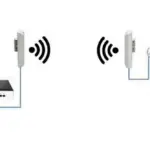MOXA AWK-4262A Wireless AP Bridge Client

Specifications
- Model: AWK-4262A Series
- Version: Moxa AirWorks Version 1.0
- Release Date: September 2024
- Manufacturer: Moxa Inc.
- Package Contents: See Package Checklist below
Overview
The AWK-4262A Series is a Wireless AP/bridge/client with IEEE 802.11ax technology. This Series features concurrent dual-band Wi-Fi data transmissions up to 574 Mbps (2.4 GHz mode) and 1,201 Mbps (5 GHz mode) simultaneously, meeting the speed and flexibility requirements for industrial applications. In addition, the built-in dual band pass filter and the wide-temperature design ensure reliability and continuous operation in harsh environments. The dual redundant DC power inputs enhance availability while support for PoE power provides more flexibility and simplifies field-site deployments. Meanwhile, backwards compatibility with 802.11a/b/g/n/ac/ax makes the
AWK-4262A the ideal solution for constructing a versatile wireless data transmission system.
Hardware Setup
This section covers the hardware setup for the AWK-4262A.
Package Checklist
Moxa’s AWK-4262A is shipped with the following items. If any of these items is missing or damaged, please contact your customer service representative for assistance.
- 1 x AWK-4262A wireless AP/client
- 2 x 2.4/5 GHz antennas: ANT-WDB-ANM-0306
- Wall-mount kit
- 1 x Field-installable power plug
- Quick installation guide (printed)
- Warranty card
Optional Mounting Accessories (Sold Separately)
- DIN-rail kit including 8 screws (M3x6)
Panel Layout of the AWK-4262A

- Antenna connector 2 (N-type)
- Antenna connector 1 (N-type)
- System LEDs: PWR, LAN2, LAN1, 2.4GHz, 5 GHz, SYS
- Grounding screw (M6)
- Power connector (5 pin M12 A-coded male)
- Digital IO connector (8 pin M12 A-coded female)
- USB Type A-coded connector
- Console port (5-pin M12 B- coded female)
- LAN2 10/100/1000BaseT(X) RJ45 port (8-pin M12 X-coded female)
- LAN1 10/100/1000/2500BaseT( X) RJ45 port (8-pin M12 X-coded female)
- Reset button
- Waterproof vent
Mounting Dimensions

Wall Mounting
For some applications, it may be more convenient to mount the AWK-4262A to a wall, as illustrated below.
STEP 1:
Align the wall-mounting plates to the wall-mounting screw holes on the rear panel, then attach the wall-mounting plates with the M5 x 7.5 mm screws, as shown in the adjacent diagrams.

STEP 2:
Mounting the AWK-4262A to a wall requires 4 screws. Use the AWK-4262A device with the wall-mounting plates attached as a guide to mark the correct location of the 4 screws on the wall. The heads of the screws should be less than 6.0 mm in diameter, the shafts should be less than 3.5 mm in diameter, and the screw length should be at least 15 mm, as shown in the figure on the right.

Do not drive the screws in all the way—leave a space of about 2 mm to allow room for sliding the wall-mounting panel between the wall and the screws.
NOTE Test the screw head and shank size by inserting the screws into one of the keyhole shaped apertures of the wall-mounting plates before they are fixed to the wall.
STEP 3:
Once the screws are fixed into the wall, insert the four screw heads through the large opening of the keyhole-shaped apertures, and then slide the AWK-4262A downwards, as indicated on the right. Tighten the four screws for added stability.

DIN-rail Mounting (Optional)
The DIN-rail mounting kit, which can be bought separately, allows the AWK-4262A to be installed onto a DIN rail for additional flexibility.
Mount the AWK-4262A onto a corrosion-free mounting rail that adheres to the EN 60715 standard.
STEP 1: Attach the DIN-rail mounting plates to the AWK-4262A.

STEP 2:
Insert the upper lip of the DIN-rail kit into the mounting rail.
STEP 3:
Press the AWK-4262A towards the mounting rail until it snaps into place.
 To remove the AWK-4262A from the DIN rail, do the following:
To remove the AWK-4262A from the DIN rail, do the following:
STEP 1:
Pull down the latch on the DIN-rail kit with a screwdriver.
STEP 2 & 3:
Slightly pull the AWK-4262A forward and lift it up to remove it from the mounting rail.
PK-DC2DOF Pole Mounting (Optional)
It may be more convenient to mount the AWK-4262A on a pole for some applications, as illustrated below.
STEP 1:
Attach the pole-mounting kit to the AWK-4262A using M5 x 15.7 mm screws.

STEP 2:
Install the AWK-4262A with the mount assembled on a pole and fasten the screws M8 screws on the bracket of the pole-mounting kit to secure the device to the pole.
PK-DC2DOF-02 Pole Mounting (Optional)
It may be more convenient to mount the AWK-4262A on a pole for some applications, as illustrated below. The edges of the iron rings on the pole-mounting kit are sharp. We recommend wearing protective gloves during the installation process.
STEP 1:
Attach the pole-mounting kit to the AWK-4262A using M4 x 8 mm screws.

STEP 2:
Use a flathead screwdriver to loosen the hex head screws on the mount to release the rings.
STEP 3:
Install the AWK-4262A with the mount assembled on a pole, then use a flathead screwdriver to fasten the screws on the rings of the pole-mounting kit to secure the device to the pole.

WARNING
- This equipment is intended to be used in a Restricted Access Location, such as a dedicated computer room where only authorized service personnel or users can gain access. Such personnel must be instructed about the fact that the metal chassis of the equipment is extremely hot and may cause burns.
- Service personnel or users have to pay special attention and take special precautions before handling this equipment.
- Only authorized, well-trained professionals should be allowed to access the restricted access location. Access should be controlled by the authority responsible for the location with lock and key or a security identity system.
- External metal parts are hot!! Pay special attention or use special protection before handling the equipment.
Wiring Requirements
WARNING: Safety First!
Be sure to disconnect the power cord before installing and/or wiring your AWK-4262A.
Calculate the maximum possible current in each power wire and common wire. Observe all electrical codes that dictate the maximum current allowed for each wire size. If the current goes above the maximum ratings, the wiring could overheat, causing serious damage to your equipment.
Read and Follow These Guidelines
Use separate paths to route wiring for power and devices. If power wiring and device wiring paths must cross, make sure the wires are perpendicular at the crossing point.
NOTE Do not run signal or communications wiring and power wiring in the same wire conduit. To avoid interference, wires with different signal characteristics should be routed separately.
- You can use the type of signal transmitted through a wire to determine which wires should be kept separate. The rule of thumb is that wiring that shares similar electrical characteristics can be bundled together.
- Keep input wiring and output wiring separated.
- For future reference, you should label the wiring used for all of your devices.
NOTE If the device is powered by PoE, the PSE equipment and cabling should not be connected to outside facilities.
The product is intended to be supplied by a UL Listed Power Unit marked “L.P.S.” (or “Limited Power Source”) and is rated 1) 12-48 VDC, 2 – 0.5 A min. (supplied by power adapter) or 48 VDC, 0.5 A min. (supplied by PoE), Tma = 75°C. If you need further assistance with purchasing the power source, please contact Moxa for further information.
NOTE If using a Class I adapter, the power cord must be connected to a socket-outlet with an earthing connection.
ATTENTION
Make sure the external power adapter (including power cords and plug assemblies) provided with the unit is certified and suitable for use in your country or region.
ATTENTION
Make sure the PSE (power sourcing equipment) or PoE injector used to power the AWK device complies with IEEE 802.3af or IEEE 802.3at.
Grounding the AWK-4262A
Grounding and wire routing help limit the effects of noise due to electromagnetic interference (EMI). Run the ground connection from the ground screw to the grounding surface prior to connecting devices.
ATTENTION
This product is intended to be mounted to a well-grounded mounting surface, such as a metal panel. The potential difference between any two grounding points must be zero. If the potential difference is NOT zero, the product could be permanently damaged.
Installations with Cable Extended Antennas for Outdoor Applications
If an AWK device or its antenna is installed in an outdoor location, proper lightning protection is required to prevent direct lightning strikes to the AWK device. In order to prevent the effects of coupling currents from nearby lightning strikes, a lightning arrester should be installed as part of your antenna system. Ground the device, antenna, as well as the arrester properly to provide maximum outdoor protection for the device.

Arrester Accessories
- SA-NMNF-02: Surge arrester, N-type (male) to N-type (female)
- SA-NFNF-02: Surge arrester, N-type (female) to N-type (female)
Power Input Pin Assignment
The AWK-4262A can be connected to an IEEE 802.3at compliant Power over Ethernet (PoE) power source. When powered via DC power, the AWK-4262A comes with a M12 A-coded 5-pin power input connector located on the bottom panel of the device. The power input connector contains dual power inputs and a ground pin. Refer to the following figure and table for the detailed pin assignment.

ATTENTION
If the AWK-4262A is connected to a motor or other similar type of equipment, be sure to use power isolation protection. Before connecting the AWK-4262A to the DC power inputs, make sure the DC power source voltage is stable.
Wiring the Digital Inputs and Relay Contact (Digital Output)
- The AWK-4262A has two sets of digital input—DI1 and DI2. Each DI comprises two contacts of the 8-pin M12 connector on the AWK-4262A’s bottom panel. These two digital inputs can be connected to digital-output-enabled sensors for on-site status monitoring.
- The AWK-4262A also has one relay output, which consists of the two contacts. These relay contacts are used to detect user-configured events. The two wires attached to the Relay contacts form an open circuit when a user-configured event is triggered. If a user-configured event does not occur, the Relay circuit will be closed.
- A field-installable plug, M12A-8PMM-IP68, is recommended for connecting the AWK-4262A’s DIs and relay.

Communication Connections
10/100/1000BaseT(X) and 10/100/1000/2500BaseT(X) Ethernet Port Connections
The AWK-4262A has two Ethernet ports (LAN1 and LAN2) with shielded M12 8-pin female X-coded connectors located on the front panel. LAN1 is a 10/100/1000/2500BaseT(X) Ethernet port with PoE functionality, LAN2 is a 10/100/1000BaseT(X) Ethernet port. These two ports are used to connect to Ethernet-enabled devices. Most users configure this port for Auto MDI/MDI-X mode, in which case the port’s pinouts are adjusted automatically depending on the type of Ethernet cable used (straight-through or cross-over), and the type of device (NIC-type or HUB/Switch-type) connected to the port.

RS-232 Connection
The AWK-4262A has one RS-232 5-pin female M12 B-coded console port located on the front panel. Use a 5-pin female M12 B-coded-to-DB9 or RJ45-to-DB25 cable to connect the AWK-4262A’s console port to your
PC’s COM port. You can then use a console terminal program to access the AWK-4262A for console configuration.
 LED Indicators
LED Indicators
The front panel of the AWK-4262A contains several LED indicators. The function of each LED is described in the table below:



Specifications

NOTE To meet the standard for IP68 protection, all unused ports should be covered with the protective caps.
ATTENTION
The AWK-4262A is NOT a portable mobile device and should be located at least 20 cm away from the human body.
The AWK-4262A is NOT designed for the general public. To ensure that your AWK-4262A wireless network is safe and configured correctly, consult a well-trained technician to assist with the installation process.
ATTENTION
Use the appropriate antennas for your wireless setup: Use 2.4 GHz antennas when the AWK-4262A is configured for IEEE 802.11b/g/n/ax. Use 5 GHz antennas when the AWK-4262A is configured for IEEE 802.11a/n/ac/ax. Make sure that the antennas are located in an area with a lightning and surge protection system installed.
ATTENTION
Do not locate the antenna near overhead power lines or other electric light or power circuits, or where it can come into contact with such circuits. When installing the antenna, take extreme care not to come into contact with such circuits, because they may cause serious injury or death. For proper installation and grounding of the antenna, refer to national and local codes (for example, U.S.: NFPA 70; National Electrical Code (NEC) Article 810; Canada: Canadian Electrical Code, Section 54).
NOTE For installation flexibility, you can use either antenna 1 or antenna 2. Make sure the antenna connection matches the antennas configured in the AWK-4262A web interface.
To protect the connectors and RF module, all radio ports should be terminated by either an antenna or a terminator. We strongly recommend using resistive terminators for terminating the unused antenna ports.
Software Setup
This section covers the software setup for the AWK-4262A.
How to Access the AWK
Before installing the AWK device (AWK), make sure that all items in the package checklist are provided in the product box. You will also need access to a notebook computer or PC equipped with an Ethernet port.
Step 1: Select a suitable power source and plug in the AWK.
The AWK can be powered by DC power ranging from 12 VDC to 48 VDC or by a PoE PSE via an Ethernet connection.
Step 2: Connect the AWK to the notebook or PC via the AWK’s LAN port.
The LED indicator on the AWK’s LAN port will light up when a connection is established.

NOTE If you are using an Ethernet-to-USB adapter, follow the instructions in the user’s manual provided with the adapter.
Step 3: Set up the computer’s IP address.
Choose an IP address for the computer that is on the same subnet as the AWK. Since the AWK’s default IP address is 192.168.127.253, and the subnet mask is 255.255.255.0, set the IP address to 192.168.127.xxx, where xxx is a value between 1 and 252.

Step 4: Access the homepage of the AWK.
Open your computer’s web browser and type https://192.168.127.253 in the address field to access AWK’s homepage. If successfully connected, the AWK’s interface homepage will appear. Click NEXT.

Step 5: Choose your country or region.
Select your country or region from the drop-down list and click NEXT.

Step 6: Create a user account and password.
Enter the username, password, and email address for your user account and click CREATE.
NOTE The username and password are case-sensitive.

After creating your account, you will be automatically redirected to the login screen.

Step 7: Log in to the device.
Enter your username and password and click LOG IN. The device will start initializing, this may take several seconds. Once the warning message has disappeared, you can log in using your username and password.

First-time Quick Configuration
After successfully accessing the AWK, refer to the appropriate subsection below to quickly set up a wireless network.
NOTE Ensure that there are no IP address conflicts when you configure more than one AWK on the same subnet.
AP/Client Mode

Configuring the AWK as an AP
Step 1: Set the operation mode of the AWK to AP mode.
Go to ![]() Wireless Settings and select AP from the Operation Mode drop-down list.
Wireless Settings and select AP from the Operation Mode drop-down list.

Step 2: Set up the AWK as an AP.
Click the ADD icon ![]() to create a new SSID.
to create a new SSID. 
On the settings page, configure the SSID Status, SSID, RF Band, RTS/CTS Threshold, and Transmission Rate for the 5 GHz or 2.4 GHz band. When finished, click NEXT. 
On the second SSID Settings screen, configure the SSID Broadcast Status and Security type. From here, you can also copy the configuration over to the second SSID. When finished, click CONFIRM.

Configuring the AWK as a Client
Set the operation mode of the AWK to Client mode.
Go to ![]() Wireless Settings and select Client from the Operation Mode drop-down list, set the SSID, and click Apply. For more detailed configurations, refer to the AWK-4262A User’s Manual.
Wireless Settings and select Client from the Operation Mode drop-down list, set the SSID, and click Apply. For more detailed configurations, refer to the AWK-4262A User’s Manual.

Master/slave Mode

Configuring the AWK as a Master
Step 1: Set the operation mode of the AWK to Master mode.
Go to ![]() Wireless Settings and select Master from the Operation Mode drop-down list.
Wireless Settings and select Master from the Operation Mode drop-down list.

Step 2: Set up the AWK as a Master.
Click the ADD icon ![]() to create a new SSID.
to create a new SSID.

On the settings page, configure the SSID Status, Master/AP (select Master),SSID, RF Band, RTS/CTS Threshold, and Transmission Rate for the 5 GHz or 2.4 GHz band. When finished, click NEXT. 
On the second SSID Settings screen, configure the SSID Broadcast Status and Security type. From here, you can also copy the configuration over to the second SSID. When finished, click CONFIRM.

IMPORTANT NOTE
This device is restricted to mobile configuration. To comply with FCC RF exposure compliance requirements, the antenna used for this transmitter must be installed to provide a separation distance of at least 50 cm from all persons and must not be co-located or operating in conjunction with any other antenna or transmitter. This device must not be co-located or operating in conjunction with any other antenna or transmitter.

Certifications
FCC Statements
Federal Communication Commission Interference Statement
This equipment has been tested and found to comply with the limits for a Class A digital device, pursuant to part 15 of FCC Rules. These limits are designed to provide reasonable protection against harmful interference when the equipment is operated in a commercial environment. This equipment generates, uses, and can radiate radio frequency energy and, if not installed and used in a accordance with the instruction manual, may cause harmful interference to radio communications. Operation of this equipment in a residential area is likely to cause harmful interference in which case the user will be required to correct the interference at his own expense.
This device complies with part 15 of the FCC Rules. Operation is subject to the following two conditions:
- This device may not cause harmful interference, and
- This device must accept any interference received, including interference that may cause undesired operation.
Caution:
Any changes or modifications not expressly approved by the grantee of this device could void the user’s authority to operate the equipment.
FCC Radiation Exposure Statement
This equipment complies with FCC radiation exposure limits set forth for an uncontrolled environment. This equipment should be installed an operated with minimum distance 20 cm between the radiator & your body
IMPORTANT
This radio transmitter FCC ID: [SLE-AWK4262A] has been approved by FCC to operate with the antenna types listed below with the maximum permissible gain and required antenna impedance for each antenna type indicated. Antenna types not included in this list, having a gain greater than the maximum gain indicated for that type, are strictly prohibited for use with this device.

Professional installation
- This is a specific product that requires professional installation and configuration, must be performed by trained technical engineers to install the antenna, please contact Moxa for further information.
- The availability of some specific channels and / or operational frequency bands are country dependent and are firmware programmed at factory to match the intended destination. The firmware setting is not accessible by the end user.
FAQ
- Q: Can I mount the AWK-4262A on a pole?
- A: Yes, you can use the PK-DC2DOF Pole Mounting kit for pole installation. Follow the provided instructions for proper mounting.
- Q: What are the system LEDs on the AWK-4262A for?
- A: The system LEDs indicate power status, LAN connectivity, and wireless signal strength for easy monitoring of device operation.
Documents / Resources
 |
MOXA AWK-4262A Wireless AP Bridge Client [pdf] Installation Guide AWK-4262A, AWK-4262A Wireless AP Bridge Client, Wireless AP Bridge Client, AP Bridge Client, Bridge Client, Client |