Zwo ASIAIR Plus Smart WiFi Camera Controller User Guide

![]()
Install the ASIAIR App from the store
Power ASIAIR Plus with a 12V@5A power adapter.

Scan the QR code below or search ASIAIR in App Store/Google Play to download the App.
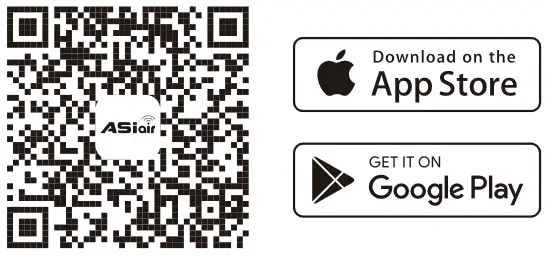
https://astronomy-imaging-camera.com/qrcode/asiair.html
Connect to Wi-Fi network
Connect the device to the ASIAIR Wi-Fi ( ASIAIR_xxxxxxxx ), Enter the initial password 12345678,then launch the App.

Activate ASIAIR Plus
Follow the App prompts to complete the activation. (Online activation is only required when you first launch the ASIAIR App.)
?#iPhone & Android Phone
Make sure your phone can still access the internet when it is connected to ASIAIR Wi-Fi, then you can accomplish the online activation directly.
?#iPad & Tablet (Wi-Fi models)
Devices above cannot access the Internet while connecting to the ASIAIR Wi-Fi, so you need to switch the device network twice during the activation.
- After entering into the activation page, switch your network to the Internet and tap“Get Authorization Code”.
- After the app prompts“Authorization code has been obtained”, switch your network to ASIAIR Wi-Fi, return to the App and tap“activation”to complete online activation.
Connect USB devices
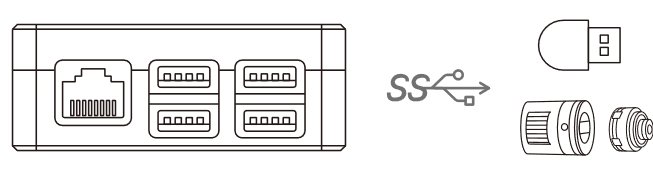
Connect the main camera and USB memory stick to the USB 3.0 interfaces of ASIAIR Plus.
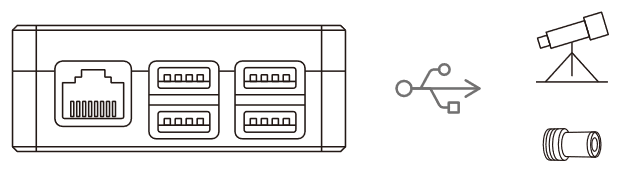
Connect the guide camera and mount to the USB 2.0 interfaces of ASIAIR Plus.

Connect EAF and EFW to the main camera’s USB HUB.
Connect power cables
Connect power to your main camera, dew heater straps and mount.

![]() Pay attention to the length of your power cables to avoid cable snags while slewing which could damage your devices.
Pay attention to the length of your power cables to avoid cable snags while slewing which could damage your devices.
Launch ASIAIR App to start your astrophotography journey!
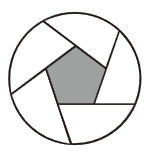
In the box

#All power cables are 5.5mm*2.1mm standard.
Notes
- Online activation is only required when you first launch the ASIAIR App.
- During the activation process, don’t keep it in the background or close it, nor cut off the power of the ASIAIR device.
Contact us & Get help

Scan to visit our website
Official website: https://zwoastro.com
Facebook: https://www.facebook.com/zwoastro/
Instagram: https://www.instagram.com/zwoastro/
Twitter: https://twitter.com/zwoastro
Tel: +86 0512 65923102
Documents / Resources
 | zwo ASIAIR Plus Smart WiFi Camera Controller [pdf] User Guide ASIAIR Plus, ASIAIR Plus Smart WiFi Camera Controller, Smart WiFi Camera Controller, WiFi Camera Controller, Camera Controller, Controller |