 Visual Cam
Visual Cam
USER MANUAL
Windows Edition V1.1
COPYRIGHT © ALL RIGHTS RESERVED.
Copyright
All rights reserved by Beijing VIISAN Technology Co., Ltd. No part of the materials shall be reproduced in any form or by any means without prior written permission.
Trademarks
- The VisualCam™ is a trademark of Beijing VIISAN Technology Co., Ltd. registered in the U.S. and other countries.
- Windows® is a registered trademark of Microsoft Corporation in the United States and other countries. All other products mentioned in this document are trademarks or registered trademarks of their respective owners.
Disclaimer
- The screenshots in this user’s manual were made with Windows 10. If you are using other Windows system, your screen will look somewhat different but still function the same.
- Specifications of this software and contents of this user manual are subject to change without notice. Any modification, error correction, or feature updates made in the actual software may have not been timely updated in this user manual. User may refer to the actual software itself for more accurate detail. Any misprints, translation errors, or inconsistencies with existing software, will be updated as soon as possible.
Introduction
The VisualCam is a multi-functional education visualizer software specially designed for visualizers, it provides a full-screen window and various annotation functions that allows you directly add annotations on the live window by using the free-hand drawing tools, enable the mask or spotlight modes, zoom, and rotate the image, freeze the live video, change the resolution, and adjust brightness. With this powerful visualizer software, you can easily present or pre-record any teaching materials in various ways, like taking snapshots, recording videos by enabling picture-in-picture, scanning documents, creating stop motion videos, comparing images by split-screen, or using the interactive whiteboard function.
WARNING:
This visualizer software ONLY works with specific document camera models.
If you are using 3rd party products this software may NOT work.
System Requirements
To ensure the performance of your document camera, the following hardware system requirement is needed.
| CPU | Intel® Core™ i5 or higher |
| RAM | 8GB RAM minimum, 16GB RAM recommended. |
| GPU | Intel® Iris Plus Graphics series or higher |
| Hard Disk | The installation and operation of the program requires 1G disk space. You can scan more images if the disk space is bigger. The recommended storage is 20G. |
| Operating System | Windows 10 / Windows 11 |
| USB | USB port |
NOTE: The system requirements and compatibility can change over time, depending on the operating system and updates from Windows.
Installing the software
- Double click the VIISAN VisualCam.exe file to install the software.

- Follow the onscreen instructions to complete the installation.

- Click [Finish] to finish the installation program.

Uninstalling VIISAN VisualCam
To r e m o v e VIISAN VisualCam from your Windows. Click the Windows Start Menu > All Programs > VIISAN VisualCam folder > UnInstall VIISAN VisualCam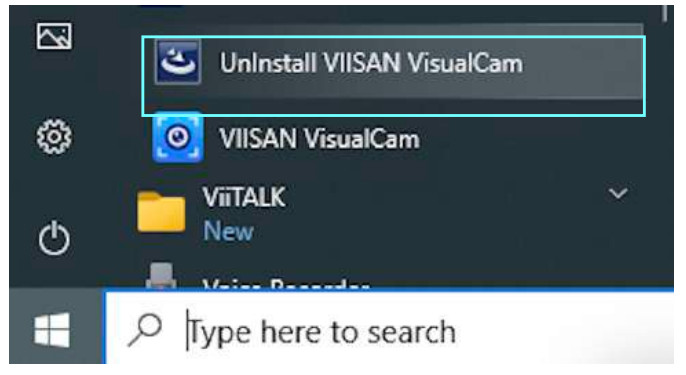
Getting Started
To start the program, please double click on the VIISAN VisualCam icon on the desktop or start VIISAN VisualCam from the Windows Programs list. Click the Windows Start Menu > All Programs > VIISAN VisualCam folder > VIISAN VisualCam.
Click the Windows Start Menu > All Programs > VIISAN VisualCam folder > VIISAN VisualCam. When VIISAN VisualCam app is launched the first time, you should see a registration menu appears and you can click the URL https://www.viisan.com/en/productReg.html to register your product or click ‘OK’ to enter the app.
When VIISAN VisualCam app is launched the first time, you should see a registration menu appears and you can click the URL https://www.viisan.com/en/productReg.html to register your product or click ‘OK’ to enter the app. 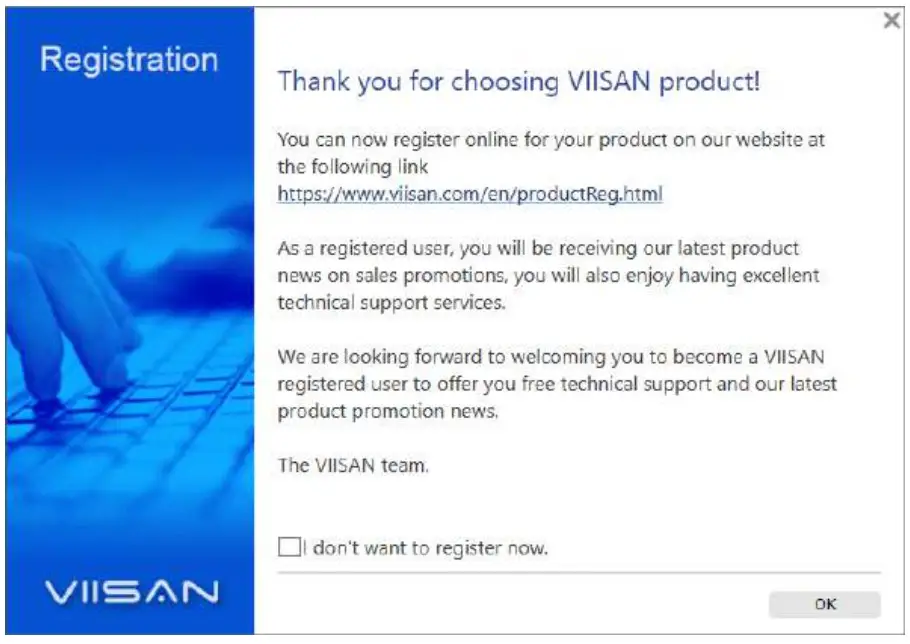 NOTE: If you don’t want to see the registration window every time you launch the app, you can click below checkbox.
NOTE: If you don’t want to see the registration window every time you launch the app, you can click below checkbox. When the document camera is connected to the desktop/laptop, it automatically goes to Visualizer live video mode.
When the document camera is connected to the desktop/laptop, it automatically goes to Visualizer live video mode. NOTE: If you don’t see the real-time preview video from the camera device and a [Detecting devices…] message is displayed in the middle of the main window as below, please double check the following items sequentially.
NOTE: If you don’t see the real-time preview video from the camera device and a [Detecting devices…] message is displayed in the middle of the main window as below, please double check the following items sequentially.  – Check the USB connation
– Check the USB connation
Ensure the Windows has recognized the device under the Cameras in the Windows Device Manager menu. If the device is not be detected, please try to contact with other USB port.  – For Windows 10 computer
– For Windows 10 computer
Go to “Settings Privacy Camera” to check whether the permission is allowed – Disable Anti-Virus software
– Disable Anti-Virus software
If you have installed anti-virus software, please manually add the VIISAN VisualCam client to the whitelist of the anti-virus software.
Operation Interface Description
The following is the description of the VisualCam software operation interface. 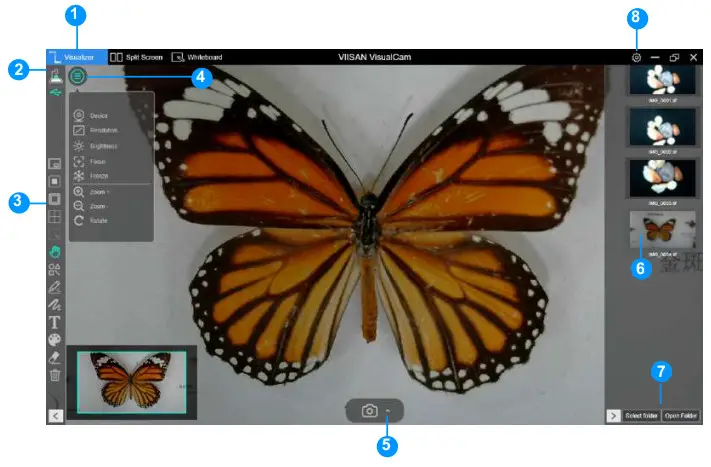
- Function Tabs
VIISAN VisualCam software integrates three major functions. You can switch each function by clicking on the tab.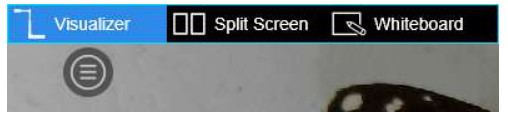
Mode Descriptions 
Showing the live video perceived by the document camera. 
With the Split-Screen, you can connect two document cameras on your computer and present them split-screen. 
Allows you to draw and annotate anything on an interactive whiteboard. - Select Connection
In the upper left corner, you can click the icon to choose the device connection method.
icon to choose the device connection method.
Item Icon Status Descriptions 1 
USB mode connection. (Default)
This mode allows you to connect the document camera by USB wired connection.2 
Wi-Fi p2p (AP Mode) connection.
This mode allows you to connect the document camera directly without an internet connection.,
NOTE: This connection only available for the Wi-Fi model.3 
Wi-Fi STA (Client Mode) connection.
This mode allows you to connect the document camera through a router.
NOTE: This connection only available for the Wi-Fi model. - Left Toolbar
On the left side toolbar, there are many useful control tools available.Icons Descriptions 
Picture-in-Picture
Enable picture-in-picture mode
Mask
Enable the mask mode in solid or translucent style
Spotlight
Show spotlight by using the rectangle or ellipse style
Gridlines
Show gridlines on screen
Select
Select the annotation or object on the screen
Move
Move the screen
Shape Tool
Add the shapes
Rectangle Tool
Draw a rectangle
Draw a rectangle in solid style 
Ellipse Tool
Draw an ellipse
Draw an ellipse in solid style 
Triangle Tool
Draw a triangle
Draw a triangle in solid style 
Line
Draw a line
Dotted line
Draw a dotted line
Single arrow
Draw a single arrow
Double arrow
Draw a double arrow
Smooth Pen
Draw and write by using the Smooth Pen
Highlighter Pen
Draw and write by using the Highlighter Pen
Disappearing Pen
Draw and write by using the Disappearing Pen
NOTE: It allows to set the disappearing time (3, 5, 10, 20 seconds)
Line Option
Set the line thickness of annotation.
Color Option
Choose the color of annotation, shape, and text tools.
Text Tool
Add the texts
Eraser
Erase annotation on the screen
Clear All
Clear all annotations on the screen
Show/Hide
Show and hide toolbar - Image Adjustment Menu
Click on the icon to expand the image adjustment menu, you can use the following tool to adjust the live video on the preview window.
icon to expand the image adjustment menu, you can use the following tool to adjust the live video on the preview window.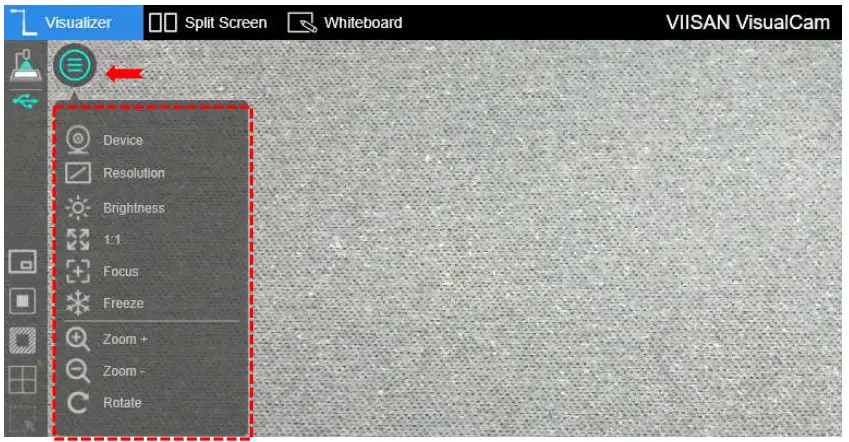
Icons Descriptions 
Select the device and switch power frequency (50/60Hz) 
Set the resolution 
Adjust brightness 
Turn on/off the lamp in 3-level (Leve1, Leve 2, Level 3)
NOTE: This Function only available on specific model
Show 1:1 image / Fit Screen 
Auto Focus
Adjust the best focal length.
Freeze video 
Zoom in image 
Zoom out image 
Rotate image by 0°, 90°, 180°, 270°, Flip or Mirror - Capture Button Settings
Click on the up-arrow icon at the middle lower button to switch the capture mode.
icon at the middle lower button to switch the capture mode.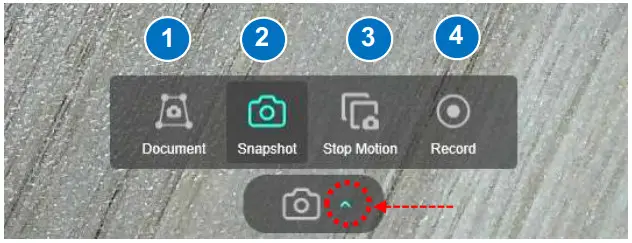
Mode Descriptions 1 Scan & Cropping Documents 2 Take Snapshot (Default selection) 3 Create Stop Motion video 4 Record Video - Thumbnail List
Right click on a thumbnail on the right-side output listing of the main window, you will see the following options.
Right Click Options Explanations Open Open file Copy Duplicate file Rename Rename of file Delete Delete a file Properties Show file information - File Save Path Settings
On the bottom right of the main window, there are options for setting the directory for saving files:
Button Explanations Select Folder Select file save destination Open Folder Open the file location - Settings menu
General Settings:
Click the icon on the upper right corner to entry to the settings page.
icon on the upper right corner to entry to the settings page. General Settings:
General Settings:
1 Switch interface language 2 Set the file saving location 3 Enable PTZ view
NOTE: The PTZ view only appears when zooming in on the video.4 Display the current device connection status 5 Restore to default value 6 Exit the settings page
Snapshot Settings:
| 1 | Set the image file output format (JPG, BMP, PNG, TIF) |
| 2 | Set the file name for format by serial number or by date & time |
| 3 | Set the prefix of file name |
Record Settings:
| 1 | Set the video file output format (AVI, MP4, FLV) |
| 2 | Set the video compression quality • Standard Compression • Low Compression Rate (High image quality, bigger size) • High Compression Rate (Low image quality, smaller size) |
| 3 | Enable microphone |
| 4 | Select microphone |
| 5 | Set the file name for format by serial number or by date & time |
| 6 | Set the prefix of file name |
About page:
| 1 | Display software version |
| 2 | Display current connected device name |
| 3 | Display device resolution |
Visualizer Mode Description
The visualizer mode allows presenting the live view by the document camera. There are many useful functions available listed on the left toolbar. All of them can enhance your presentation! 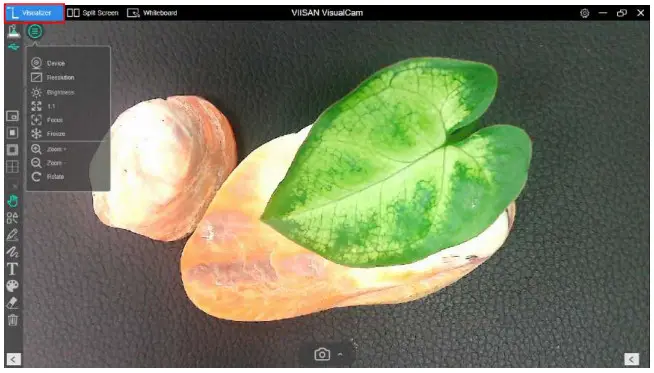
Left-side toolbar function
| Icons | Descriptions |
| Picture-in-Picture Click on the PIP icon at the left-side toolbar to enable picture-in-picture mode, you can move the sub-screen window location or resize of the frame. 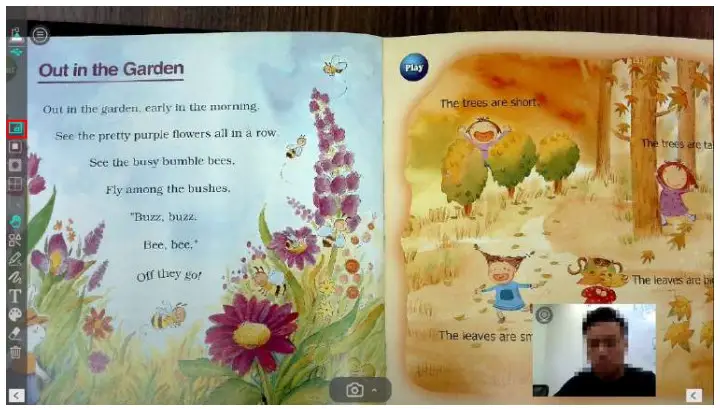 NOTE: This function only available on a built-in webcam laptop/desktop. NOTE: This function only available on a built-in webcam laptop/desktop. | |
| Mask Click on Mask to enable the mask mode in black (Opaque) or translucent style, you can drag the cursor to enlarge or shrink the Mask area to the desired size.  | |
| Spotlight Enable spotlight in rectangle or ellipse style, you can adjust the size and change the spotlight in black (Opaque) or translucent style.  | |
| Gridlines Show gridlines on screen | |
| Select Select the annotation or object on the screen | |
| Move Move the screen | |
| Shape Tool Add the shapes | |
| Smooth Pen Draw and write by using the Smooth Pen | |
| Highlighter Pen Draw and write by using the Highlighter Pen | |
| Disappearing Pen Draw and write by using the Disappearing Pen NOTE: It allows to set the disappearing time (3, 5, 10, 20 seconds) | |
| Line Option Set the line thickness of annotation. | |
| Color Option Choose the color of annotation, shape, and text tools. | |
| Text Tool Add the texts | |
| Eraser Erase annotation on the screen | |
| Clear All Clear all annotations on the screen | |
| Show/Hide Show and hide toolbar |
Image Adjustment Menu
Click on the ![]() icon to expand the image adjustment menu, you can use the following tool to adjust the live video on the preview window.
icon to expand the image adjustment menu, you can use the following tool to adjust the live video on the preview window.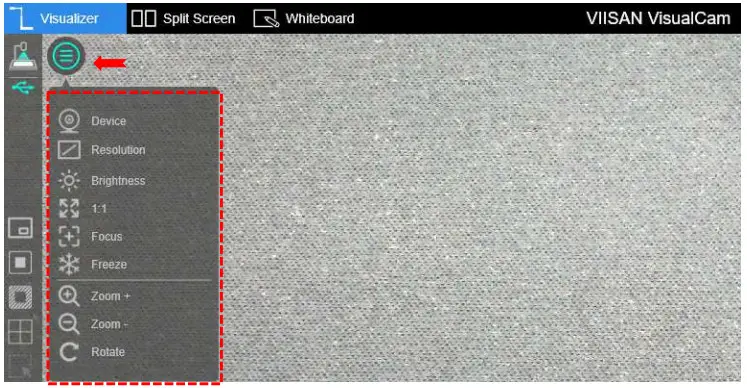
| Icons | Descriptions |
| Device Select the device and switch power frequency (50/60Hz) | |
| Resolution Set the resolution | |
| Brightness Adjust brightness | |
| Lamp Turn on/off the lamp in 3-level (Leve1, Leve 2, Level 3) NOTE: This Function only available on specific model | |
| Display 1:1 image / Fit Screen | |
| Auto Focus Click once to autofocus | |
| Freeze video | |
| Zoom in image | |
| Zoom out image | |
| Rotate image by 0°, 90°, 180°, 270°, Flip or Mirror |
Select Capture Mode
Click on the up-arrow ![]() icon at the middle lower button to switch the capture mode.
icon at the middle lower button to switch the capture mode.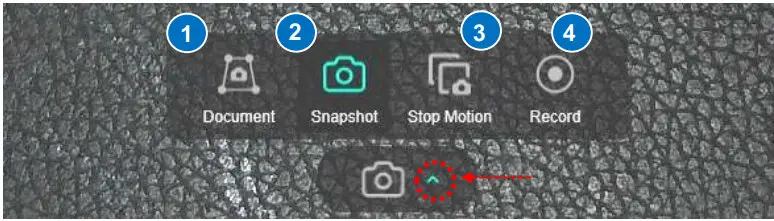
| Mode | Descriptions |
| 1 | The Document mode provides auto-detection and cropping features for scanning with documents, you can also enable  |
| 2 | The snapshot mode allows you to take photo with annotation or w/o annotation, you can save the scanned image in JPG, BMP, PNG, or TIF format.  |
| 3 | The stop-motion video feature provides a live preview with a semi-transparent ghost image overlay that allows you to see the next shot and make even the tiniest of adjustments before capturing the frame. |
| 4 | The Video mode provides record with high-quality video in MP4, AVI, or FLV format. |
Split-Screen Mode Description
With the Split-Screen function, you can connect two document cameras to your computer and present them by splitting two live screens and you can even compare still image with live video. 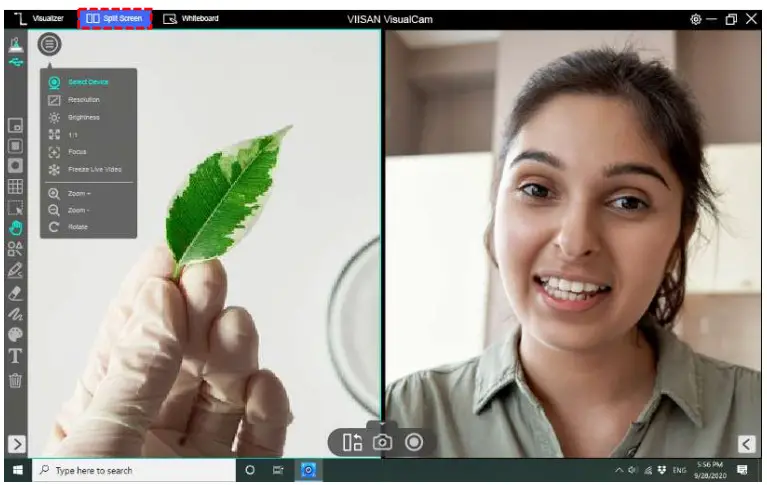
The action buttons of split-screen mode
The split-screen provides three action buttons for taking screenshots, recording screens, and changing the display layout.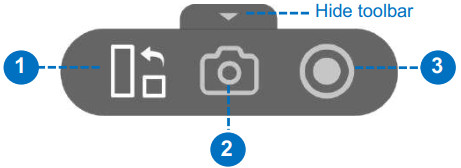
| item | icon | Descriptions |
| 1 | Shuffle Change the display layout | |
| 2 | Screen Capture Take the screenshot of split-screen | |
| 3 | Screen Recording Take the screen recording of split-screen |
Compare with two live screens
To compare with two live screens, please click the ![]() icon on the right-side window to expand the image adjustment menu then select the “Device” option.
icon on the right-side window to expand the image adjustment menu then select the “Device” option.  Select camera source to your document camera, in this function you can freeze the oneside video and keep the other side in live status.
Select camera source to your document camera, in this function you can freeze the oneside video and keep the other side in live status. You can also connect 2nd document camera to your computer one camera facing your face, another camera facing down to your demo object.
You can also connect 2nd document camera to your computer one camera facing your face, another camera facing down to your demo object.
Compare images
Split screen mode allows you to compare multiple images on one screen.
- Click on the bottom right
 icon to expand file output list.
icon to expand file output list. - Drag an image from the output list and insert it into the compare window.

- You can zoom in/out or rotate the image for the best view.

NOTE: The maximum split-screen can only compare with 4 images.
Change the display layout
The split-screen allows you to change the display layout by clicking of the shuffle button.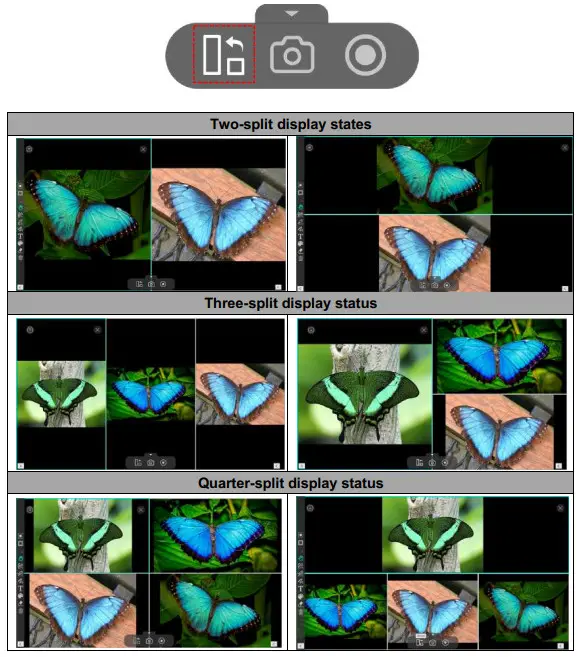 NOTE: If you want to remove one of the split windows, you can direct click on the
NOTE: If you want to remove one of the split windows, you can direct click on the ![]() icon at the top right corner of each split window.
icon at the top right corner of each split window.
Whiteboard Mode Description
The whiteboard mode allows you to draw and annotate anything on the interactive whiteboard, in this whiteboard function you can drag and drop selected images from the right-side file list to the whiteboard and add annotations to increase your class interactivity.  Whiteboard Toolbar Description
Whiteboard Toolbar Description
Whiteboard mode gives you a multi-page plane with all the drawing tools you need. 
| item | icon | Descriptions |
| 1 | Page up and down Switch your whiteboard page. | |
| 2 | Add a page Add a whiteboard page with a different color background. | |
| 3 | Save Save your current whiteboard pages in a PDF file. | |
| 4 |  | Switch the background In this option, you can switch the whiteboard background to the computer desktop or switch to mouse mode. |
| 5 |  | Screenshot In the screenshot option, you can choose to take a full screenshot or select to capture with an area. |
| 6 |  | Screen recording Record your whiteboard screen. |
| 7 |  | Select Select the annotation or object on the whiteboard. |
| 8 |  | Shape Tool Add the shapes. |
| 9 | Freehand Tool In the freehand tool option, you can select a brush style to draw and write on the whiteboard. | |
| 10 | Line Option Set the line thickness of annotation. | |
| 11 | Text Tool Add the texts. | |
| 12 | Color Option Choose the color of annotation, shape, and text tools. | |
| 13 | Eraser Erase annotation on the screen | |
| 14 | Clear All Clear all annotations on the screen. |
Add an image to the whiteboard
The whiteboard mode allows you to inset the images into the whiteboard.
- Drag an image from the output list and insert it into the whiteboard.
- You can crop, duplicate, or remove the image by using editing tools.

- You also can place and hold the
 icon to rotate the image or click the cursor to adjust the size
icon to rotate the image or click the cursor to adjust the size
Add a whiteboard page
To add a whiteboard page, please click on the![]() icon and choose a background color.
icon and choose a background color.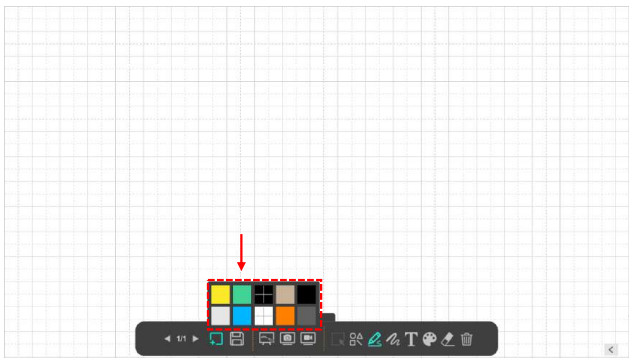 You can also click the
You can also click the ![]() icon to expand the thumbnail navigation bar.
icon to expand the thumbnail navigation bar.
Troubleshooting
If the device cannot be detected for a long time, you can try the following.
- Make sure you are using a support model camera device.
If you are using a 3rd party document camera some of functions in this software may NOT work. - Change the USB port
if the camera scanner is connected with other USB devices at the same time, you can disconnect other USB devices, and then restart the scanner and try again. - Check if the camera is opened by other applications
Check the macOS program, if the camera has been occupied by other applications, please exit the application and try again. - Turn off the virtual machine”
If your mac has installed Windows virtual machine such as “Parallels Desktop”, please turn off it and connect the device again. - Check the USB connation
Ensure the Windows has recognized the device under the Cameras in the Windows Device Manager menu. If the device is not be detected, please try to contact with other USB port.
- For Windows 10 / 11 computer
Go to “Settings Privacy Camera” to check whether the permission is allowed

Documents / Resources
 | VIISAN VisualCam Multi Functional [pdf] User Guide VisualCam Multi Functional, VisualCam, Multi Functional, Functional |