How to set WPA-PSK/WPA2-PSK encryption manually?
It is suitable for: N150RA, N300R Plus, N300RA, N300RB, N300RG, N301RA, N302R Plus, N303RB, N303RBU, N303RT Plus, N500RD, N500RDG, N505RDU, N600RD, A1004, A2004NS, A5004NS, A6004NS
Application introduction: Wi-Fi Protected Access (WPA) is the current most secure method of wireless security. You can set one encryption key for your wireless network to prevent occupied by others.
STEP-1: Connect your computer to the router
1-1. Connect your computer to the router by cable or wireless, then login the router by entering http://192.168.1.1 into the address bar of your browser.

Note: The default IP address of TOTOLINK router is 192.168.1.1, the default Subnet Mask is 255.255.255.0. If you can’t log in, Please restore factory settings.
1-2. Please click Setup Tool icon  to enter the router’s setting interface.
to enter the router’s setting interface.
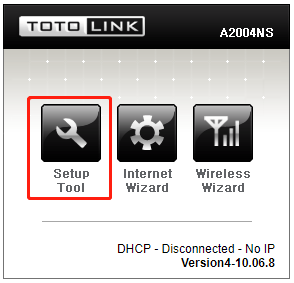
1-3. Please login to the Web Setup interface (the default user name and password is admin).
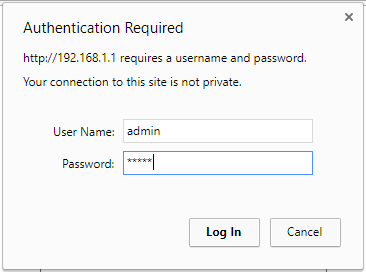
STEP-2:
Click Advanced setup->Wireless->Wireless setup on the navigation bar on the left.
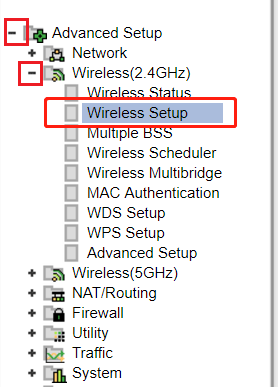
STEP-3:
3-1. Click the drop-down list to select WPA-PSK/WPA2-PSK.
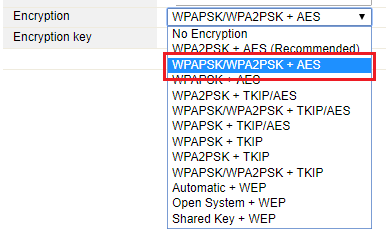
3-2. Next to type in Encryption key consist of 8 to 63 letters (a~ z) or numbers (0~ 9). wait for seconds.
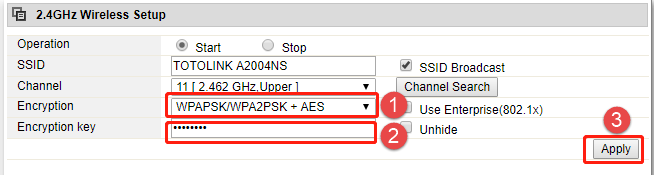
DOWNLOAD
How to set WPA-PSK/WPA2-PSK encryption manually -[Download PDF]



