
QUICK START GUIDE
SC2

SCHUBERTH SC2 APP https://redirects.sena.com/schuberth/sc2/apps
https://redirects.sena.com/schuberth/sc2/apps
App functions: Mesh Intercom, Bluetooth Intercom, Music, Device settings, Language settings
SCHUBERTH DEVICE MANAGER
The SCHUBERTH Device Manager allows you to upgrade the firmware and configure its settings directly from your PC. Download the SCHUBERTH Device Manager from oem.sena.com/schuberth/.
PRODUCT FEATURES
| Bluetooth ® 5.0 | |
| Multi-Way Intercom | |
| Audio Multitasking™ | |
| • Multi-Language Voice Command • Compatible with Siri and Google Assistant |
User’s Guide
 https://redirects.sena.com/schuberth/sc2/usermanual
https://redirects.sena.com/schuberth/sc2/usermanual
This product comes with a Quick Start Guide, which is a basic version of the User’s Guide. A FULL VERSION OF THE USER’S GUIDE CAN BE DOWNLOADED AT oem.sena.com/schuberth/.
PRODUCT DETAILS
SC2

SC2 Remote Control
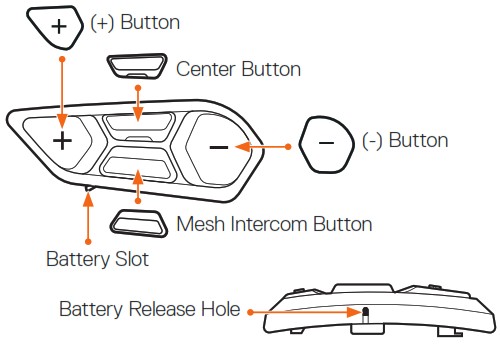
INSTALLING THE SC2 REMOTE CONTROL

INSTALLING THE SC2



REMOVING THE SC2

Note: When you need to un-plug the connectors, please wiggle and pull them. It will help the connector connection be released more easily.

INSTALLING THE MICROPHONE

REPLACING THE BATTERY

ICON LEGEND
![]()
Function = Button(s) to tap the specified number of times or press and hold for the specified amount of time.
![]() “Hello” Audible prompt
“Hello” Audible prompt
SC2
Powering On & Off
![]()
![]() “Hello” or “Good Bye”
“Hello” or “Good Bye”
To switch off the SC2, hold the Multi-function Button for 2 seconds until you hear the double beep.
SC2 REMOTE CONTROL

Powering Off

Note: The SC2 and the SC2 Remote Control come paired together. They will automatically connect to each other when the SC2 and the SC2 Remote
Control are powered on.
Volume Up & Down

CHECKING THE BATTERY LEVEL
When switching on, the LED flashes red to indicate the charge level.

PHONE PAIRING
 “ Configuration menu”
“ Configuration menu”
 “Phone pairing”
“Phone pairing”
MOBILE PHONE

SIRI AND GOOGLE ASSISTANT
Activate the Siri or Google Assistant installed on Your Smartphone
 “Hey Google” or “Hey Siri”
“Hey Google” or “Hey Siri”
or

 “[Beep, Beep]”
“[Beep, Beep]”
MUSIC CONTROLS
Play & Pause

Track Forward & Backward

MESH INTERCOM™
When Mesh Intercom is enabled, the SC2 will automatically connect to nearby all other Mesh users and allow them to talk to each other by pressing the Mesh Intercom Button.
Mesh Intercom On & Off

![]() “ Mesh intercom on, Open Mesh, Channel 1” or “Mesh intercom off”
“ Mesh intercom on, Open Mesh, Channel 1” or “Mesh intercom off”
OPEN MESH™
When Mesh Intercom is enabled, the headset will be in Open Mesh (default: channel 1) initially. Users can freely communicate with each other in the same Open Mesh channel.
CHANNEL SETTING (DEFAULT: CHANNEL 1)
If the Open-Mesh communication experiences interference because other groups are also using channel 1 (default), change the channel. You can select from channels 1 to 9.
Enter into the Channel Setting

Note: To exit the Channel Setting, tap the (+) Button or (-) Button until you hear a voice prompt, “Exit”, and tap the Center Button.
GROUP MESH™
Group Mesh is a closed group intercom function that allows users to join, leave, or rejoin a group intercom conversation without pairing each headset. Up to 24 users can all be connected in each private group.
CREATING A GROUP MESH
Creating a Group Mesh requires two or more Open Mesh users.

- You (C) and your friend (D) enter into Mesh Grouping to create a Group Mesh.

- The headsets complete Mesh Grouping and automatically switch from Open Mesh to Group Mesh.

JOINING AN EXISTING GROUP MESH
One of the members in an Existing Group Mesh can allow new members in Open Mesh to join the Existing Group Mesh.

- One of the current members (E) and a new member (you [C]) enter into Mesh Grouping to join the Existing Group Mesh.

- The headsets complete Mesh Grouping. The new members will hear a voice prompt as their headsets automatically switch from Open Mesh to Group Mesh.

RESET MESH
If a headset in an Open Mesh or Group Mesh resets the Mesh, it will automatically return to Open Mesh (default: channel 1).

ENABLE & DISABLE MIC (DEFAULT: ENABLE)
Users can enable/disable the microphone when communicating in a Mesh Intercom.

BLUETOOTH INTERCOM
Up to three other people can be paired with the your headset (A) for Bluetooth intercom conversations.
Intercom Pairing
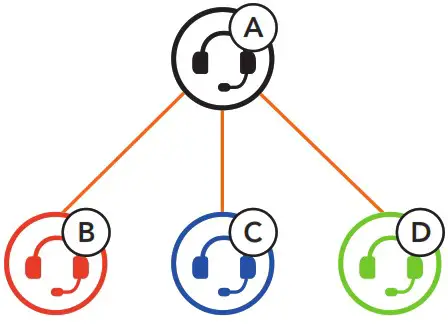
Pairing with Intercom B
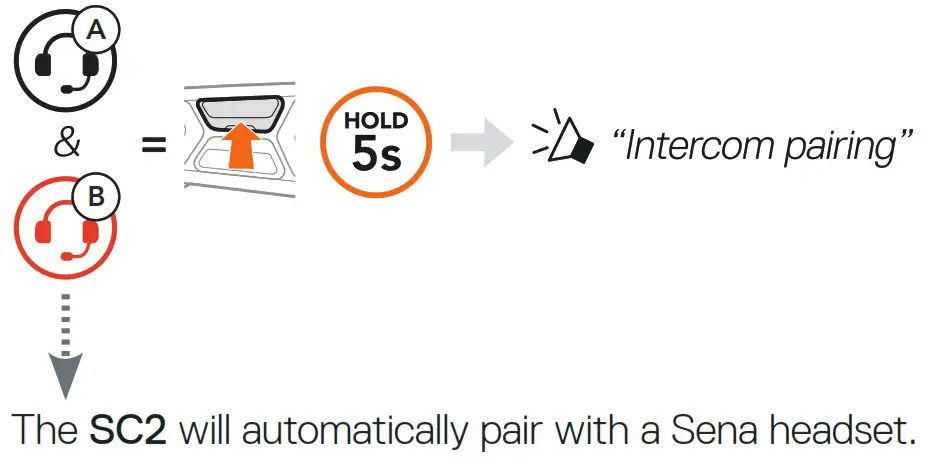
![]() Flashing blue LED on SC2 (main unit) twice simultaneously confirms intercoms are paired.
Flashing blue LED on SC2 (main unit) twice simultaneously confirms intercoms are paired.
Note: Repeat the step above to pair with Intercom Friends C & D.
TWO-WAY INTERCOM
Last-Come, First-Served

Start & End with Intercom Friend 1-3

FM RADIO
FM Radio On & Off
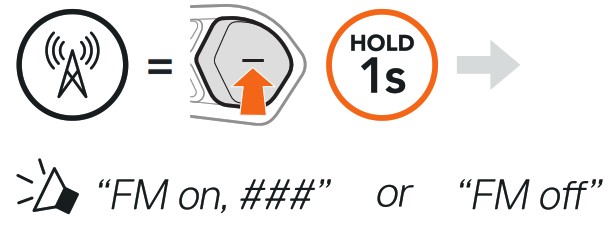
Scan Stations & Stop Scanning

Seek Stations

Navigating Preset Stations

Note: You can preset FM stations with the SCHUBERTH SC2 App or the SCHUBERTH Device Manager.
VOICE COMMAND
The Voice Command of the SC2 allows you to operate certain operations by simply using your voice.
Turn on Mesh Intercom ![]() “ Hey Sena, Mesh On”
“ Hey Sena, Mesh On”
Play Music ![]() “ Hey Sena, Play Music”
“ Hey Sena, Play Music”
Answer an Incoming Call ![]() “Answer”
“Answer”
Note: For detailed information including a full list of voice commands, refer to the User’s Guide.
 https://redirects.sena.com/schuberth/sc2/usermanual
https://redirects.sena.com/schuberth/sc2/usermanual
Accessing the Headset Configuration Menu

Navigating Between Menu Options

Execute Menu Options

TROUBLESHOOTING
SC2 Factory Reset

SC2 Remote Control Factory Reset

Remote Control Pairing
If you are using the SC2 Remote Control other than the one included in the package, follow the procedure below to pair the SC2 and the SC2 Remote Control.
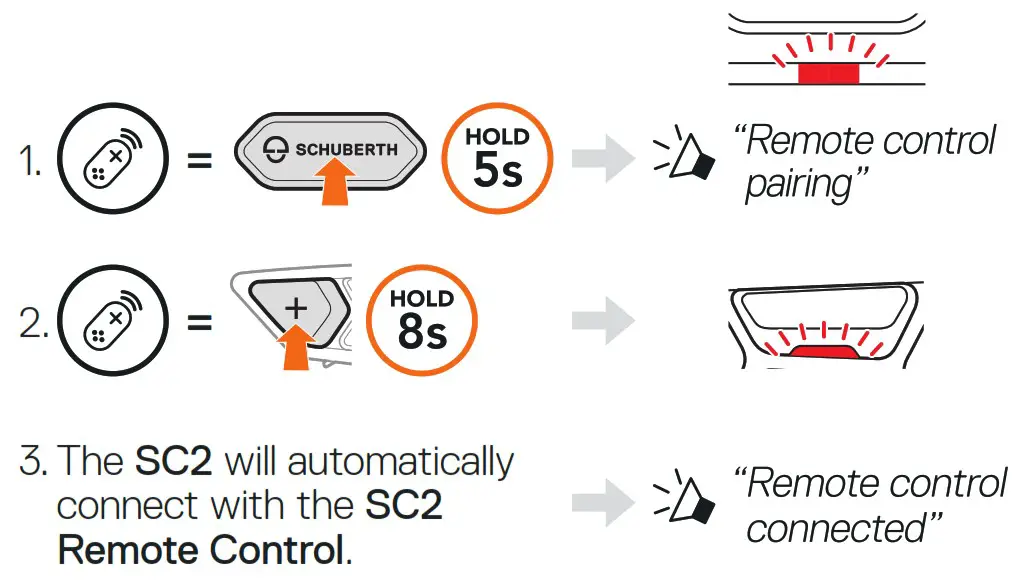
SC2 Fault Reset
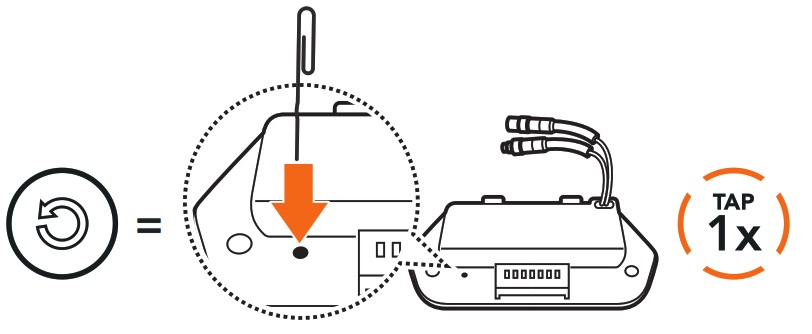
Note: Fault Reset will not restore the headset to factory default settings.
QUICK REFERENCE






Producer: Sena Technologies, Inc 19, Heolleung-ro 569-gil, Gangnam-gu Seoul 06376, Republic of Korea
Importer in Europe: SCHUBERTH GmbH Stegelitzer Straße 12 D-39126 Magdeburg, Germany
Importer in US: SCHUBERTH North America 9920 Pacific Heights Blvd., Suite 150 San Diego, CA 92121
Subject to change. No liability for mistakes and errors.
Documents / Resources
 | SSCHUBERTH 20013668 SC2 Communication System [pdf] User Guide 20013668, SC2 Communication System |



