 F405 Fixed Wing Flight Controller
F405 Fixed Wing Flight Controller
User Manual
F405 Fixed Wing Flight Controller
 | 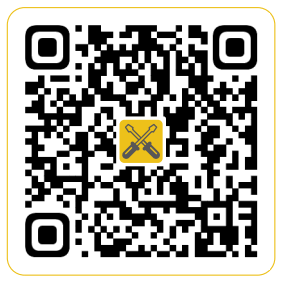 Installation guide Installation guide | 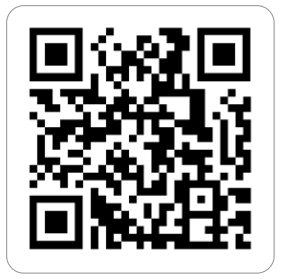 Facebook Facebook |
| https://www.speedybee.com/speedy-bee-app/ | https://www.speedybee.com/speedy-bee-app/ | https://www.facebook.com/SpeedyBeeFPV |
Specification overview
| Product Name | SpeedyBee F405 WING APP |
| TOP Board | SpeedyBee F405 WING Wireless Board |
| FC Board | SpeedyBee F405 WING FC Board |
| PDB Board | SpeedyBee F405 WING PDB Board |
| USB extender | SpeedyBee F405 WING USB extender |
| Wireless configuration | Supported |
| LED strip controller | Supported |
| Battery level indicator | Supported |
| FC Firmware | INAV / Ardupilot |
| Power Input | 2-6S LiPo |
| Dimension | 52(L) x 32(W) x 19(H) mm |
| Weight | 35g(with USB extender) |
Part1 OverView
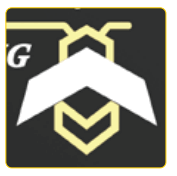 Assembly Instructions
Assembly Instructions
The direction of the arrow is the machine head
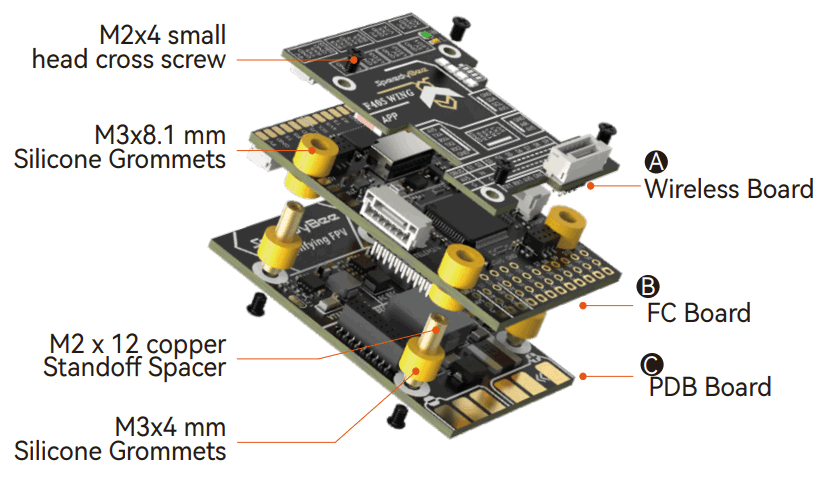
Assembly order
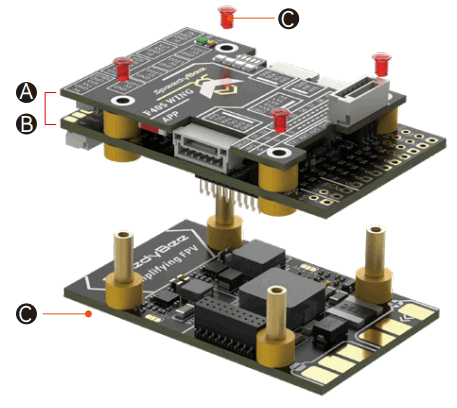
- Align the pin headers between boards A and B then press the two boards together tightly
- Install both boards and onto board ,A and B tighten the screws.
Part2 hardware description
Layout
FC Board Front

FC Board Back

USB extender front
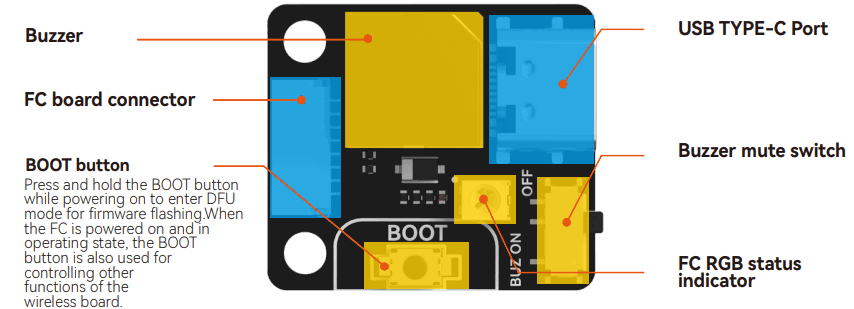
PDB board Front

Wireless board Front


Wiring Diagram
Method 1:Plug and play

Method 2, Direct soldering.

Power supply
The power distribution logic for the F405 WING APP is as follows:
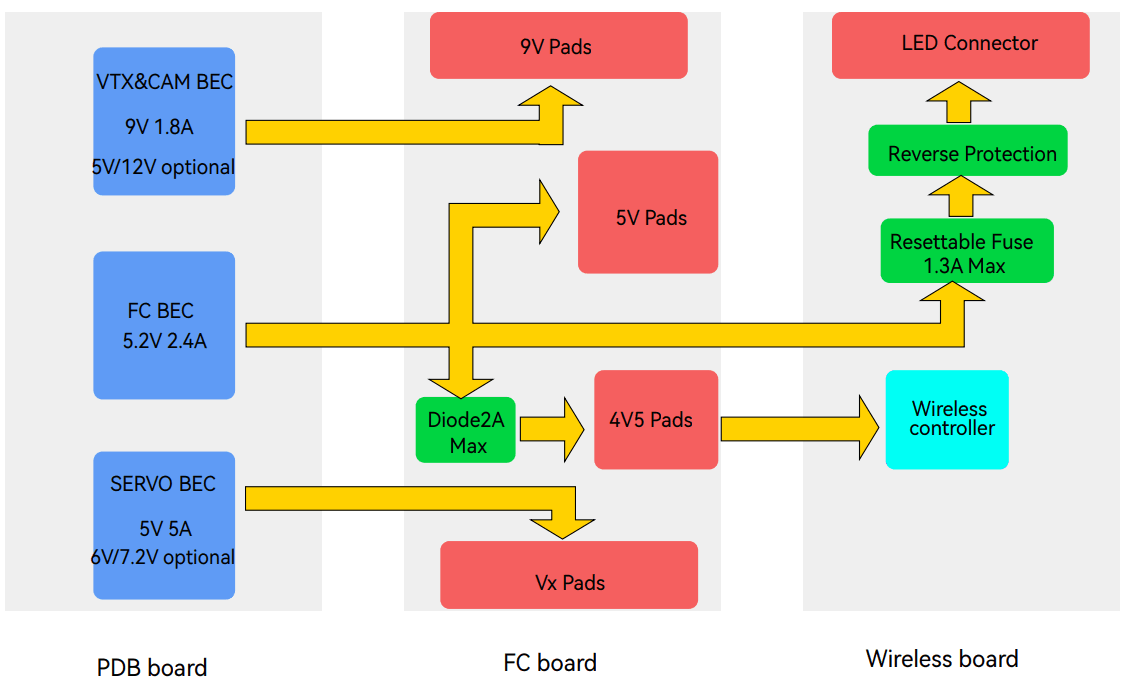
- The 9V pad uses a VTX&CAM BEC for power supply. When the VTX&CAM BEC switches to another voltage through the pad jumper, the 9V pad will output the corresponding voltage.
- The Vx pin headers use a Servo BEC for power supply. When the Servo BEC switches to another voltage through the pad jumper, the Vx pin headers will output the corresponding voltage.
Note: If your ESC supports BEC output, do not connect the ESC BEC red wire to the Vx pin headers, as this may burn the ESC or Servo BEC. - The default voltage for the FC BEC is 5.2V, with power output divided into three directions:
• The first path directly outputs to the 5V pad.
• The second path outputs to the onboard chip and 4V5 pad through a diode.
• The third path outputs to the LED connector through a self-recovering fuse and reverse connection protection circuit.
Please note that the FC BEC can provide a continuous current of 2.4-2.5A and a peak current of 3A. The onboard chip requires less than 1A of power, GPS and receivers generally require less than 0.1A, and the wireless controller requires 0.1A.If the LED connector uses a maximum of 1.3A, the 5V pad will have no remaining capacity. If the LED connector is not used, the 5V pad will have a 1.3A surplus.
The limit for the LED connector power supply is approximately 68 pieces of Speedy Bee 5050 LED strip beads. Do not exceed this limit. To test if other brands of LED strips meet the power requirements, you can take the following steps:
- After connecting the LED strip, let the flight controller be powered and idle for 10 minutes. Observe if the color of the LED strip suddenly dims and feel the wireless board with your hand. If it feels very hot, the power supply is insufficient, and you need to reduce the number of LED beads.
- You can also use a multimeter to test the voltage of the 5V pad or the LED strip power pad. If the voltage is below 5V, it indicates that the power supply is insufficient, and you need to reduce the number of LED beads.
Part3 Firmware upgrade and APP connection
Firmware upgrade
Speedy Bee F405 WING APP not supporting wireless firmware flashing, please update the firmware on a computer. Follow these steps:
- Press and hold the BOOT button , and connect the FC to the computer via USB cable.
- Open the INAV Configurator on your computer, go to the “Firmware Flasher ” page, select the flight controller target as “SPEEDYBEEF405WING”, and then flash the firmware.
- To flash Ardupilot firmware, follow the same steps as above, select “Load Firmware [local]”, and then flash the firmware.
APP Connection
Connecting INAV Firmware to Speedy bee APP.
Check the color of the wireless status indicator .
If it’s slow flashing green, open the Speedy Bee app and follow the steps to connect to the corresponding product.
APP connection
Check the color of the wireless status indicator. If it’s not flashing white, press the BOOT button for 6 seconds to switch to white.
Then connect to the “Speedybee F405Wing” Wi-Fi and open QGroundControl, it will automatically connect. Connecting Ardupilot firmware to QGroundControl app.
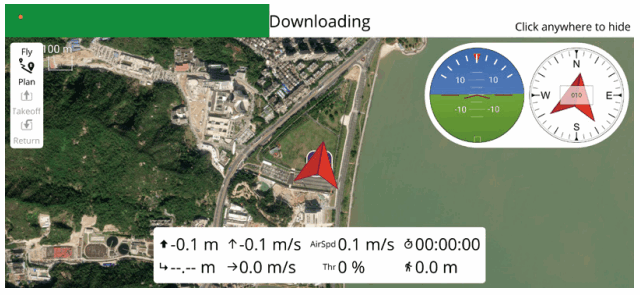
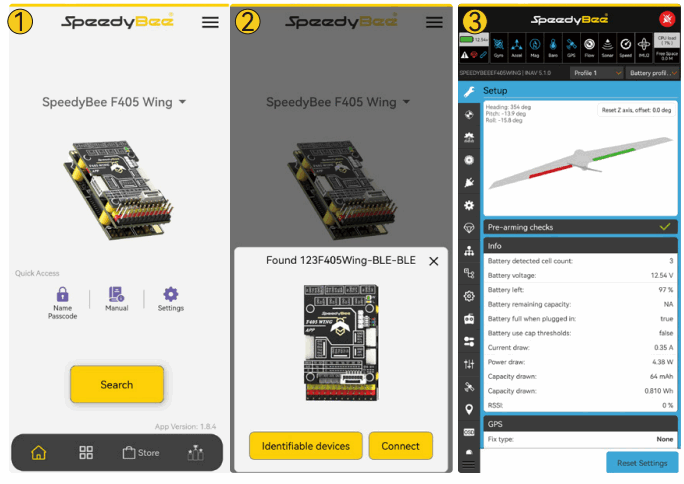
| Bluetooth BLE | WiFi(UDP) | Classic Bluetooth SPP | |
| RF Output Power | 9dBm | 19.5dBm | 9dBm |
| Support Firmware | INAV | INAV/ArduPilot | ArduPilot |
| Support APP | SpeedyBee APP (IOS& Android) | SpeedyBee APP (IOS& Android) MissionPlanner Android QGroundControl (Android&IOS) | QGroundControl (Android) |
| Support PC Configurator | iNav Configurator | MissionPlanner QGroundControl | MissionPlanner QGroundControl |
| Range | 10~20m | 3~10m | 10~20m |
Part4 Specifications
Speedy Bee F405 WING FC board
| MCU | STM32F405,168MHz,1MB Flash |
| IMU(Gyro&Accelerometer) | ICM-42688-P |
| Barometer | SPL006-001 |
| OSD Chip | AT7456E |
| Blackbox | MicroSD Card Slot |
| UART | 6 sets(USART1, USART2, USART3, UART4, UART5, UART6 (Dedicated for Wireless board Telemetry connection)) |
| I2C | 1x Used for magnetometer, digital airspeed sensor |
| ADC | 4x (VBAT, Current, RSSI, Analog AirSpeed) |
| PWM | 12x (11+1“LED”pad) |
| ELRS/CRSF receiver | Supported,connected to UART1 |
| SBUS | Built in inverter for SBUS input (UART2-RX) |
| LED | 3x LEDs for FC STATUS (Blue, Green) and 3.3V indicator(Red) 1x RGB |
| RSSI | Supported,Named as RS . |
| Supported FC Firmware | INAV:SpeedyBeeF405WING(default)ArduPilot: SpeedyBeeF405WING |
Speedy Bee F405 WING PDB board
| Input voltage range | 7~36V (2~6S LiPo) |
| Battery Voltage Sensor | Connect to FC board VBAT, 1K:10K (Scale 1100 in iNav, BATT_VOLT_MULT 11.0 in ArduPilot) |
| Battery Current Sensor | 90A continuous, 215A peak Connect to FC board Current (Scale 195 in iNav, 50 A/V in ArduPilot) |
| TVS Protective diode | Yes |
| FC BEC output | Output 5.2V +/- 0.1V DC Continuous current 2.4 Amps, 3A Peak Designed for FC, Receiver, GPS module, AirSpeed module, Telemetry module, WS2812 LED_Strip |
| VTX BEC output Output | Output 9V +/- 0.1V DC Continuous current 1.8 Amps, 2.3A Peak Voltage adjustable, 9V Default, 12V or 5V via jumper Designed for Analog Video Transmitter,Digital Video Transmitter, Camera. |
| Servo BEC output | Output 4.9V +/- 0.1V DC Continuous current 4.5 Amps, 5.5A Peak Voltage adjustable, 4.9V Default, 6V or 7.2V via jumper Designed for Servos. |
Speedy Bee F405 WING Wireless board
| Wireless Configuration (long press BOOT button for 6 seconds to switch modes) | BLE mode, connect to Speedybee APP |
| Wi-Fi mode, connect to QGroundControl APP, Speedybee APP, MissionPlanner, etc. | |
| Classic Bluetooth SPP mode, connect to QGroundControl APP, MissionPlanner | |
| LED strip controller (short press BOOT button to switch effects, long press 3 seconds to switch modes) | 4x WS2812 LED strip connectors, adjustable colors and flashing modes |
| Max 5.2V 1.3A, supports around 68pcs 5050 WS2812 LED beads | |
| On-board battery level indicator | 4x RGB indicator LED for battery level display by number of lights |
Part5 pin mapping
INAV mapping
| UART | |||
| USB | USB | ||
| TX1 RX1 | 5V tolerant I/O | UART1 | ELRS/TBS receiver |
| TX2 RX2 SBUS | 5V tolerant I/O | SBUS pad | SBUS receiver, SBUS pad = RX2 with inverter |
| TX2 | SmartPort Telemetry,enable Softserial_Tx2 | ||
| TX3 RX3 | 5V tolerant I/O | UART3 | GPS |
| TX4 RX4 | 5V tolerant I/O | UART4 | USER |
| TX5 RX5 | 5V tolerant I/O | UART5 | DJI OSD/VTX |
| TX6 RX6 | 5V tolerant I/O | UART6 | Onboard wireless controller |
| PWM | TIMER | INAV Plane | INAV MultiRotor | |
| S1 | 5V tolerant I/O | TIM4_CH2 | Motor | Motor |
| S2 | 5V tolerant I/O | TIM4_CH1 | Motor | Motor |
| S3 | 5V tolerant I/O | TIM3_CH3 | Servo | Motor |
| S4 | 5V tolerant I/O | TIM3_CH4 | Servo | Motor |
| S5 | 5V tolerant I/O | TIM8_CH3 | Servo | Motor |
| S6 | 5V tolerant I/O | TIM8_CH4 | Servo | Motor |
| S7 | 5V tolerant I/O | TIM8_CH2N | Servo | Servo |
| S8 | 5V tolerant I/O | TIM2_CH | Servo | Servo |
| S9 | 5V tolerant I/O | TIM2_CH4 | Servo | Servo |
| S10 | 5V tolerant I/O | TIM2_CH1 | Servo | Servo |
| S11 | 5V tolerant I/O | TIM12_CH2 | Servo | Servo |
| LED | 5V tolerant I/O | TIM1_CH1 | WS2812LED | WS2812LED |
| ADC | |||
| VBAT | 1K:10K divider builtin 0~30V | VBAT ADC ADC_CHANNEL_1 | voltage scale 1100 |
| CURR | 0~3.3V | CURRENT_METER ADC ADC_CHANNEL_2 | Current scale 195 |
| AIRSPD | 10K:10K divider builtin 0~6.6V | AIRSPEED ADC ADC_CHANNEL_3 | Analog Airspeed |
| RSSI | 0~3.3V | RSSI ADC ADC_CHANNEL_4 | Analog RSSI |
| I2C | |||
| I2C1 | 5V tolerant I/O | onboard Barometer | SPL06-001 |
| Compass | QMC5883 / HMC5883 / MAG3110 / LIS3MDL | ||
| Digital Airspeed sensor | MS4525 | ||
| OLED | 0.96″ | ||
ArduPilot mapping
| USB | USB | SERIALO | Console |
| TX1 RX1 | USART1(With DMA) | SERIAL1 | ELRS/TBS receiver Serial RC input |
| TX2 RX2 SBUS | SBUS pad BRD_ALT_CONFIG 0 | Default | SBUS receiver, SBUS pad = RX2 with inverter |
| RX2 | IBUS/DSM/PPM | ||
| USART2 | BRD_ALT_CONFIG 1 SERIAL2 | USER | |
| TX3 RX3 | USART3 | SERIAL3 | GPS1 |
| TX4 RX4 | UART4 | SERIAL4 | USER |
| TX5 RX5 | UART5 | SERIAL5 | DJI OSD/VTX |
| TX6 RX6 | USART6 | SERIAL6 | Telem1 |
*If sending highspeed serial data (eg. 921600 baud) to the board, use USART1(Serial1).
| PWM | TIMER | |||
| S1 | PWM1 GPIO50 | TIM4_CH2 | PWM/DShot(DMA) | Group1 |
| S2 | PWM2 GPIO51 | TIM4_CH1 | PWM/DShot(DMA) | |
| S3 | PWM3 GPIO52 | TIM3_CH3 | PWM/DShot(DMA) | Group2 |
| S4 | PWM4 GPIO53 | TIM3_CH4 | PWM/DShot(DMA) | |
| S5 | PWM5 GPIO54 | TIM8_CH3 | PWM/DShot(DMA) | Group3 |
| S6 | PWM6 GPIO55 | TIM8_CH4 | PWM/DShot(DMA) | |
| S7 | PWM7 GPIO56 | TIM8_CH2N | PWM/DShot(DMA) | |
| S8 | PWM8 GPIO57 | TIM2_CH3 | PWM/DShot(DMA) | Group4 |
| S9 | PWM9 GPIO58 | TIM2_CH4 | PWM/DShot(DMA) | |
| S10 | PWM10 GPIO59 | TIM2_CH1 | PWM/DShot(DMA) | |
| S11 | PWM11 GPIO60 | TIM1_CH3N | PWM/DShot(DMA) | Group5 |
| LED | PWM12 GPIO61 | TIM1_CH1 | PWM/DShot(DMA) |
*All motor/servo outputs are DShot and PWM capable. However, mixing DShot and normal PWM operation for outputs is restricted into groups, ie. enabling DShot for an output in a group requires that ALL outputs in that group be configured and used as DShot, rather than PWM outputs. LED, which corresponds to PWM12, is set as the default output for NeoPixel1. Therefore, if you need to use PWM11 as an output, you need to disable the NeoPixel1 function on PWM12.
| ADC | ||||
| VBAT | 1K:10K divider builtin 0~30V | Battery voltage | BATT_VOLT_PIN | 10 |
| BATT_VOLT_MULT | 11.05 | |||
| CURR | 0~3.3V | Current sense | BATT_CURR_PIN | 11 |
| BATT_AMP_PERVLT | 50 | |||
| AIRSPD | 10K:10K divider builtin 0~6.6V | Analog Airspeed | ARSPD_ANA_PIN | 15 |
| ARSPD_TYPE | 2 | |||
| RSSI | 0~3.3V | Analog RSSI | RSSI_ANA_PIN | 14 |
| RSSI_TYPE | 2 | |||
| I2C | ||||
| I2C1 | 5V tolerant I/O | onboard Barometer | SPL06-001 | |
| Compass | COMPASS_AUTODEC | |||
| Digital Airspeed sensor | ARSPD_BUS | 0 | ||
| MS4525 | ARSPD_TYPE | 1 | ||
| ASP5033 | ARSPD_TYPE | 15 | ||
Part7 Package


Documents / Resources
 | SpeedyBee F405 Fixed Wing Flight Controller [pdf] User Manual F405, F405 Fixed Wing Flight Controller, Fixed Wing Flight Controller, Wing Flight Controller, Flight Controller, Controller |


