
SpeedyBee Adapter 3
User Manual
 |  |
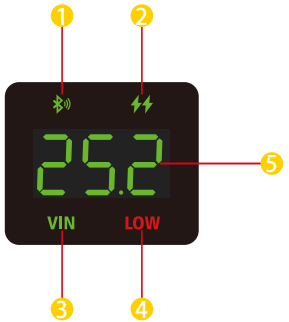
1 Bluetooth/Wi-Fi Status Light2 Quick Charge Indicator3 Input Voltage Indicator4 Low Battery Indicator5 input Voltage Value(Volt)

6 Charging Indicator7 Charging Port(USB A)8 PH2.0 Port(1-6S input)9 XT60 Port(1-6S Input)
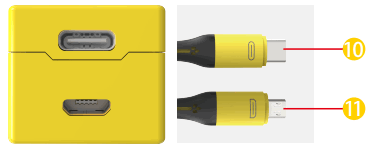
10 Type C Connector( to FC )11 Micro USB Connector( to FC )
Power Input(⑧⑨)
- PH2.0(⑧) and XT60(⑨) both support 1-6S LiPo battery input.
- Please ensure the input voltage is above 3.8V when using 1S LiPo as the input power.
Some quads(very few) may consume large currents and can significantly lower the output voltage for powering the flight controller end.
Indicator Definition(①②③④⑥)
①Bluetooth/WiFi Status Light![]() Blinking RED indicates that Adapter 3 has recognized the flight controller connection but has not connected to the app.
Blinking RED indicates that Adapter 3 has recognized the flight controller connection but has not connected to the app.![]() Solid GREEN indicates that Adapter 3 has recognized the flight controller and also has connected to the app.
Solid GREEN indicates that Adapter 3 has recognized the flight controller and also has connected to the app.![]() Blinking GREEN indicates the Adapter 3 has connected to the Bluetooth of a mobile device but has not recognized the flight controller.
Blinking GREEN indicates the Adapter 3 has connected to the Bluetooth of a mobile device but has not recognized the flight controller.
②Quick Charge Indicator![]() Solid GREEN indicates that Adapter 3 is now executing a quick charge for a device.
Solid GREEN indicates that Adapter 3 is now executing a quick charge for a device.
③Input Voltage Indicator![]() Solid RED indicates the input battery level is lower than 40%(Voltage per cell < 3.79V)
Solid RED indicates the input battery level is lower than 40%(Voltage per cell < 3.79V)![]() Solid White indicates the input battery level is between 40%-80%(Voltage per cell is between 3.79V-3.98V)
Solid White indicates the input battery level is between 40%-80%(Voltage per cell is between 3.79V-3.98V)![]() Solid Green indicates the input battery level is higher than 80%(Voltage per cell > 3.98V)
Solid Green indicates the input battery level is higher than 80%(Voltage per cell > 3.98V)
④Low Battery Indicator![]() Blinking RED indicates the voltage of each cell of the battery is lower than the set threshold (the default threshold is 3.7V).
Blinking RED indicates the voltage of each cell of the battery is lower than the set threshold (the default threshold is 3.7V).
⑥ Charging Indicator![]() Solid RED indicates the Adapter is now charging for a device and the charging power is lower than 6 Walts.
Solid RED indicates the Adapter is now charging for a device and the charging power is lower than 6 Walts.![]() Solid GREEN indicates the Adapter is now charging for a device and the charging power is higher than 6 Walts
Solid GREEN indicates the Adapter is now charging for a device and the charging power is higher than 6 Walts
Silicone Data Cable
- When you receive this product, please install the silicone data cable inside the package to Adapter 3. The two ends of this data cable are the Type C connector and MicroUSB connector. Please choose the corresponding connector to connect to the flight controller according to the type of the flight controller’s USB interface.
![]()
NOTE 1 – It’s safe to power Adapter 3 even if the data cable is connected to the main body on both ends.
NOTE 2 – Plug the cable back after use for better storage.
Physical Connection

App
Getting the app
Search ‘SpeedyBee’ on Google Play or App Store. Or download the Android .apk file on our website: https://www.speedybee.com/download.
Parameter settings for flight controller
- When you receive this product, please install the silicone data cable inside the package to Adapter 3. The two ends of this data cable are the Type C connector and MicroUSB connector. Please choose the corresponding connector to connect to the flight controller according to the type of the flight controller’s USB interface.
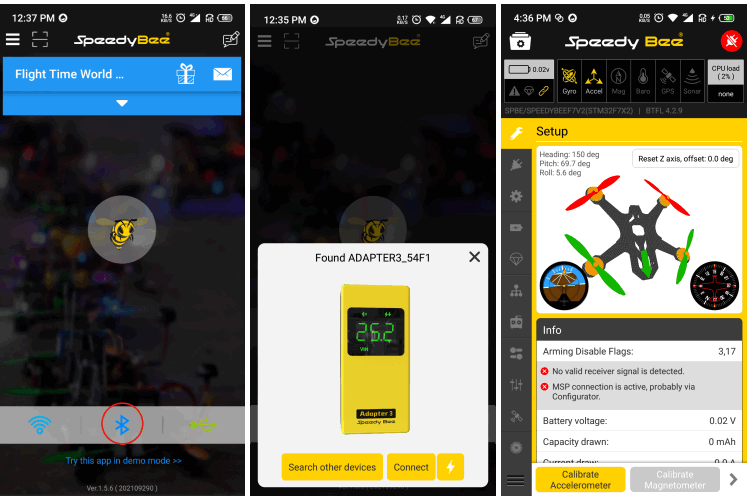
View the charging status
- App > Click the ‘Bluetooth’ button > Click the lightning icon on the device display page.
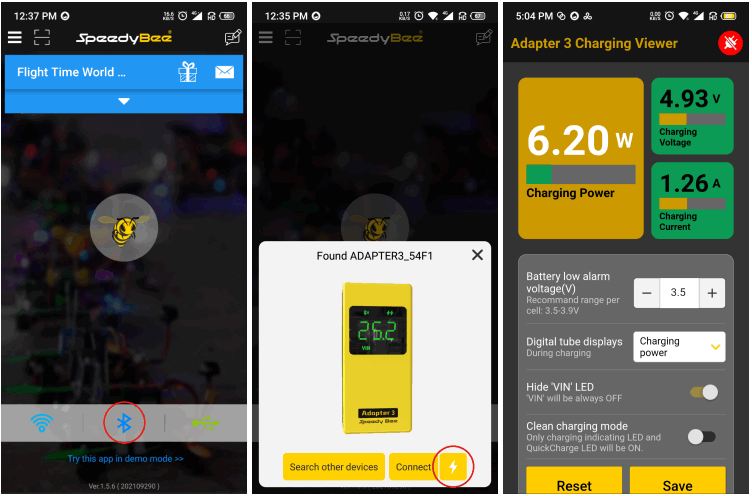
Black box data analyzing
- Click the left side sliding menu bar to enter this function.
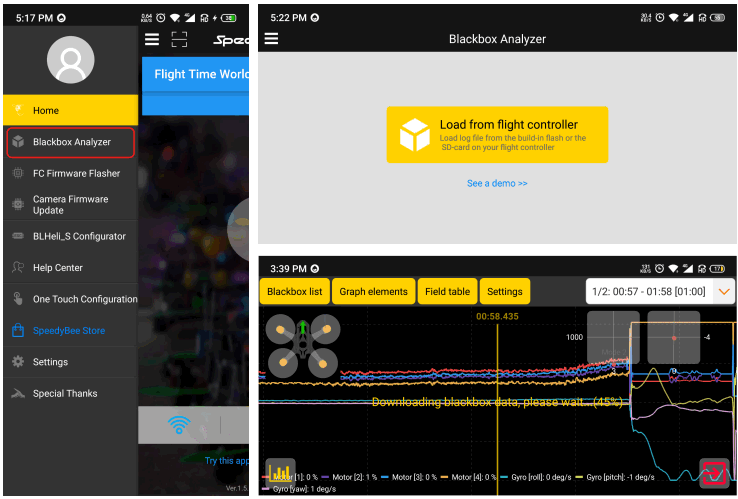
Firmware Flashing for Flight Controller
- Click the left side sliding menu bar to enter this function.
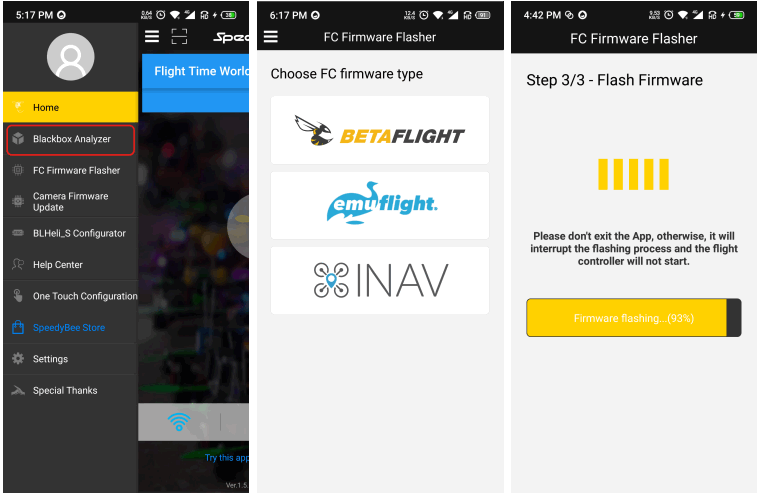
8-bit BLHeli_S firmware Flashing
- Click the left side sliding menu bar to enter this function.
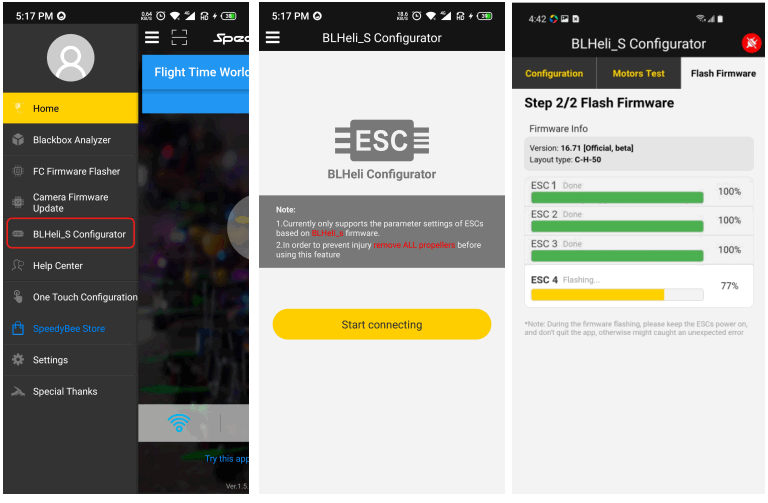

Simplifying FPV
www.SpeedyBee.com
Documents / Resources
 | SpeedyBee Adapter 3 Built-In Bluetooth and Blackbox Downloader [pdf] User Manual Adapter 3 Built-In Bluetooth and Blackbox Downloader, Adapter 3, Built-In Bluetooth and Blackbox Downloader |



