 AR-727-CM
AR-727-CM
Instruction Manual 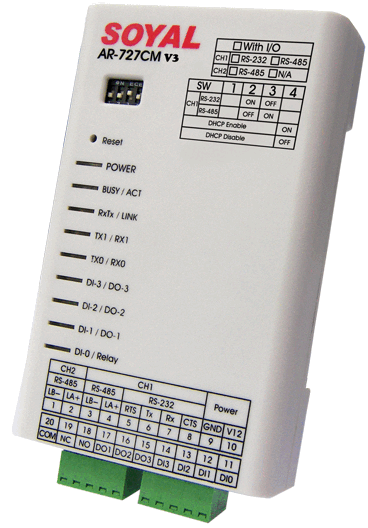
AR-727-CM Device Network Server
| 1 Product | 2 Accessories |
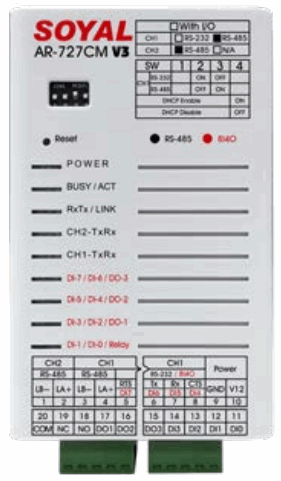 | 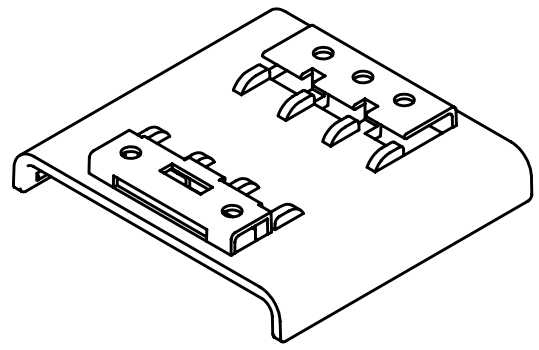 |
- RS-485 Serial-Ethernet Server is built-in RS-485 transmission interface that can connect RS485 controller to network communcation , without the needs for computer transfer.
NOTE :
To ensure the best connection quality, the maximum amount of the connection of Controller is 8 for each channel of AR-727-CM, so that the total amount is 16 Controllers.
Specification
| Interface | 10/100 Mbps BaseT Ethernet <–> RS485 (By order: RS232,RS232+RS485) Auto detect |
| Baud Rate | 4800 bps – 115200 bps |
| Protocol | ARP, IP,TCP Client,UDP, CMP, HTTP, DHCP, NetBIOS |
| Serial Buffer | 1K each channel |
| LED Indicator | 9 LEDs for Power, Communication |
| Watchdog Function | Yes |
| Active Distance | 300m~1200m (RS485) |
| Surge Suppression | Power: 30 Volt, bi-directional avalanche breakdown device. RS485 6.5 Volt, bi-directionalavalanche breakdown device. 400W peak power dissipation. Clamping time < 1 picosecond(theoretical) |
| Fuses | Power PTC 150mA , RS485 PTC 30mA |
| Isolation | Optical 5 kV |
| Power Supply | 9-24 VDC |
| Power Consumption | <2W |
| OS Supported | Windows 7/8/10, Win Server 2008/2012/2016 |
| Network/Device setting | HTTP Web browser, UDP Updater change IP address |
Indicator
*The position of the LED indicator for input and output terminal is equivalent to the text description
| Power | Power Supply Indicator (Green Light) |
| BUSY | Watchdog Reset processing (Light Red then Flash) |
| ACT | Connect with PC by Software (Green Light) |
| RxTx | Ethernet Receive/ Transmit (Green/Red flash) |
| LINK | RJ45 network cable plug status (Green Light) |
| CH2 TxRx | RS485(Reader)Polling Status (Red/Green Flash) |
| CH1 TxRx | RS485 or RS232 (Reader) Polling Status (Red/Green Flash) |
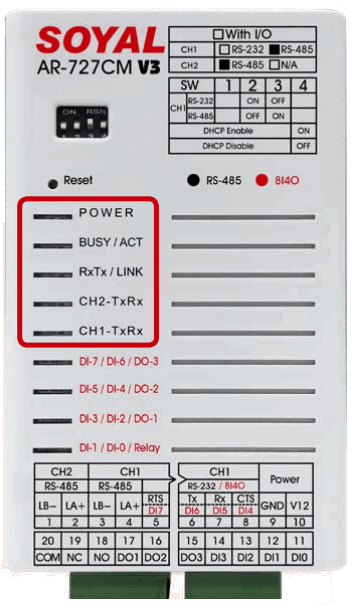
AR-727-CM (2 UART Ports): Connection and Configuration
A. IP setting
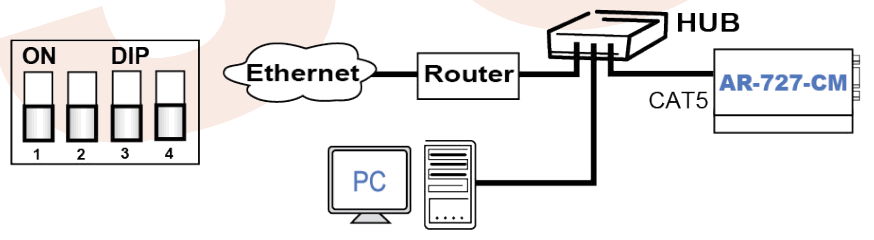
B. Normal use

C. Remoe use (Server mode and client mode)
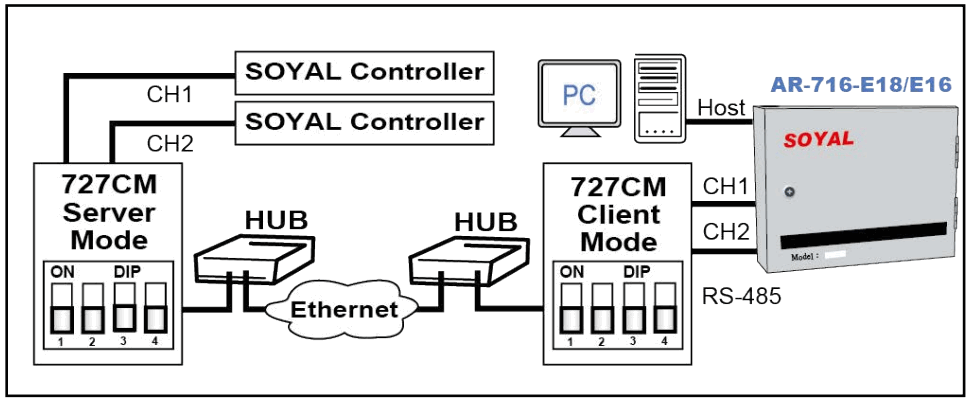
D. DIP Switch Settings
※ CH1 only can select either RS-485 or RS-232.
※ RS-232 is requested by order.
| DIP Switch | 2 | 3 | 4 | ||
| Normal Run Mode and Networking Setup | RS-232 | ON | OFF | ||
| Normal Run Mode and Networking Setup | Two RS-485 Wires | OFF | ON | ||
| DHCP Enable (Auto IP Address Configuration) | ON | ||||
| DHCP Disable (Auto IP Address Configuration) | OFF | ||||
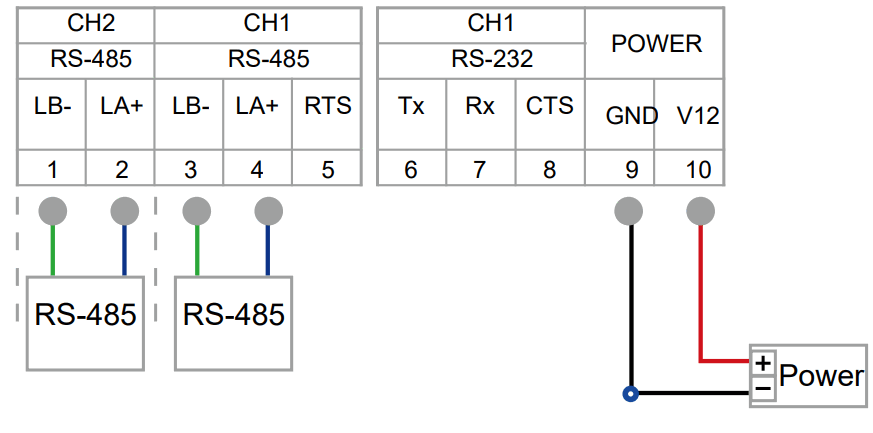
Web Console
Set up IP Address:
- Connect the device to a computer, Then turn on your Web Browser and type “http://192.168.1.127” on IP address to start web console.

- When you type the IP address, you will see the [Current State] page.
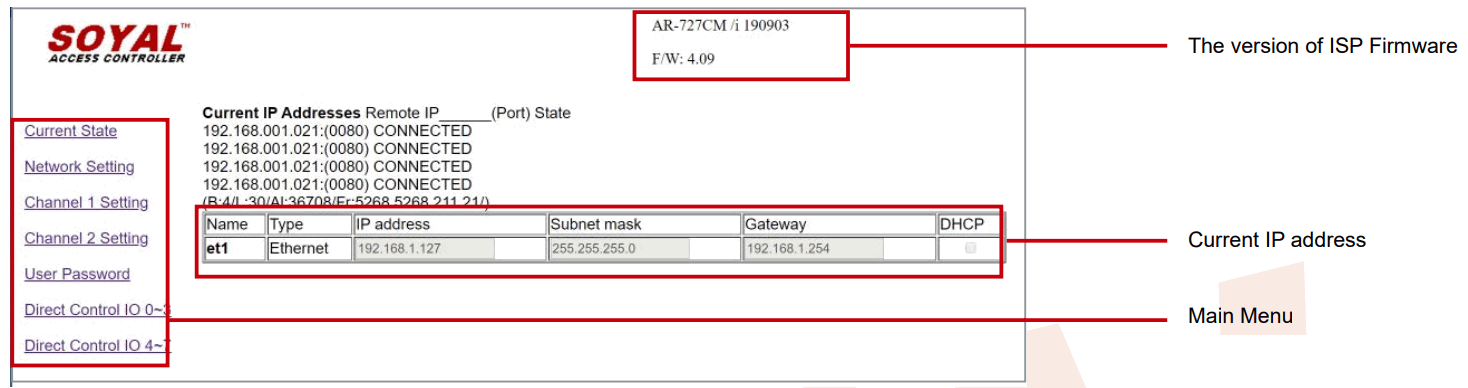
- Login Type “User name” & “Password” on the pop up login window.
※ Factory Default :
User name: SuperAdm
Password: 721568
NOTE :
User Name is different from old and new version, password can be modify via [User Password] setting on the list but will not be change from updating new version. If you forgot the password, the solution is pressing Reset Button to reset it as default value.Firmware Version User name Password (changeable) After 2020/01/21 SuperAdm Default Password : 721568 or self-definition Before 2020/01/21 admin Default Password : admin/ password not required or self-definition - Click on [Network Setting] on Main Menu to set up new IP address.
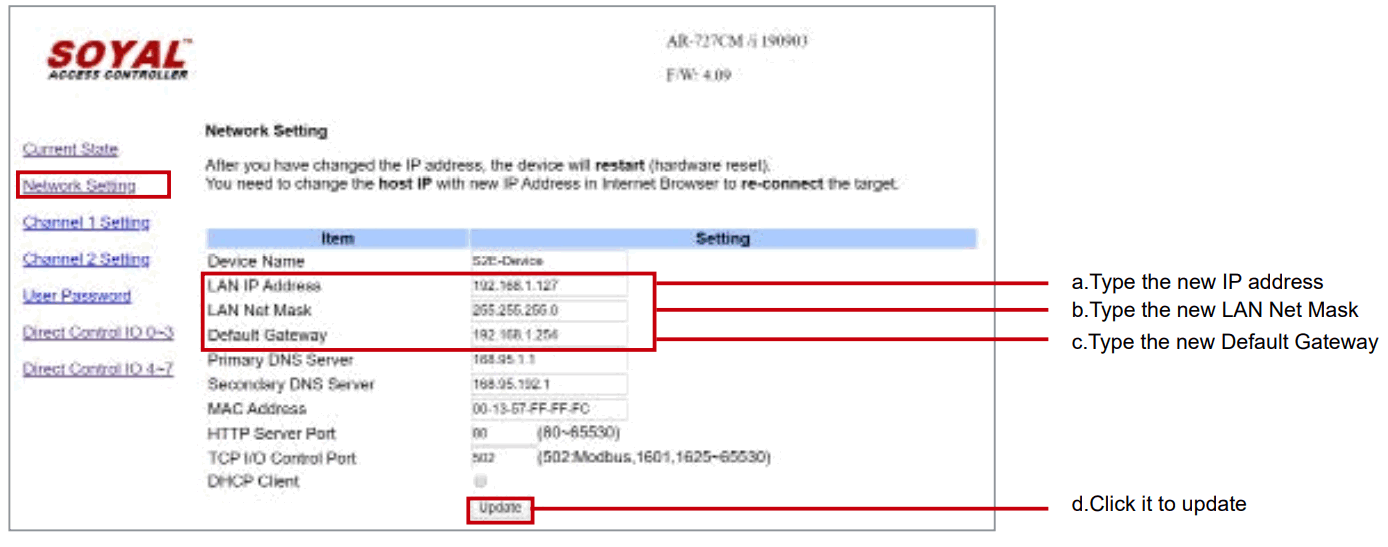
- Click on [User Password] on Main Menu to change
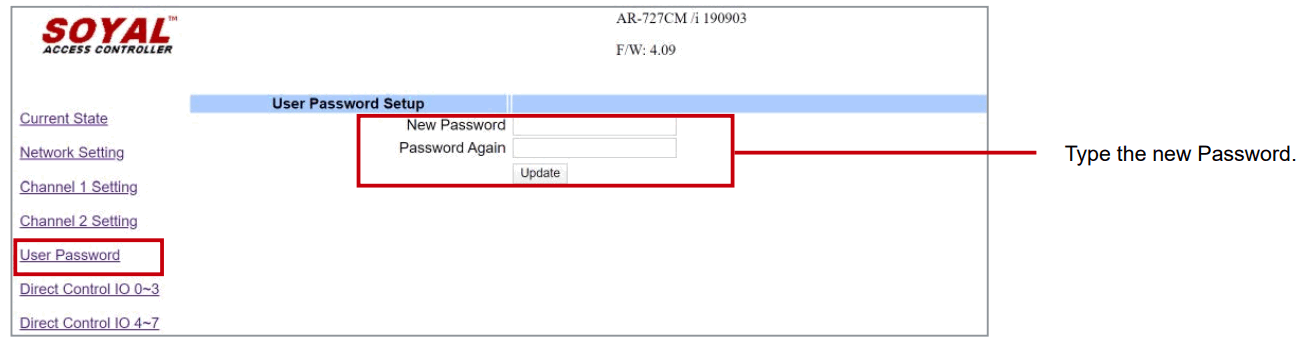
- Click on [Channel 1 Setting] or [Channel 2 Setting] on Main Menu to set the port.
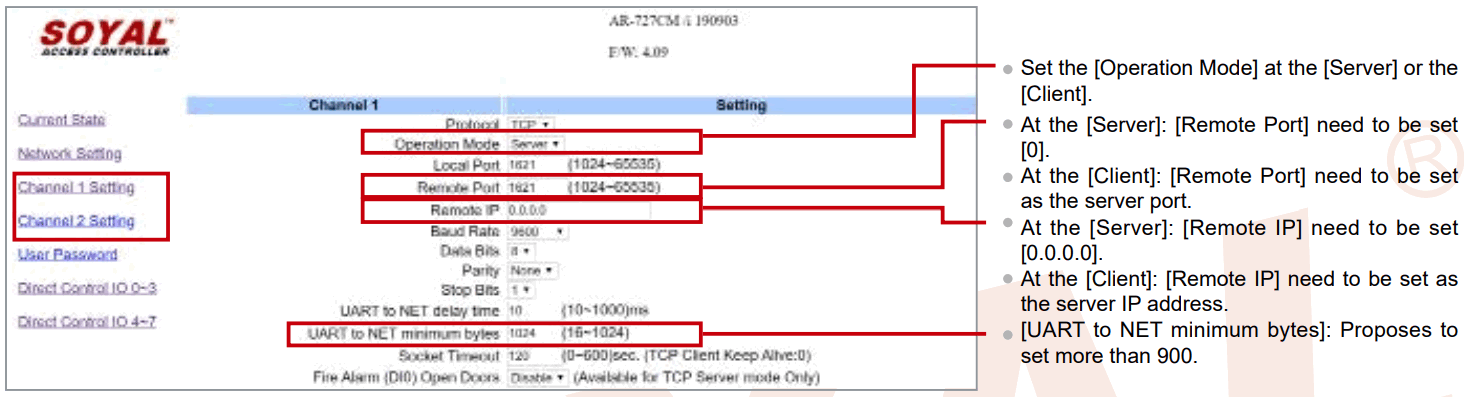
More Detail: Software Manual – AR-727-CM HTTP Server
Update the ISP Firmware
Way 1: Normal Ethernet Connection
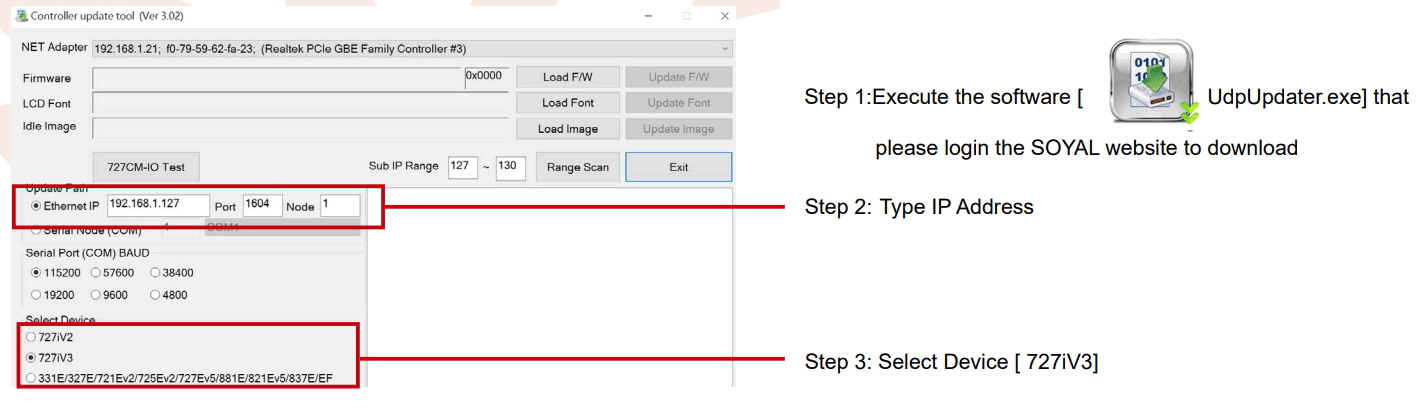
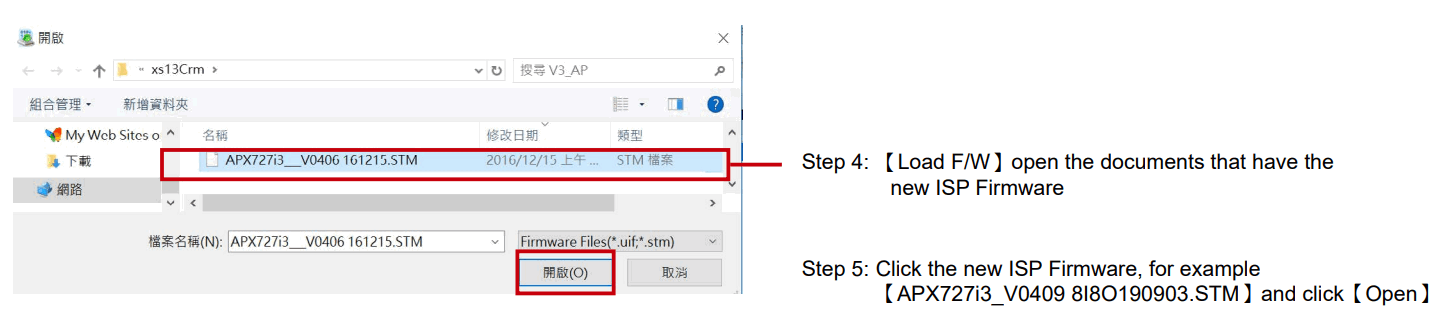
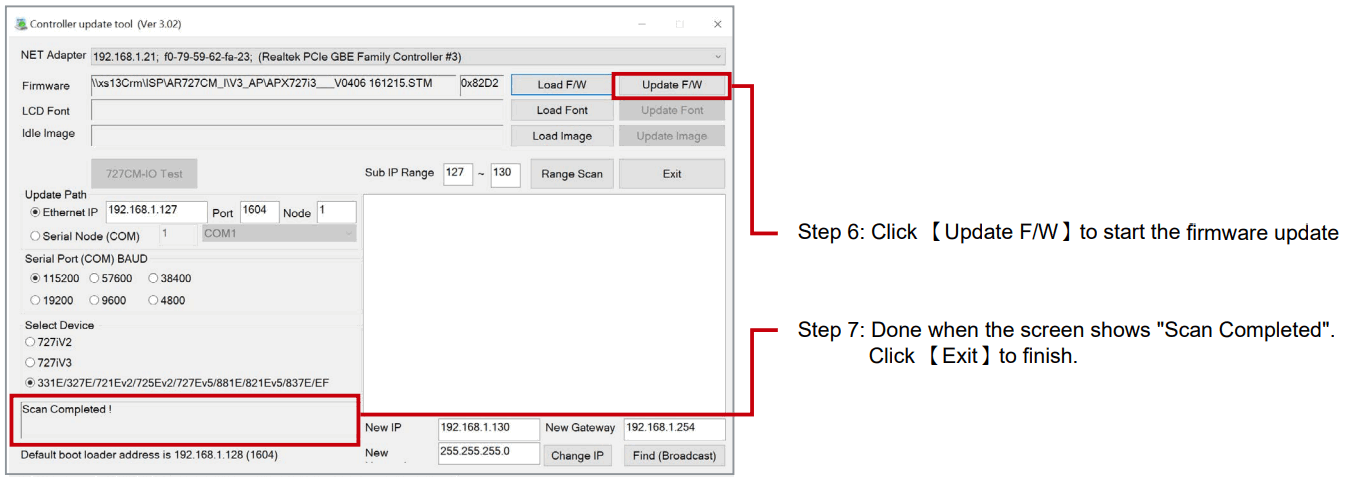
Way 2 : Entering Boot Load Mode (When the 401-IO-0808R-U2 program does not work, you can use this method to re-download)
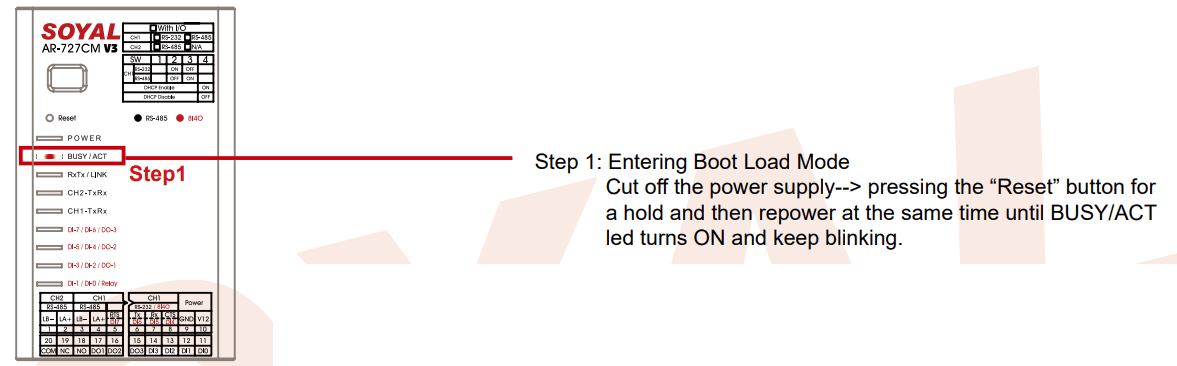
Step 2: Execute 【 ![]() UdpUpdater.exe】that please login the SOYAL website to download
UdpUpdater.exe】that please login the SOYAL website to download
Step 3: Click on 【Range Scan】to generate a set of IP address, double click to auto key-in this address to Ethernet IP box
Step 4: 【Load F/W】open the documents that have the new ISP Firmware
Step 5: Click the new ISP Firmware, for example 【APX727i3_V0409 8I8O190903.STM】and click【Open】
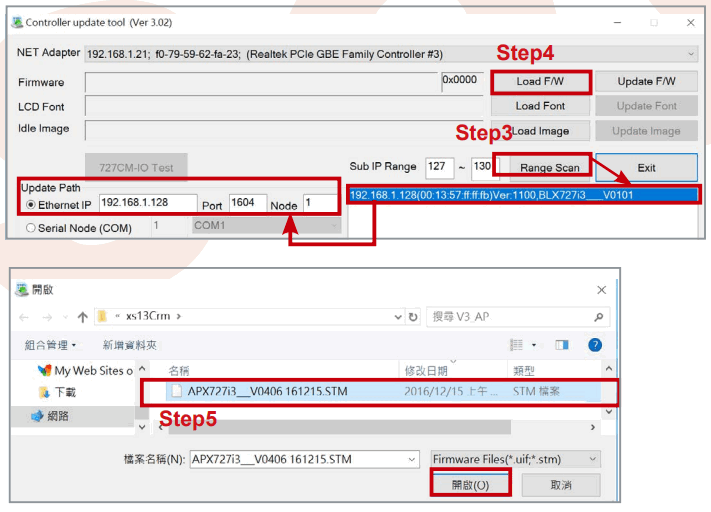
Step 6: Select Device 【727iV3】
Step 7: Click 【Update F/W】to start the firmware update
Step 8: Done when the screen shows “Scan Completed”.
Click 【Exit】to finish.
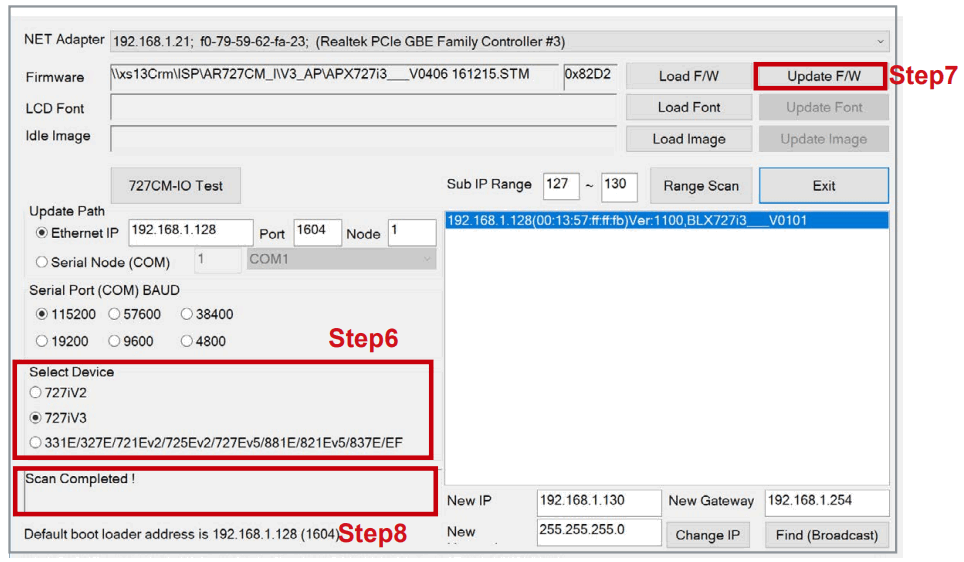
V220817
Documents / Resources
 | SOYAL AR-727-CM Device Network Server [pdf] Instruction Manual AR-727-CM Device Network Server, AR-727-CM, AR-727-CM Network Server, Device Network Server, Network Server, Device Server, Server |



