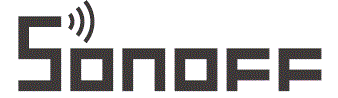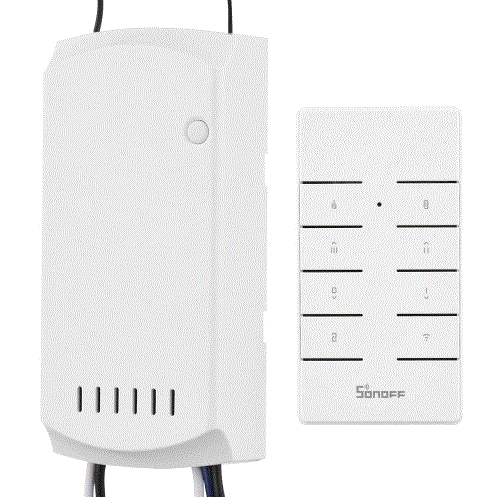SONOFF iFan04 Wi-Fi Smart Ceiling Fan with Light Controller
Product Introduction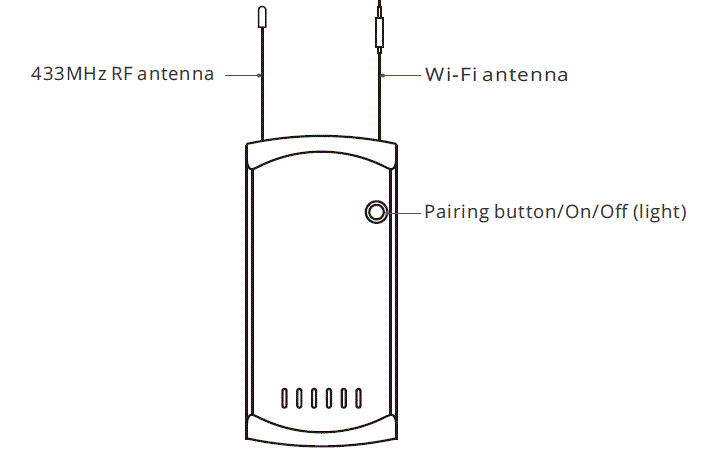
The device weight is less than 1 kg. The installation height of less than 2 m is recommended.
Features
This is a Wi-Fi smart controller for the ceiling fan with light that allows you to remotely turn on/off the fan and light separately, adjust the fan speed, schedule it on/off and share it with your families to control together, etc. on the eWeLink App.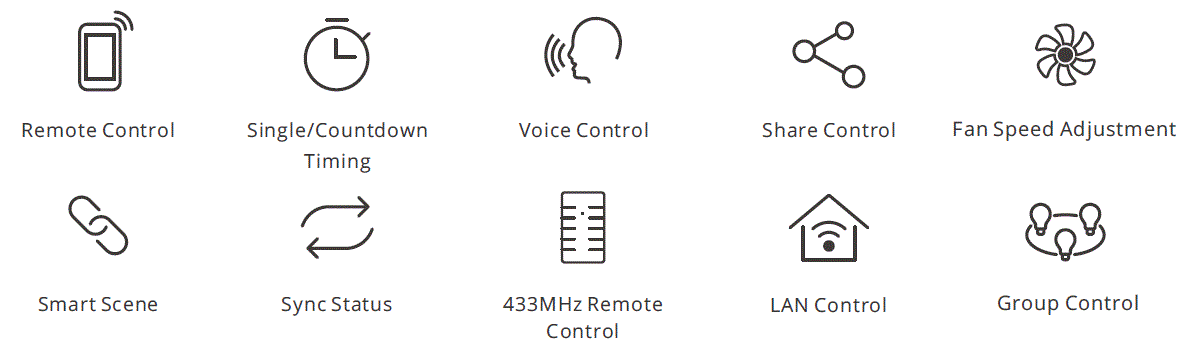
Operating Instruction
Power off 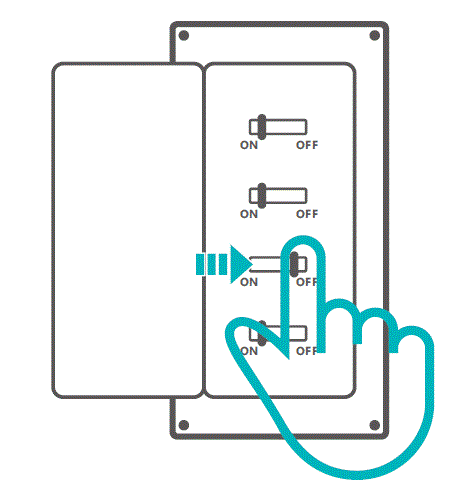
Please install and maintain the device by a professional electrician. To avoid electric shock hazard, do not operate any connection while the device is powered on !
Wiring instruction 
- Please install protection devices before connecting the live wire. (e.g. fuses or air switches).
- Make sure all wires are connected correctly.
Download the eWeLink APP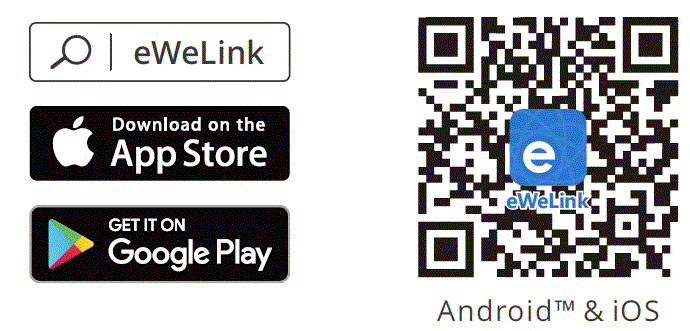
Power on
After powering on, the device will enter the quick pairing mode during the first use, then the device makes two short beeps and one long beep.
The device will exit the quick pairing mode if not be paired within 3mins. If you want to enter the quick pairing mode again, press and hold the pairing button for 5s, or keep turning the device on and off repeatedly for 3 times (on-off-on-off-on) until the buzzer makes two short beeps and one long beep.
Add the device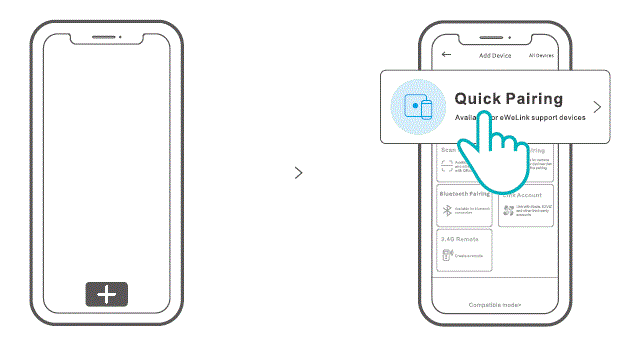
Tap “+” and select “Quick Pairing”, then operate following the prompt on the App.
Compatible Pairing Mode
If you fail to enter Quick Pairing Mode, please try “Compatible Pairing Mode ” to pair.
- Press and hold the pairing button for 5s until the buzzer makes two short beeps and one long beep then release. Press the pairing button for 5s again until the buzzer makes a high frequency of beeps, which means the device has entered “compatible pairing mode”.
- Tap “+” and select “ Compatible Pairing Mode ” on App.
Select Wi-Fi SSID with ITEAD-****** and enter the password 12345678, and then go back to eWeLink App and tap “Next”. Be patient until pairing completes.
Keep turning the device on and off repeatedly for 5 times (on-off-on-off-on-off-on-off-on) to enter “compatible pairing mode”.
Remove the Battery Insulation Sheet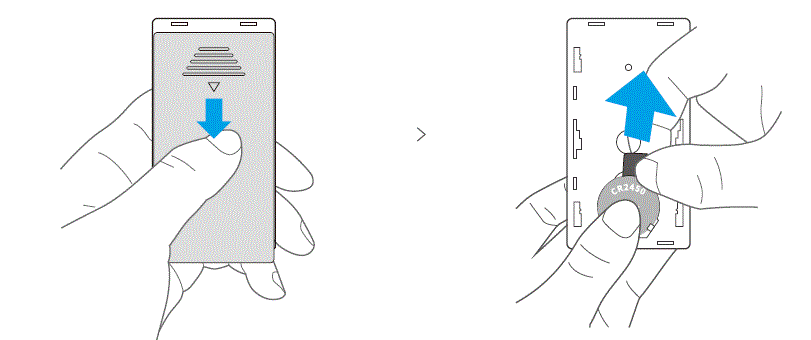
After factory setting, RM433R2 remote controller is bound to iFan04 by default. Simply remove the battery insulation sheet to use. If the device connected to iFan04 is not controlled by the remote controller, try to learn the remote controller again.
Learning Method for iFan04 and RM433R2 Remote Controller 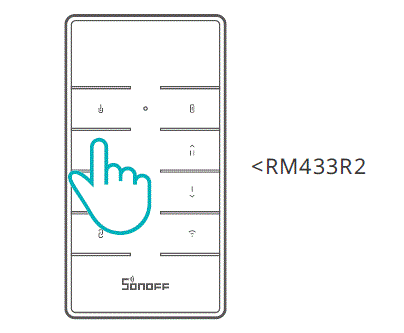
After powering on iFan04, press any button on the controller until the buzzer makes a “beep” sound within 5s, then all the buttons are learned successfully. If you do not operate any step within 5s, power the device on again and repeat the above operation.
Note: This device can learn up to 10 remote controllers. The 11th remote controller will automatically cover the first learned one, and so on.
Specifications
| Model | iFan04-L, iFan04-H |
| Input | 100-240V AC 50/60Hz 5A |
|
Output | iFan04-L: Light: 100-240V AC 50/60Hz 3A Max Tungsten lamp: 360W/120V Max LED: 150W/120V Max Fan: 100-240V AC 50/60Hz 2A Max iFan04-H: Light: 100-240V AC 50/60Hz 3A Max Tungsten lamp: 690W/230V Max LED: 300W/230V Max Fan: 100-240V AC 50/60Hz 2A Max |
| RF | 433MHz |
| Wi-Fi | IEEE 802.11 b/g/n 2.4GHz |
| App operating systems | Android & iOS |
| Working temperature | -10℃~40℃ |
| Material | PC V0 |
| Dimension | 116x55x26mm |
Switch Network
Select the “Wi-Fi Settings” in the “Device Settings” interface on the eWeLink App to change.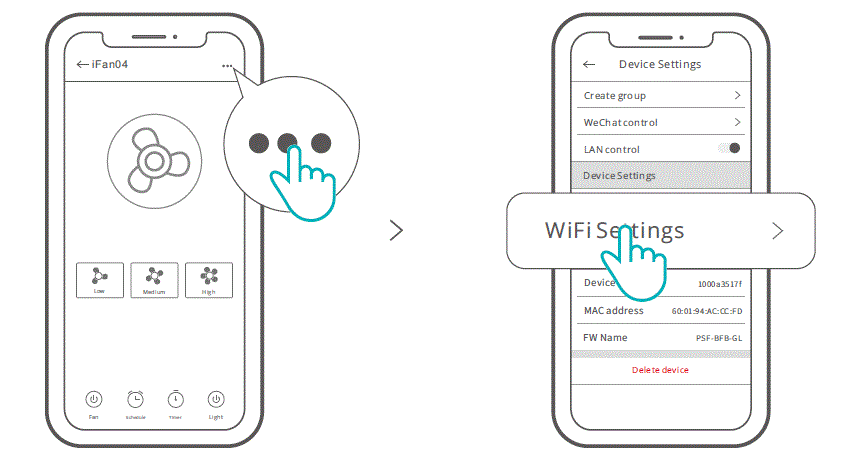
Re-establish Pairing
Method 1:
Press the “pairing button” on the device for 5s until the buzzer makes two short beeps and one long beep then release, which means the device has entered quick pairing mode, so it can be added in the eWeLink App again.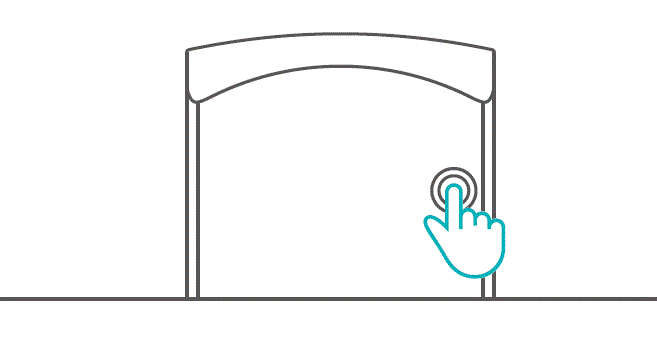
Method 2:
Press the “pairing button” on RM433R2 remote controller for 5s until the buzzer makes two short beeps and one long beep then release, which means the device has entered quick pairing mode, so it can be added in the eWeLink App again.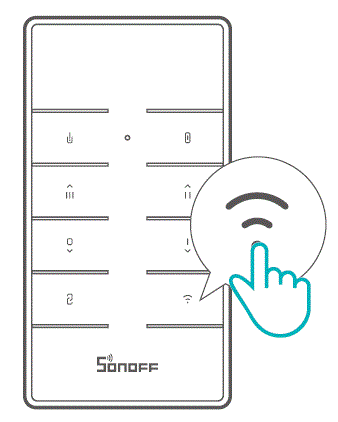
Method 3:
Keep turning the device on and off repeatedly for 3 times (on-off-on-off-on) until the buzzer makes two short beeps and one long beep then release, which means the device has entered quick pairing mode, so it can be added in the eWeLink App again.
Note: In quick pairing mode, press any button on the remote controller to exit the current mode.
Factory Reset
Deleting the device on the eWeLink APP indicates you restore it to factory setting.
Remote Controller Specifications
| Model | RM433R2 |
| RF | 433MHz |
| Remote controller size | 87x45x12mm |
| Remote controller base size | 86x86x15mm (not included) |
| Power supply | 3V button cell x 1 (Battery model: CR2450) |
| Material | PC V0 |
Remote Controller Introduction
iFan04 can be controlled by RM433R2 remote controller. After learning is successful, you can control the device connected with iFan04 according to the button instruction below. This feature is referred to as a short-distance wireless communication, unrelated to Wi-Fi network communication. 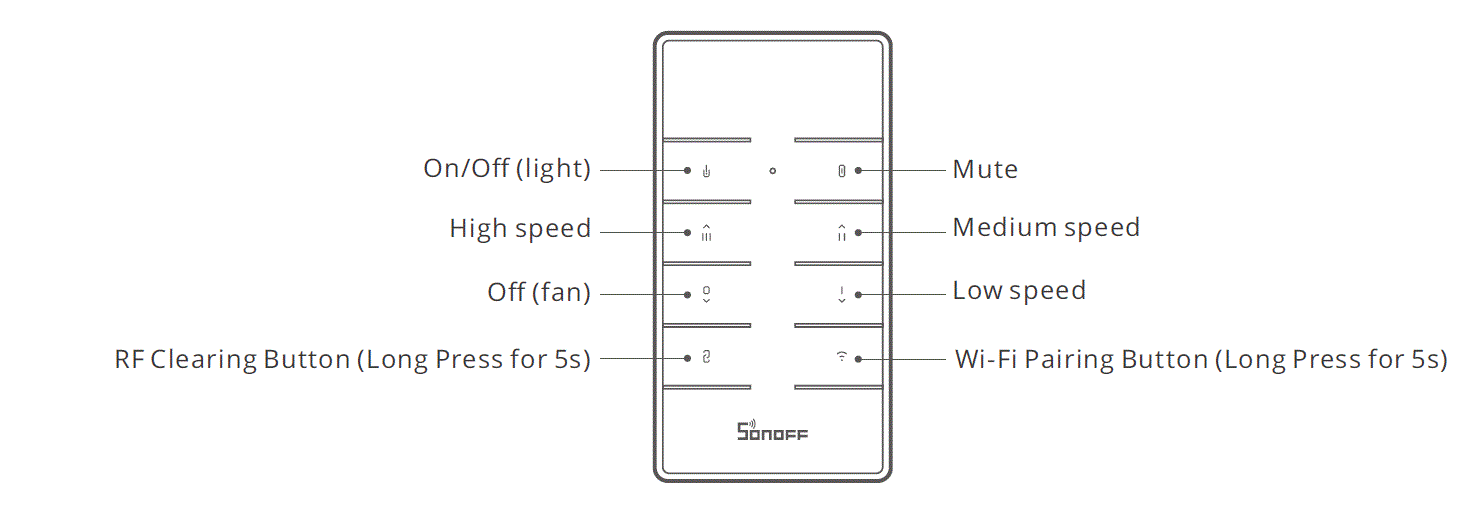
RF Clearing Method:
Press and hold the RF clearing button for 5s the buzzer makes “beep, beep” sound after clearing is successful.
The buzzer of iFan04 in factory default setting will indicate you with the “beep” sound when you turn on/off the fan, adjust the fan speed, and the device enters pairing mode, but no a “beep” sound is made when you turn on/off the light. You can press the “Mute” button on the paired RM433R2 remote controller to silence the buzzer.
Common Problems
Fail to pair Wi-Fi devices to eWeLink APP
- Make sure the device is in pairing mode. After three minutes of unsuccessful pairing, the device will automatically exit pairing mode.
- Please turn on location services and allow location permission. Before choosing the Wi-Fi network, location services should be turned on and location permission should be allowed. Location information permission is used to obtain Wi-Fi list information. If you click Disable, you will not be able to add devices.
- Make sure your Wi-Fi network runs on the 2.4GHz band.
- Make sure you entered a correct Wi-Fi SSID and password, no special characters contained. Wrong password is a very common reason for pairing failure.
- The device shall get close to the router for a good transmission signal condition while pairing.
FCC Warning
Changes or modifications not expressly approved by the party responsible for compliance could avoid the user’s authority to operate the equipment.
This device complies with part 15 of the FCC Rules. Operation is subject to the following two conditions: (1) This device may not cause harmful interference, and (2) this device must accept any interference received, including interference that may cause undesired operation.
FCC Radiation Exposure Statement:
This equipment complies with FCC radiation exposure limits set forth for an uncontrolled environment. This equipment should be installed and operated with minimum distance20cm between the radiator & your body. This transmitter must not be co-located or operating in conjunction with any other antenna or transmitter.
Note:
This equipment has been tested and found to comply with the limits for a Class B digital device, pursuant to part 15 of the FCC Rules. These limits are designed to provide reasonable protection against harmful interference in a residential installation. This equipment generates, uses and can radiate radio frequency energy and, if not installed and used in accordance with the instructions, may cause harmful interference to radio communications. However, there is no guarantee that interference will not occur in a particular installation. If this equipment does cause harmful interference to radio or television reception, which can be determined by turning the equipment off and on, the user is encouraged to try to correct the interference by one or more of the following measures:
- Reorient or relocate the receiving antenna.
- Increase the separation between the equipment and receiver.
- Connect the equipment into an outlet on a circuit different from that to which the receiver is connected.
- Consult the dealer or an experienced radio/TV technician for help.
Hereby, Shenzhen Sonoff Technologies Co., Ltd. declares that the radio equipment type iFan04-L, iFan04-H is in compliance with Directive 2014/53/EU. The full text of the EU declaration of conformity is available at the following internet address:
https://sonoff.tech/usermanuals
Shenzhen Sonoff Technologies Co., Ltd.
1001, BLDG8, Lianhua Industrial Park, Shenzhen, GD, China ZIP code: 518000
Website: sonoff.tech
MADE IN CHINA 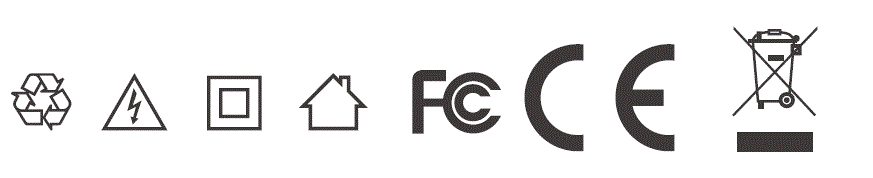
Documents / Resources
 | SONOFF iFan04 Wi-Fi Smart Ceiling Fan with Light Controller [pdf] User Manual iFan04 Wi-Fi Smart Ceiling Fan with Light Controller, iFan04, Wi-Fi Smart Ceiling Fan with Light Controller |
 | SONOFF iFan04 Wi-Fi Smart Ceiling Fan with Light Controller [pdf] User Manual iFan04 Wi-Fi Smart Ceiling Fan with Light Controller, iFan04, Wi-Fi Smart Ceiling Fan with Light Controller, Light Controller, Controller, Wi-Fi Smart Ceiling Fan, Ceiling Fan, Fan |
 | SONOFF iFan04 Wi-Fi Smart Ceiling Fan With Light Controller [pdf] User Guide V2.1, iFan04 Wi-Fi Smart Ceiling Fan With Light Controller, iFan04, Wi-Fi Smart Ceiling Fan With Light Controller, Smart Ceiling Fan With Light Controller, With Light Controller, Controller |