 ZWSM16-2 Switch Module
ZWSM16-2 Switch Module
User Manual ZWSM16-2
ZWSM16-2
ZWSM16-2 Switch Module
Dear customer,
Thank you for purchasing our product. Please read the following instructions carefully before first use and keep this user manual for future reference. Pay particular attention to the safety instructions. If you have any questions or comments about the device, please contact the customer line.![]() www.alza.co.uk/kontakt
www.alza.co.uk/kontakt![]() +44 (0)203 514 4411
+44 (0)203 514 4411
Importer Alza.cz a.c., Jankovcova 1522/53, Holešovice, 170 00 Prague 7, www.alza.cz
Technical Specifications
| Product Type | 2 Gang Zigbee Switch Module |
| Voltage | AC100-240V 50/60Hz |
| Max. load | LED 4x150W |
| Operation frequency | 2.405GHz – 2.480GHz IEEE802.15.4 |
| Operation temp | -10°C + 40°C |
| Protocol | Zigbee 3.0 |
| Operation range | <100m |
| Dims (WxDxH) | 39x39x20 mm |
| IP rating | IP20 |
| Certificates | CE ROHS |

Global international operation Whenever & Whenever You are, All-in-one Mobile App.
 Inhouse local operation
Inhouse local operation

Installation
Warnings:
- Installation must be carried out by qualified electrician in accordance with local regulations.
- Keep the device out of reach of children.
- Keep the device away from water, damp, or hot environment.
- Install the device away from strong signal sources such as microwave oven that may cause signal interruption resulted to abnormal operation of the device.
- Obstruction by concrete wall or metallic materials may reduce the effective operation range of the device and should be avoided.
- Do NOT attempt to disassemble, repair or modify the device.

Manual Override
The switch module terminal reserves the access of manual override function for the end-user to switch on/off.
Switch on/off for permanent on/off function. Notes:
- Both the adjustment on App and switch can overwrite each other, the last adjustment remains in memory.
- The App control is synchronized with the manual switch.
Single Control

Without Switch 
Double Switch 
Wiring Instructions and Diagrams
- Turn off the power supply before carrying out any electrical installation work.
- Connect wires according to the wiring diagram.
- Insert the module into the junction box.
- Turn on the power supply and follow switch module configuration instructions.
FAQ
Q1: What should I do if I can’t configure the switch module?
Please check whether device is powered on. Make sure the Zigbee Gateway is available. Whether it’s in good internet conditions. Make sure the password entered in App is correct. Make sure the wiring is correct.
Q3: What happens if the WIFI goes off?
Most of your household electrical appliances, such as lamps, laundry machine, coffee maker, etc. You can still control the device connected the switch module with your traditional switch and once WIFI is active again the device connected to module will connect automatically to your WIFI network.
Q4: What should I do if I change the WIFI network or change the password?
You have to re-connect our Zigbee switch module to the new Wi-Fi network accordingly as per the App User.
Q5: How do I reset the device?
1. Power on/off device for 5 times until the indicator light flashes. 2. Switch on/off the traditional switch for 5 times until the indicator light flash. 3. Press the reset key for about 10 seconds until the indicator light flash.
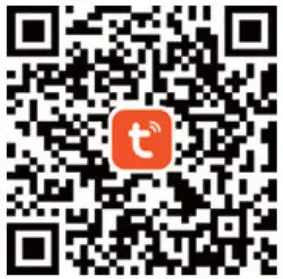 |  |
https://smartapp.tuya.com/tuyasmart | http://e.tuya.com/smartlife |
- Scan the QR code to download Tuya Smart App, or you can also search keyword “Tuya Smart” and “Smart Life” at App Store or Google play to download App.

- Log in or register your account with your mobile number or e-mail address. Type in the verification code sent to your mobile or mailbox, then set your login password. Click “Create Family” to enter into the APP.

- Before making the reset operation, please make sure the Zigbee Gateway is added and installed to the WiFi network. Ensure that the product is within the range of Zigbee Gateway Network.

- After the wiring of switch module is done, press the reset key for about 10 seconds or turn on/off the traditional switch for 5 times until the indicator light inside the module is flashing quickly for pairing.

- Click “+” (Add sub-device) to select the suitable product gateway and follow the on-screen instruction for paring.

- The connecting will take about 10-120 seconds to complete depending on your network condition.

- Finally, you can control the device via your mobile phone.

- Finally, you can control the device via your mobile phone.
System Requirements
- WIFI Router
- Zigbee gateway
- iPhone, iPad (iOS 7.0 or higher), Android 4.0 or higher

Warranty Conditions
A new product purchased in the Alza.cz sales network is guaranteed for 2 years. If you need repair or other services during the warranty period, contact the product seller directly, you must provide the original proof of purchase with the date of purchase.
The following are considered to be a conflict with the warranty conditions, for which the claimed claim may not be recognized:
- Using the product for any purpose other than that for which the product is intended or failing to follow the instructions for maintenance, operation, and service of the product.
- Damage to the product by a natural disaster, the intervention of an unauthorized person or mechanically through the fault of the buyer (e.g., during transport, cleaning by inappropriate means, etc.).
- Natural wear and aging of consumables or components during use (such as batteries, etc.).
