SQL Server for Wasp On-Prem

Installing SQL Server for Wasp On-Prem
AssetCloud OP or InventoryCloud OP
Abstract
Some customers wish to install SQL Server away from the system drive (C:) as much as possible.
Installing SQL Server is preferably a task for a Database Administrator. This guide provides basic information required by Wasp Barcode AC or IC on-premise regarding SQL Server.
This guide will copy the SQL portion of the OP Installer, then modify configuration files before performing the install.
Preparation
Prepare your server features and roles as required by the Wasp On Prem system.
Update the OS.
Procedure
Copy SQL Express Installation
Locate the Wasp AC or IC OP installation files. These may be from an optical disc, zip archive, or ISO image that has been mounted.
Navigate to ISSetupPrerequisites.
Copy the folder SqlExpress to a local drive. For example, the server’s Downloads folder. The folder should be local to the server, not on a network drive. Note that, depending on the version of Windows, you may need to “unblock” the folder.
Edit ConfigurationFile.ini
Navigate to the newly copied SqlExpress folder.
Locate and open for editing the file ‘ConfigurationFile.ini’.
Note that the default file lacks specific installation path information. This is because, by default, it installs SQL Express to the system drive.
You are going to add lines to this file to change that behavior.
Add the following lines to the [OPTIONS] section. Naturally modify the path for your desired location.
INSTALLSHAREDDIR=”E:\bin\Microsoft SQL Server” INSTALLSHAREDWOWDIR=”E:\bin (x86)\Microsoft SQL Server” INSTANCEDIR=”E:\bin\Microsoft SQL Server”
After adding the lines, the file may look something like this:
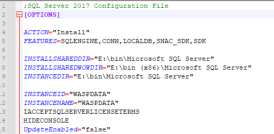 Save the file.
Save the file.
Run the SQL Express Setup
Now that the ini file is modified, find the file Launch64.bat. Right click on it and select “Run as administrator”.
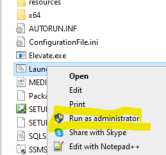
Installation will commence. 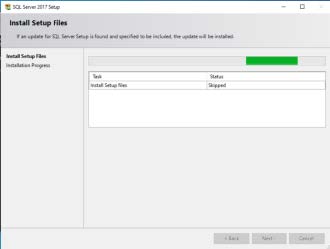
This process will take time. 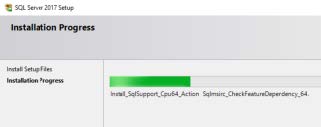
The SQL Express installer will exit when complete.
Close the command prompt.
Optional Steps
Optionally you might install SQL Server Management Studio on the server. It is handy to have SSMS available.
Note: the OP installer will setup the databases. There is no need to run the database setup scripts.
Conclusion
SQL Express is now installed on the server. The use of the configuration file means the collation sequence, SA account and communication protocols are configured for use.
Documents / Resources
 | Wasp SQL Server for Wasp On-Prem [pdf] User Guide SQL Server for Wasp On-Prem, SQL Server, Wasp On-Prem, On-Prem, Server |




