 Install Guide
Install Guide
TD52 Video Intercom
TD52 Video Intercom
Document
Document Details
V1.6 (20230816)
(V1.0 first published 20230214)
Firmware
Firmware version can be verified on
Verkada Command command.verkada.com.
Product Models
This install guide pertains to TD52-HW.
UL294 Performance Levels
- Attack Level: Level I
- Endurance Level: Level I
- Line Security Level: Level I
- Standby Power Level: Level I
CAN/ULC-60839-11-1
- Environmental Level: Outdoor
- Grade assignment: Grade I
Note: Video, audio, and intercom performance were not evaluated by UL. Additionally, PoE+ functionality (extended temperature range) was not evaluated by UL.
Introduction
Technical Specifications
| Sensor Resolution | 5MP (2688 x 1944) |
| Lens Type | Fixed |
| Image Sensor | 1/2.8” Progressive CMOS |
| Focal Length | 2.12mm |
| Iris | Fixed |
| Aperture | F2.0 |
| Field of View | Horizontal: 130° Vertical: 100° Diagonal: 160° |
| IR Range | 15m / 50ft in low light |
| Onboard Storage | 256GB |
| Audio Streaming | Two-way, full duplex with echo cancellation and noise suppression |
| Audio Output | 5W speaker ; 90dB SPL at 1m / 3.3ft |
| Audio Input | 2 omnidirectional digital MEMs microphones |
| Inputs / Outputs | 2x dry inputs 1x dry relay, 30VDC @ 1A (resistive load) 1x RS-485 port, 12V @ 250mA output |
| Dimensions | 238mm (L) x 128mm (W) x 44mm (H) 9.4in (L) x 5in(W) x 1.7in (H) |
| Weight | 1.1kg/2.3lb |
| Tamper Detection | Yes |
| Resistance Rating | IK08, IP66 |
| Operating Specs | Power: 11.5W (IEEE 802.3af PoE) ; Extended Temperature Range: 25.5W (IEEE 802.3at PoE) Temperature: -20°C – 50°C / -4°F – 122°F, PoE 802.3af ; -40°C – 50°C / -40°F – 122°F, PoE 802.3at Humidity: 90% |
| Compliance | FCC Part 15B Class B, ICES-003 Class B, CE, UKCA, KCC, RCM, VCCI, UL/IEC 62368-1, CSA NO22.2 62368-1, UL 294, ULC-60839-11-1 Outdoor |
| Connectivity | Ethernet: 10/100Mbps RJ-45 cable connector for Network/PoE connection |
| Included Accessories | T10 screwdriver, mounting hardware kit, grommet punch |
| Mounting Options | Flush mount plate (included), surface mount box (separate accessory), angle mount box (separate accessory), trim plate (separate accessory), rain hood (separate accessory) |
What’s in the box

What you’ll need
- A working internet connection
- A smartphone or laptop
- A #2 Phillips head and power drill
- A level
Connect
Connect the TD52 to your network using the Ethernet port located behind the rear door of the device.
Supports PoE and PoE+. PoE+ required for full functionality, including extended temperature range (down to -40C/-40F) and RS-485 support. Shall be powered by an UL294 and ULC-68039-11 certified PoE Power Supply. Note,
PoE+ ratings were not evaluated by UL.
After connecting the TD52 to network and power, visit: verkada.com/start
For detailed installation instructions, visit: verkada.com/support
Overview

Status LED Behavior
| Solid Orange Intercom is on and booting up. | |
| Flashing Orange Intercom is updating firmware. | |
 | Flashing Blue Intercom is managing doors, but cannot reach the server. |
| Solid Blue Intercom is managing doors and connected to the server. | |
| Flashing Pink Identify. |
Call Button LED Behavior
| Off Intercom is unpowered | |
| On Intercom is powered |
Feedback LEDs
Normal Behavior
 | Cascading White The call button has been pressed and the intercom is making a call. |
 | Solid White The call has been connected and audio/video is being shared. |
 | Solid Green The door has been unlocked. |
Setup Behavior
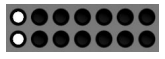 | Intercom is connected to power and booted |
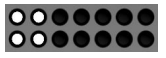 | Intercom has an IP address |
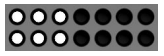 | Intercom has connected to Verkade’s server |
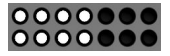 | Intercom has commissioned and has an authentication token |
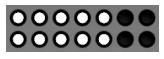 | Intercom can connect to Twilio’s server and register with SIP |
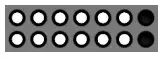 | Intercom has all required ports enabled |
 | Intercom has a valid receiver and is ready to make a call |
Connect
To add the TD52 to your Verkade
Command account, go to: command.verkada.com/add-device Enter the serial number printed on the back of the device, the packaging, or the order number.
If you would like to update and configure TD52 before mounting it, connect the device to your network using the Ethernet port located in the cable bay on the back of the device.
Mounting 1/7
The flush mount plate has holes configured for the following mounting conditions:
A/B Legacy intercom back box Direct wall mounting
C 4-gang junction box mounting
Use the corresponding holes to mount to an existing intercom back box (A/B) or 4-gang junction box (C).
Direct wall mounting
To mount directly to a wall, use the mount plate as a template to mark mounting holes (B) and the center cutout.
Use the marks to drill pilot holes for the mount plate. For direct mounting, drill 3mm pilot holes. When using wall anchors, drill 6mm pilot holes.  Use the supplied screws to install the mount plate onto the wall. Ensure that the labels (A, B, C) on the mount plate are facing away from the wall.
Use the supplied screws to install the mount plate onto the wall. Ensure that the labels (A, B, C) on the mount plate are facing away from the wall.
Please note: The supplied screws are intended to cover most possible install cases. Be sure to use the best screws for your specific job.
Mounting 2/7
Route the building-side cable through the hole in the center of the mount plate.
On the rear of the device, loosen the four T10 Torn Security screws on the cable bay door to access the ethernet and I/O ports.
Mounting 3/7
Attach grommet punch to the RJ-45 cable.
Insert the RJ-45 ethernet cable through the right grommet using the included grommet punch and pass through the cable bay door.
Remove the grommet punch and Insert the RJ-45 ethernet cable into the PoE port.
Mounting 4/7
If the installation requires the use of the I/O terminal block, insert I/O wires through the left grommet and pass through the cable bay door. Remove the I/O terminal block with a flat head screwdriver or the end of the grommet punch tool for easier installation.
Remove the I/O terminal block with a flat head screwdriver or the end of the grommet punch tool for easier installation.
Attach I/O wires according to the pins below.
| Pin 1 | Pin 2 | Pin 3 | Pin 4 | Pin 5 | Pin 6 | Pin 7 | Pin 8 | Pin 9 | Pin 10 |
| NO | COM | NC | GND | B | A | 12V | GND | IN 1 | IN 2 |
| Output | RS-485 | Input | |||||||
Mounting 5/7
Plug in the RJ-45 and the I/O terminal block. 
Return the grommets to the cable bay door. Make sure the grommet is installed in the right direction for proper sealing.
Please note: The tail of the grommet should be facing away from the device after installation for proper sealing.
Secure the cable bay doors by tightening the four T10 Torx Security screws at each corner.
Mounting 6/7
On the bottom edge of the device, loosen the two T10 Torx Security screws and remove the faceplate.
Attach the device to the mount plate to the wall using the four provided M4 machine screws.
Mounting 7/7
Reattach the faceplate by engaging the hooks at the top. Swing the faceplate down into position. 
Tighten the two T10 Torx Security screws on the bottom edge of the device.

Wiring Instruction
Reader
The TD52 is rated to power Verkade readers at 12V and 250mA via the (+) and (-) connection. It is recommended that the drain wire be connected to earth ground at the reader side. Note: 12V power should not to be used to power other peripheral devices, as it has latch-off current limiting. 
Inputs
The TD52 has two general purpose dry inputs. Devices commonly connected to these dry contacts include Door Position Indicator (DPI), Request to Exit (REX), and external call triggers. Both inputs are expected to be NORMALLY OPEN (NO). For each input, one wire should be connected to the IN pin, and the other to the GND pin. All associated events will be logged in Command.
Note: When configuring the TD52 as an single door controller, the DPI should be connected to IN 1, while the REX should be connected to IN 2.
Output
The TD52 has one dry form C relay output, which can be configured as an access controller by connecting an access power controller to the output terminal as detailed below. The output relay can also be used as a general purpose output. For fail safe locks, + should be connected to NC to be locked by default. For fail secure locks, + should be connected to NO to be locked by default. 
Note: To maintain UL294 compliance all devices connected to TD52 devices connect to TD-52HW should be UL 294 and ULC 60839-11-1 Listed
Appendix
TD52 Compliance
FCC Statement
This device complies with Part 15 of the FCC Rules. Operation is subject to the following two conditions:
(1) This device may not cause harmful interference, and (2) this device must accept any interference received, including interference that may cause undesired operation.
NOTE: This equipment has been tested and found to comply with the limits for a Class B digital device, pursuant to part 15 of the FCC Rules. These limits are designed to provide reasonable protection against harmful interference in a residential installation. This equipment generates, uses and can radiate radio frequency energy and, if not installed and used in accordance with the instructions, may cause harmful interference to radio communications. However, there is no guarantee that interference will not occur in a particular installation. If this equipment does cause harmful interference to radio or television reception, which can be determined by turning the equipment off and on, the user is encouraged to try to correct the interference by one or more of the following measures:
—Reorient or relocate the receiving antenna.
—Increase the separation between the equipment and receiver.
—Connect the equipment into an outlet on a circuit different from that to which the receiver is connected.
—Consult the dealer or an experienced radio/TV technician for help
IC Statement
This device complies with ISED’s license-exempt RSSs. Operation is subject to the following two conditions:
(1) This device may not cause harmful interference, and (2) this device must accept any interference received, including interference that may cause undesired operation.
Appendix
Support
Thank you for purchasing this Verkade product. If for any reason you’re experiencing issues or need assistance, please contact our 24/7 Technical Support Team immediately.
Sincerely,
The Verkade Team verkada.com/support

Verkade Inc. 405 E 4th Ave, San Mateo, CA 94401
sales@verkada.com
All specifications are subject to change without notice
Copyright © 2022 Verkade Inc. All rights reserved.
Documents / Resources
 | Verkada TD52 Video Intercom [pdf] Installation Guide TD52-HW, TD52 Video Intercom, Video Intercom, Intercom |