
50R
MOTORCYCLE BLUETOOTH ®
COMMUNICATION SYSTEM
WITH MESH INTERCOM™
QUICK START GUIDE

RIDE CONNECTED
Designed for those who want a sleeker device, the 50R Mesh Intercom™ headset continues Sena’s affinity for advancing adventure and keeping people connected on the road.
 | Mesh Intercom™ up to 2 km (1.2 miles)* |
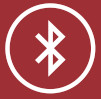 | Bluetooth ®5.0 |
 | Audio Multitasking™ |
 | HD Speakers |
 | Intercom up to 2 km (1.2 miles)* |
 | Multi-Way Intercom |
 | • Multi-Language Voice Command • Support Siri and Google Assistant |
* in open terrain
- This product comes with a Quick Start Guide, which is a basic version of the User’s Guide. A FULL VERSION OF THE USER’S GUIDE CAN BE DOWNLOADED AT SENA.COM.
- Update this product for free with the latest firmware to fully enjoy the new advanced features built into this product. Visit sena.com to see how to update your product.
- Users can follow Sena on Facebook, YouTube, Twitter, and Instagram to receive the most up-to-date information on products, helpful tips, and all other announcements regarding Sena products.

SENA Technologies, Inc.
sena.com
Customer Support: support.sena.com
How to Use This Guide
The legend and callouts are here to help you read the illustrations.
New technology can be confusing, but we’ve created a simple way to perform actions using illustrations.


Icon Legend
![]() Tap the button the specified number of times
Tap the button the specified number of times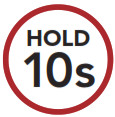 Press and Hold button for the specified amount of time
Press and Hold button for the specified amount of time
![]()
Product Details

Installation
Using the Hook and Loop Fasteners for Main Unit


Installing the Speakers and the Microphone

Mesh Intercom Antenna
Pull the Mesh Intercom Antenna inwards slightly to unfold it.
Sena 50 Utility App
By simply pairing your phone with your headset, you can use the Sena 50 Utility App for quicker and easier set up and management.
- App Features
– Mesh Intercom, Bluetooth Intercom, Music, Device settings, Quick Start Guide, and User’s Guide. - Download
– Android: Google Play Store > ‘Sena 50 Utility’ – iOS: App Store > ‘Sena 50 Utility’

Sena Device Manager
The Sena Device Manager allows you to upgrade the firmware and configure its settings directly from your PC or Apple computer. Download the Sena Device Manager from sena.com.
Basic Operations

Checking the Battery Level
Instructions are for when powering the headset on.
Visual Method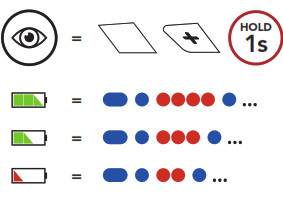
Phone Pairing
Mobile Phone Pairing
Press and hold the Center Button and (+) Button for 3 seconds when the 50R is turned off.
Mobile Phone

Siri and Google Assistant
Activate the Siri or Google Assistant Installed on Your Smartphone

Music Controls

Mesh Intercom™
When Mesh Intercom is enabled, the 50R will automatically connect to nearby 50R users and allow them to talk to each other by pressing the Mesh Intercom Button.

Open Mesh™
When Mesh Intercom is enabled, the headset will be in Open Mesh (default: channel 1) initially. Users can freely communicate with each other in the same Open Mesh channel.
Channel Setting (Default: Channel 1)
If the Open-Mesh communication experiences interference because other groups are also using channel 1 (default), change the channel. You can select from channels 1 to 9.

Note: To exit the Channel Setting, tap the (+) Button or (-) Button until you hear a voice prompt, “Exit”, and tap the Center Button.
Group Mesh™
Group Mesh is a closed group intercom function that allows users to join, leave, or rejoin a group intercom conversation without pairing each headset. Up to 24 users can all be connected in each private group.
Creating a Group Mesh
Creating a Group Mesh requires two or more Open Mesh users.

- Enter into Mesh Grouping to create a Group Mesh.

- The headsets complete Mesh Grouping and automatically switch from Open Mesh to Group Mesh.

Joining an Existing Group Mesh
One of the members in an Existing Group Mesh can allow new members in Open Mesh to join the Existing Group Mesh.
- One of the current members and a new member enter into Mesh Grouping to join the Existing Group Mesh.

- The headsets complete Mesh Grouping. The new members will hear a voice prompt as their headsets automatically switch from Open Mesh to Group Mesh.

Reset Mesh
If a headset in an Open-Mesh or Group Mesh resets the Mesh, it will automatically return to Open Mesh (default: channel 1).
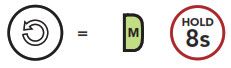
Enable/Disable Mic (Default: Enable)
Users can enable/disable the microphone when communicating in a Mesh Intercom.
Enable/Disable the Microphone
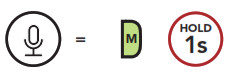
Bluetooth Intercom
Up to three other people can be paired with the headset for Bluetooth intercom conversations.

The 50R will automatically pair with a Sena headset.
![]() A flashing blue LED confirms intercoms are paired.
A flashing blue LED confirms intercoms are paired.
Note: Repeat the step above to pair with Intercom Friends C & D.
Two-Way Intercom

FM Radio


Troubleshooting

Note: Fault Reset will not restore the headset to factory default settings.
QUICK REFERENCE
| TYPE | OPERATION | BUTTON COMMANDS |
 Basic Operations Basic Operations | Power on / Power off |  |
| Volume up / Volume down |  |
 Mobile Phone Mobile Phone | Answer phone call |  |
| End phone call |  | |
| Reject phone call |  | |
| Speed dial |  |
| TYPE | OPERATION | BUTTON COMMANDS |
Siri and Google Assistant | Activate the Siri or Google Assistant |  |
| Play/Pause music |  |
| Track forward |  | |
| Track backward |  | |
| FM radio on/off |  |
| Select preset |  | |
| Seek forward/ backward |  | |
| Scan up FM band/ stop scanning |  | |
 Mesh Intercom™ Mesh Intercom™ | Mesh Intercom on/off |  |
| Channel setting |  | |
| Mesh Grouping |  | |
| Reset Mesh |  | |
| Enable/Disable Mic | 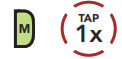 | |
| Intercom pairing | 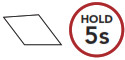 |
| Start/End intercom |  |
Documents / Resources
 | SENA 50R Motorcycle Bluetooth Communication System with Mesh Intercom [pdf] User Guide 50R, Motorcycle Bluetooth Communication System with Mesh Intercom |
 Music
Music FM Radio
FM Radio Intercom
Intercom


