RunCam WiFiLink 2 Based on OpenIPC
 Product Features
Product Features
- M1.68 Screws Cooling Fan
- M1.64 Screws
- 26P Cable
- Antenna
- Antenna Plate
- Fan Power Connector CM1.2*2 Screws
- CNC Cover
- 6Pin Connector
- RJ45 Port
- M12 Lens M2

Installation & Operation Notes
Antenna Installation
When installing the WiFiLink 2 on the aircraft, pay attention to the following two points:
Antenna Layout:
Ensure that the two tail antennas are fully spread apart to avoid entanglement and reduce signal interference.
Antenna Orientation:
Point the antennas upward to avoid obstructions from the fuselage or battery, ensuring optimal signal performance.
Refer to the diagram for the optimal antenna layout
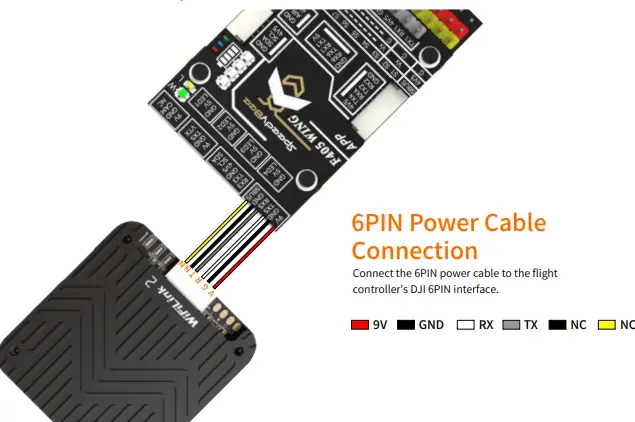
Light Introduction
| Light Status | Indication |
| Green Off | Audio off |
| Green Solid | Audio on |
| Green Fast Flash | Firmware upgrade |
| Green Slow Flash | Recording on |
| Blue Solid | WiFiLink Startup |
| Blue Fast Flash | WiFi Error |
| BGlrueen&Alternating Flash | High Temp Warning (>90°C) |

Usage Instructions
Install the APP
- PixelPilot Download Link: https://github.com/OpenIPC/PixelPilot/releases
Set Parameters
Set the Channel to 161 and the Video Codec to H. 265.
Auxiliary Tools Links
- OTG Cable Reference Link:
- https://item.jd.com/10087520840342.html#crumb-wrap 8812AU Wireless Adapter Reference Link:
- https://item.taobao.com/item.htm?id=597898122636
How to Flash WiFiLink 2
Card Flashing Steps:
- Prepare Files
Copy WiFiLink-part0.bin and WiFiLink-part1.bin to the root directory of an empty SD card. - Upgrade Steps
Insert the SD card into the camera’s mainboard and power it on. The camera will enter upgrade mode (about 15 seconds), with the green light flashing. After the upgrade (about 1 minute), the green light will turn off, and the SD card will be cleared. Upon re-powering, new configuration files (gs, key and user) will be generated.
Card Flashing File Address:
https://www.runcam.com/download/runcamwifilink2
How to Obtain Configuration Files
Insert an empty SD card into the camera and power it on. It will generate the configuration files automatically.
How to Set Parameters
It is recommended to use Notepad++ to edit the user file. Only the parameters listed under “Available values” can be modified, including:
| Channel | Codec |
| ResolutionRatio | Bitrate |
| Mirror | Flip |
| Rotate | Contrast |
| Hue | Saturation |
| Luminance | …… |
How to Use the Ethernet Port
Default Settings:
How to Use with a PC Ground Station
Program Download:https://github.com/OpenIPC/fpv4win/releases
Follow these steps:
- Step One
Insert the 8812AU wireless adapter into the computer and reconfigure the driver using the Zadig program.
- Step Two
Double-click the fpv4win program, select the network card, Channel, and Codec, then click START to use.

How to Use with Radxa ZERO 3W
- Visit:https://support.runcam.com/hc/en-us
- Contact our technical support team for detailed guidance.
What to Do if There Is No Display
Check if the power supply is normal and verify that the Channel and Codec settings are correct.
What to Do if FC OSD Information Is Missing
- Check Configuration
Verify that the configuration settings are correct. The three parameters should be: 115 (corresponding to 115200), 0, 1, or 2 (corresponding to MAVlink 1 or 2).  Check the Serial Port
Check the Serial Port
Confirm that the FC serial port data is normal and available, and the wiring is correct, with TX and RX cross-connected.
Specifications
| Model | WiFiLink 2 |
| Sensor | IMX415 |
| FOV | 160° |
| Resolution | 1080P@60FPS/1080P@90FPS/720P@120FPS |
| Power Supply | 9-22V(Max15W) |
| Lens Module | 19*19mm/M12 Lens/MIPI Cable 130mm |
| Hole Distance | 25.5*25.5mm |
| PCB Size | 30.6mm*33mm |
| Weight | 30g (with fan) / 25g (without fan) |
| Antenna | 2dB/IPEX1(5G) |
| Power | 5.8 GHz:≤29dBm (FCC),≤20dBm(CE) |
Power Value Reference Table
| Values | 20 | 25 | 30 | 35 | 40 | 45 | 50 | 55 | 58 |
| dBm | 16 | 20 | 22 | 24 | 26 | 27 | 28 | 28.5 | 29 |
| mW | 40 | 100 | 160 | 250 | 400 | 500 | 630 | 700 | 800 |
Frequently Asked Questions
How to Use with a PC Ground Station: Can I use WiFiLink 2 with any aircraft? The compatibility of WiFiLink 2 with different aircraft may vary. It is recommended to refer to the product documentation or contact technical support for specific compatibility information. How do I know if my firmware is up-to-date? You can check for firmware updates by visiting the manufacturer's website or using the provided flashing instructions to update the firmware of WiFiLink 2. What should I do if I encounter connectivity issues? If you experience connectivity issues, ensure that the antennas are properly installed and oriented as per the installation instructions. Additionally, check the network settings and connections for any issues. Can I customise the parameters for optimal performance? Yes, you can customise certain parameters using recommended tools like Notepad++ as mentioned in the usage instructions. Be cautious while modifying parameters to avoid any adverse effects on performance. Is technical support available for setup assistance? If you require assistance with setting up or using WiFiLink 2, you can contact our technical support team for guidance and troubleshooting help.
Documents / Resources
 | RunCam WiFiLink 2 Based on OpenIPC [pdf] User Manual WiFiLink 2, WiFiLink 2 Based on OpenIPC, WiFiLink 2, Based on OpenIPC, OpenIPC |
