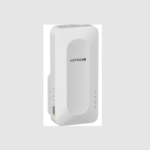NETGEAR AC1750 WiFi Mesh Extender User Manual

Getting started
Your extender boosts your router’s WiFi signal and enhances the signal quality over long distances.

Meet your extender
Before you install your extender, learn about its LEDs, buttons, and port.


No arrow LEDs are lit. The extender is in a good location.
 Client Arrow LED blinks. Move the WiFi-enabled computer or mobile device closer to the extender.
Client Arrow LED blinks. Move the WiFi-enabled computer or mobile device closer to the extender. Router Arrow LED blinks. Move the extender closer to the router.
Router Arrow LED blinks. Move the extender closer to the router.
You can use your extender in extender mode or in access point mode. In extender mode, your extender repeats the signals from your WiFi router. After initial setup, the best location for the extender is about halfway between your router and the area with a poor WiFi signal. The extender must be within the range of your WiFi router network.
In access point mode, your extender creates a new WiFi hotspot by using a wired Ethernet connection.
Install the extender in extender mode
- Set the Access Point/Extender switch to Extender
 .
. - For initial setup, place your extender in the same room as your WiFi router.
- Plug the extender into an electrical outlet. Wait for the Power LED
 to light green. This might take up to 2 minutes. If the Power LED doesn’t light, press the Power On/Off button on the extender.
to light green. This might take up to 2 minutes. If the Power LED doesn’t light, press the Power On/Off button on the extender.
Continue with installation, using one of these methods:
- To connect your extender using WPS, see the following section.
Note: WPS doesn’t support WEP network security. If you use WEP security, you must use the NETGEAR installation assistant. - To connect your extender using the NETGEAR installation assistant, see Connect the extender to your WiFi network using the NETGEAR installation assistant on page 9.
Connect the extender to your WiFi network using WPS
Wi-Fi Protected Setup (WPS) lets you join a secure WiFi network without selecting the network name and entering the password.
- Press the WPS button on the extender until the WPS LED
 blinks green.
blinks green. - Within two minutes, press the WPS button on your router. The WPS LED on the extender lights solid green, the Router Link LED
 lights, and the extender connects to your WiFi network. If the Router Link LED doesn’t light, try again. If it still doesn’t light, see Connect the extender to your WiFi network using the NETGEAR installation assistant on page 9.
lights, and the extender connects to your WiFi network. If the Router Link LED doesn’t light, try again. If it still doesn’t light, see Connect the extender to your WiFi network using the NETGEAR installation assistant on page 9.
Note: If your router supports the 5 GHz band and your extender didn’t connect to that band, repeat the WPS process. - Unplug the extender and move it to a new location that is about halfway between your router and the area with a poor router WiFi signal. The extender must be within the range of your WiFi router network.
- Plug the extender into an electrical outlet and wait for the Power LED
 to light green.
to light green. - Use the Router Link LED
 to find a spot where the extender-to-router connection is optimal.
to find a spot where the extender-to-router connection is optimal. - If the Router Link LED doesn’t light amber or green, plug the extender into an outlet closer to the router and try again. Keep moving the extender to outlets closer to the router until the Router Link LED lights amber or green.
- Connect your Wi-Fi-enabled computer or mobile device to the WiFi network.
Your extender uses the same WiFi name as your router, based on the WiFi band that it connects to first.
Connect the extender to your WiFi network using the NETGEAR installation assistant
The installation assistant guides you through the steps to connect your extender to your WiFi network.
- Connect your WiFi-enabled computer or mobile device to the extender using a WiFi or wired Ethernet or connection:
- WiFi. On your WiFi-enabled computer or mobile device, join the extender WiFi network NETGEAR_EXT.
Note: NETGEAR_EXT is the extender’s default WiFi network. - Ethernet. Use an Ethernet cable to connect the Ethernet port on the extender to an Ethernet port on your WiFienabled computer. When your WiFi-enabled computer or mobile device connects, the Client Link LED
 lights.
lights.
- WiFi. On your WiFi-enabled computer or mobile device, join the extender WiFi network NETGEAR_EXT.
- Launch a web browser and visit www.mywifiext.net. The NETGEAR installation assistant displays.
- Follow the prompts to connect your extender to your WiFi network. The Router Link LED lights when the extender connects to the router WiFi network.
- Unplug the extender and move it to a new location about halfway between your router and the area with a poor WiFi signal. The extender must be within the range of your WiFi router network.
- Plug the extender into an electrical outlet and wait for the Power LED
 to light green.
to light green. - Use the Router Link LED
 to find a spot where the extender-to-router connection is optimal.
to find a spot where the extender-to-router connection is optimal. - If the Router Link LED doesn’t light amber or green, plug the extender into an outlet closer to the router and try again. Keep moving the extender to outlets closer to the router until the Router Link LED lights amber or green.
Install the extender as an access point
You can use your extender as a WiFi access point, which creates a new WiFi hotspot by using a wired Ethernet connection.
- Set the Access Point/Extender switch to Access Point
 .
. - Plug the extender into an electrical outlet. The Power LED lights are green. If the Power LED doesn’t light, press the Power button.
- Connect a computer or mobile device to the extender using a WiFi or Ethernet connection:
- WiFi. On your WiFi-enabled computer or mobile device, join the extender WiFi network NETGEAR_EXT.
Note: NETGEAR_EXT is the extender’s default WiFi network.
When your WiFi-enabled computer or mobile device is connected to the extender, the Client LED lights.
lights. - Ethernet. Use an Ethernet cable to connect the Ethernet port on the extender to an Ethernet port on your computer.
Note: You must do this before you connect your extender to your modem router or router.
- WiFi. On your WiFi-enabled computer or mobile device, join the extender WiFi network NETGEAR_EXT.
- Launch a web browser and visit www.mywifiext.net. The NETGEAR installation assistant displays.
- Use an Ethernet cable to connect an Ethernet port on your router to the extender’s Ethernet port.
- Return to the NETGEAR installation assistant and follow the prompts to finish setting up your extender as an access point.
Note: Don’t connect your extender directly to your DSL or cable modem. The extender doesn’t function as a router. If your network includes a DHCP server, you can connect the extender to a switch or hub that is connected to the DHCP server.
Log in to the extender
After installation, you can log in to the extender to view or change the extender’s settings.
- Launch a web browser from a computer or mobile device that
is connected to your extender network. - Log in to your extender:
- If you didn’t enable the One WiFi Name feature, enter http://mywifiext.local/ in the address field of the browser.
- If you enabled the One WiFi Name feature, enter one of the following URLs:
- Windows-based computer. http://mywifiext/ or http://mywifiext.local/
- Mac computers, iOS devices, and Linux devices. http://mywifiext.local/
- Android devices. http://<extender’sIPaddress>/ (for example, http://192.168.1.3/)
To find your extender’s IP address, do the following: - Log in to your router.
- Find the page in your router web interface that lists the devices connected to your router.
- Find your extender in the list and note your extender’s IP address.
- Enter your extender’s IP address in the address field of your web browser.
- Enter your admin email address and password and click the LOG IN button.
The Status page displays.
FAQs
You can find more information about your product in the user manual, which is available at www.netgear.com/support. The NETGEAR installation assistant keeps asking for my network password (passphrase) or security key, and I am sure that I entered the correct password. What can I do? The extender is probably placed at the borderline of the range covered by the router or access point. Move the extender closer to your router. If you’re using WEP security, make sure that you’re entering the network password in the correct field. Can I set up the extender in extender mode if I connect it to the router or access point with an Ethernet cable? No. The extender is designed to connect wirelessly to the router or access point if it is in extender mode. If the extender is in access point mode, you can connect it to the router or access point with an Ethernet connection. For more information about access point mode, see Install the extender as an access point on page 11.
I forgot my login email and password. What can I do?
On the login page, click the Username & Password Help link to answer the security questions you set up during the initial setup. If you forgot the answers to your security questions, you can set up your login credentials again:
- Restore the extender to its factory default settings. (See the following page.)
- Launch a web browser from a computer or mobile device connected to your extender network.
- Log in to your extender:
- If you didn’t enable the One WiFi Name feature, enter http://mywifiext.local/ in the address field of the browser.
- If you enabled the One WiFi Name feature, enter one of the following URLs:
- Windows-based computer. http://mywifiext/ or http://mywifiext.local/
- Mac computers, iOS devices, and Linux devices. http://mywifiext.local/
- Android devices. HTTP://<extender’s IP address>/ (for example, http://192.168.1.3/)
- Click the NEW EXTENDER SETUP button.
- Complete the fields on the page.
How do I restore the extender to its factory default settings?
- Use a sharp object such as a pen or straightened paper clip to press and hold the Factory Reset button on the extender for at least five seconds until the Power LED blinks amber.
- Release the Factory Reset button and wait for the extender to reboot.
The extender resets and returns to the factory default settings.
I enabled a WiFi MAC filter, wireless access control, or access control list (ACL) on my router. What should I do when installing the extender?
When a device connects through the extender to your router, the MAC address of the device shown on the router is translated to another MAC address. If your router’s MAC filter, wireless access control, or ACL is enabled, the device connects to the extender but can’t get an IP address from the extender and can’t access the Internet. To receive an IP address from the extender and access the Internet, you must provide the translated MAC address to the router.
- Log in to your router and disable the MAC filter, wireless
access control, or ACL.
For more information about how to disable your router’s
MAC filter, wireless access control, or ACL, see your router’s
documentation. - Power on the extender and connect all your devices to the
extender network. - Make sure that the Router Link LED remains lit.
- Log in to your extender:
- If you didn’t enable the One WiFi Name feature, enter www.mywifiext.net in the address field of the browser.
- If you enabled the One WiFi Name feature, enter one of the following URLs:
- Windows-based computer. http://mywifiext/ or http://mywifiext.local/
- Mac computers, iOS devices, and Linux devices. http://mywifiext.local/
- Android devices. http://<extender’s IP address>/ (for example, http://192.168.1.3/)
- Select Settings > Connected Devices. The Connected Devices page displays the MAC addresses and virtual MAC addresses for the extender, wired devices, and WiFi devices that are connected to the extender.
- On the router, add the extender’s virtual MAC addresses and all the virtual MAC addresses of the devices connected to the extender to your router’s MAC filter table.
- Enable the router’s MAC filter, wireless access control, or ACL.
I am connected to NETGEAR_EXT and launched a browser. I can’t see the NETGEAR installation assistant. What can I do? Try these troubleshooting steps
- Make sure that your WiFi-enabled computer is set up to use DHCP (most are).
- Make sure that the Client Link LED is green and that you’re using a valid IP address.
- Relaunch the web browser and enter www.mywifiext.net in the address field. Enter your email and password and click the login button.
Support
Thank you for purchasing this NETGEAR product. You can visit https://www.netgear.com/support/ to register your product, get help, access the latest downloads and user manuals, and join our community. We recommend that you use only official NETGEAR support resources. https://www.netgear.com/support/download/. (If this product is sold in Canada, you can access this document in Canadian French at https://www.netgear.com/support/download/.) For regulatory compliance information including the EU Declaration of Conformity, visit https://www.netgear.com/about/regulatory. See the regulatory compliance document before connecting the power supply.
NETGEAR INTL LTD
Building 3, University Technology Centre Curraheen Road, Cork, Ireland
© NETGEAR, Inc., NETGEAR and the NETGEAR Logo are trademarks of NETGEAR, Inc. Any nonNETGEAR trademarks are used for reference purposes only.
NETGEAR, Inc
350 East Plumeria Drive San Jose, CA 95134, USA
FAQS
Q: What does the extender do?
A: The extender boosts your router’s WiFi signal and enhances the signal quality over long distances.
Q: What should I do if the Client Arrow LED blinks?
A: Move the WiFi-enabled computer or mobile device closer to the extender.
Q: Can I use the extender in access point mode?
A: Yes, you can use your extender in access point mode, which creates a new WiFi hotspot by using a wired Ethernet connection.
Q: How do I connect my extender using WPS?
A: Press the WPS button on the extender until the WPS LED blinks green. Within two minutes, press the WPS button on your router.
Q: What should I do if the Router Link LED doesn’t light amber or green?
A: Plug the extender into an outlet closer to the router and try again. Keep moving the extender to outlets closer to the router until the Router Link LED lights amber or green.
Q: How do I log in to the extender?
A: Launch a web browser from a computer or mobile device that is connected to your extender network. Enter your admin email address and password and click the LOG IN button.
Q: What should I do if the NETGEAR installation assistant keeps asking for my network password?
A: Move the extender closer to your router. If you’re using WEP security, make sure that you’re entering the network password in the correct field.
Q: Can I set up the extender in extender mode if I connect it to the router or access point with an Ethernet cable?
A: No, the extender is designed to connect wirelessly to the router or access point if it is in extender mode.
Q: What should I do if I forgot my login email and password?
A: Click the Username & Password Help link to answer the security questions you set up during the initial setup. If you forgot the answers to your security questions, restore the extender to its factory default settings and set up your login credentials again.
Q: How do I restore the extender to its factory default settings?
A: Use a sharp object such as a pen or straightened paper clip to press and hold the Factory Reset button on the extender for at least five seconds until the Power LED blinks amber. Release the Factory Reset button and wait for the extender to reboot.
Q: What should I do if I enabled a WiFi MAC filter, wireless access control, or access control list (ACL) on my router?
A: Follow the prompts to connect your extender to your WiFi network using the NETGEAR installation assistant.
Q: How does the NETGEAR AC1750 WiFi Mesh Extender work?
A: The NETGEAR AC1750 WiFi Mesh Extender connects to your existing WiFi network and creates a mesh network by wirelessly connecting to your router. It uses the same network name (SSID) and password as your existing WiFi network, providing seamless coverage extension.
Q: What is the maximum WiFi speed supported by the NETGEAR AC1750 WiFi Mesh Extender?
A: The NETGEAR AC1750 WiFi Mesh Extender supports WiFi speeds of up to 1750Mbps. It utilizes dual-band technology with both 2.4GHz and 5GHz frequency bands to provide fast and reliable WiFi performance.
Q: How do I set up the NETGEAR AC1750 WiFi Mesh Extender?
A: To set up the NETGEAR AC1750 WiFi Mesh Extender, follow these general steps:
- Place the extender in a central location between your router and the area with poor WiFi coverage.
- Plug in the extender into an electrical outlet.
- Press the WPS button on the extender and then on your router (if your router supports WPS).
- Alternatively, you can connect to the extender’s WiFi network using a computer or mobile device and follow the setup wizard.
Q: Can I use multiple NETGEAR AC1750 WiFi Mesh Extenders in my network?
A: Yes, you can use multiple AC1750 WiFi Mesh Extenders to expand the coverage of your WiFi network. They can be added to the mesh network to create a seamless coverage extension throughout your home or office.
Q: Can I use the NETGEAR AC1750 WiFi Mesh Extender with any router?
A: The NETGEAR AC1750 WiFi Mesh Extender is designed to work with most standard routers. However, for the best compatibility and performance, it is recommended to use it with a NETGEAR router.
Q: Does the NETGEAR AC1750 WiFi Mesh Extender support both 2.4GHz and 5GHz WiFi bands?
A: Yes, the NETGEAR AC1750 WiFi Mesh Extender supports both 2.4GHz and 5GHz WiFi bands. It utilizes dual-band technology to provide a wider range of compatibility with various devices and offer better performance.
Q: Can I connect wired devices to the NETGEAR AC1750 WiFi Mesh Extender?
A: Yes, the NETGEAR AC1750 WiFi Mesh Extender typically includes one or more Ethernet ports. You can connect wired devices such as gaming consoles, smart TVs, or computers to the extender to provide them with a wired internet connection.
Q: How do I update the firmware of the NETGEAR AC1750 WiFi Mesh Extender?
A: To update the firmware of the NETGEAR AC1750 WiFi Mesh Extender, you can typically do it through the extender’s web interface. Connect a computer to the extender’s network, open a web browser, and enter the extender’s IP address. Then, navigate to the firmware update section and follow the instructions provided by NETGEAR.