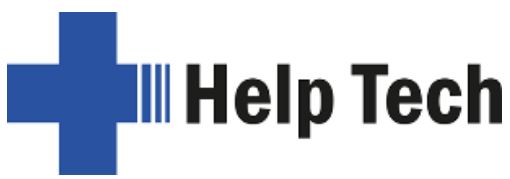Help Tech 40 Cells Braille Display Activator

Product Information
Specifications
- Product Name: Activator
- Version: 1.0
- Keyboard: Braille keyboard with 40 ergonomic Braille modules and integrated cursor routing keys
- Function Keys: 8-dot Braille keyboard with function keys for Braille input
- Connectivity: USB-C port for connecting to PC or charging
Product Usage Instructions
Activator Overview
- The Activator is a device with a Braille keyboard and function keys designed for convenient navigation and text input.
Using the Braille Keyboard
- Place the Activator on a table with the Braille keyboard facing up. The two space keys are in the front center, with a five-way function key between them for navigation.
Navigating with Cursor Routing Keys
- Use the cursor routing keys ([CR] keys) behind the space bar to place the cursor directly at the text position of a specific Braille module.
Function Keys
- The 8-dot Braille keyboard has function keys for Braille input.
- The center key functions as a space key in internal mode and as a control key in terminal mode.
Switching Modes
- Use the on/off button on the left side to switch the Activator on/off and between different modes (menu mode, USB device, SmartDock, paired Bluetooth devices).
Charging and Connectivity
- Connect the Activator to a PC or charger using the USB-C port located on the left side for charging the device batteries.
Frequently Asked Questions (FAQ)
Q: How do I switch between internal mode and terminal mode?
- A: To switch between internal mode (space key function) and terminal mode (control key function), use the mode switch settings on the device.
Q: Can I connect the Activator to multiple Bluetooth devices?
- A: Yes, you can pair and switch between multiple Bluetooth devices by accessing the paired Bluetooth devices mode using the on/off button.
Short Reference for the Activator Version 1.0
- Please also review the detailed user manual, which you can find on the StartStick.
The Activator at a glance
Top of the Unit
- Please place the Activator in front of you on the table with the Braille keyboard facing up. The two keys in the front center are the two space keys.
- The left space bar will be referred to as [SPCL] and the right space bar will be referred to as [SPCR]. In the case that both the left and the right space bar can be pressed, they are designated as [SPC].
- Between the two spacebars is a small five-way function key that can be pressed to the right, left, up, down, or center.
- This function key enables fast and convenient navigation both in internal mode and in connection with connected devices, such as a PC or cell phone. In this context, it functions like the arrow keys on a keyboard.
- Behind the space bar are the 40 ergonomic Braille modules with integrated cursor routing keys. With the integrated cursor routing keys, hereafter called [CR] keys, the cursor can be placed directly at the text position of a specific Braille module.
- To the left and right of each Braille module are three independent navigation keys labeled N followed by 1 through 6, according to the arrangement of the Braille dots.
- So top left N1, below N2 and N3, right N4, N5 and N6. They are embedded in the housing in such a way that they do not stand out from the Braille modules. The navigation keys have the following functions:
- The left resp. right upper navigation key serves as a read key to move back in the text and will be called [N1] resp. [N4] in the following.
- The lower left or right navigation key is used to read forwards and is referred to below as [N3] or [N6].
- Above the Braille modules is the multifunctional 2-in-1 folding keyboard. This keyboard can be used in the following two ways:
- When folded down, an 8-dot Braille keyboard is available. This allows characters to be entered using dot combinations in Braille. The keyboard is held in place by magnets, which means it cannot accidentally flip open when the Activator is being transported.
- The 8-dot Braille keyboard consists of 8 ergonomically arranged function keys. The function keys are used for Braille input and are designated as follows: 7321 SPCC4568
- In the center of the function keys, there is a space bar (space key), hereafter called [SPCC]. In internal mode it functions as a space bar, in terminal mode, i.e. in connection with a terminal and a screen reader, it functions as a control key.
- A support foot is attached to the upper left and right narrow side of the folding keyboard.
- By lifting both support feet and folding the keyboard backward, a second keyboard, a computer keyboard, can be used.
- This allows characters to be entered in the same way as on a PC.
The left side of the device
- The round on/off button is used to switch the Activator on or off and to switch between the different modes of the Activator (menu mode, USB device, SmartDock, paired Bluetooth devices).
- For detailed information on the functions of the on/off button, see below.
- Behind it: 1 USB-C port for connecting the Activator to the PC or charging the device batteries.
The right side of the device
- On the right side of the Activator are the contact surfaces for the SmartDock.
The on/off button on the left side of the device has several functions:
- to switch on or wake up the Activator from sleep mode (standby), press it briefly.
- to switch off the Activator, press and hold it for a little longer (one second).
- to switch between the different channels while the Activator is on, press it briefly.
- Sequence starting from the menu mode (which is also considered a channel):
- a. USB device
- b. SmartDock
- c. Then follow all Bluetooth devices (the name of the Bluetooth device will be displayed).
- d. Finally, menu mode again
- to switch to SAVE mode, press and hold for 5 seconds. In SAVE mode, the Activator can only be operated as a Braille display.
- to reset the Activator when it stops responding, press the power button for a very long time (10 seconds).
The SmartDock
- The SmartDock is an additional hardware component that allows an iPhone to extend the functionality of the Activator many times over. Unlike a pure Bluetooth connection, where the Activator only acts as a control element for the iPhone, it can perform many additional functions with an iPhone connected via the SmartDock. (Only from iPhone 8 and from iOS 16). The prerequisite is that the iPhone used has been paired once via Bluetooth with the Activator or another Braille display.
- Detailed information about the SmartDock, its functions, and installation can be found in the detailed user manual on the StartStick.
The HelpTech+ App
- Together with our specially developed iOS app HelpTech+, the Activator is enhanced with additional features and smart services, such as a Braille monitor that displays what is on the Braille display on the iPhone or the speech input service that allows you to dictate text into the Activator.
- The prerequisite for using the HelpTech+ app is that the iPhone is connected to the Activator via the Lightning connector of the SmartDock. HelpTech+ cannot be used via a Bluetooth connection between the Activator and the iPhone.
Internal menu structure of the Activator
- Editor: New, Previous File, New directory
- iOS Apps: Files, Safari, Mail, Word, HelpTech+, Edit.
- Smart Services: News
- Clock: Display date/time, Set Clock, Stopwatch
- Games: BrailleHunt, Hangman
- Mass storage
- Braille sets: Standard (internal), character sets 1 to 9, delete selection.
- Info: Memory usage, battery statistics, keyboard layout, serial number, versions, maintenance info.
- Options
List of Key Combinations
- The following list contains all important functions with their key combinations. The digits in the right column refer to Braille dots.
| Function | Keys |
| One menu item to the left | N1/N4 or SPC+7 or SPC+1 |
| One menu item to the right | N3/N6 or SPC+8 or SPC+4 |
| First menu item within this level | SPC+1 2 3 |
| Last menu item within this level | SPC+4 5 6 |
| Move up one menu level | N2 |
| Select or move down one menu level | N5 |
| Toggle checkbox | SPC N5 or CR keys |
| Select menu item directly | Hotkeys |
| Return to suspended Editor | SPC+1 2 3 4 5 6 |
Editor Functions
| Function | Keys |
| Abort operations, cancel markings | N2 |
| Read text | N1/N4 or N3/N6 |
| Start automatic reading | SPC+N1/N4 |
| Change automatic reading speed | N1/N4 oder N3/N6, if automatic reading is active |
| Manual scrolling | SPC |
| Halt automatic reading | CR keys |
| Automatic scrolling via ATC on/off | Chord A (SPC+1 7) |
| Delete the character at the cursor position | SPC+4 5 |
| Backspace | Chord b (SPC+1 2) |
| Cursor to the top of the file (Home) | SPC+1 2 3 |
| Cursor to end of file (End) | SPC+4 5 6 |
| Cursor to beginning of line | SPC+1 3 |
| Cursor to end of line | SPC+4 6 |
| Cursor to beginning of next sentence | SPC+5 |
| Cursor to beginning of previous sentence | SPC+2 |
| Cursor to next word | SPC+6 |
| Cursor to the previous word | SPC+3 |
| Move cursor left | SPC+7 |
| Move cursor right | SPC+8 |
| Move the cursor one line up | SPC+1 |
| Move the cursor one line down | SPC+4 |
| Direct cursor placement | Cursor Routing Keys |
| Mark beginning of the block | SPC+N5 or press the CR key twice at the beginning of the block |
| Cut block | Chord x (SPC+1 3 4 6) |
| Copy block | Chord c (SPC+1 4) |
| Delete block (without copying) | Chord X (SPC+1 3 4 6 7) or SPC+1 2 |
| Paste block | Chord v (SPC+1 2 3 6) |
| Exchange mark and cursor | SPC+7 8 |
| Toggle insert/overwrite mode | Chord I (SPC+2 4) insert mode is the default |
| Set mark | N1/N4 + N3/N6 |
| Jump to mark | Chord m (SPC+1 3 4) |
| Incremental forward search | Chord f (SPC+1 2 4) |
| Incremental backward search | Chord F (SPC+1 2 4 7) |
| Forward search and replace | Chord r (SPC+1 2 3 5) |
| Display character in ASCII | Chord D (SPC+1 4 5 7) |
| Insert current date | Chord d (SPC+1 4 5) |
| Insert current time | Chord t (SPC+2 3 4 5) |
| Save the file (without closing it) | Chord s (SPC+2 3 4) |
| Open file from Editor | Chord o (SPC+1 3 5) |
| Open file in read-only mode | Chord O (SPC+1 3 5 7) |
| Switch to the next file | SPC+5 6 8 |
| Switch to the previous file | SPC+2 3 7 |
| Save and close the file | Chord e (SPC+1 5) |
| Suspend Editor | SPC+1 2 3 4 5 6 |
| Editor’s Setup menu | Chord u (SPC+1 3 6) |
| Status display | Chord S (SPC+2 3 4 7) |
| Function | Keys |
| Switch to PC Mode | Chord p (SPC+1 2 3 4) |
| Help | Chord h (SPC+1 2 5) |
| DirectTransfer – transfer of the selected text area. If not marked, then the transfer of the entire text | Chord E (SPC + 1 5 7) |
Keys in Terminal Mode
| Function | Keys |
| Return to menu | Hold down SPC+1 3 4 about half a second |
| Switch between the Braille display and status module display | SPCL+SPCR |
| Ctrl | SPCC |
| Ctrl + letter e.g. c for copy | SPCC + letter e.g. SPCC + 1 3 for copy |
| ATC forwarding with all screen readers | SPC + 1 7 8 |
Fixed Key Functions on the Computer Keyboard
| Function | Key/Key Combinations |
| Cursor to the top of the file | Ctrl+Pos1 |
| Cursor to end of file | Ctrl+End |
| Toggle between insert and overwrite | Insert |
| Delete current character | Delete |
| Delete character left of the cursor | Backspace |
| Set beginning of the block | Ctrl+Enter |
| Copy block | Ctrl+c |
| Cut block | Ctrl+x |
| Delete block (without copying) | Ctrl+X or Backspace |
| Paste block | Ctrl+v |
| Exchange mark and cursor | Ctrl+Tab |
| Status display | Ctrl+S |
| Incremental forward search | Ctrl+f |
| Incremental backward search | Ctrl+F |
| Forward search and replace | Ctrl+r |
| ESC function | ESC |
| Navigation | Arrow keys |
| Cursor to the previous word | Ctrl+Cursor left |
| Cursor to next word | Ctrl+Cursor right |
| Cursor to the previous sentence | Ctrl+Cursor up |
| Cursor to next sentence | Ctrl+Cursor down |
| Cursor to beginning of line | Pos1 |
| Cursor to end of line | End |
| Set mark | Ctrl+M |
| Jump to mark | Ctrl+m |
| Switch to the next file | Alt+Tab |
| Switch to the previous file | Alt+Shift+Tab |
| Suspend Editor | Ctrl+Space |
| Save the file (without closing it) | Ctrl+s |
| Save and close the file | Ctrl+e |
| Help | Ctrl+h |
| Function | Key/Key Combinations |
| Editor’s Setup menu | Ctrl+u |
| Switch to Terminal Mode | Ctrl+t |
| Display character in ASCII | Ctrl+D |
| Open file from Editor | Ctrl+o |
| Insert current date | Ctrl+d |
| Insert current time | Ctrl+t |
Assignment of the screen reader function
- The following table shows the assignment of the screen reader function for JAWS.
- In the detailed user manual, you will also find the tables for VoiceOver, as well as the complete table for JAWS.
| Control Key/Braille Dot | Function |
| [7] | Activate PC cursor tracking. |
| [3] | Display the first line in the window (title). |
| [2] | Move the Braille display to the left. |
| [1] | Move the Braille display section one line up without changing the horizontal position. |
| [SPCL] | If there is any text to the left of the Braille display section, it moves to the left, if not, it moves one line up and moves the cursor. |
| [SPCR] | If there is any text to the right of the Braille display section, it moves to the right, if not, it moves one line down and moves the cursor. |
| [4] | Move the Braille display section one line down without changing the horizontal position. |
| [5] | Move the Braille display to the right. |
| [6] | Display the last line in the window. |
| [8] | Drag the JAWS cursor to the PC cursor and activate the JAWS cursor. |
| [N1/N4] | If there is any text to the left of the Braille display section, it moves to the left, if not, it moves one line up. |
| [N3/N6] | If there is any text to the right of the Braille display section, it moves to the right, if not, it moves one line down. |
| [SPCL + SPCR] | Toggle status modules on and off. |
| [7 8] | Switch between structured mode, section output, and speech output. |
| [3 8] | Change cursor representation (dots 7 and 8, all 8 dots, blinking and non-blinking). |
| [2 8] | Toggle between 6/8 dot Braille. |
| [1 8] or [N1+N6] | Handy Tech configuration dialog (starting from Handy Tech JAWS Driver version 3. x) |
| [4 8] | Toggle between focused text on Braille display/same text as on screen. |
| [5 8] | Activate the JAWS cursor. |
| [2 3] | Beginning of line |
| [5 6] | End of line |
| [1 2 3] | Top of file |
| [4 5 6] | End of file |
| Control Key/Braille Dot | Function |
| [3 6 7] | Speech interruption on/off |
| [3 6 7 8] | Output taskbar |
| [N2] | Tab |
| [N5] | Shift + Tab |
| [N2 + N5] | Enter |
| [SPC + 1 2 7] | Toggle Braille input on/off |
| [SPC + 1 7] | Toggle ATC on/off |
| [SPC + 1 2 3] | Toggle ATC reading protocol on/off |
| [SPCL + 1 2 3 7] | If there is any text to the left of the Braille display section, it moves to the left, if not, it moves one line up. |
| [SPCR + 4 5 6 8] | If there is any text to the right of the Braille display section, it moves to the right, if not, it moves one line down. |
| [SPCL + SPCR + 1 2 3 7] | Move the Braille display section one line up. |
| [SPCL + SPCR + 4 5 6 8] | Move the Braille display section one line down. |
Documents / Resources
 | Help Tech 40 Cells Braille Display Activator [pdf] Instruction Manual 40 Cells Braille Display Activator, 40 Cells, Braille Display Activator, Display Activator, Activator |