

MEDIA ENCODER AVR2
Quick Start Guide

Overview
Welcome to the Nodestream AVR2
Please read these instructions carefully before using this product and save this quick start guide for future reference. See the User Manual for full details via the QR code on the back page.
Multi-cast streaming solution

In the Box

Overview
Rear Connections

 IMPORTANT: 100-240VAC 47/63HZ only (UPS Recommended)
IMPORTANT: 100-240VAC 47/63HZ only (UPS Recommended)
 For further information on connections, refer to AVR2 User Manual.
For further information on connections, refer to AVR2 User Manual.
Front Interface

Installation
The AVR2 is designed to be mounted in a standard 19” rack and occupies 2U of space

 Ensure there is adequate spacing around the AVR2 device for cooling. The cool air travels in the direction shown by the arrows.
Ensure there is adequate spacing around the AVR2 device for cooling. The cool air travels in the direction shown by the arrows.
No vertical loading on the AVR2 device.
- Install at all 4 mount points

- Connect Ethernet, video source input, and power cable

 The AVR2 device requires an open Internet connection, refer to the User Manual for information on advanced network configuration.
The AVR2 device requires an open Internet connection, refer to the User Manual for information on advanced network configuration.
Start-Up
- Switch on the power (on the rear of the AVR2 unit)

 The device is configured to auto-start when AC power is applied.
The device is configured to auto-start when AC power is applied. - The LEDs on the interface panel turn on and the display turns on

- Once the unit has powered up, the status is indicated by the STREAMING LED

 The display automatically turns off after 5 minutes. Press View to wake the display.
The display automatically turns off after 5 minutes. Press View to wake the display.
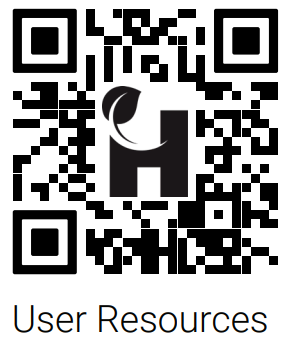 |  |
| https://qrco.de/bcfxAB | Contact and Support support@harvest-tech.com.au |
Troubleshooting
| Issue | Cause | Resolution |
| Device not powering | PSU switch set to off position AC not connected | Confirm AC is connected and switch is in the on position |
| ‘No signal’ displayed on a screen | Video source not connected or powered Damaged cable | Test the video source with an alternate display Change out the cable |
| No network -Streaming LED solid Red | No connection to the server | Check Ethernet cable is plugged in Ensure required firewall ports are unblocked (see User Manual) Check network settings, and contact your network administrator to diagnose network issues. |
![]() AVR Live Web Access
AVR Live Web Access
AVR2™ Dashboard access: http://avrlive.com/

Harvest Technology Pty Ltd
7 Turner Ave, Technology Park Bentley WA 6102, Australia
www.harvest.technology
All rights reserved. This document is the property of Harvest Technology Pty Ltd. No part of this publication may be reproduced, stored in a retrieval system, or transmitted in any form or by any means, electronic, photocopy, recording, or otherwise without the written consent of the Managing Director of Harvest Technology Pty Ltd.
HTG-TEC-GUI-005_2
Documents / Resources
 | HARVEST AVR2 Media Encoder [pdf] User Guide AVR2 Media Encoder, AVR2, Media Encoder |



