 INTEGRATION GUIDE
INTEGRATION GUIDE
Integration Architecture Design
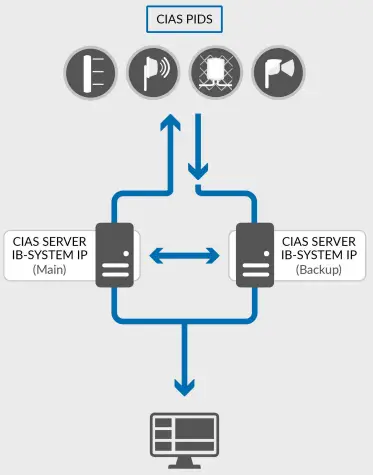
Introduction of Avigilon Control Center (ACC)
IB-System IP is integrated with AVIGILON CONTROL CENTER (ACC) from version 7.0 thanks to the API REST (RESTful).
In order to transmit event messages to ACC, the IB-SYSTEM IP will first send the events to the MIDDLEWARE running on the same server that is running IB-SYSTEM IP.
Integration Requirements
- License Requirements: PLUGIN-AVIGILON
- Supported Avigilon Versions and Editions: Avigilon Control Center 7.14.16.12; Avigilon Unity Video 8
- Any Other Required Hardware/Devices: CIAS sensors (Ermo 482X3pro, Micro-Ray, Murena Plus,
- Sioux MemsPro2)
- Minimum System Requirements: Install IB-System IP over a physical server not over a virtual machine
- Operating System version: Windows XP SP3; Windows 7 SP1; Windows 8, 10, 11; Windows Server 2012; 2016; 2019; 2022
- Processor: Processor 2.4 GHz; 2 GB RAM
- Network Interface: NET.FRAMEWORK 3.5; 1x 10/100/1000 Mbps network card
- Available Hard Disk: 2500 MB free space on hard disk
Installation
CIAS IB-System-IP is an autorun system with dedicated autorun setup, both for main and back-up.
Configuring IB-System Ip Outputs
To do this, a GLOBAL output must be configured from the drop-down menu in the OUTPUT CONFIGURATION window:
 the following window will appear:
the following window will appear:

For each output intended for use, choose CIAS02 protocol, and set the following parameters:
- IP ADDRESS: IB-SYSTEM IP server IP-ADDRESS
- IP PORT: MIDDLEWARE IP PORT (for example 20000)
- MODE: CLIENT
- USE LOOPBACK INTERFACE: no FLAG
Configuring Avigilon ACC
To use ALARM in Avigilon, configuration is required.
To configure ALARM in Avigilon open SITE GENERAL SETTINGS and open ALARMS:
 the following window will appear:
the following window will appear:
 push “+ ADD” to create NEW ALARM.
push “+ ADD” to create NEW ALARM.
Select “External Software Event” as alarm trigger source:
 push Next and select a device to link the alarm:
push Next and select a device to link the alarm:
 Setting the flag on “View linked devices when alarm is triggered” as above, the dedicated camera streaming will be displayed.
Setting the flag on “View linked devices when alarm is triggered” as above, the dedicated camera streaming will be displayed.
Press Next ADD RECIPIENTS to assign the event to a user:
 Push NEXT to proceed and select necessary steps/actions to acknowledge alarm:
Push NEXT to proceed and select necessary steps/actions to acknowledge alarm:

Push NEXT to proceed to Alarm properties ALARM NAME and definition, to define ALARM PRIORITY level and ALARM ENABLING as is necessary:

Configuring Middleware
MIDDLEWARE requires configuration in order to receive events from IB-SYSTEM IP and to send those events to ACC.
To do this, open the interface, click on ACC button in OUTPUT CONFIGURATION panel in IBSYSTEM IP:

the following window will appear:

In the column “CIAS zone, Avigilon alarm and CIAS event type Mapping” table are represented:
- CIAS ZONE: IB-SYSTEM IP sensors
- AVIGILON ALARM ID: ALARM events configured in ACC
- EVENT TYPE: IB-SYSTEM IP events type to be used to generate events in ACC
In the column called “Port Mapping” table, are:
- ID: progressive number
- CIAS ZONE: IB-SYSTEM IP sensor number (shall represent a SIOUX ZONE)
- PINPOINT START – P INPOINT END: indicate meters from the beginning of the SIOUX ZONE
- (START – END) used to generate an event thanks to the SIOUX PIN POINT
- .CAMERA: camera to which the events shall be sent
- PRESET: preset for the camera position in case of event
In SETTINGS TAB set IB-SYSTEM IP Settings / Service Behaviour = server:

Represented are:
- IP_ADDRESS: AVIGILON Server IP ADDRESS
- PORT: AVIGILON Server Output Channel IP PORT = 8443
- USERNAME: AVIGILON Server ADMINISTRATOR username
- PASSWORD: AVIGILON Server ADMINISTRATOR password
- IB-SYSTEM IP SETTINGS:
- SERVICE BEHAVIOUR = SERVER
Connection parameters
LISTENING PORT: communication port configured in GLOBAL OUTPUT panel of IBSYSTEM IP
Click SAVE to store the configuration and restart the communication service.
Click EXIT to close the configuration interface.
Note: if a BACKUP SERVER is present, do the same configuration steps in the BACKUP SERVER
AVIGILON DEDICATED TECHNICAL SUPPORT & ADDITIONAL INFORMATION CONTACT:
USA/CANADA: service@cias-security.com
WORLD: extreme@cias.it![]() CIAS HQ – ITALY
CIAS HQ – ITALY
CIAS ELETTRONICA S.R.L. | Via Durando, 38 |
20158 Milano | Italy
Phone: +39 02 3767161
extreme@cias.it
www.cias.it

![]() CIAS Sp. z o.o. –
CIAS Sp. z o.o. –
(branch office) POLAND
ul. Żeligowskiego 8/10 | 90-753 Łódź | Poland
Phone: +48 42 236 37 38
biuro@cias.com.pl
www.cias.com.pl

![]() CIAS Security Inc. – (branch office) USA
CIAS Security Inc. – (branch office) USA
150 SE 2nd Ave, 3rd Floor | Miami, FL 33131 | United States
Phone: +1 786 636 1879
info@cias-security.com
www.cias-security.com


Documents / Resources
 | CIAS Integration with Avigilon Unity Video [pdf] User Guide Integration with Avigilon Unity Video, with Avigilon Unity Video, Avigilon Unity Video, Unity Video, Video |



