Anran C3 Security Camera

Product Introduction
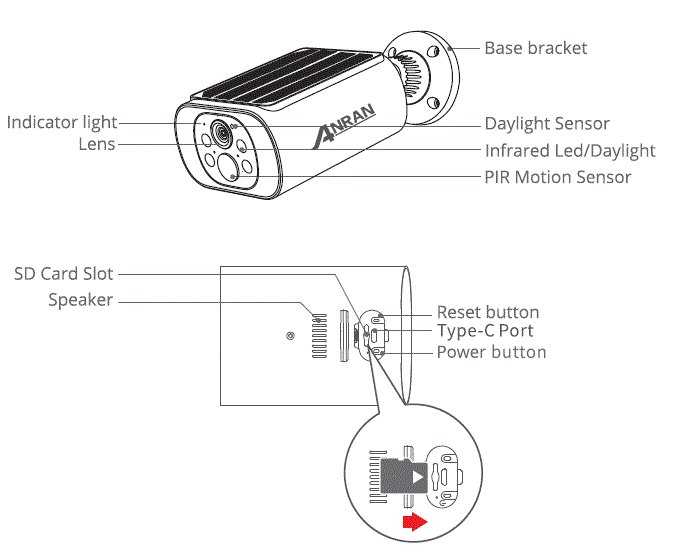
CAUTION: Please insert the Micro SD Card according to the direction shown in the diagram. Micro SD Card might JAM if inserted incorrectly and device could be damaged.
- SD Card Port: Support micro SD card for local storage (Max 128GB).
- Reset button: Used to restore the camera to factory settings (Press and hold on 5-Bs).
- Card capacity requirements: 8-128GB.
- Read and write speed requirements: class10 level.
- File format: FAT32.
APP Installation and Account Registration
Download”ANRAN”APP
- Method 1: Download”ANRAN”APP from APP Store (iOS) or Play Store (Android);
- Method 2: Scan”ANRAN”APP QR code to download it.
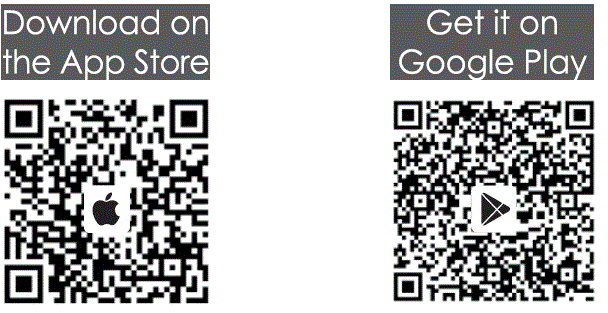
Tips: Please turn on 2 permissions below when use this APP at the first time.
- Allow”ANRAN”APP to access mobile cellular data and wireless LAN, or it will be failed to add IP camera.
- Allow” AN RAN “APP to receive pushed message, or the cellphone will not receive alarm push when motion detection or audible alarm is triggered.
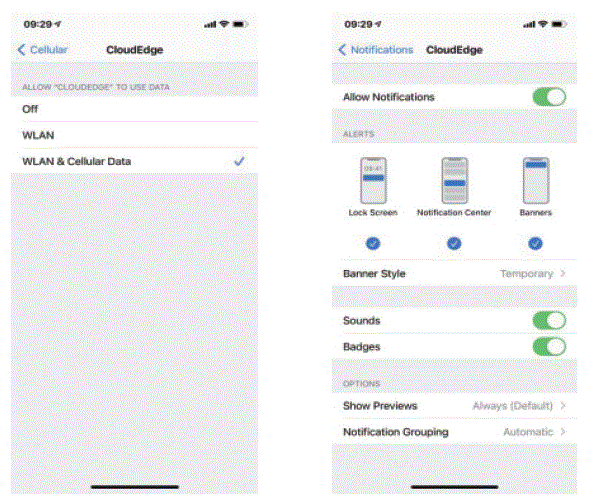
Register Account
New users need to register by e-mail, click” Register”, and follow the steps to complete the registration of the account, then log in.
Note:
- When registering a new account, please choose the region which you are actually in. (Different registered regions can’t share the camera.)
- Please choose to register by e-mail.
How to Add Camera to APP
Warming Tip: Please insert the Micro SD card before power on, otherwise, the SD card can not be detected.
Power on Camera
- Please long press the power button for 5s to power the camera.
- The indicator with red light blinking slowly means the camera is started successfully.
Connect the Camera
Put the camera and smart phone 1 to 3 feet (30 to 100 cm) away from the router to set Wi-Fi. 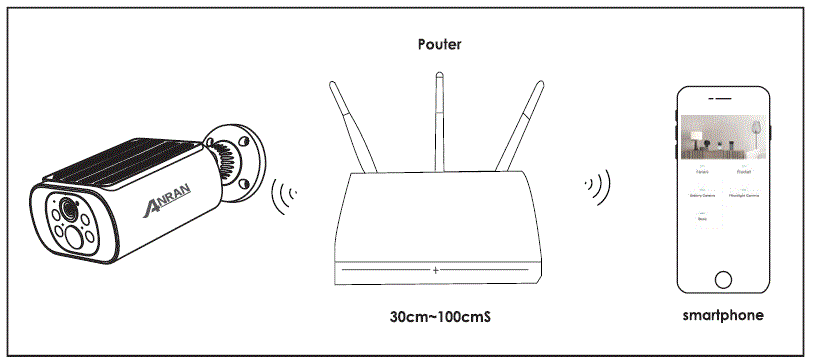
Warming Tip:
- The camera only supports 2.4GHz Wi-Fi, and doesn’t support 5GHz WIFI.
- Please ensure that the Wi-Fi signal strength is to be over than 85%; if the camera is far away from the signal source , it won’t be connected successfully for the first time.
- Please charge for 10 hours before installation
Wi-Fi Connection Steps
- Tap “Add”
- Select C3
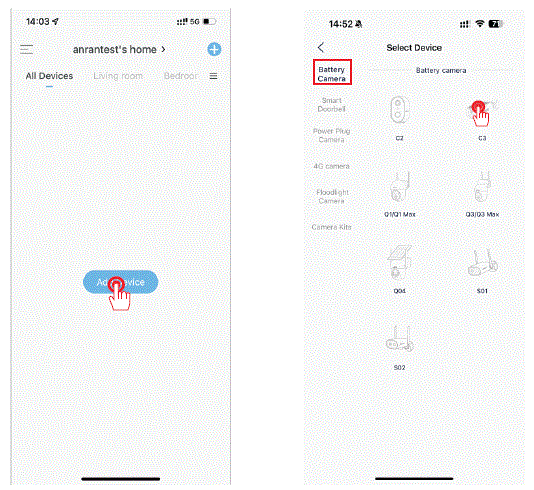
- Turn on the camera
- Reset the camera
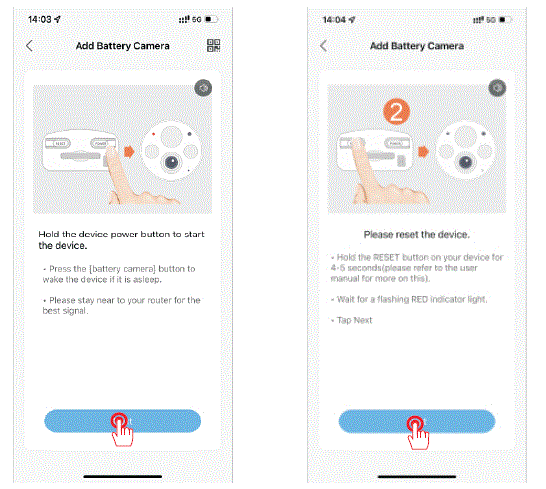
- Select WIFI and enter the password
- Scan this QR code with camera
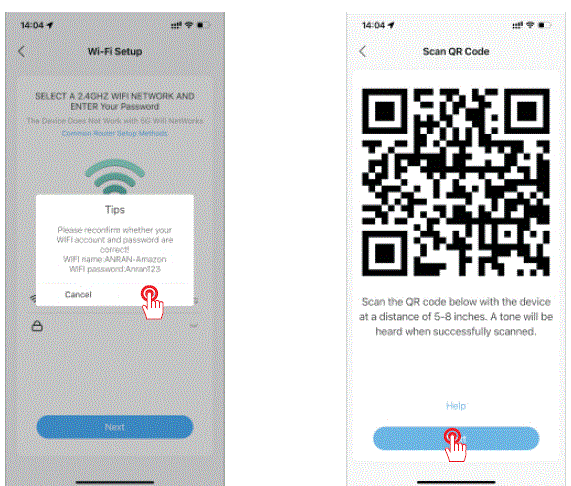
- Wait for the network to connect
- Add successfully
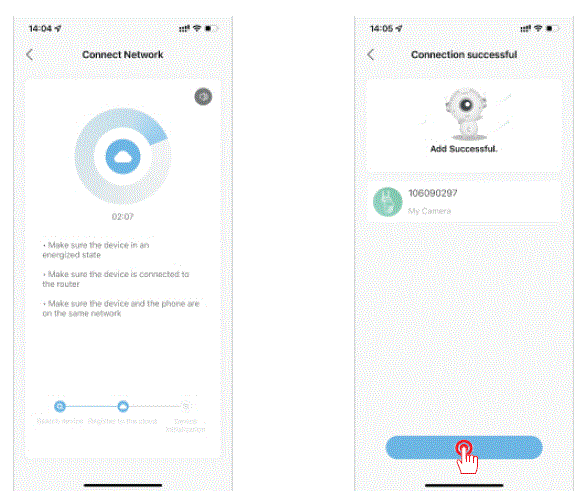
PIR Motion Detection Settings
Enter the application – ‘Parameter Setting” – “Motion Detection” interface.
Sensitivity Detecting Distance (For moving objects)
- Level 1-3 (Low) Up to 4-5 meters
- Level 4-7 (Med) Up to 5-8 meters
- Level 8-10 (High) Up to 8—13 meters
Warm Tips:
- When you encounter the missed or delayed alarm frequently in using this camera, you can adjust the motion detection sensitivity to solve them.
- If you notice the poor performance of motion detection in the night environment, try to turn off ‘Night Detection”.
Product Specification
- Resolution 3MP/5MP@ 12-15fps
- Storage TF Card (max. 128GB), Cloud Storage
- Wi-Fi only 2.4GHz
- Infrared LEDs 850nm
- Waterproof IP66
- Os IOS (>8); Android (>4.2)
- Wi-Fi Standards IEEE 802.11 b/g/n
- Power 5V IA
- Working Temp & Humidity -200 500 (-4 OF – 122 OF) <90% (no condensation)
Installation
- Drilling according to position sticker, drill bit: 15/64″(6 mm).
- Insert the plugs.
- Tighten the screws.
What is required
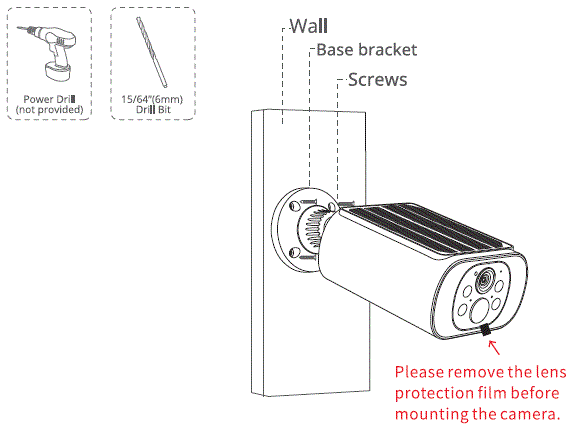
FCC Warning Statement
Changes or modifications not expressly approved by the party responsible for compliance could void the user’s authority to operate the equipment. This equipment has been tested and found to comply with the limits for a Class B digital device, pursuant to Part 15 of the FCC Rules. These limits are designed to provide reasonable protection against harmful interference in a residential installation. This equipment generates uses and can radiate radio frequency energy and, if not installed and used in accordance with the instructions, may cause harmful interference to radio communications. However, there is no guarantee that interference will not occur in a particular installation. If this equipment does cause harmful interference to radio or television reception, which can be determined by turning the equipment off and on, the user is encouraged to try to correct the interference by one or more of the following measures:
- Reorient or relocate the receiving antenna.
- Increase the separation between the equipment and receiver.
- Connect the equipment into an outlet on a circuit different from that to which the receiver is connected.
- Consult the dealer or an experienced radio/TV technician for help.
This device complies with part 15 of the FCC Rules. Operation is subject to the following two conditions:
- This device may not cause harmful interference, and
- This device must accept any interference received, including interference that may cause undesired operation.
RF Exposure Statement
To maintain compliance with FCC’s RF Exposure guidelines, This equipment should be installed and operated with minimum distance of 20cm the radiator your body. This device and its antenna (s) must not be co-located or operation in conjunction with any other antenna or transmitter.
Warranty Tips
- Please fill in the following information or scan QR code to activate the free 12-month warranty from the order date on.
- After finish filling or scanning, please take a picture and send it to the email(support@anran-cctv.com).
- Then your free warranty will take effect!
During the warranty period, if any parts of product are damaged, please contact us immediately and we will provide satisfactory resolution.
- Order Date:
- Order Number/ID:
- Buyer E-mail:
- Buyer Tel:
Contact us
- www.anran-cctv.com
- support@anran-cctv.com
- (Q 1-866-958-6988 (US}
- 44-20 8610 1559 (UK)
- WhatsApp: +l 281-904-2652
Scan the QR code above to extend your warranty
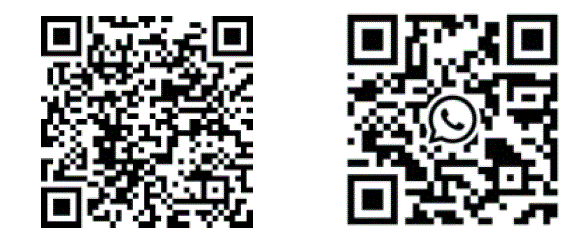
FAQs
The device prompts offline?
Check whether the equipment is in the power-on state, and observe whether the working light of the equipment is on normally. Check whether the Wi-Fi network is in good condition and restart the router. If the device is located far away from the router, which results in the inability to obtain a good Wi- Fi signal, it is recommended to move the router to a closer place or add a Wi-Fi amplifier to improve the Wi-Fi performance of the home. Delete the camera from your AN RAN account and add it after resetting the device. Check whether the device firmware and application program are the latest version.
Update router or Wi-Fi password?
Delete the camera from your AN RAN account. After resetting the device, use the new Wi-Fi and password to add it again.
Why doesn't the device identify the SD card ?
Please insert the Micro SD card before power on; It is recommended to use San Disk, Samsung and other brand cards; It is recommended to use a standard class 10 TF card; Only FAT32 format is supported. TF card can't be identified when the internet environment is not good.
Why the battery life of my device is poor?
Please check whether the number of alarms is too frequent. Because the working time of the device determines the battery life. The more frequent PIR wake-ups, the faster the battery consume due to the longer working time. It is recommended to appropriately lower the motion detection sensitivity of the device and set the alarm interval and alarm time plan. (Note: Outdoor air conditioning units, moving cars and the passing pedestrians will cause frequent alarms. Please adjust the angle of the device to avoid these objects.) In cold weather, the battery capacity will be reduced, which will affect the endurance of the device.
How to judge whether the charging is Successful?
The device's charging indicator light is red, which means it is charging. A blue light means that charging is complete. It will take approximately 10 hours or more to fully charge.
What should I do if the charge fails? Determine whether the adapter is try another one.
Determine whether the Type-C charging cable is good, try another one. The charging indicator may be defective, please check the charging condition in the phone APP. Determine whether the charging port of the device is not in good contact with the Type-C charging cable. The device has a low temperature charging protection module, please don't charge the device at low temperatures.
Documents / Resources
 | Anran C3 Security Camera [pdf] User Guide 2AZUX-C3, 2AZUXC3, C3 Security Camera, C3, Security Camera, Camera |
