
D330A Multi-Function Peripherals Printer
User Manual

Registering a Destination

How to register a destination
Registering a fax address
- Tap [Utility] – [Utility] – [Store Address] – [Address Book] – [New Registration].
- In [Select Destination], select [Fax].
- Enter destination information.
| Setting |
Descriptions |
| [No.] | Destination registration number. Select [Use opening number] to automatically assign the smallest available number. When you want to specify a number, select [Input directly] and then enter a number. |
| [Name] | Enter the destination name (using up to 24 characters). |
| [Index] | Select an index to search for a destination using the registered name. For a frequently used destination, select the [Main] check box. The destinations are displayed on the destination selection screen, enabling the user to easily select a destination. |
| [Destination] | Enter the destination fax number (using up to 38 digits, including symbols #, *, -, and characters T, P, and E). ● [T] or [*]: Enter the fax number when issuing a push signal in dial-up line mode (while [Dialing Method] is set to [10pps] or [20pps]). ● [P]: Enter this when you want to insert a wait time between dials. ● [-]: Enter this to separate a dial number. It does not affect the dialing of the number. ● [E-]: Enter the registered outside line number in PBX environment. Enter this when [PBX Connection Setting] is set to ON. |
| [Confirm Fax Number] | Enter the fax number again. This option is displayed when [Function ON/OFF Setting] – [Confirm Address (Register)] is set to ON. |
| [Communication Setting] | If necessary, specify how to send a fax to a destination you want to register. You may change the settings you made here before sending a fax. ● [V34 Off]: V.34 is a communication mode used for super G3 fax communication. When the remote machine or this machine is connected to a telephone line via PBX, however, you may not establish communication in the super G3 mode depending on telephone line conditions. In this case, it is recommended that you turn the V.34 mode off to send data. ● [ECM Off]: ECM is an error correction mode defined by ITU-T (International Telecommunication Union – Telecommunication Standardization Sector). Fax machines equipped with the ECM feature communicate with each other, confirming that the sent data is free of errors. This prevents image blurring caused by telephone line noise. The communication time can be reduced by setting ECM to OFF for transmission. However, an image error or communication error may occur depending on the specified communication time value, so change the value to suit conditions. ● [International Communication]: Used to send a fax to areas where communication conditions are poor. Faxes are sent at a lower speed. ● [Check Destination]: The fax number specified for fax is checked against the destination fax number (CSI) and the fax is sent only when they match. |
4 .Tap [OK].
Registering E-mail address
- Tap [Utility] – [Utility] – [Store Address] – [Address Book] – [New Registration].
- In [Select Destination], select [E-mail Address].
- Enter destination information.
| Setting |
Descriptions |
| [No.] | Destination registration number. Select [Use opening number] to automatically assign the smallest available number. When you want to specify a number, select [Input directly] and then enter a number. |
| [Name] | Enter the destination name (using up to 24 characters). |
| [Index] | Select an index to search for a destination using the registered name. For a frequently used destination, select the [Main] check box. The destinations are displayed on the destination selection screen, enabling the user to easily select a destination. |
| [E-mail] | Enter the E-mail address of the destination (using up to 320 characters, excluding spaces). |
4 .Tap [OK].
D330A Series
Quick Start Guide

Main messages and remedies
1.1 Checking a notification message on the Touch Panel
The notification icon is displayed on the home screen when there is a machine condition warning or notice notification. You can tap the icon to check the notification contents. 1 Tap the notification icon on the home screen.
 1 Tap [ATTENTION List], and check the notification list.
1 Tap [ATTENTION List], and check the notification list.
 1.2 Screen that appears when a paper/staple jam has occurred
1.2 Screen that appears when a paper/staple jam has occurred
If any paper or staple jam occurs on this machine, the paper jam clearing procedure and the paper or staple jam location are displayed on the screen of this machine. Confirm the clear procedure and jam location, and follow the guidance to clear the jam. If a paper jam is not cleared securely, the warning message is not reset. For details on how to take an action when a paper jam message is not reset, refer to the HTML User’s Guide.
 When a paper jam is cleared, a screen showing how to correctly load paper or the original is displayed.
When a paper jam is cleared, a screen showing how to correctly load paper or the original is displayed.

Return the original or paper, and tap [OK] or [Complete]; the system restarts scanning or printing of the original.
| Item |
Descriptions |
| [Start Guidance] | Starts the guidance by showing how to clear a paper/staple jam. |
| [Display Switch] | Changes the screen that shows the paper jam clearing procedure and the screen that shows where the paper jam occurred. |
| Number (indicating the location number for the section with a paper/staple jam) | A section chart is displayed with a location number enclosed in a circle for a section where a paper/staple jam has occurred. |
1.3 When an error message appears
When an error is detected, the following message appears. Take the appropriate action according to the message displayed on the screen. If you cannot resolve the error, write down the [Trouble Code], and contact your service representative with the power plug disconnected from the power outlet. In normal circumstances, the phone number and fax number for your service representative appear in the center of the screen.
 Notice – If a defective part can be separated in order to be able to continue operations after a problem has been detected, [Continue] or [Recover Data] is displayed. To continue operations, select any key. However, the problem has not been resolved, so contact your service representative immediately.
Notice – If a defective part can be separated in order to be able to continue operations after a problem has been detected, [Continue] or [Recover Data] is displayed. To continue operations, select any key. However, the problem has not been resolved, so contact your service representative immediately.
2. When the Touch Panel is not visible
If a certain length of time has elapsed without any operations being carried out on this machine, the Touch Panel may turn off.
- Check the following items: Touch the Touch Panel. In Power Save (Low Power/Sleep) mode, this machine returns from Power Save mode when the Touch Panel is touched or a key on the Control Panel is pressed, and the Touch Panel appears normally.

- On the Control Panel, press the Power key. If the Weekly Timer setting has put the machine in Erp Auto Power off mode, press the Power key to display the Touch Panel. To use it outside the preset operating hours, follow the on-screen instructions.

- Check to see that the Main Power Switch is turned ON.

3. When printing quality has deteriorated
Cleaning the Original Glass and roller
Wipe the surface using a soft, dry cloth.

![]() Caution – The inside of this product has areas subject to high temperature, which may cause burns.
Caution – The inside of this product has areas subject to high temperature, which may cause burns.
When checking the inside of the unit for malfunctions such as a paper misfeed, do not touch the locations (around the fusing unit, etc.) which are indicated by a “Caution HOT” caution label. A burn could result.
Cleaning the Slit Scan Glass
Perform this procedure when the Reverse Automatic Document Feeder DF-633 is installed on the machine.
- Open the ADF.
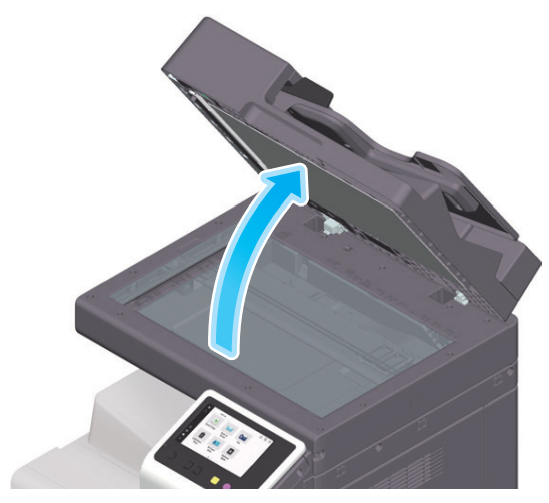
- Wipe stains off the Slit Scan Glass using a dry, clean cloth.

- Notice – Do not touch the Slit Scan Glass.
Cleaning the Print Head Glass
Printing quality deteriorates if the Print Head Glass is dirty. If this occurs, clean the Print Head Glass according to the following procedure.
- Open the Front Door of the machine.

- Remove the Waste Toner Box.

- Remove the Printhead Cleaner from the Front Door of this machine.
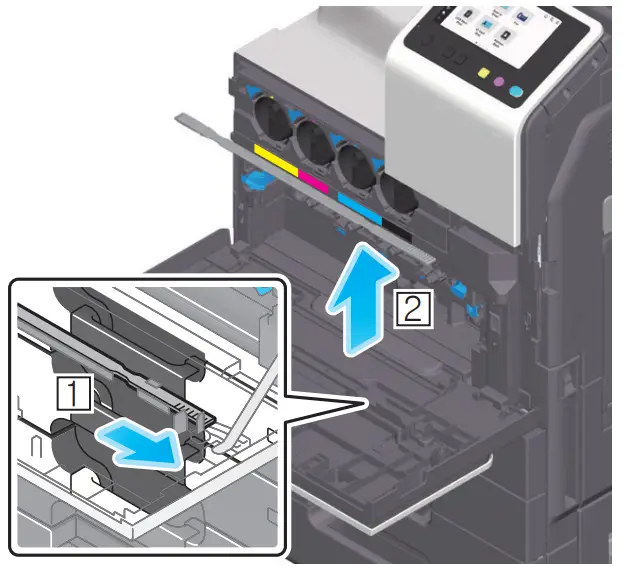
- Slowly insert the Printhead Cleaner all the way to the back end of the Print Head Glass, and then slowly pull it out. Repeat this operation approximately three times for all the Print Head Glass sections.

- Mount the Printhead Cleaner onto the Front Door of this machine.
- Mount the Waste Toner Box.
- Close the Front Door of the machine.

Documents / Resources
 |
Sindoh D330A Multi Function Peripherals Printer [pdf] User Manual D332A, 2AB83-D332A, 2AB83D332A, D330A Multi Function Peripherals Printer, Multi Function Peripherals Printer, Function Peripherals Printer, Peripherals Printer, Printer |



