Shenzhen Emeet Technology HS100 Wireless Computer Headset

Package

Buttons and Functions
| Button | Operation | Function | ||
|
Right earcup | 1
| Sli de to ” I ” | Turn headset on | |
| Slide to turn Off | Turn headset off | |||
| Slide and hold for 2s in the Bluetooth position | Pair Bluetooth device | |||
| Slide to Bluetooth | Check battery level (when headset is on) | |||
| 2 | Press | Mute/Unmute microphone (during a call) | ||
| 3 | Press | Volume up | ||
| Hold | Next track | |||
| 4 | Press | Volume down | ||
| Hold | Previous track | |||
|
5 | Press | Answer /End call | ||
| Hold | Reject call | |||
| Press | Play/Pause music | |||
| Double click | Call back | |||
| 3 4 | Hold Volume+ and Volume- at the same time for I Os | Reset headset | ||
| 3 5 | Hold Volume+ and Multi-function at the same time | Steady Blue,busylight up | ||
| Left earcup | 6 | Press | Enable/Disable ambient noise | |
LED Indicators 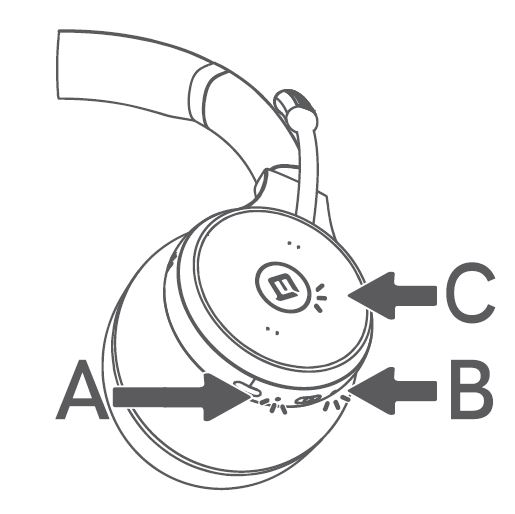
| Function | Status | LED |
| Charging A | Charging | Steady red |
| Fully charged | Steady green | |
|
Battery status A (indicated by charging LED) | Low/Critically low | Turns red |
| Medium | Turns yellow | |
| Full | Turns green | |
|
Bluetooth status B | Bluetooth connected | Stays blue for 5s and then turns off |
| Bluetooth pairing | Flashes blue | |
| Operational status C | Call in progress | Auto blue |
USB Adapter — eMeet Adapter A300
To re-pair headset to USB dongle, please download eMeetLink application from www.emeet.ai for settings.
Note: Adapter design may vary.
| Status | Dongle display |
| Pairing | Flashes blue |
| Paired | Steady blue |
| Incoming call | Green |
| Skype for Business incoming call | Flashes green |
| Microphone muted | Steady red |
| Low battery | Flashes red |
Connection and Pairing
- Connect to a PC
Connect eMeet Adapter A300 to one of the PC’s USB ports. To re-pair the headset to USB dongle, please download eMeetlink application for settings.
To re-pair the headset to USB dongle, please download eMeetlink application for settings. - Pair a smart phone
- Slide and hold the On/Off switch to the Bluetooth position until the LED flashes blue and voice guidance is heard.

- Select eMeet Gemini HS100 from the list of available Bluetooth devices on the smart phone.

- Slide and hold the On/Off switch to the Bluetooth position until the LED flashes blue and voice guidance is heard.
Power On/Off
Slide the On/Off switch to the On or Off position to power the headset on or off. 
Intelligent Wearing Detection
The headset utilizes embedded sensors to perform different operations based on whether or not the user is wearing it.
Auto Pause
Take off the headset when listening to music, playing music will be paused automatically.
Put the headset back on, music will be resumed automatically.
When there is an incoming call, wear the headset, call will be answered automatically.
Auto-mute of Microphone
During a call, the microphone will be automatically muted if you take off the headset. When you put the headset back on, the microphone will be automatically unmuted.
Enable/Disable Intelligent Wearing Detection
Download eMeetlink to Enable/Disable Intelligent Wearing Detection.
Enable/Disable Ambient Noise
When ambient noise is enabled, you will hear ambient noise, and the speaker and microphone will be muted when you are on a call or listening to music.
Operational Status Indicator
During a call, the operational status indicator will turn blue automatically.
To manually turn the operational status indicator on/off, press Volume+ and the Multi-function button at the same time.
Mute/Unmute Microphone
When using the headset during a call, rotate the microphone to mute/unmute it. 
Multiple Call Handling
The headset can answer and handle multiple calls simultaneously.
| Status | Action | Function |
| New incoming call when a call is in progress | Press the Multi-function button | Answer incoming call and keep the current call active |
| Two calls are answered, with one held and one active | Press the Multi-function button | Switch between held call and active call |
| New incoming call when a call is ongoing | Ho ld the Multi-function button | Reject incom ing call |
Voice Guidance
Voice guidance are announcements that will guide you through set up, or will give you headphone status updates (e.g. connection and battery status).
By default, the voice guidance function is enabled. You may download eMeetlink to disable this function.
Reset
Resetting the headset clears the list of paired devices and resets all settings. Hold Volume+ and Volume- at the same time for 1 Os to restart the headset.
Auto Shutdown
When the headset is powered on, but not being worn, they will automatically shutdown after 8 hours to conserve battery. To turn off this function, please download eMeetlink for settings.
Download Application
Download the eMeetlink PC desktop app for software updates and other custom settings.
Maintenance
- Store the headset in the accompanying pouch.
- To avoid shortened battery life and battery drainage, do not store the headset in hot or cold places (such as in an enclosed vehicle during summer or winter).
- The operating temperature of the headset is between -20 ° C and 45 ° C.
- Do not leave the headset unused and uncharged for extended periods. Charge the headset at least once every three months.
eMeet One {1) Year Limited Warranty Limited one (1) Year Warranty with eMeet proof of purchase. The warranty does not cover normal wear and tear or damage caused by accidents or misuse. To protect your rights, please keep the proof of purchase. For service, please contact
+ 1888959 5320 (EST8:00am-.5:00pm)
Safety Gulde
Caution:
To avoid electrtcal shock, do not open the housing of this product. In addition, users do not need to use the product’s internal parts. To repair the product, please contact qualified maintenance personnel or mail the product to our after-sales department.
Documents / Resources
 | Shenzhen Emeet Technology HS100 Wireless Computer Headset [pdf] User Manual HS100, 2ALCN-HS100, 2ALCNHS100, HS100 Wireless Computer Headset, Wireless Computer Headset |





