SENA 10R Utility App Device Manager User Guide
Sena Utility App
- Download
– Android: Google Play Store > Sena Utility
– iOS: App Store > Sena Utility
Sena Device Manager
The Sena Device Manager allows you to upgrade the firmware and configure its settings directly from your PC or Apple computer. Download the Sena Device Manager from sena.com.
Charging

Button Operation

Power On/Off

Volume Adjustment

Battery Check

Phone, Music Pairing

Music Operation

Mobile Phone Call Making and Answering

Intercom Pairing

Intercom Start/End

Setting
Configuration Menu
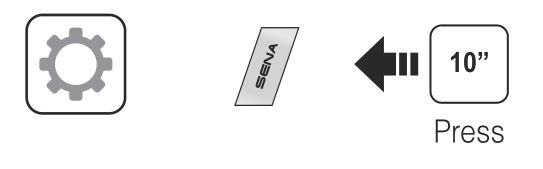
Troubleshooting
Factory Reset
If you want to restore the 10R to factory default settings, use the Factory Reset in the configuration menu. The headset automatically restores the default settings and turns off.
If you want to restore the 10R to factory default settings, use the Factory Reset in the configuration menu. The headset automatically restores the default settings and turns off.
Fault Reset

If the 10R is not working properly for any reason, reset by gently pushing the pin-hole reset button located below the (+) button.
You can download the full version of the manual and view other Sena products at the Sena website: www.sena.com.
10R Quick Reference


1.3.0_EN_October2021
Documents / Resources
 | SENA 10R Utility App Device Manager [pdf] User Guide 10R Utility App Device Manager, 10R, Utility App Device Manager, App Device Manager, Device Manager, Manager |