 RF 2W 15 Channel Remote Control
RF 2W 15 Channel Remote Control
Instructions
RF 2W 15 Channel Remote Control
Upgrade to the industry’s most advanced Motor Program: AMP 2 color logo: PMS Cool Gray 2 & PMS 306 Blue Motorization features 2-way technology with superior value and innovation paired with a smart, seemless user interface. RF 2W 15 Channel Remote Control Programming Guide
RF 2W 15 Channel Remote Control Programming Guide
Specifications
- Up to 15 channels with 3V (CR2450) battery, magnetic holder included
- Channel 0 controls all shades assigned to remote; ability to hide extra channels
- Favorite position activated by quick touch of a button
- Locking feature prevent unwanted configuration changes
Declarations
U.S. Radio Frequency FCC Compliance
This device complies with Part 15 of the FCC Rules. Operation is subject to the following two conditions:
- This device may not cause harmful interference, and
- This device must accept any interference received, including interference that may cause undesired operation.
This equipment has been tested and found to comply with the limits for a Class B digital device, pursuant to Part 15 of the FCC Rules. These limits are designed to provide reasonable protection against harmful interference in a residential installation. This equipment generates, uses, and can radiate radio frequency energy and, if not installed and used in accordance with the instructions, may cause harmful interference to radio communications. However, there is no guarantee that interference will not occur in a particular installation. If this equipment does cause harmful interference to radio or television reception, which can be determined by turning the equipment off and on, the user is encouraged to try to correct the interference by one or more of the following measures:
- Reorient or relocate the receiving antenna.
- Increase the separation between the equipment and receiver.
- Connect the equipment into an outlet on a circuit different from that to which the receiver is connected.
- Consult the dealer or an experienced radio/TV technician for help.
Any Changes or modifications not expressly approved by the party responsible for compliance could void the user’s authority to operate the equipment.
ISED RSS Warning:
This device complies with Innovation, Science and Economic Development Canada licence-exempt RSS standard(s). Operation is subject to the following two conditions: (1) this device may not cause interference, and (2) this device must accept any interference, including interference that may cause undesired operation of the device. Le présent appareil est conforme aux CNR d’ISED applicables aux appareils radio exempts de licence. L’exploitation est autorisée aux deux conditions suivantes: (1) l’appareil ne doit pas produire de brouillage, et (2) l’utilisateur de l’appareil doit accepter tout brouillage radioélectrique subi, même si le brouillage est susceptible d’en compromettre le fonctionnement.
Safety Instructions
Attention
Never drop, knock, drill or submerge the motor. Keep the power cable in the proper position as shown below.
Read all safety instructions before installation.
Incorrect installation can lead to serious injury and will void manufacturer’s liability and warranty.

Important Safety Instructions
- Do not expose motor to humid, damp, or extreme temperature conditions.
- Do not drill into motor.
- Do not cut the antenna. Keep it clear from metal objects.
- Do not allow children to play with this device.
- If the power cable or connector is damaged, do not use.
- Ensure the correct crown and drive adaptor are used.
- Ensure the power cable and aerial is clear and protected from moving parts.
- Cable routed through walls should be properly isolated.
- Motor is to be mounted in horizontal position only.
- Before installation, remove unnecessary cords and disable equipment not needed for powered operation.
- Installation and programming should be performed by a qualified professional. Use or modification outside the scope of these instructions may void warranty.
![]() Do not dispose of in general waste.
Do not dispose of in general waste.
Please recycle batteries and damaged electrical products appropriately.
™
Remote Overview
- Fields of Application
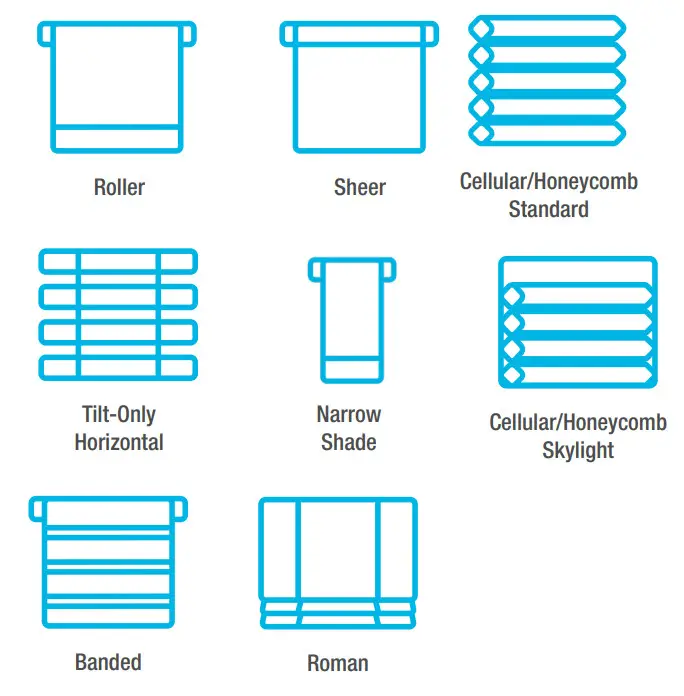
- Specification
Voltage 3V (CR2450) Radio Frequency 433.92 MHz Bi-directional Transmitting Power 10 milliwatt Operating Temperature 14°F to 122°F (-10°C to 50°C) RF Modulation FSK Lock Function Yes IP Rating IP20 Transmission Distance up to 200m (outdoor) - Remote Button Instructions
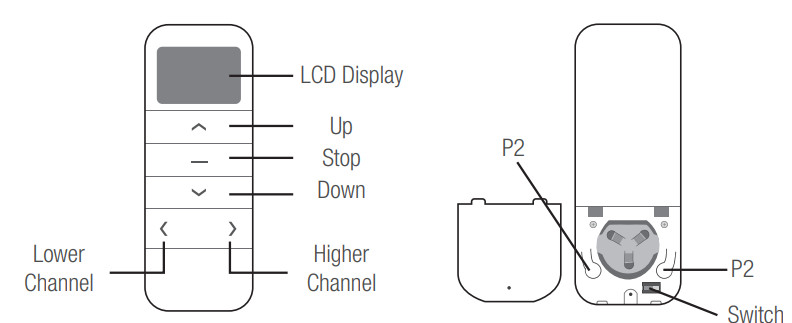
- Replace/Install CR2450 Battery
a. Unscrew with the screwdriver then gently press down the cover.
b. Install battery (CR2450) with positive (+) side facing up.
c. Gently assemble the cover back and replace screw with screwdriver.
Remote Function
- Channel Options
Select A Channel
a. Press “<” button on the remote to select a lower channel.
b. Press “>” button on the remote to select a higher channel. Hide Unused Channels
Hide Unused Channels
a. Press and Hold (about 3 sec) “<” and “>” buttons simultaneously until remote control displays “C” (channel).
b. Press “<” or “>” button to select required quantity of channel (between 1 to 15).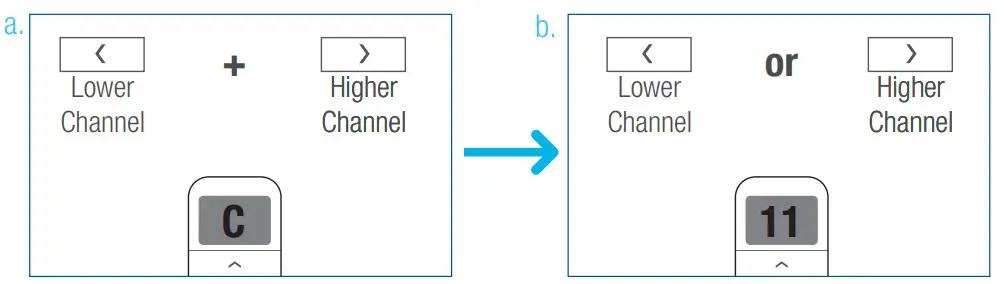
c. Press “Stop” button to confirm selection (the example shows a 5-channel selection). The LED will display “O” (OK) once to confirm selection.
- Advanced Setting – Disable Limit Setting
a. Remove the cover from the backside of remote, the lock switch is in the right corner.
b. Move the switch to the “Lock” position to disable the following commands, remote will show “ L” (lock):
– Change Motor Direction
– Setting the Upper and Lower Limit
– Adjust Limit
– Roller Mode or Sheer Mode
c. Move the switch to “Unlock” position to assess all remote functions, remote will show “U” (unlock). *This advanced feature is intended to be used after all shade programming is completed. User Mode will prevent accidental or unintended changing of limits.
*This advanced feature is intended to be used after all shade programming is completed. User Mode will prevent accidental or unintended changing of limits.
2. P1 Button Location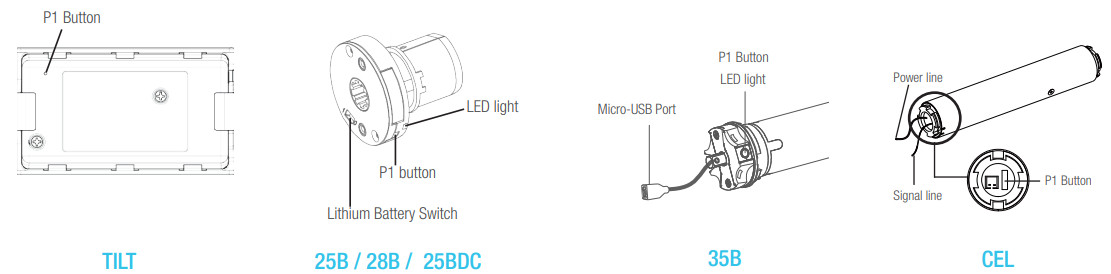
2. P1 Button Instruction
CEL and TILT motors DO NOT BEEP
- Test Motor
Happening as you press for 1 second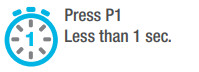
- Activate Pairing Mode
Happening as you press for 2 seconds when released
- Sleep Mode
Happening as you press for 6 seconds when released
- Reverse Direction
Happening as you press for 10 seconds when released
- Reset To Factory Settings
Happening as you press for 14 seconds when released
Initial Set-up
- Pair / Unpair Remote Control
CEL and TILT motors DO NOT BEEP
a. Press “P1” button (about 2 sec) on the motor head until motor jog x1 and beep x1.
b. In the next 10 secs, press and hold “Stop” button on the remote control until motor jog x2 and beep x3.
* Repeat the same procedure to unpair remote control. - Change Motor Direction (if necessary)
Press “Up” or “Down” button to check if the shade moves in the desired direction.
If you need to reverse the direction, press and hold (about 2 sec) “Up” and “Down” buttons simultaneously until motor jog x1 and beep x1.
*The operation is only valid when there are no limits. If the motor has already set the upper and lower limit, then you can only switch direction by pressing P1 button (See P1 button instructions). - Setting the Upper and Lower Limits
Set Upper Limit
a. Press “Up” button to raise the shade, then press “Stop” button when it is in the desired upper limit.
b. Press and hold (about 5 sec) “Up” and “Stop” buttons simultaneously until motor jog x2 and beep x3.
Set Lower Limit
a. Press “Down” button to lower the shade, then press “Stop” button when it is in the desired lower limit.
b. Press and hold (about 5 sec) “Down” and “Stop” buttons simultaneously until motor jog x2 and beep x3.
*If you exit the limit setting status before you finish the limit settings, the motor will take the previous existing limits.
Adjust Limits
- Adjust the Upper Limit
a. Press and hold (about 5 sec) “Up” and “Stop” buttons simultaneously until motor jog x1 and beep x1.
b. Use “Up” button to raise the shade to the desired highest position, and use “Up” or “Down” button to do the final adjustment if necessary.
c. Press and hold (about 5 sec) “Up” and “Stop” buttons simultaneously until motor jog x2 and beep x3.
- Adjust the Lower Limit
a. Press and hold (about 5 sec) “Down” and “Stop” buttons simultaneously until motor jog x1 and beep x1.
b. Use “Down” button to lower the shade to the desired lowest position, and use “Up” or “Down” button to do the final adjustment if necessary.
c. Press and hold (about 5 sec) “Down” and “Stop” buttons simultaneously until motor jog x2 and beep x3.
Favorite Position
- Set Favorite Position
a. Use “Up” or “Down” button to move the shade to desired Favorite position.
b. Press one “P2” button on the back of remote control until motor jog x1 and beep x1.
c. Press “Stop” button until motor jog x1 and beep x1.
- Send Shade to Favorite Position
Press and hold (about 2 sec) “Stop” button, motor will move to Favorite position.
d. Once more, press “Stop” button until motor jog x2 and beep x3. - Delete Favorite Position
a. Press one “P2” button until motor jog and beep x1.
b. Press “Stop” button until motor jog and beep x1.
c. Once more, press “Stop” button until motor jog x1 and long beep x1.
Add or Remove Additional Remote
- Using Current Remote Control
a. On the current remote control, press one “P2” button until motor jog x1 and beep x1.
b. Once more, on the current remote control, press one “P2” button until motor jog x1 and beep x1.
c. On the New remote control, press one “P2” button until motor jog x2 and beep x3. *Repeat the same procedure to remove additional remote control.
*Repeat the same procedure to remove additional remote control. - New Remote Control
Follow instructions on page 8 under the section Pair / Unpair Remote Control
Adjust Motor Speed
- Acceleration Speed
a. Press one “P2” button until motor jog x1 and beep x1.
b. Press “Up” button until motor jog x1 and beep x1.
c. Once more, press “Up” button until motor jog x2 and beep x1.
- Deceleration Speed
a. Press one “P2” button until motor jog x1 and beep x1.
b. Press “Down” button until motor jog x1 and beep x1.
c. Once more, press “Down” button until motor jog x2 and beep x1.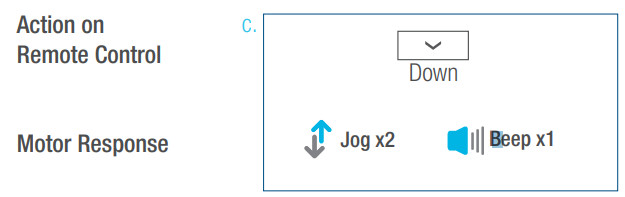
*If the motor has no response, it already has a Maximum or Minimum speed.
Roller or Sheer Mode
- Roller Shade Mode – continue movement after a short press – Default Mode
a. Press and hold (about 5 sec) “Up” and “Down” buttons simultaneously until motor jog x1.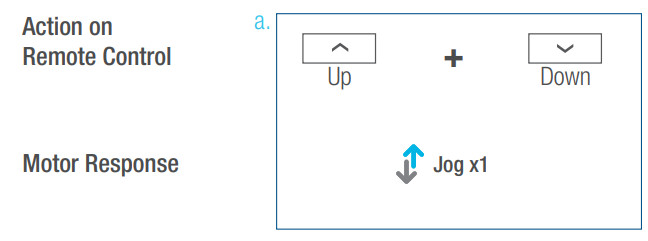
b. Press and hold (about 2 sec) “Stop” button until motor jog x2 and beep x3.
- Sheer Shade Mode – jog movement after a short press (continue movement after a long press)
a. Press and hold (about 5 sec) “Up” and “Down” buttons simultaneously until motor jog x1.
b. Press and hold (about 2 sec) “Stop” button until motor jog x1 and beep x1.
Quick Index
| Settings | Steps |
| 1 Pairing | P1 (hold down for 2s) > Stop (hold down for 2s) |
| 2 Switch Rotating Direction | Up + Down (hold down for 2s) |
| 3 Setting Upper & Lower Limits | Upper Limit: Up (hold down for 2s) > Up + Stop (hold down for 2s) Lower Limit: Down (hold down for 2s) > Down + Stop (hold down for 2s) |
| 4 Add / Remove Favorite Position | P2 > Stop > Stop |
| 5 Roller Mode & Sheer Mode Switch | Up + Down (hold down for 5s) > Stop |
| 6 Adjust Limits | Upper Limit: Up + Stop (hold down for 5s) > Up or Down > Up + Stop (hold down for 2s) Lower Limit: Down + Stop (hold down for 5s) > Up or Down > Down + Stop (hold down for 2s) |
| 7 Pair / Unpair Additional Emitter | P2 (existing) > P2 (existing) > P2 (new) |
| 8 Speed Regulation | Acceleration: P2 > Up > Up Deceleration: P2 > Down > Down |
Troubleshooting
| Issues | Possible Causes | Solution |
| The motor has no response | Battery in motor is depleted | Recharge with compatible AC adaptor and check connection and positioning of solar PV panel |
| Insufficient charging from Solar PV Panel | Check connection and orientation of solar PV panel | |
| Remote control battery is discharged | Replace battery | |
| Battery is inserted incorrectly into remote control | Check battery polarity | |
| Radio interference / shielding | Ensure remote control and the antenna on the motor are positioned away from metal objects | |
| Receiver distance is too far from Remote Control | Move remote control to a closer position | |
| Power failure | Check power supply to motor is connected and active | |
| Incorrect wiring | Check that wiring is connected correctly (refer to motor installation instructions) | |
| Motor beeps 10 times when in use | Battery voltage is low / PV (solar panel issue) | Recharge with AC adapter or check connection and positioning of solar PV panel |
| Cannot program a single motor (multiple motors respond) | Multiple motors are paired to the same channel. | Always reserve an individual channel for programming functions |
| SYSTEM BEST PRACTICE – Provide an extra 15 channel remote in your multi-motor projects that provides individual control for each motor for programming purposes | ||
| Place all other motors into sleep mode (ref to P1 button instructions) |
Declarations
This device complies with Part 15 of the FCC Rules. Operation is subject to the following two conditions:
- This device may not cause harmful interference, and
- This device must accept any interference received, including interference that may cause undesired operation.
This equipment has been tested and found to comply with the limits for a Class B digital device, pursuant to Part 15 of the FCC Rules. These limits are designed to provide reasonable protection against harmful interference in a residential installation. This equipment generates, uses, and can radiate radio frequency energy and, if not installed and used in accordance with the instructions, may cause harmful interference to radio communications. However, there is no guarantee that interference will not occur in a particular installation. If this equipment does cause harmful interference to radio or television reception, which can be determined by turning the equipment off and on, the user is encouraged to try to correct the interference by one or more of the following measures:
- Reorient or relocate the receiving antenna.
- Increase the separation between the equipment and receiver.
- Connect the equipment into an outlet on a circuit different from that to which the receiver is connected.
- Consult the dealer or an experienced radio/TV technician for help.
Any Changes or modifications not expressly approved by the party responsible for compliance could void the user’s authority to operate the equipment.
ISED RSS Warning:
This device complies with Innovation, Science and Economic Development Canada licenceexempt RSS standard(s). Operation is subject to the following two conditions: (1) this device may not cause interference, and (2) this device must accept any interference, including interference that may cause undesired operation of the device. Le présent appareil est conforme aux CNR d’ISED applicables aux appareils radio exempts de licence. L’exploitation est autorisée aux deux conditions suivantes: (1) l’appareil ne doit pas produire de brouillage, et (2) l’utilisateur de l’appareil doit accepter tout brouillage radioélectrique subi, même si le brouillage est susceptible d’en compromettre le fonctionnement.
FCC SAR Warning:
RF Exposure Information (SAR): The SAR limit of USA (FCC)is 1.6W/Kg averaged over one gram of tissue.
Product Type: AMP Bridge (FCC ID: 2AU29AMPRFWIFIUSB) has also been tested against this SAR limit. The device was tested for typical body-worn operations to keep the AMP Bridge at least 5mm from the body. When worn on body must be correct back clip for this product, use of non-approved accessories may result in exposure levels which exceed the uncontrolled environmental RF exposure limits.
ISED SAR Warning:
The SAR limit of IC is 1.6W/Kg averaged over one gram of tissue.
Product Type: AMP Bridge, model number: AMP USB Bridge Wifi and RF (IC: 25624-AMPRFWIFI) has also been tested against this SAR limit. The device was tested for typical body-worn operations to keep the AMP Bridge at least 5mm from the body. When worn on body must be correct back clip for this product, use of non-approved accessories may result in exposure levels which exceed the uncontrolled environmental RF exposure limits.
![]() Product Certification
Product Certification AMP USB Bridge allows the user to link their motorized Shades, Blinds, and Draperies into a Wi-Fi network enabling control via smart APP and interaction with other IoT products.
AMP USB Bridge allows the user to link their motorized Shades, Blinds, and Draperies into a Wi-Fi network enabling control via smart APP and interaction with other IoT products.
Step 1
Please scan the QR Code below to download the app.
 https://apps.apple.com/us/app/amp-motorization/id1500545951
https://apps.apple.com/us/app/amp-motorization/id1500545951 https://play.google.com/store/apps/details?id=com.turnils.app.amp
https://play.google.com/store/apps/details?id=com.turnils.app.amp
Step 2
Please scan the OR Code below to learn more about linking the AMP USB Bridge with your home Wi-Fi router, setting up the AMP APP, and establishing a connection with other loT applications.
 https://www.youtube.com/channel/UC3uvCIUERova5TAvvXWBkvA
https://www.youtube.com/channel/UC3uvCIUERova5TAvvXWBkvA
 Programming / Pairing
Programming / Pairing
Press and hold programming button for about 2 seconds, then release until the LED blinks purple.
Reset
Press and hold programming button for about 10 seconds, then release until the LED blinks red.
Product Parameter
| Input Voltage | 5V DC (USB Type A) |
| Input Power | 1000mA |
| WiFi Network | 2.4GHz only (802.11 b/g/n) |
| Shade Control Frequency | 433.92 IVHz |
| Range | 30 meters or 98 feet |
| Protection Class | IP20 |
| Operation Temperature | 32°F to 104°F (0°C to 40°C) |
Status Indicator
| Color | Meaning | Duration |
| Working fine | Constant | |
| Wi-Fi is disconnected | Continuously till status change | |
| Wi-Fi is connected | Continuously till status change | |
| Bridge reset | 5 times | |
| Pairing underway | Continuously till status change | |
| Upgrade in progress | Continuously till status change |

Documents / Resources
 | SelectBlinds RF 2W 15 Channel Remote Control [pdf] Instructions RF 2W 15 Channel Remote Control, RF 2W, 15 Channel Remote Control, Channel Remote Control, Remote Control |
 | SelectBlinds RF 2W 15 Channel Remote Control [pdf] User Guide RF 2W 15 Channel Remote Control, RF 2W, 15 Channel Remote Control, Remote Control, Control |