Ruko F11 Pro Drone with Camera User Guide

Contents hide
Download App
![]()


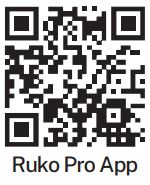

Charge the Batteries



Select an Open Flight


Pair the Transmitter with the Aircraft

![]() Once successfully paired, white light will stay on.
Once successfully paired, white light will stay on.
Connect to Wi-Fi

- Connect the mobile device to the Aircraft’s Wi-Fi and enter the App operation page. Please refer to user manual (page 31) for more details.
Calibrate the Compass

Calibrate the Gyroscope
- Push joysticks to 11 & 1 o’clock position.
( About 2 seconds )

Search for GPS Automatically

![]() Tips:
Tips:
- The searching time depends on the flight environment.
- If unsuccessful, the motors can’t be started.
Start the Motors
- Push joysticks to 5 & 7 o’clock position.
( About 2 seconds )

Take off
- Push up the left stick or press the “Auto Takeoff” button.


CONTACT US FOR MORE TECH SUPPORT
Rukodrone@gmail.com
+1 ( 949 ) 394 – 4635 ( Available from 6pm to 3am PDT)
Printed in China.
Common Problems and Solutions




Documents / Resources
 | Ruko F11 Pro Drone with Camera [pdf] User Guide F11, Pro Drone with Camera, F11 Pro Drone with Camera |
 | Ruko F11 Pro Drone with Camera [pdf] User Guide F11 Pro Drone with Camera, F11 Pro, Drone with Camera |
 | RUKO F11 PRO Drone [pdf] User Guide F11 PRO, Drone, F11 PRO Drone |
 | RUKO F11 Pro Drone [pdf] User Guide F11, Pro Drone, F11 Pro Drone |




