Rayoungtek B0CSYYBQ27 Android Barcode Scanner
 N60 Android 12 Barcode Scanner Setting Guide.
N60 Android 12 Barcode Scanner Setting Guide.
Scanner Setting

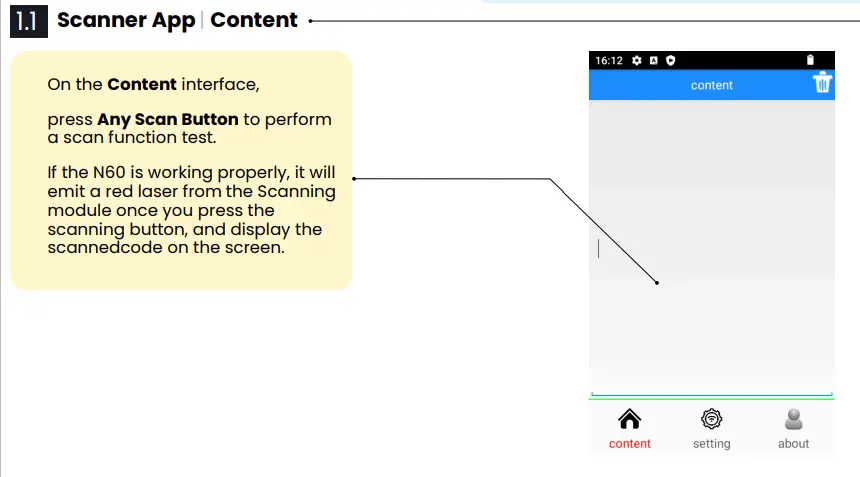

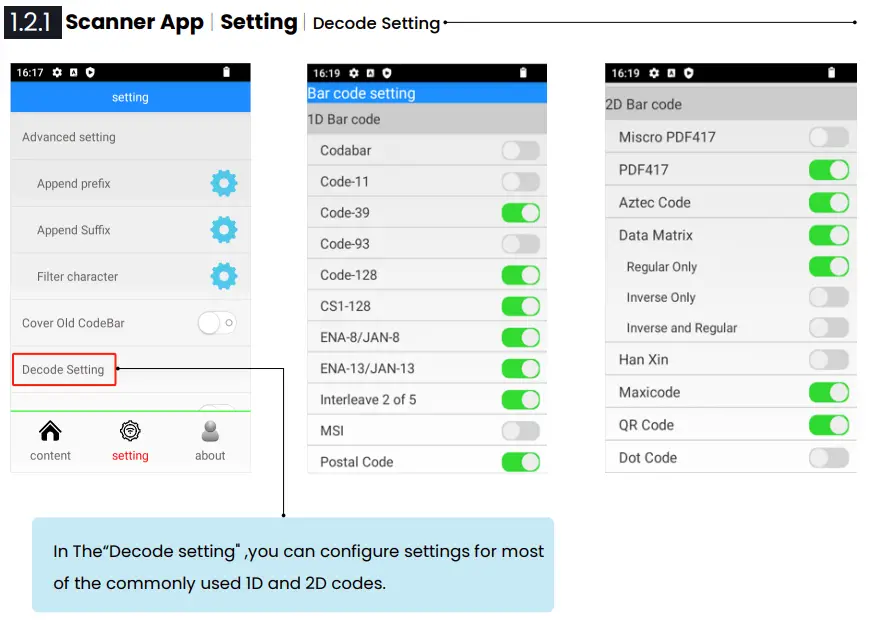
Scanner App | Setting | Additional content
Configure Post-Scan Actions

In the “Additional Content” section, you have the option to customize post-scan actions:
- None: No action will be taken, and the code will be displayed without further action.
- Enter and New Line: Automatically input an Enter key press, creating a new line after each scan.
- Tab Key: Automatically input a Tab key press after each scan.
- Only Enter: Automatically input an Enter key press after each scan.

Scanner App | Setting | Reset Scanner
Note:
If your N60 encounters scanning issues, such as the inability to emit red laser light, try restoring the scanning function of the N60 to factory settings by selecting “Reset Scanner” under “Settings.”
This should address most scanning problems.
If you continue to experience scanning issues even after resetting to factory settings, please contact our technical engineers for assistance.

You can contact us via email support@rayoungtek.com or whatsapp +86 15361842911

Scanner App | About 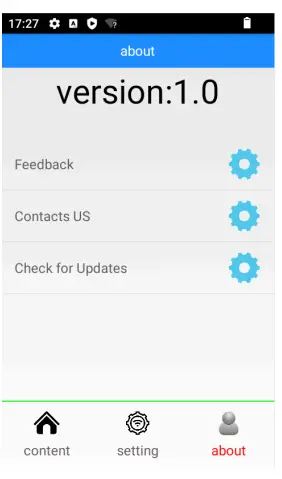
This interface is an introduction to the SCANNER version
Setting
 Setting | Wi-Fi
Setting | Wi-Fi
Settings→Network & internet→Wi-Fi
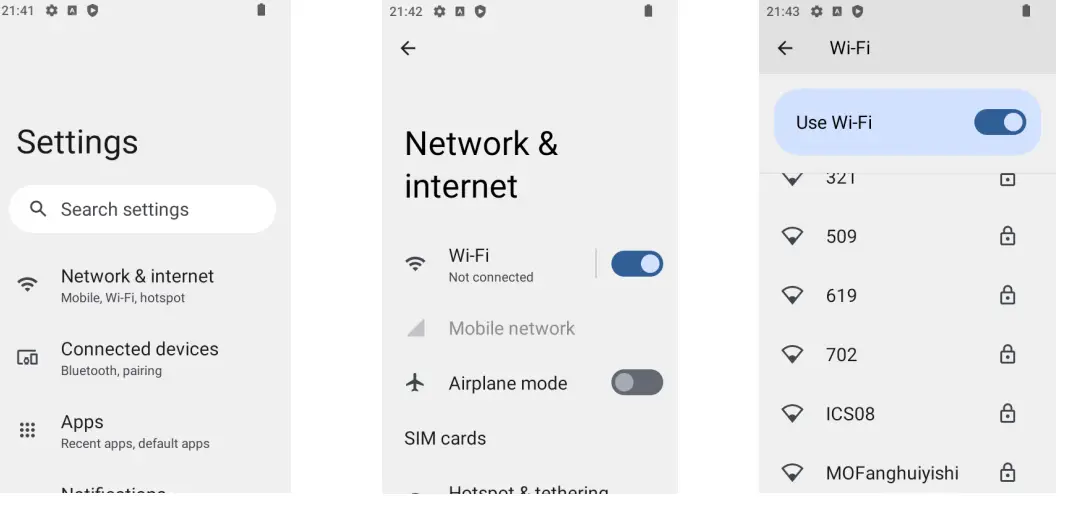 Setting | Bluetooth
Setting | Bluetooth
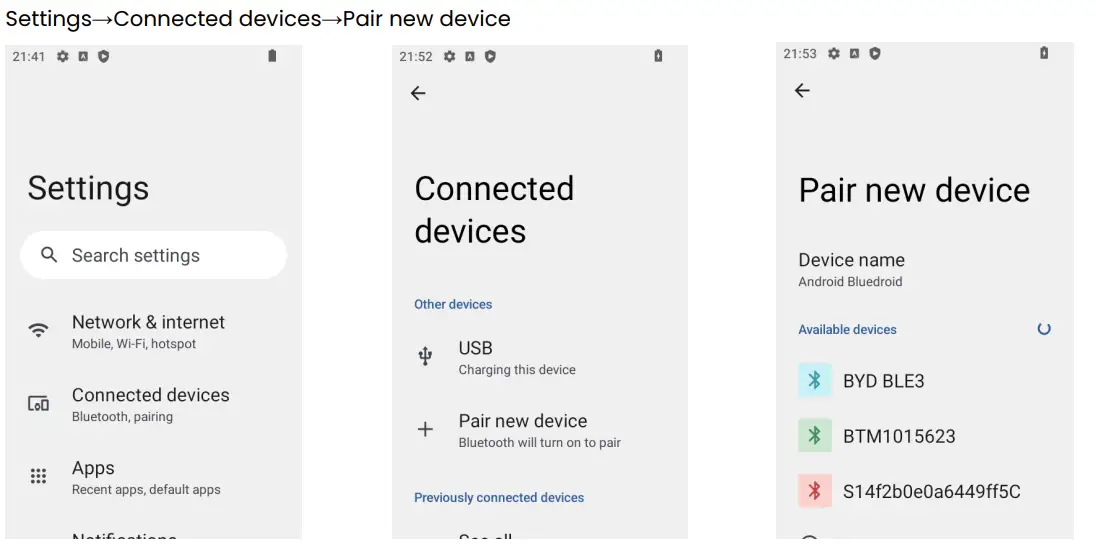
SIM Card
Reset
Reset options Settings→System→Rest options
- Reset Wi-Fi,Mobile & Bluetooth
- Reset app preference
- Erase downloaded SIMs
- Erase all data(factory reset)
If your N60 encounters system issues, such as Wi-Fi or Bluetooth connectivity problems, or difficulties installing software, attempting a reset may be helpful. Each reset option has a unique function.
Reset Wi-Fi, mobile & Bluetooth:
This option restores the network and Bluetooth to factory settings.
Reset app preferences:
This option restores preferences in each app to factory settings. For example, if you’ve set the vibration option for scanning in the Scan Tools on your N60, this function will be disabled once you choose to reset app preferences.
Erase all data (factory reset):
This option includes the two aforementioned resets and will erase all data stored on your PDA, effectively restoring your N60 to its original factory settings.
This should resolve most system problems with the N60.
If you continue to experience issues even after erasing all data, please reach out to our technical engineers for assistance.
You can contact us via email support@rayoungtek.com or WhatsApp +86 15361842911.
Collapse and Expand The On-Screen Keyboard & Siwtch input mode of Keyboard

FAQ
How can I troubleshoot if my N60 won’t power on or charge?
- Ensure that the insulation layer on the battery’s outer layer has been removed.
- Press and hold the power button for four seconds to check if the screen turns on.
- If the PDA has been stored for an extended period, the battery may have entered sleep mode. Try turning it on again after charging for 30 minutes.
- Check if any of the charging hardware (battery, USB cable, power adapter, or cradle charger) is damaged.
Why is data transfer between my PDA and PC not working?
Please ensure that you are using a USB cable with data transfer functionality.
The included data cable in the package supports both data transfer and charging functions, so please use the original data cable for data transfer.
*Note that many similar-looking cables only support charging functionality.
Why is my PDA unable to scan codes?
- Check if the three scan keys are working properly.
- Ensure that the scanner lens and the code you want to scan are clean, unobstructed, or blurred.
- Try resetting the scanning function in Scan Tools.
Why can’t I access the network even when my PDA is connected to Wi-Fi?
- First, check if your router is working properly.
- It’s possible that you are too far away from the router.
You can try using a SIM card for internet connectivity or resetting your device Alternatively, you can set a static IP and DNS.
Documents / Resources
 | Rayoungtek B0CSYYBQ27 Android Barcode Scanner [pdf] User Guide N60, B0DD7FFPQP, B0D93TN1HS, B0CSYYBQ27, B0CSYYBQ27 Android Barcode Scanner, B0CSYYBQ27, Android Barcode Scanner, Barcode Scanner, Scanner |




