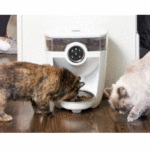PawsPik B_2024PPRX Portion Pro Rx Automatic Feeder
PawsPik B_2024PPRX Portion Pro Rx Automatic Feeder

Product Information
Specifications:
- Product Name: PortionPro Rx Automatic Feeder
- Features: Accurate, Chaos-Free Pet Feeding
- Manufacturer: Pawspik, Inc.
- Customer Support: support@pawspik.com, Mon-Fri 9am-5pm CST
- Website: pawspik.com
Product Usage Instructions
- Attach the provided tag to your pet’s collar as instructed in the manual.
- Ensure the feeder is properly set up and powered on.
- Program the feeder with your pet’s feeding schedule and portion sizes.
- Place the feeder in a suitable location for your pet to access comfortably.
- Monitor the feeder regularly to ensure it is dispensing food accurately.
- Clean the feeder regularly according to the maintenance instructions.
FAQ:
- Q: How do I attach the tag to my pet’s collar?
A: Please refer to the manual inside the bag for detailed instructions on attaching the tag securely to your pet’s collar. - Q: What should I do if I encounter error codes on the LCD screen?
A: If you see any error codes on the LCD screen accompanied by an alert tone, please contact customer support at support@pawspik.com for assistance. - Q: How often should I clean the automatic feeder?
A: It is recommended to clean the feeder regularly, at least once a week, to maintain proper functionality and hygiene.
USER MANUAL
PortionPro Rx Automatic Feeder
Your Unique Solution for Accurate, Chaos-Free Pet Feeding
Read all instructions carefully before using your new PortionPro Rx. Please keep this guide in a handy spot for future reference.
Model PPRX1700
Important Safety Information
Read All Instructions and Save for Reference:
- PortionPro Rx IS for use With dry food only, kibble sized or less. Do not use wet, canned, semi-moist, moist, raw, oddly sized. or dehydrated food in the feeder
- Do not immerse or submerge the LCD screen, control panel, or PortjonPro Rx base in water at any time, as this will damage electrical components-
- Do not expose any parts of the PortionPro Rx to a water temperature greater than 165T
- Do not place any objects on top of the PortionPro Rx or cover the PortionPro Rx.
- Dispose Of all packaging materials property.
- Some items are bagged in plastic; keep these bags away from children and pets,
- Do not allow small children to play with, in. or around the PortionPro Rx.
- For indoor use only. Do not use outside.
- Place the PortionPro Rx on a sturdy, level surface only.
- DO put any foreign objects into the PortionPro Rx or its components,
WARNING:
When using electrical appliances. basic safety precautions should always be followed, Improper use may result in risk of serious injury or death.
- Do not disassemble the PortionPro Rx or feeder base components, other than lifting out removable
- parts for cleaning as specified in this manual. PortionPro Rx is intended for use by dogs and cats only- Dogs and cats using the PortionPro Rx should be more than 8 weeks of age and weigh more than 2 lbs. The PortionPro Rx has been designed for dogs weighing up to 65 lbs.
- Do not use the PortionPro Rx for other than intended use,
- Do not place the power cord or plug into water or other liquids.
- Do not handle the AC adapter with wet hands. Remove any dirt or liquids from the power plug before use,
- Do not let the power cord hang over the edge of the table or counter or touch any hot surface.
- Unplug the PortionPro Rx from outlet when not in use or before cleaning.
- Do not unplug the PortionPro Rx by pulling on the power cord, To unplug, grasp the power adapter and pull the plug from the outlet.
WARNING: It is important to routinely monitor your pet’s eating habits.
WARNING:Do not put pet’s medication into the PortionPro Rx.
- Do not operate the PortionPro Rx if it has a damaged power cord, power adapter, or plug or if it malfunctions or has been dropped or damaged in any manner. Please email us at support@pawspik.com
for customer support. - As with any portable appliance, do not place the PortionPro Rx near a hot gas or electric burner or in a heated oven.
- Do not place the PortionPro Rx where it can fall or be pulled into a tub or sink.
- If the PortionPro Rx plug gets wet, turn off the electricity to that wall outlet. Do not try to unplug the device.
- Examine the PortionPro Rx before using. Do not plug in if there is liquid on or any damage to the power cord, power adapter, or plug prongs.
- To avoid tripping, position the power cord out of walkways,
- Do not clean the PortionPro Rx or any removable parts with harsh cleansers, steel wool pads, or other abrasive materials, Use soft, damp cloths and mild soaps for cleaning.
- Avoid contact with moving PortionPro Rx parts. e.g., the food belt when it is dispensing food.
- DO not allow small children or pets to chew on any parts of the PortionPro Rx,
- Do not attempt PortionPro Rx repairs yourself.
- Please email us at support@pawspik.com for customer support-
- If an extension cord is needed, use only U-L-approved cords,
- Do not modify the PortionPro Rx or use attachments or replacement parts not provided by the manufacturer,
- Do not lift the PortionPro Rx using the lid. food bin, bowl, or bowl receptacle area- Lift and carry the PortionPro Rx using both hands on the feeder base while keeping the feeder in an upright position.
WARNING:
After unpacking your PortionPro Rx, dispose of all packaging materials properly The cardboard box and supporting inserts may be recycled, Some items are bagged in plastic, Always keep plastic away from children and pets.
Contact Us
![]() Contact us a support@pawspik.com
Contact us a support@pawspik.com
Please don’t hesitate to reach out to us. Our customer support is available Mon-Fri 9am-5pm CST
![]() Visit our website pawspik.com
Visit our website pawspik.com
For more information about the product.
Components
- A. Food Bin Lid
- B. Lid Tab
- C. Finger Grips
- D. Food Bin
- E. Control Panel
- F.Food Bowl Door
- G. Food Bowl
- H. Food Bowl Receptacle
- IFeeder Base
- J. Power Supply
- K. Tag
*In-ege provided for
representation purpses only. - L. LCD Screen
- M. +Button
- N.
 Button
Button - O.
 Button
Button - P. Food Belt System
- Q. Food Belt
- R. Food Belt Cartridge
- S. Food Gate
- T. Bowl Door Tracks
- U. Food Clean-out Cavity
- V. Cord Wrap Spools
- W. Power Input Socket
- X. Power Input Pin
- Y. Power Adapter with Plug
- Z. Belt Release Button


Key Definitions
Assigned Pet/Tag The pet you select to wear a collar tag that you have assigned and paired with one PortionPro Rx feeder. When the assigned pet wearing the assigned tag nears the assigned feeder, the food bowl door will open, allowing access to dispensed food.
Cat Setting When you set your Portion Pro Rx for use with a cat, the feeder allows you to select 6, 4, or 2 meals in a 24-hour period.
Change Settings This function on the PortionPro Rx menu screen allows you to pair/add a new tag to a particular PortionPro Rx feeder or to modify any of your current feeder settings, such as cat or dog, total daily cups of food, etc. See page 15 for step-by-step instructions.
Clock Displays the current time or the time of the first scheduled daily meal by AM/PM, hours,
and minutes.
Computer Reset This function allows you to reset the computer chip in your PortionPro Rx while retaining all existing settings. See page 14 for instructions.
Control Panel Area on the top left side of the feeder that includes the three-button navigation panel and LCD screen with indicators to provide you with setup options and ongoing PortionPro Rx operating information.
Control Panel Buttons The three navigation buttons labeled ![]() and
and ![]() Othat enable you to program and control the PortionPro Rx.
Othat enable you to program and control the PortionPro Rx.
Dog Setting When you set your PortionPro Rx for use with a dog, the feeder allows you to select 2 or 3 meals per 24-hour period. Factory Reset This function allows you to erase all current settings programmed into your PortionPro Rx and clear its memory of any existing assigned collar tags. This is especially important to do when replacing an old tag so that the feeder does not display missing tag alerts. See page 15 for further instructions about how to perform a factory reset.
- Feeder Base Main part of the PortionPro Rx containing the food bowl receptacle and control panel. The base houses the removable parts, including the food bin, food belt system, and bowl.
- Finger Grips Tabs to grasp, detach, and remove the food bin lid to access the food bin.
- Food Belt System Moves kibble from the food bin and dispenses it through the food gate into the ceramic-coated food bowl.
- Food Bin Holds dry cat or dog food with about a 30-cup capacity.
- Food Bin Lid Fits on top of the food bin and clicks into place to protect food and feeder parts from dust and debris while preventing access by pets.
 Food Gate The swinging flap covering the opening between the food belt system and the bowl. The food gate prevents the assigned pet from stealing excess food by blocking access to the food bin and triggering the bowl door to close if the gate is moved while the bowl door is open.
Food Gate The swinging flap covering the opening between the food belt system and the bowl. The food gate prevents the assigned pet from stealing excess food by blocking access to the food bin and triggering the bowl door to close if the gate is moved while the bowl door is open.- Food-Grade Materials Materials of high quality that can come in contact with food without changing its qualities or affecting its level of purity.
- Indicator Icons Images displayed on the LCD screen to indicate when food is being dispensed and whether the food bowl door is open or shut.
- LCD Screen Liquid crystal display screen on the control panel that visually displays words and icons to help you program and use the feeder.
- LCD Screen Indicators Text or icons that guide you through programming and indicate feeder settings or current operating mode.
- Menu Screen The menu screen enables you to change the settings on your PortionPro Rx without doing a complete factory reset. See page 15 for instructions on how to enter the menu screen.
- Number of Meals Per Day Indicates the number of meals the feeder is currently programmed to dispense during a 24-hour period.
- Power Supply AC input with low-voltage, pet-safe DC output. Self-contained unit includes a power adapter with plug, cord, and power input pin for connecting the feeder to a standard electrical outlet.
Run (Mode) LCD screen message indicating that the feeder has been programmed and is on and running as set up.
Tag Pet collar tag with patented Pet Field CommunicationrM (PFC) technology. An embedded chip enables each tag to either be assigned or unassigned to a particular PortionPro Rx feeder, controlling individual pet access to food in an individual PortionPro Rx.
Total Cups of Food Per Day Available total daily food quantities range in 1/s-cup increments from ½ cup to 3 cups and in ¼-cup increments from 3 cups to 6 cups. For dogs fed
2 times a day, 4 cups total is the maximum daily food quantity.
Unassigned Pet/Tag A pet wearing a collar tag that is not assigned for use with a particular PortionPro Rx feeder. This pet will be unable to access food dispensed into that PortionPro Rx bowl. A pet (tag) may be assigned for use with one PortionPro Rx and unassigned for use with all other PortionPro Rx feeders. Or a tag may be unassigned for all feeders; in this case, the tag will not allow access to food in any PortionPro Rx feeder bowl.
Operating Guide
Getting Started
Clean removable parts prior to first use. Please see page 28 for important and complete PortionPro Rx cleaning steps.
Assemble Your PortionPro Rx
After all parts have been removed from the packaging, washed, and thoroughly dried, you’re ready for the simple assembly and programming of your new PortionPro Rx:
- Reinsert the food belt system by depressing the button in the feeder base 1 and snapping the system into place at the bottom of the feeder base.
- Replace the food bin by setting it back in place directly on top of the feeder base with the small square-shaped opening on the bottom above the food belt system.
- Replace the food bin lid by inserting the lid tab into the top of the food bin and snapping the lid closed on the right side near the finger grips. The lid will remain in place until you squeeze both finger grips together to remove it.
- Insert the food bowl by using the finger grip tab to place the bowl into the food bowl receptacle. Press down to ensure it is fully seated in the opening.

Select the Right Location for Your PortionPro Rx
For best results, the ideal location for your Portion Pro Rx will meet the following criteria: 
- Flat, stable floor surface
- Within 6 feet of a standard wall outlet
- In a low-traffic, yet accessible area (e.g., kitchen nook or utility room)
- In a position where the front and sides of the PortionPro Rx are easily accessible to your pet
- At least 6 feet away from other PortionPro Rx feeders
Start With: 
Plug In Your PortionPro Rx
- Insert the power input pin on the power supply into the power input socket on the bottom of the feeder base.
- If necessary, wrap extra cord around the cord wrap spools on the bottom of the feeder base.
- Thread the cord through the opening near the cord wrap spools.
- Plug the PortionPro Rx into a nearby standard electrical outlet.
You are now ready to program your new PortionPro Rx!
Programming Your Portion Pro Rx
Keep in mind that you are programming the PortionPro Rx to feed one pet in your household. You will need to repeat the following steps for each additional PortionPro Rx you would like to set up.
If you will be using multiple PortionPro Rx feeders, set up one feeder at a time. Attempting to program more than one PortionPro Rx simultaneously will interfere with the pairing of the assigned collar tags. 
Your PortionPro Rx will automatically enter programming mode when the power supply is initially plugged into a standard electrical outlet. The LCD screen will appear as shown here until you program the device.
- To program your feeder, follow the step-by-step guide below.
- As you complete each step, the PortionPro Rx will automatically move you to the next step.
- Follow the “Next Select” prompts at the top left side of the LCD screen as you move through the steps.
- Refer to the Control Button Guide on the next page to learn how the buttons function.
Control Button Guide
- Use
 or
or to scroll through options during setup.
to scroll through options during setup. - (Tl P: Hold down
 or
or to scroll more rapidly.)
to scroll more rapidly.) - Press
 to enter your choice for each step.
to enter your choice for each step. - Hold
 for 2 seconds to go back one step. Repeat to go back another step.
for 2 seconds to go back one step. Repeat to go back another step.
Set Current Time and Select Cat or Dog


Set Number and Time of Daily Meals
![]() For aCat:
For aCat:
You may select 6 (recommended). 4, or 2 meals per 24-hour period. Veterinary experts agree cats should be fed 6 small meals per day.
Meal times are automatically spaced as follows:
- 6 meals/day = meals dispensed every 4 hours beginning at the first meal time
- 4 meals/day = meals dispensed at the times you program
- 2 meals/day = meals dispensed at the times you program

Set First Daily Meal Time
Set the time for your pet’s first meal of the day the same way you set the current time in Step 1. If you are feeding your cat 2 or 4 meals per day, set the time of each meal. If you are feeding your cat 6 meals per day, the PortionPro Rx will automatically schedule the remaining meal times. (See example on next page.)
Example for a Cat:
6 meals/day schedule with the first meal at 6 AM:
- Meal 1 = 6 AM
- Meal 2 = 10 AM
- Meal 3 = 2 PM
- Meal 4 = 6 PM
- Meal 5 = 10 PM
- Meal 6 = 2 AM

 For a Dog:
For a Dog:
You may select either 2 or 3 meals per day for a dog.
Follow the “Next Select” prompts to Select First Meal Time, then the time for Meal 2, and finally the time for Meal 3 (if you chose 3 meals per day for your dog).
Select Total Cups of Food Per Day (24-Hour Period)
Portion Pro Rx will divide the total cups of food per day equally among the number of daily meals. 
 For a Cat:
For a Cat:
- The total daily food amount can be set in 1/a-cup increments ranging from ½ cup to 3 cups and in ¼-cup increments from 3 cups to 4 cups.
- Press O to select.

 For a Dog:
For a Dog:
- If you set the feeder for 2 meals per day for a dog, 4 cups is the maximum daily food total allowed.
- If you select 3 meals per day, the total daily food amount can be set in 1/a-cup increments ranging from ½ cup to 3 cups and in ¼-cup increments from 3 cups to 6 cups.
- Press
 to select. Assigned Pet = the bowl door opens for this pet. Unassigned Pet = the bowl door closes and will not open for this pet.
to select. Assigned Pet = the bowl door opens for this pet. Unassigned Pet = the bowl door closes and will not open for this pet.
Selec t Running Mode
- The LCD screen will prompt you to select either a “closed” or “open” running mode for your Portion Pro Rx.
- In CLOSED mode, the bowl door remains closed unless an assigned pet approaches. If an assigned pet is eating when an unassigned pet approaches, then the food bowl door will close to prevent food stealing.
- In OPEN mode, the bowl door remains open unless an unassigned pet approaches the area. When an unassigned pet approaches, the bowl door will close.

Pairing A Pet Field Communication TM Tag to the PortionPro Rx
The “Next Select” screen will prompt you to pair a collar tag for use by an assigned pet. You need to have a tag for each pet in your home. Note that all tags are the same (unassigned) until you assign them for use with a particular PortionPro Rx. Follow these steps to assign a tag for use with this PortionPro Rx.
Assign a tag to the PortionPro Rx.
Step 1 Hold any one tag next to the LCD screen.
Step 2 The LCD screen will show the tag icon, the number T’, and the ![]() icons will be blinking. While holding the tag next to the Portion Pro Rx, press
icons will be blinking. While holding the tag next to the Portion Pro Rx, press ![]() to make this an assigned tag and
to make this an assigned tag and ![]() to make this an unassigned tag.
to make this an unassigned tag.
Note: If you plan to run your PortionPro Rx in open mode and an assigned pet will not be wearing a collar, do not assign a tag to that pet. At least one tag must be paired to each PortionPro Rx as either assigned or unassigned.
If you select![]() then the icon
then the icon![]() will flash. If you select
will flash. If you select![]() then the
then the ![]() icon will flash.
icon will flash.
Step 3 To confirm your selection, press the ![]() button.
button. 
Step 4 If this is the only tag you want to assign for use with this ![]() PortionPro Rx, press again to complete setup.
PortionPro Rx, press again to complete setup. 
*IMPORTANT: There is no need to pair any other tags. They are automatically paired as unassigned tags.
To pair multiple tags for use with this PortionPro Rx:
- Before completing Step 4 above, bring another tag next to the PortionPro Rx LCD screen and keep it there. The screen will show the tag icon and While holding the tag in this position, repeat the steps to pair the tag as assigned or unassigned.
- If you would like to pair more tags to this PortionPro Rx, simply repeat these steps for one tag at a time.
- If more than 1 unpaired tag is in range, the LCD screen will read ERR.

- When you are finished assigning or unassigning all tags, press
 again to complete programming.
again to complete programming.
You’re finished programming your PPRx!
The LCD screen will now display CLOSED MODE RUN or OPEN MODE RUN based on your selection, along with the current time, your selection of dog or cat setting, and a food bowl icon in the lower right corner.
Please refer to tag manual inside bag to attach tag to collar.
Attach Tag(s) to Collar(s) of Pet(s)
- The logo on the tag should face away from the pet. This pet (or pets) is now assigned exclusive access to this PortionPro Rx.
- If you are setting up only one PortionPro Rx, attach any remaining unassigned tags to the collars of all other pets in your home. These unassigned tags will not open the PortionPro Rx food bowl door
![]() Fill Food Bin
Fill Food Bin
use only one type of dry food at any given time in each PortionPro Rx, with kibble sized 5/8″ diameter or less.
Fill Food Din
- Remove the food bin lid by squeezing both finger grips and lifting.
- Fill the food bin with your pet’s usual dry food to about one inch from the top of the bin.
- Replace the food bin lid, making sure that the lid tab slides into the slot near the LCD screen and the lid locks into place on the opposite side.
Final Steps
To set up more than one PortionPro Rx in your home:
- Separate PortionPro Rx feeders by a distance of at least 6 feet.
- Repeat the previous programming steps for each PortionPro Rx.
- Assign collar tags for each pet as you set up his or her PortionPro Rx. Each assigned tag will only open the PortionPro Rx it has been specifically assigned to access.
All pets must wear either an assigned or unassigned tag to control their access to each PortionPro Rx placed in your home.
The button will be green when an assigned pet comes into range of the assigned PortionPro Rx, and
button will be green when an assigned pet comes into range of the assigned PortionPro Rx, and ![]() will be red when an unassigned pet is in range,
will be red when an unassigned pet is in range,
Congratulations!
- Your PortionPro Rx feeding system is now ready to use!
- See the simple tips starting on page 17 and in the enclosed Acclimation Guide to help you and your pets quickly adapt to the PortionPro Rx.
Tips and Terms
Manual Operation
Note: These functions require all collar tags (and pets wearing them) to be at least 3 feet away from the PortionPro Rx. You will know that all tags are out of range if the control panel buttons are blue.
To Manually Open or Close the Bowl Door (Closed mode only)
To open OR close the bowl door, hold both ![]() and
and ![]() at the same time for 2 seconds.
at the same time for 2 seconds.

- To open OR close food bowl door
- To dispense 1 meal

To Manually Dispense a Meal
To dispense 1 meal, hold both ![]() and
and![]() at the same time for about 2 seconds until food begins dispensing.
at the same time for about 2 seconds until food begins dispensing.
Important Functions
Computer Reset To reset the computer chip in your PortionPro Rx, simply unplug your feeder from the wall outlet, wait a few seconds, and then plug it back into the wall outlet. The PortionPro Rx computer chip will reset, yet it will retain all of your existing programmed settings.
Factory Reset This function allows you to erase all current settings programmed into your PortionPro Rx and clear its memory of any existing assigned collar tags. This is especially important to do when replacing an old tag so the feeder does not display missing tag alerts. To do a Factory Reset, first unplug the feeder. Then, hold![]() while plugging the PortionPro Rx power supply back into a wall outlet. Once the feeder is plugged in again, release the
while plugging the PortionPro Rx power supply back into a wall outlet. Once the feeder is plugged in again, release the ![]() button. All current settings will be erased and can be reprogrammed.
button. All current settings will be erased and can be reprogrammed.
Info Screens Four information screens update you on past and future meals for your pet. Press and hold the![]() button for 2 seconds. Your PortionPro Rx will show you:
button for 2 seconds. Your PortionPro Rx will show you:
- 2nd prior meal time with a ✓ to indicate successful meal delivery or
 to indicate an unsuccessful meal delivery
to indicate an unsuccessful meal delivery - Most recent meal time with a ✓ to indicate successful meal delivery or
 to indicate an unsuccessful meal delivery
to indicate an unsuccessful meal delivery - Next meal time
- Total cups of food per day
Menu Screen The menu screen will enable you to change the settings or operating mode of your PortionPro Rx. To enter the menu screen, hold ![]() for 2 seconds. The LCD screen will display MODE, SETTINGS, RUN, and STOP.
for 2 seconds. The LCD screen will display MODE, SETTINGS, RUN, and STOP.
- Use
 or
or  to scroll to any of these 4 options.
to scroll to any of these 4 options. - When the desired option blinks, press
 again.
again. - If you inadvertently enter the menu screen, simply scroll to RUN and press
 . Hold
. Hold  for 2 seconds to enter the menu screen
for 2 seconds to enter the menu screen 
Mode
To change between OPEN and CLOSED mode:
- Enter the menu screen by pressing and holding
 for 2 seconds.
for 2 seconds. - Scroll to MODE and press
 .
. - Use
 or
or  to select either OPEN or CLOSED mode. Press 8 to confirm selection.
to select either OPEN or CLOSED mode. Press 8 to confirm selection.
CLOSED mode means that your PortionPro Rx will operate with the bowl door closed unless an assigned pet comes within 2 feet. OPEN mode means that
your Portion Pro Rx will operate with the bowl door open unlessan unassigned pet comes within 2 feet.
Settings
To change any of your existing settings such as Meals Per Day, enter the menu screen by holding 8 for 2 seconds. Scroll to SETTINGS and press 8.
Follow the same steps used for ![]() setting up your PortionPro Rx. When changing the existing settings, there is no need to reassign the pet to its feeder. Press
setting up your PortionPro Rx. When changing the existing settings, there is no need to reassign the pet to its feeder. Press ![]() to accept the current pet assignment. If you want to change one of the tag assignments, simply bring that tag into range and repeat the steps for pairing a collar tag. (See page 11.) Then
to accept the current pet assignment. If you want to change one of the tag assignments, simply bring that tag into range and repeat the steps for pairing a collar tag. (See page 11.) Then![]()
again to return to RUN press mode.*
*If you have entered SETTINGS by mistake. simply cycle through all settings or wait 5 minutes for normal operation to resume,
Run
Select this option on the menu screen if your PortionPro Rx has been set on STOP and you would like to resume normal feeder operation.
- In the main menu screen, use
 or
or to scroll to the word RUN. When RUN blinks, press
to scroll to the word RUN. When RUN blinks, press
- Your PortionPro Rx is now in RUN mode and will resume normal operation-
Stop
Select this option on the menu screen if you would like to temporarily pause all operations of your PortionPro Rx, including food dispensing and the bowl door open and close functions,
- In the main menu screen, use
 or
or  to scroll to the word STOR When STOP blinks, press
to scroll to the word STOR When STOP blinks, press 
- Your PortionPro Rx is now in STOP mode and the LCD screen will turn off. The
 button will glow red and the button will glow green
button will glow red and the button will glow green
NOTE: After 5 minutes of inactivity while in the menu screen or any screen it leads to the PortionPro Rx will automatically return to the previous operating mode and use any new confirmed settings or unchanged existing settings.
 If you have any questions as you and your pets are getting started with the PortionPro Rx, Please email us at support@pawspik.com for customer support.
If you have any questions as you and your pets are getting started with the PortionPro Rx, Please email us at support@pawspik.com for customer support.
Pet Acclimation Guide
Smooth Start Roadmap for Happier, Healthier Pets
The PortionPro Rx is a new routine for your pet, and for you, too! This guide is designed to help make the transition easier for both of you.
Most pets will get used to the new sights and sounds within a few days. Others may take longer, perhaps even a week or more, to fully adjust.
Steps for Smooth Sailing to Chaos-Free Feeding
- Be positive and confident about your new feeder
- Be calm and patient.
- Follow outlined steps, one at a time.
- Don’t rush.
- If needed, go back to the last step your pet was comfortable with and repeat it until they are at ease with it again, Then try moving forward.
Pre-Training Setup Tips
- Let your pet sniff and explore as you unpack and set up the PortionPro Rx. Show an upbeat attitude and mannerisms when near the PortionPro Rx
- Make the feeder the place to be! Interact with your pet while near the PortionPro Rx.
- Put your PortionPro Rx in a low-traffic area, near an outlet, (Place the feeder back against a wall or cabinet so your pet can easily reach the front and sides.)
- If this is a new feeding spot, use lots of praise, petting, and treats as your pet adjusts. Plug in and program your PortionPro Rx (see Quick Start Guide and/or page 7).
- Pair a collar tag to this PortionPro Rx and attach it to the assigned pet’s collar.* Fill the food bin with your pet’s usual dry food.
*If the assigned pet is not used to a collar, take a few days to follow the TIPS to Help Your Cat Adapt to a Collar’ on page 19 before moving to Part IL

PART1
Think of the PortionPro Rx as a new friend you’re getting to know.

- Manually open the food bowl door. To open OR close the bowl door, hold
 and
and  at the same time for 2 seconds, first making sure all collar tags and pets wearing them are at least 3 feet away
at the same time for 2 seconds, first making sure all collar tags and pets wearing them are at least 3 feet away
from the PortionPro Rx. - Unplug the PortionPro Rx.
- To start, place your pet’s current food bowl next to the PortionPro Rx.
- Make the PortionPro Rx the place to be sit on the floor and cheer your pet on.
- Gradually move some of the pet’s food to the PortionPro Rx bowl.
- Place treats in and around the PortionPro Rx along with the regular food.*
- Most pets will quickly make friends with the new Portion Pro Rx. If your pet holds back, stay positive and generous with praise, treats, and coaxing. Once your pet eats readily from the PortionPro food bowl, it’s time to plug the feeder back in and move to Part 2.
*Use high-quality, low-calorie food treats with veterinary supervision.
PART2
It’s normal for the subtle sound and movement of the PortionPro Rx bowl door to catch the attention of, or even startle, a pet at first. Try these tricks to help Fluffy or Fido settle in faster:
- Plug in your PortionPro Rx to get it up and running again.
- Sprinkle high-quality, low-calorie treats in and around the PortionPro Rx food bowl, enticing your pet to come near.
- Open and close the food bowl door manually a few times to get your pet used to the sound and movement (see Part 1, Step 1).
- Allow time for this process, with plenty of attaboys and attagirls for your furry best friend. Some pets may need a day or two to get used to the PortionPro Rx before they will eat from it.
- At feeding time, place a small amount of food in your pet’s current bowl near the Portion Pro Rx. When your assigned pet comes within about 2 feet of the feeder, the collar tag will trigger the Portion Pro Rx bowl door to open.
- Encourage your pet to finish its meal from the PortionPro Rx food bowl. Let him or her sniff and explore when the food bowl door opens. Try topping the food in the feeder bowl with a treat or bit of wet food. Stay calm and positive!
For a Timid Cat or Dog:

- To start, place your pet’s current food bowl 5 feet away from the PortionPro Rx (in CLOSED mode) and the assigned collar tag on
- your pet. Each day for 5 days, move the pet’s bowl 1 foot closer to the feeder. Leave the bowl and feeder side by side for 2 days.

- Put a daily treat incentive in the PortionPro Rx bowl (press
 and
and  at the same time to open and close bowl door).
at the same time to open and close bowl door).

- Divide your pet’s meal between its regular bowl and the PortionPro Rx. Gradually reduce the food amount put in your pet’s bowl for 3 days, Remove the bowl after your pet eats from the feeder twice. Congratulations!
And Tips for Easier Acclimation forYou, Too
While it’s not as much adjustment as when you first brought Fluffy or Fido home, the new PortionPro Rx will change your pet routine a little. Be patient with yourself.
Some routines you might need to tweak:
- If you’re used to free-feeding your pet, you’ll be even freer now as you won’t have to fill the food bowl-just keep the PortionPro Rx food bin full and the feeder will do the rest!
- If you’re used to your pet rubbing your leg to tell you it’s time to eat, try swapping this routine for a toy toss or brushing. And enjoy the freedom as PortionPro Rx takes over your feeding job!
- If your pet sleeps in your bedroom, they now might get up at night to go eat from the feeder so you may need to crack the bedroom door open.The good news is you won’t have to get up yourself for those late-night/ early-morning feedings!
- If you’re noise-sensitive, yes, the PortionPro Rx bowl door makes some sound and movement as it opens and closes, yet it’s subtle and lasts only a few seconds. Within a week or so, you and your pet will barely notice. If you do, try moving the PortionPro Rx to a more secluded, yet still pet-accessible, spot in your home. Or if needed, switch to open mode.

Troubleshooting
Alert Codes and Troubleshooting
- To help you keep your PortionPro Rx running smoothly, an alert code will display on your LCD screen and a subtle tone will sound to let you know of issues that may need attention, such as refilling the food bin.
- See the underside of your PortionPro Rx food bin lid for the quick reference Troubleshooting Guide as shown to the right.
- Continue reading for more information about each alert code and the solution steps that should resolve the cause.
- If you need further assistance after trying the solution steps listed, please email support@pawspik.com for customer support. You can also visit pawspik.com–


When needed, alert codes will appear on the LCD screen of your PortionPro Rx. You will hear an alert tone and see a flashing code number. This is not cause for concern. You will need to stop the
alert tone by pressing ![]() and then address the cause as outlined in the solution steps below to keep your PortionPro Rx operating normally. TO STOP AN ALERT TONE, PRESS and RELEASE
and then address the cause as outlined in the solution steps below to keep your PortionPro Rx operating normally. TO STOP AN ALERT TONE, PRESS and RELEASE![]()
TO RESUME PortionPro Rx OPERATION AFTER ADDRESSING AN ISSUE, PRESS![]()
The alert codes you may see displayed on your PortionPro Rx LCD screen are listed below with information about the cause and simple steps to resolve the situation:
Code 1
Cause: Food bin empty.
Solution: Refill food bin.
- Remove food bin lid using finger grips.
- Refill food bin with one kind of dry kibble to about 1 inch from top.
- Replace lid by inserting the lid tab into the slot on the left side of the food bin and pressing down on the right side of the lid until you hear it snap securely into place.
- Press
 to resume normal operation of the PortionPro Rx.
to resume normal operation of the PortionPro Rx.
Code 2
Cause: Power lost. Food not delivered during outage.
This alert code indicates that electrical power was lost and your pet has missed at least one meal. If no meal is missed, the alert will not sound. If the power returns within an hour of a missed meal, that meal will be fed and no alert will sound. Your settings will not be lost during a power outage, so there is no need to reprogram your PortionPro Rx.
Solution: Feed pet if needed.
- Check the PortionPro Rx food bowl. If needed, hold
 and
and  at the same time for 2 seconds to manually dispense a meal to feed your pet.
at the same time for 2 seconds to manually dispense a meal to feed your pet. - Press
 to resume normal operation of the PortionPro Rx.
to resume normal operation of the PortionPro Rx.
Code 3
Cause: Tag-feeder connection lost.
The PortionPro Rx has not sensed your assigned pet’s tag coming within feeder range in more than 16 hours. The tag battery may be depleted, the tag may be lost, or your pet may not be feeling well and therefore not eating. 
Solution: Check tag. See possible causes and solutions below. Alert Code 3 may appear for several reasons:
Tag battery is depleted.
• Follow solution steps for Alert Code 8: TAG BATTERY LOW.
• Press ![]() to resume normal operation of your Portion Pro Rx.
to resume normal operation of your Portion Pro Rx.
Tag is lost.
- If you find the lost tag, reattach the tag to your assigned pet’s collar.
- When the tag is reattached, press
 to resume normal operation of your Portion Pro Rx.
to resume normal operation of your Portion Pro Rx. - If you can’t find the tag, visit portionprorx.com to order a replacement. Feed your pet manually until the new tag arrives.
- When the new tag arrives, perform a factory reset of your Portion Pro Rx as outlined in the Solution Steps for Alert Code 8 (Tag Battery Low) or follow the instructions on page 15. This will allow you to select settings on your Portion Pro Rx and pair the new tag.
Your pet has not accessed the PortionPro Rx for more than 16 hours.
- Check your assigned pet for any health issues that may be causing a loss in appetite and contact your veterinarian if necessary. You may want to put your Portion Pro Rx in STOP mode temporarily and feed your pet manually until any health issues are resolved. To put your feeder in STOP mode, follow the instructions on page 16.
- Because the feeder has not sensed the assigned tag for more than 16 hours, your pet may have missed meals. Check the food bowl and remove excess food if needed.
- Press
 to resume normal operation of your Portion Pro Rx.
to resume normal operation of your Portion Pro Rx.
Code4
- Cause: Food bowl is too full.
This code indicates that your pet has accessed the PortionPro Rx, yet has not eaten the majority of its food. This has caused the food bowl to overflow and food to back up in the food gate area.
- Solution: Clear excess food from food gate area and top of bowl.
- Check your pet for any health issues that may be causing a loss in appetite and contact your veterinarian if necessary. You may want to put your PortionPro Rx in STOP mode temporarily and feed your pet manually until the health issue is resolved. To put your feeder in STOP mode, follow the instructions on page 16.
- If there are no health issues, the total cups
of food per day may be set too high. Adjust the total daily quantity as needed. To change settings for your Portion Pro Rx to decrease the total cups of food dispensed per day, follow the instructions on page 15. (see Settings).
3. Press to resume normal operation of your Portion Pro Rx.
to resume normal operation of your Portion Pro Rx.
Codes
Cause: Bowl door jam.
Solution: Clear obstruction and/or clean bowl door tracks.
- If the bowl door is obstructed, remove the blockage and press
 to resume normal operation of your Portion Pro Rx. If the bowl door is still blocked, the alert will resume.
to resume normal operation of your Portion Pro Rx. If the bowl door is still blocked, the alert will resume. - If the bowl door is NOT obstructed and the bowl door did not close on the first attempt, the PortionPro Rx will automatically reattempt to close 5 minutes later. If the bowl door closes successfully, the alert code will clear.
- If food residue on the bowl door tracks is preventing the bowl door from closing, use a damp, soft cloth or sponge to clean the bowl door tracks on both sides of the bowl. Use a flat tool or knife under and around the rubber seals to scrape off any stubborn debris. When all residue is removed, press 8 to resume normal operation of your Portion Pro Rx.

Code6
Cause: Food jam in food belt system. Solution: Clear food jam.
- Press and hold
 and
and  at the same time for 2 seconds to open the bowl door. This will give you access to the food gate.
at the same time for 2 seconds to open the bowl door. This will give you access to the food gate. - Use your fingers to clear any food stuck in front of, under, or above the food gate in the food dispensing area.
- Press
 to resume normal operation of your PortionPro Rx. After you press 8, Alert Code 6 should clear from the LCD screen and your PortionPro Rx will finish dispensing 4. your pet’s meal into the food bowl.
to resume normal operation of your PortionPro Rx. After you press 8, Alert Code 6 should clear from the LCD screen and your PortionPro Rx will finish dispensing 4. your pet’s meal into the food bowl. - If the steps above fail to clear the jam, the button will continue blinking and the alert code will not clear. If this happens, remove the food bin lid, dump any kibble out of the food bin and then remove the food bin.
- Next, remove the food belt cartridge and clear any food stuck in the food gate or food dispensing area. Replace the food belt cartridge, food bine and food bin lid.
- The food jam should be resolved and the alert code should clear. Refill the food bin with food. Press to resume normal operation of your PortionPro Rx. You may need to manually dispense a meal for your pet.
Code 7
Cause: Food belt system missing or not installed properly.
Solution: Make sure food belt system is in place and installed properly.
- Remove the food bin lid and the food bin. (Empty the food bin first.)
- If the food belt system is not installed, insert it into the feeder base now and snap it into place using the instructions on page 7. If the food belt system is installed, check to make sure all parts of the system are attached and that the fully assembled system is snapped into place in the feeder base.
- When the food belt system is securely locked into position within the opening in the feeder base, replace the food bin and food bin lid, refilling the food bin if necessary.
Code 8
Cause: Tag battery low.
Alert Code 8 will appear when the battery in either an assigned or unassigned tag declines to 10% power remaining. When your PortionPro Rx displays this code, it is time to replace the tag’s battery.
The tag will have approximately 15-30 days of battery power remaining. Solution: Replace battery as soon as possible.
- The alert tone will sound when either an assigned or unassigned pet with a low tag battery is within 3 feet of the feeder. Press e to clear the alert code. Your PortionPro Rx will continue to operate normally; however, the alert will sound each time the pet with the low battery tag approaches and clear when the pet leaves. This will indicate which tag’s battery should be replaced.
- If you’re replacing a tag’s battery for an unassigned pet, discard the old tag’s battery and follow lithium manganese dioxide coin cell battery recycling and disposal regulations for your state or municipality.
- We suggest rather than using the D-ring, you use the zip-tie option to affix the tag to the collar. (This keeps the tag up and out of water bowls, and it is a more secure method of mounting the tag.)
- If you’re replacing a tag’s battery for an assigned pet, (not if you’re just replacing the battery) you will need to perform a factory reset of your Portionpro Rx to clear the Old tag from the feeder memory and pair the new tag (see steps below).
- Place the new tag at least 3 feet away from the PortionPro Rx and keep it there.
- Write down your existing settings for easy programming. Perform a factory reset by first unplugging the feeder. Next, hold
 while plugging your PortionPro Rx back into the wall outlet. Once the feeder is plugged in again, release the
while plugging your PortionPro Rx back into the wall outlet. Once the feeder is plugged in again, release the  button.
button. - All current settings will be erased and the LCD screen will display the original setup screen,
allowing you to select from the available options starting with Set Current Time. Follow the “Next Select” prompts for all steps, including pairing the tag with new battery for use with this PortionPro Rx. - If you have additional assigned tags for this PortionPro Rx, you will also need to reassign them for use with this feeder. (Note: If you are only replacing the battery for an already assigned tag you need to do nothing but replace the battery, the feeder will remember that tag).
All Other Codes
If any other aler codes appear on your LCD screen with an alert tone, please email support@pawspik.com for customer support
care and Cleaning
Cleaning Removable Parts
All Portion Pro Rx parts that come in contact with pet food detach easily for cleaning. These should be washed before first use.
Note: Hand-wash with mild dish soap and warm water less than 165° F.
Dry all parts completely after cleaning and before assembling and filling your PortionPro Rx.
To remove the food bowl for cleaning:
Manually open the food bowl door by holding both ![]() and
and ![]() at the same time for 2 seconds. Lift the food bowl out of the food bowl receptacle using the grip tab.
at the same time for 2 seconds. Lift the food bowl out of the food bowl receptacle using the grip tab.
TIP: Put the PortionPro Rx in STOP mode after you remove the food bowl and before you begin cleaning. For STOP mode, follow steps on page 16.
To remove the food bin for cleaning:
- Squeeze finger grips and lift up on the food bin lid to remove it.
- Pour any food left in the bin into a container.
- Grasp the food bin at the corners that adjoin the control panel and gently pull up and away to separate the bin from the feeder base.
To remove the food belt system for cleaning:
Press and hold button 1 while lifting handle 2. Gently but firmly pull the food belt system from the feeder base. 
warning DO NOT submerge or immerse the feeder base or control panel area in water at any time as this may damage electrical components.
After you have removed the food belt system from the feeder base:
- Hold the food belt system in one hand and grasp the bottom of the triangle-shaped end 3 in the other hand. Gently pull the sliding bottom panel down and out.
- Thoroughly wash and dry the food belt system.
- Replace the bottom panel on the food belt system by lining up the bottom panel with the tracks on the belt cartridge and sliding
- it back in until it clicks. Make sure that all tracks are properly aligned before replacing the food belt system in the feeder base.
Cleaning the PortionPro Rx Base
Food Clean-out Cavity
- Push excess kibble bits from the food bowl receptacle and food gate area through the food clean-out cavity.
- If needed, use an old toothbrush for removing stubborn food residue and cleaning hard-toreach areas, such as the bowl door track.
- Wipe away any residue with a clean, damp sponge or cloth.
To clean exterior surfaces of the Portion Pro Rx, wipe with a clean, damp sponge or cloth. Dry all PortionPro Rx components thoroughly before use.

Warranty
PortionPro Rx WARRANTY
Limited I-Year Non-TransferabIe Manufacturer’s Warranty
This product carries the benefit of a limited manufacturer’s warranty. Pawspik. Inc. warrants that your PortionPro Rx will be free of defects in materials or workmanship under normal home use for one year from the date of original purchase.
Please refer to the full warranty details on our website at pavspik.com
If needed, you may order replacement parts for your PortionPro Rx anytime through pawspik.com

Made for Pets. Chosen by Pets.
For more information
![]() support@pawspik.com
support@pawspik.com![]() Pawspik.com
Pawspik.com![]() 2000 Center Dr, Hoffman Estates, IL, 60129
2000 Center Dr, Hoffman Estates, IL, 60129
Documents / Resources
 | PawsPik B_2024PPRX Portion Pro Rx Automatic Feeder [pdf] User Manual B_2024PPRX Portion Pro Rx Automatic Feeder, B_2024PPRX, Portion Pro Rx Automatic Feeder, Pro Rx Automatic Feeder, Automatic Feeder, Feeder |