 Essence 8 Device
Essence 8 Device
Universal Remote Control
URC1282
User Guide
URC1282 Essence 8 Device Universal Remote Control
 https://www.oneforall.com/universal-remotes/urc-1281-essence-8/support
https://www.oneforall.com/universal-remotes/urc-1281-essence-8/support
BATTERIES
Your remote requires 2 x AAA / LR03 batteries. Please insert them as shown below. Alkaline batteries are recommended.
![]() CAUTION: Risk of explosion if battery is replaced by an incorrect type. Use quality Alkaline batteries.
CAUTION: Risk of explosion if battery is replaced by an incorrect type. Use quality Alkaline batteries.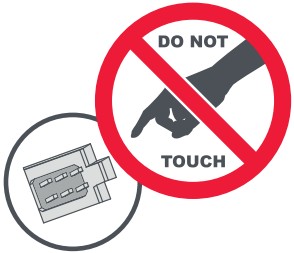
INTRODUCTION KEY DESCRIPTIONS
Thank you for purchasing the One For All Essence 8 Device Universal Remote Control. The remote can be used to control up to 8 Audio Video Devices such as a TV, Set Top Box, Blu-ray Player or Sound Bar.
This manual will help you to set up the Essence 8 to control all of your devices.
| 1 | Power | Switches your devices on and off. |
| 2 | Setup | This key is used to set up the Essence remote. |
| 3 | Input | Used to select Input on devices. |
| 4 | Device keys | These keys are used to select which device the Essence 8 currently controls. After pressing the TV key, the remote will control your TV. To switch to controlling another device, simply press the appropriate key. The devices that can be programmed to each key are as follows: TV: All televisions such as LED, LCD , Plasma, OLED etc. OTT: Streaming devices such as an Apple TV, Roku Box, Foxtel Now etc. Also works Xbox 360 and Xbox One. STB: Set Top Boxes, including Satellite, Cable and Freeview. AUD: Audio devices including Sound Bars, AV Receivers and Hi-Fi. AUX: All televisions such as LED, LCD , Plasma, OLED etc. BLU: Blu-ray Players and DVD Players / Recorders DVD: DVD Players / Recorders and Blu-ray Players. BAR: Audio devices including Sound Bars, AV Receivers and Hi-Fi. |
| 5 | Playback Keys | Control the playback of movies, music and TV. |
| 6 | Subt. | Display subtitles. |
| 7 | Apps | Brings up the Applications menu on Smart Devices such as Smart TVs or Streaming boxes. |
| 8 | List | Displays a list of recorded programmes. |
| 9 | Info | Displays information about the current programmes or channel. |
| 10 | Guide | TV Guide. |
| 11 | Menu | Access the installation menu of the current device. |
| 12 | Menu Directions and OK | Control the menu of the current device. |
| 13 | Back | Back one step in the Menu. |
| 14 | Home | Displays the Home Menu. |
| 15 | Exit | Exits the menu. |
| 16 | Volume Up and Down | Control the volume of the current device. You can also set up these keys to always control one device. For details see the Volume Lock feature. |
| 17 | Last Channel | Changes to the last channel viewed. |
| 18 | Mute | Mutes the volume of the current device. You can also set up this key to always control one device. For details see the Volume Lock feature. |
| 19 | Channel Up & Down | Change channels on the current device. |
| 20 | RGYB keys | Quick access buttons for the menu of the current device. |
| 21 | Netflix | Netflix |
| 22 | Digits | Select channels on the current device. On Audio devices, these keys will select individual inputs. |
| 23 | TV | Return to live TV. |
| 24 | Search Sear | Search for media. |
SETUP
The Essence 8 remote is pre-programmed to control some of the most popular devices out of the box. If you have one of the following devices try the putting the batteries in and pressing the device key, and then press a few keys to see if the remote works your device:
| Device Key To Press | Device controlled |
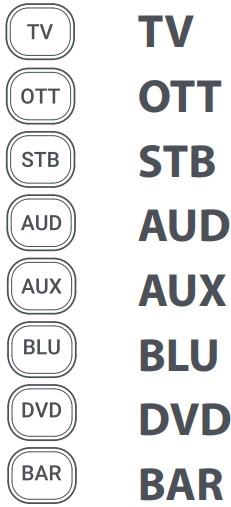 | Samsung TV Roku Streaming Box Sky Q Box Onkyo Receiver Vestel TV Samsung Blu-ray Player Sony DVD Player Samsung Sound Bar |
If your device is not one of those listed above, or you have extra devices to set up, there are 2 ways to do this. The easiest is SimpleSet which is used for the common brands and devices.
SIMPLESET
If the brand of your device is shown in the SimpleSet picture pointing to a key, you can use the SimpleSet system described in this section, please locate the brand of your device and note the key associated with it.
To set up your device:
- Turn on your device (not on standby) and point the Essence remote towards it. If you are setting up a Streaming device, make sure a movie or TV show is playing.
 Press the Device key you wish to set up (for example TV).
Press the Device key you wish to set up (for example TV). Hold down the Setup key until the LED under the Device key blinks twice.
Hold down the Setup key until the LED under the Device key blinks twice. Hold down the digit for your brand and device as listed in the tables above – e.g. 7 for a Samsung TV.
Hold down the digit for your brand and device as listed in the tables above – e.g. 7 for a Samsung TV.- For all devices except OTT the remote will send the Power key every 3 seconds, for a streaming box the remote will send the Play/Pause function.
- As soon as your device reacts by turning off or Pausing (Streaming box only) release the digit.
- The LED will blink twice and the remote should now operate your device.
• If you find one or more keys do not work as you expect, start again at step 2 – the remote will start with the next code in the memory.
SETUP BY CODE
If the brand of your device is not listed in the SimpleSet feature, you can set up by trying codes individually. To do this firstly locate your brand in the Code List. Codes are listed by brand and device, and in order of popularity.
- Turn on your device (not on standby) and point the Essence remote towards it.
 Press the Device key you wish to set up (for example TV).
Press the Device key you wish to set up (for example TV). Hold down the Setup key until the LED under the Device key blinks twice.
Hold down the Setup key until the LED under the Device key blinks twice. Enter the first 4 digit code listed for your brand (e.g. 1840 for LG).
Enter the first 4 digit code listed for your brand (e.g. 1840 for LG).- The LED will blink twice on the last digit of the code.
 Now aim the remote towards your device and press the Power key.*
Now aim the remote towards your device and press the Power key.*- If the device turns off your remote is ready to use. If not, repeat steps 2-6 with the next code in the list.
* Note: If your original remote did not have a Power key, try testing with a different key at step 6. For example try pressing Play or Pause when setting up a streaming box and see if the box responds.
Connect with us
 | facebook.com/oneforallworldwide |
 | @oneforall.worldwide |
 | linkedin.com/company/one-for-all-worldwide/ |
 | youtube.com/user/oneforallproducts |
 Universal Electronics BV –
Universal Electronics BV –
Europe & International
P.O. Box 3332, 7500 DH Enschede
The Netherlands
713440 | 1-2
RDN1010523
Documents / Resources
 | ONE FOR ALL URC1282 Essence 8 Device Universal Remote Control [pdf] User Guide URC1282 Essence 8 Device Universal Remote Control, URC1282, Essence 8 Device Universal Remote Control, Universal Remote Control, Universal Remote, Remote |