NOVASTAR NovaLCT V5.7.1 Screen Configuration Software
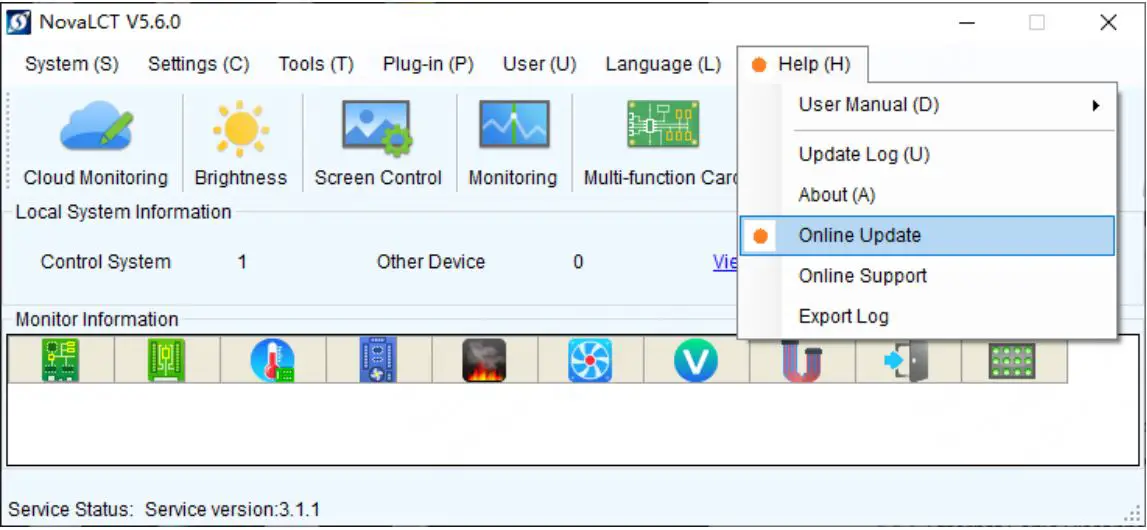
Update Instructions
Online Upgrade
- Step 1 From the menu bar, choose Help > Online Update.

- Step 2 Confirm the update.

Local Update
- Step 1 Visit the “Downloads” page on the NovaStar website and download the NovaLCT V5.7.1 installation package.
- Step 2 Double-click to run the package and proceed with the installation.
Key Features
Image Booster Upgrade
- Added adjustable parameters for Magic Gray.
Reason for Change
- Allows the Magic Gray jitter effect to be adjusted for better compatibility with various display scenarios.
- Supported by A10s Pro receiving card V1.4.3.0 and later.
Function
- Starting from NovaLCT V5.7.1, you can access the Effect Settings within the Image Booster interface.

- Click the Effect Settings button to access the corresponding interface

- Jitter bit width (gamma bit depth): Controls the range of low-grayscale jitter, adjustable
- between 2 and 6 grayscale levels. Users can set this based on their specific needs.
- Starting grayscale: Set the starting jitter grayscale level for R, G, and B separately.
- Low-grayscale slope coef: Controls the slope of the low-grayscale section of the gamma curve. A higher value results in fewer gray shades in the low-grayscale section and reduced jitter.
- Low-grayscale compensation: Raises the overall low-grayscale section to bypass problematic initial grayscale levels.
- Jitter phase: Option to jitter R, G, and B separately or together.
- Jitter type: Enable spatial jitter only.
Newly Supported Devices
| No. | Device Model |
| 1 | MCTRL700 Pro |
| 2 | TU40 Pro |
| 3 | T16 Pro |
| 4 | TB10 Plus |
| 5 | TB20 Plus |
| 6 | TCC160 |
| 7 | TU4K Pro |
| 8 | TV4 |
| 9 | KT20 |
| 10 | VX2000 Pro |
Newly Supported Chips
| No. | Manufacturer | Model |
| 1 | ICN | ICND7001 |
| 2 | MBI | MBI5756 |
| 3 | MBS7752 | |
| 4 | CFD | CFD955C |
| 5 | CFD455J | |
| 6 | LS | LS9932 |
| 7 | LS9952 | |
| 8 |
SM | SM16399 |
| 9 | SM16269S | |
| 10 | SM16386SH | |
| 11 | SM16269SW | |
| 12 | SM16189SC | |
| 13 | SM16510SC | |
| 14 | FM | FM6565E |
| 15 | FM6373C | |
| 16 | LYD | LYD2200 |
New Features
Calibration
Calibration Process Acceleration
Reason for Change
- Enhance the efficiency of the calibration database parsing to speed up the entire calibration process.
- Compatible with the CC3 V3.2.0 and later.
Function

- When uploading coefficients, both accelerated and non-accelerated database formats are supported.
- During coefficient readback, it is saved by default in the accelerated format.
- Databases in the new format cannot be loaded with older versions of NovaLCT. You’ll need to use the data format conversion tool to convert them for compatibility.
Support for Full-grayscale Calibration 2.0
Reason for Change
- Supports full-grayscale 2.0, allowing for the optimal calibration policy based on the LED screen’s performance.
Function
- Online calibration now supports full-grayscale calibration 2.0 and works alongside the CC3 to complete the process.
- Coefficient upload, readback, and erase operations all support full-grayscale calibration 2.0.
- Calibration threshold settings allow you to independently enable or disable the upper and lower thresholds. It also lets you set the transition range for effects below the lowest and above the highest calibration grayscale levels.

- Full-grayscale calibration 2.0

Coefficient Upload Support for Combined Screens
Reason for Change
- Coefficient uploads are no longer limited to a single screen.
- Support uploading calibration coefficients for large screens in a single batch.
Function
- When uploading coefficients, users can select combined screens to upload all calibration coefficients at once.
Display Effect Adjustment
Support for New HDR Algorithm
Reason for Change
- Introduces support for a new HDR algorithm to accommodate user-adjustable HDR settings.
Function
- In the Adjust Screen Effect interface, where the visibility of the HDR settings is determined by system features.
- HDR adjustments are divided into two sections: HDR parameters and EOTF adjustments

- HDR parameters: Users can configure HDR mode, override peak brightness values, set PQ mode, and override max-content light level (MaxCLL).
- EOTF adjustment: Allows for adjustments in low-grayscale compensation, ambient light compensation, and chip level adjustment in HDR mode.
Dynamic Booster
Reason for Change
- Enhances display contrast by dynamically adjusting based on the content being displayed.
Function
- In the Adjust Screen Effect interface, where the visibility of the Dynamic Booster settings is determined by system features.
- Parameters in the interface: Enabling it turns on the dynamic booster feature, with peak brightness and maximum brightness reflecting parameters pre-stored in the NCP.

Screen Configuration
Screen Configuration Optimization
Reason for Change
- When connecting to a TCC160 device, users can now select a pure sending card mode.
- Automatically adapts to device resolution when connecting to asynchronous devices, simplifying user operations.
Function
- The function visibility depends on the sending card feature list.

- When sending screen configuration data, it automatically sets the device source resolution according to the current screen’s resolution, simplifying the user’s task.
Virtual/Real Pixel Interface Optimization
Reason for Change
- Supports the latest virtual pixel arrangements with configurations for three, four, six, and\ eight LEDs.
Function
- The function can be accessed based on system capabilities.

- Users can select modes and adjust pixel arrangement order according to actual requirements.
- Offers three effect modes: Balanced, Meeting, and Image.
- Balanced mode: Default mode suitable for various display content.
- Image mode: Ideal for viewing pictures or videos, offering vibrant visuals that appeal to the human eye.
- Meeting mode: Designed for displaying documents where there is a stark contrast between foreground and background, preventing eye strain.
Bit Error Detection
Ethernet Cable Disconnection Count
Reason for Change
- Supports detection of Ethernet cable disconnection counts to assess and troubleshoot system stability.
- Supported by receiving card A10s Pro V1.4.3.0 and later.
Function
- Access through Tools > More > Bit Error Detection. Visibility is based on system capabilities.

- If the system supports it, the count of Ethernet cable disconnections will be displayed upon refreshing.
Signal-to-Noise Ratio Information
Reason for Change
- Supports detection of the signal-to-noise ratio of the PHY chip in the receiving card’sEthernet port to evaluate system stability.
- Supported by receiving card A10s Pro V1.4.3.0 and later.
Function
- Access through Tools > More > Bit Error Detection. Visibility is based on system capabilities.

- Offers both manual and automatic refreshing options, with the values shown within the software after refreshing.
Brightness
Brightness Overdrive
Reason for Change
- Increases peak screen brightness to accommodate a wider range of user scenarios.
- Supported by receiving card A10s Pro V1.3.0.0 and later.
Function
- Accessed via the main interface under Brightness. An NCP file is required for this feature.

- When enabled, the brightness slider automatically sets to 100%, and the overdrive brightness slider becomes adjustable.
- The screen may sacrifice some uniformity in exchange for maximum brightness enhancement.
- Adjusting the brightness slider will automatically disable the brightness overdrive feature.
Gamma Optimization
Reason for Change
- Enhances the low-grayscale display performance of the Shixin chip.
Function

- Implements the latest gamma algorithm to support Shixin chip features, improving low grayscale display quality.
Custom Gamma
Reason for Change
- Allows for the reading and displaying of the gamma table.
Function
- The custom gamma interface now includes a button to read back the gamma table.

Demonstration Mode
Device Selection Support
Reason for Change
- Allows for screen configuration in offline mode, enabling users to import pre-made configuration files during on-site implementation.
- Users can select different device types for screen configuration, with the H series as the default.
Function
- Access via Login > Demonstration Mode > View Details of Device > Change Device Type.

- Supported device types include: MCTRL300, MCTRL660, MCTRL660 Pro, MCTRL R5, VX1000, MCTRL4K, MCTRL2000, KT16E, H series, V40, and K16.
- Once a device is selected, the software will remember the choice upon restart.
- The number of Ethernet ports in the configuration interface will be displayed according to the capabilities of the selected device.
Improvements
Program Update

 Calibration
Calibration
 Brightness
Brightness
| Changes | Before | After |
| Brightness Adjustment Speed | Brightness adjustments had a slow response time. | Improved the speed of brightness adjustments for quicker responsiveness. |
Screen Configuration – Receiving Card


Discover Device
| Changes | Before | After |
| With 91 units of MCTRL4K | ||
| Device Discovery | connected via Ethernet ports, | After enabling the option, discovery time is |
| Speed | discovery took 1 minute and 51 | reduced to 14 seconds. |
| seconds. |

Bug Fixes
| Item | Description | Note |
| Configure Screen | Fixed occasional screen configuration data loss. | |
|
Demonstration Mode | Fixed the issue that there is no screen configuration data upon first entering demo mode. | |
| Fixed issues with exporting RCFGX files when modifying registers in demo mode. | ||
| Monitoring | Fixed the issue of irregular cabinet topology data being abnormal when uploaded to the cloud. | |
| Program Update | Fixed the error when loading program packages while the software is in English settings. | |
| Calibration | Fixed abnormal upload of calibration coefficients when mixing daughter cards in H-series devices. | |
| Installation | Fixed occasional installation error messages. |
Important Notes
- If you notice brightness differences on the screen when loading configuration files for the ICND2165, ICND1069, and ICND2055S chips, you can manually adjust the current gain to fix it.
- For the DP3264, DP3265, DP3269, DP3265I, DP3356, DP3368, SM16389, and SM16389SF chips, if you experience a gamma overexposure issue when loading configuration files, you can resolve it by selecting the Active Low Gamma Mode option in the extended properties menu.
Copyright 0 2025 Xi’an NovaStar Tech Co., Ltd. All Rights Reserved. No part of this document may be copied, reproduced, extracted or transmitted in any form or by any means without the prior written consent of Xi’an NovaStar Tech Co., Ltd.
Trademark
![]() is a trademark of Xi’an NovaStar Tech Co., Ltd.
is a trademark of Xi’an NovaStar Tech Co., Ltd.
Statement
Thank you for choosing NovaStar’s product. This document is intended to help you understand and use the product. For accuracy and reliability, NovaStar may make improvements and/or changes to this document at any time and without notice. If you experience any problems in use or have any suggestions, please contact us via the contact information given in this document. We will do our best to solve any issues, as well as evaluate and implement any suggestions.
CONTACT
Official website
Technical support
FAQ
- Q: Can databases in the new format be loaded with older versions of NovaLCT?
- A: No, databases in the new format cannot be loaded with older versions of NovaLCT. You’ll need to use the data format conversion tool to convert them for compatibility.
Documents / Resources
 | NOVASTAR NovaLCT V5.7.1 Screen Configuration Software [pdf] User Guide NovaLCT V5.7.1 Screen Configuration Software, Screen Configuration Software, Configuration Software, Software |
