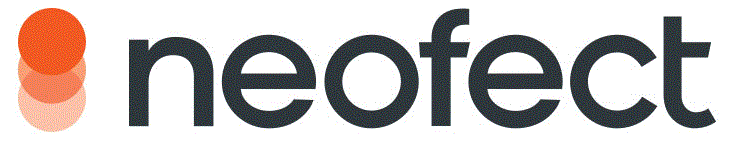neofect RT6X-NF Android Smart Box

Operating Instruction
Power on the Device-turn on your TV, connect U4X to your TV with HDMI cable, select source of the HDMI.
After booting, you will go into the main interface as below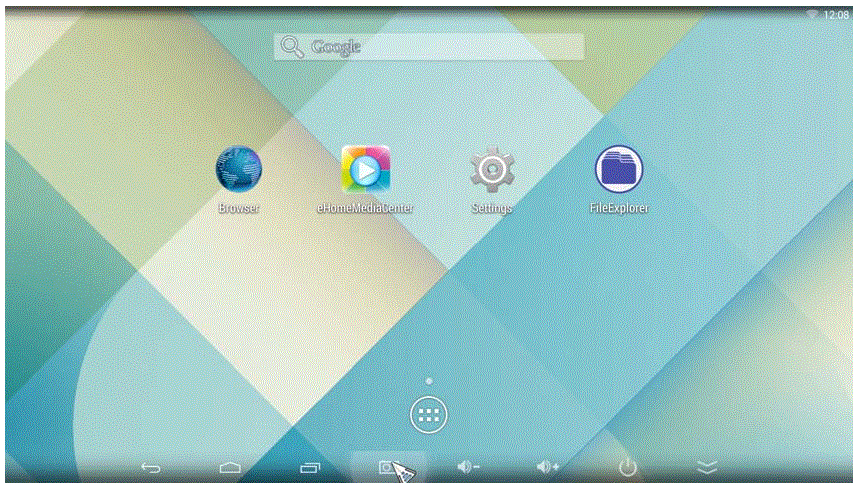
- Using the remote control or mouse to move the cursor to control the device
- Click the central button to enter application, get all the basic apps, or you could download from play store.
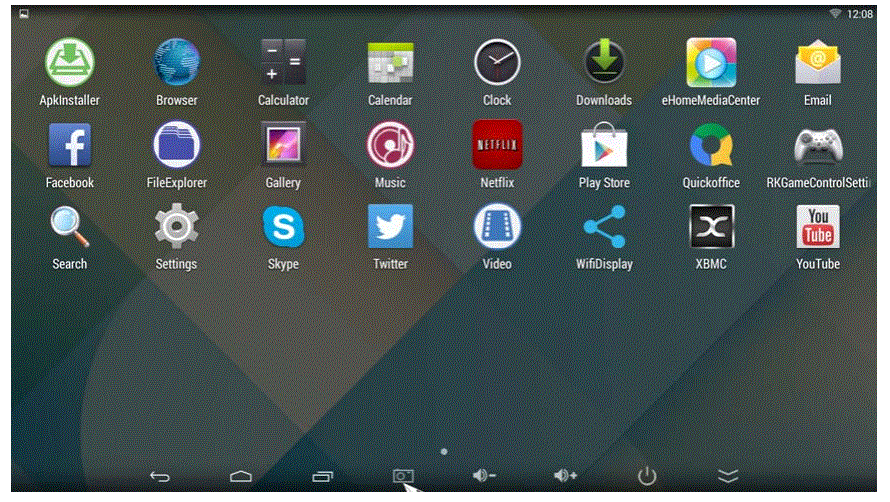
WiFi Setting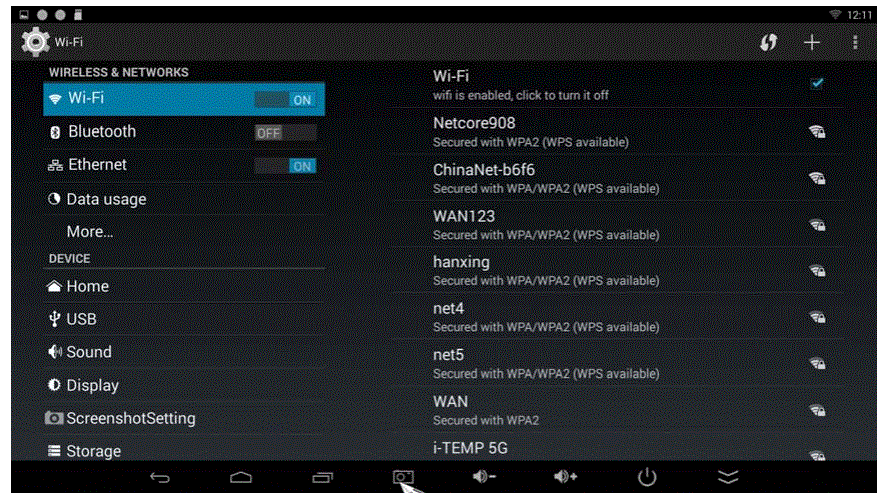
- Click Setting, choose network
- Searching local network and connected to able the network or wifi not available, choose Ethernet
- After setup network, go back to main interface, you are able to browser website and download apps from play store.
Browse the file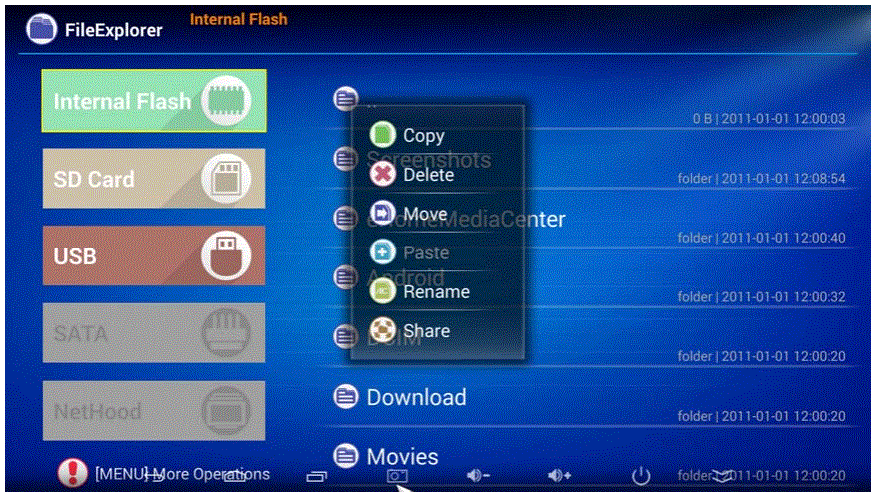
- In the Desktop state, click the application bar icon, enter into the application field, click into the” resource manager.”
- In the file list can be clickable sliding, rolling.
- Click on the required file or folder, can open the file or folder.
- Click the status bar of the back button to return to the level folder.
- Click the Home button on the status bar, you can return to the home page.
- Long press a file or folder, window pop up with a menu, for example: “Copy, delete, move, paste, rename” and other additional options. If you do not execute the operation, click on the Cancel button directly
Install/Uninstall Apps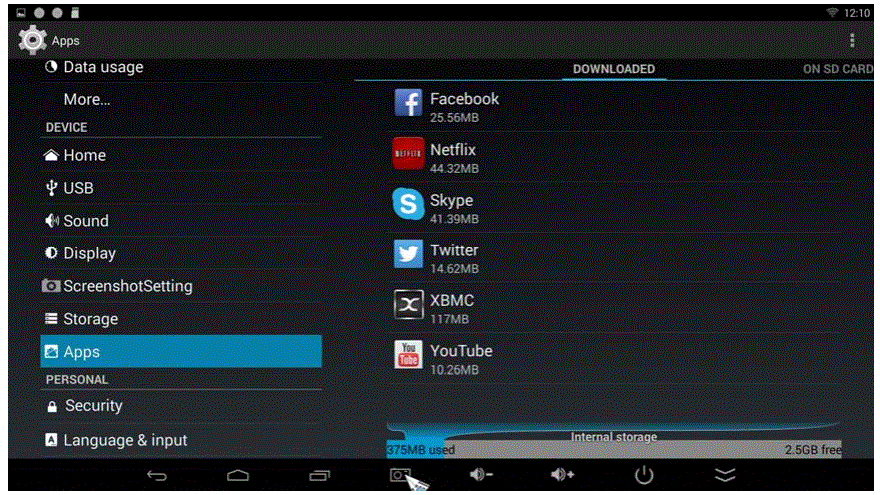
Device operating system default for Android version, install the software required to process the format is*. Apk format.
- this device supports many popular third-party application software formats
- this device can be installed or uninstalled you need software.
- To install an application, the need to*. Apk format copied to your U4X, then open” resource manager”,click to install*. Apk file.
- Installed application, will appear in the application bar.
- To uninstall the software, click “Settings” to enter the setup menu, click into the “Applications” tab, then click: “Manage Applications”, click on the software you want to uninstall and click “Uninstall.
Product Display
- 4x USB
- 1x TF card slot
- 1 x HDMI port
- 1 x AV port
- 1 x Optical port
- 1x RJ45 jack
- 1 x DC port
- 1 x External antenna port
Specifications
| Specifications of appendix: | ||||
| Model# | Android | Smart | BOX | |
| CPU | RK3229 | |||
| Main
Frequency |
Quad-core ARM Cortex-A17 CPU with up to 1.8GHz and GPU is Mali-T764 | |||
| Inner memory | 2G DDR3 | |||
| Memory | 4G | 8G | 16G | 32G |
| Operating
system |
Android 5.1 | |||
| User interface | Android system lnterface style | |||
|
Video | 4K H.264/H.265 decoder, 1080P multi-video decoders
1080P video encoding for H.264 and VP8, MVC | |||
| Audio | MP3/WMA/APE/FLAC/AAC/OGG/AC3/WAV etc. | |||
| Picture | Supports variety of image formats browsing (jpg、png、bmp etc.) | |||
| Flash | Supports flash 11.1 | |||
| Storage
Expansion |
Support TF card and mobile hard disk expansion | |||
| USB | 4 USB HOST 2.0 | |||
| TF card | Support up to 32GB capacity | |||
| HDMI | HDMI 2.0 with up to 4K(2160p) | |||
| Bluetooth | BT 4.0 | |||
| Wifi | 2.4G/5G Wifi |
| Rj45 | Connection the wire network |
| Audio Optical | Supports Audio optical output |
| Remote
control |
Support IR remote and 2.4G Wireless remote |
| AV Out | Support AV out |
| Voltage
parameters |
12V-2.0A DC |
FCC Statement
This device complies with part 15 of the FCC Rules. Operation is subject to the following two conditions: (1) This device may not cause harmful interference, and (2) this device must accept any interference received, including interference that may cause undesired operation.
Note: This equipment has been tested and found to comply with the limits for aClass B digital device, pursuant to part 15 of the FCC Rules. These limits are designed to provide reasonable protection against harmful interference in a residential installation. This equipment generates, uses and can radiate radio frequency energy and,ifnot installed and used in accordance with the instructions, may cause harmful interference to radio communications. However, there is no guarantee that interference will not occur in a particular installation. If this equipment does cause harmful interference to radio or television reception, which can be determined by turning the equipment off and on, the user is encouraged to try to correct the interference by one or more of the following measures:
- Reorient or relocate the receiving antenna.
- Increase the separation between the equipment and receiver.
- Connect the equipment into an outlet on a circuit different from that to which the receiver is connected.
- Consult the dealer or an experienced radio/TV technician for help.
Note: The Grantee is not responsible for any changes or modifications not expressly approved by the party responsible for compliance. such modifications could void the user’s authority to operate the equipment. The device has been evaluated to meet general RF exposure requirement. To maintain compliance with FCC’s RF exposure guidelines, the distance must be at least 20 cm between the radiator and your body, and fully supported by the operating and installation configurations of the transmitter and its antenna(s).
Documents / Resources
 | neofect RT6X-NF Android Smart Box [pdf] Instruction Manual RT6X-NF, RT6XNF, 2AFBT-RT6X-NF, 2AFBTRT6XNF, Android Smart Box, RT6X-NF Android Smart Box |