

Product Instruction Guide
Important: Before you begin, please watch our instructional video for a comprehensive guide. The video can be found at: (yet to be uploaded)
Quick Guide:
A. Charge Recorder using the wire provided so it is ready before sleep
B. Go to www.mywaves.tech to set up your account. This will allow you to see all the instructions and videos in one location
C. You will need an activation code to set up your account and that is found in our box printed on a piece of paper. You can only use this once.
1) Getting Started:
Unboxing and Verifying Contents:
Open your myWaves package and ensure the following items are included:
a. MyWaves Pebble Records Delta waves while the user sleeps.
b. Adhesive Pads ( 4 pcs included in silver foil package)
c. Wire Charge the Pebble by connecting the USB-C cable to the port and the other end to a power source.
d. Headband with Speakers Wear to listen to your custom soundscape comfortably before sleeping.
e. Instructional Card Activation Code found on this paper.
3 Questionnaires are found when you activate your account and can be sent to us when you have time.
These help MyWaves how to improve our product based on your feedback.
2.) Before You Sleep:
Setting up the Pebble:
- Make sure your Pebble is fully charged with Solid Green Light showing when charging.
- Take the adhesive pad out of plastic holder and attach the adhesive pad to the Pebble ensuring the five snaps fit tightly together.
- To start recording, press and hold the button on the Pebble for 3 seconds. A pulsating green light will indicate the recording has started.
- Make sure your forehead is dry, clear of makeup and hair for optimal placement.
- Take the film off the adhesive pad and place on forehead. You are now ready to sleep.
- The device green pulsating light will stop after 3 minutes so you can have a restful sleep without this light
- The orientation of the device (which side is up) does not affect functionality.
3.) During your sleep
It is essential in order to guarantee a good recording that the pebble and adhesive pad avoid being touched.
- Avoid wearing an eye mask or any headband that might press against the pebble.
- Avoid contact between the pebble and your pillow. In case you’re a side sleeper, try to sleep at the edge of the pillow so the pebble is free at all times.
- Avoid touching the pebble with your arm in case you sleep with your arm over your head
4.) When You Wake Up:
Post-Recording Procedure:
Carefully remove the Adhesive Pad from your forehead. You will see either no light, red flashing light or red and white flashing light.
- If the Pebble shows no light after recording, the device may have run out of battery, but your recording will be preserved. This is not a problem and proceed to your account on www.mywaves.tech to upload your file.
- If you see a red and white flashing light on the Pebble, it means the memory is full. Please go to the below section to resolve a full Memory issue.
- Go to www.mywaves.tech and either log in or register an account using the activation code found on the printed card provided.
- Scroll down until you see the MANAGE YOUR PROCESS Area and UPLOAD YOUR FILE Area. Do not go further until you plug the Pebble into your computer using the wire we have provided since this wire also allows for data transfer.
- After the Pebble is connected to your PC, push START YOUR JOURNEY button and it will bring you to your computer file area.
- Finding Files on your Computer
- For Mac users, use Finder to locate the myWaves folder and access your recordings.
- For PC users, go to yellow file folder icon on PC and scroll down to THIS PC folders and you should see MYWAVES folder located there when Pebble is connected.
1. Inside the MYWAVES Folder you will find a folder names RECORDING- CLICK ON THE FOLDER
2. Click on this folder to find your sleep recordings
3. Use Date Modified to see the latest recording to upload. **
4. Click on this file and it will begin uploading . - Tencounter any difficulties locating the recording file on your computer, or if you need further assistance with any part of the process, we invite you to book a session with one of our trained customer service team members. They are available to guide you through the steps and ensure you can fully utilize your myWaves Pebble.
FULL MEMORY and DELETING RECORDS
- There might be more than one recording inside your pebble.
- You will see the list when you open the folder, and it is best to check the date to choose the most updated file.
- The Pebble can save up to 256 MG or around 4 Full sleep recordings.
- After you upload your latest sleep recording, it might be best to delete older files to allow for space for the next recording.
Steps to delete files would be:
- Connect wire to pebble and find MYWAVES folder on your computer
- See the multiple files in the folder and hit delete on each file that you do not want to keep.
- Once you delete on the computer, the file will also be deleted from the Pebble.
5.) Uploading and Converting the Recording:
- Once you have found your file, click on the file name and the system will bring you to a screen that says UPLOADING YOUR READING FILE. This will inform you of the status of the file.
- Hit the confirm and submit button to proceed with converting this file to your personalized sound.
- Your Record is being uploaded will be seen on the screen. You will need to wait a few moments for this file to upload.
- When the recording is finished uploading, it will say YOUR UPLOAD IS COMPLETE. It will take the system 20 minutes to process the file to your personalized sounds.
- Please hit the OK button and go to your emails. You will receive an email to say Thank you for uploading your file and fill out the 2nd Questionnaire.
- You will receive another email to confirm if the file data was acceptable to convert your sound and this email also provides some sleep data.
- The third email will be sent once your sounds are ready with a link to have you login in to your account.
- go to DOWNLOAD YOUR PROCESS
- than MANAGE YOUR SOUNDS
- finally click on DOWNLOAD MY SOUNDS button.
We offer a Power Nap sound option that is 20 minutes of your personalized sound with birds chirping to wake you up or a 30-minute Sleep sound that stops after 30 minutes.
We provide you with different sound levels to choose from. All of these will work to improve your sleep. You just need to download the sound that you like the best.
Once you confirm the sound choice, you can follow the computer prompts to download the file. The file will be saved inside your computer file folder area under THIS PC section under DOWNLOADS.
The file name will include your name, mywaves, sound
Please download this sound to your phone, headband, iPad or any other speaker system to listen to your own personalized sounds.
MyWaves Headband and Eye Mask directions are found on website.
QUESTIONS – REPONSES
Q1: What should I do if my Pebble is not charging properly? A1: First, ensure that you are using the correct USB-C cable provided in the box. If the Pebble still doesn't charge, check your power source. If charging from a computer, remember that the light indicators will be Blue/Red, changing to Blue/Green when fully charged. Q2: How do I know if the adhesive pad is correctly connected to the Pebble? A2: A proper connection is indicated by a tight fit between the Pebble and the adhesive pad snaps. If the adhesive pad is not properly connected, recheck it to ensure it's securely connected. Q3: What does a flashing light on the Pebble mean after waking up? A3: A flashing light indicates there was a problem with the recording during the night. In this case, review the setup process to ensure everything was done correctly and try recording again. Q4: How do I upload my sleep recording from the Pebble to the myWaves website? A4: Connect the Pebble to your computer, locate the new myWaves folder in your file system, and select the EDF file. Then, log in at www.mywaves.tech, go to the upload section, and follow the prompts to upload your recording. Q5: How long does it take to convert my sleep recording into a personalized sleep sound? A5: The conversion process may take up to 30 minutes. Upon completion, you will receive an email notification indicating that your sound is ready. Please refresh the webpage if more than 30 minutes have passed. Q7: What should I do if I cant find the myWaves folder or the .EDF file on my computer? A7: Ensure that the Pebble is correctly connected to your computer. If you're using a Mac, the folder might be at the bottom of your Finder. For PC users, check the bottom of your file directory. If the folder is still missing, try reconnecting the Pebble. Q8: Can I reuse the adhesive pads? A8: No, the adhesive pads are designed for single use only. After use, please dispose of them responsibly, adhering to environmental guidelines. Q9: Is it necessary to have a full night's sleep for the recording to work? A9: No, a full night's sleep is not required. Recording for 2-8 hours is typically sufficient to generate data for creating your unique sound. Q10: Can I listen to my personalized sleep sound on devices other than the provided headband? A10:Yes, your personalized sleep sound can be played on any Bluetooth-enabled device. Simply download the sound file to the device or use Bluetooth to connect.
Pebble Charging Status Lights
Pebble Light Indicator Guide
| COLOR | FUNCTION | |
| Turn On/Off | Press button 3 seconds. | |
| Fast Flashing Green | After turning on the device, you will see the green light flashing fast 3 times. | |
| Slow Green Flashing | Your recording has started. Light will fade after 2 minutes. | |
| Fast Flashing Blue 4 Times | To finish your recording, press the button once. Your pebble will show 4X blue flashes and automatically shut down. | |
| Red Flashing change to White Flashing | The memory of your Pebble is full. Please connect the Pebble to your computer using the cable, upload and delete the files. | |
| Fast Flashing Red 5 times | Battery is below 80%. Please charge. | |
| Solid Red changing to Solid Green | Your Pebble will show a solid red light while charging via a power source other than your computer. Once fully charged the Pebble will show a solid green light. | |
| Solid Red/Blue Color changing to Solid Blue/Green | Your Pebble will show a solid red/blue light when charging via your computer. Once fully charged the Pebble will show a solid blue/green light. | |
| No Light | A. The device is turned OFF B. The device is recording: After the slow green flashing, the green LED will go off. The device is recording in the background. Press the button once to stop the recording. C. The device potentially ran out of battery at the end of the recording. Your recording will not be lost. |

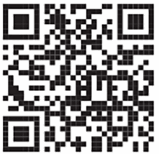 www.mywaves.tech/get-started
www.mywaves.tech/get-started![]() www.mywaves.tech
www.mywaves.tech![]() Support@mywaves.tech
Support@mywaves.tech
Documents / Resources
 | myWaves V4 Pebble Light Indicator [pdf] User Guide V6, A4, Mar20, 2025, V4 Pebble Light Indicator, V4, Pebble Light Indicator, Light Indicator, Indicator |