miroddi MFW11 Smart Wallet for Men
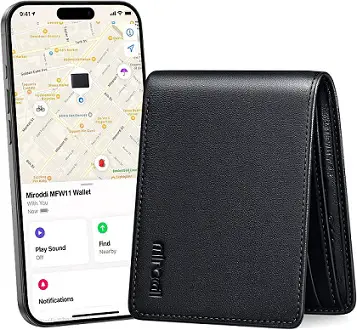
Specifications
- Dimensions: 65.5 mm x 98.5 mm x 1.7 cm
- Weight: 128 grams
- Compatibility: iPhone 12 series or later running iOS 14.5 or later with Two-Factor Authentication
- Wireless Charging Position: 2.3 cm from the bottom
Product Usage Instructions
Setting Up Your iPhone
- Turn on Find My:
- Go to Settings.
- Tap your name, then tap Find My.
- Tap Find My iPhone and turn on Find My iPhone.
- Turn on Bluetooth.
- Connect to a stable Wi-Fi or cellular network.
- Turn on Location Services:
- Go to Settings > Privacy & Security > Location Services.
- Turn on Location Services.
Getting Started
- Power on: Short press the Wallet’s power button once to turn it on.
- Power off: Short press the power button twice, then long press it. A beep indicates it’s off. It will auto power off if not paired within 10 minutes.
- Factory reset: Short press the power button 4 times, then long press until a beep for factory reset.
Overview

Setting Up Your iPhone
Compatibility
The Wallet is only compatible with iPhone 12 series or later phones running iOS 14.5 or later with Two-Factor Authentication turned on.
- Turn on Two-Factor Authentication for your Apple ID
- On your iPhone: Go to Settings > your name > Password & Security. Tap Turn On Two-Factor Authentication. Then tap Continue and follow the onscreen instructions.
- On your Mac: choose Apple menu > System Settings (or System Preferences), then click on your name (or Apple ID). Click Password & Security. Next to Two-factor Authentication, click Turn On and follow the onscreen instructions.
- On the web: Go to appleid apple.com and sign in using your Apple lD. Answer your security questions, then tap Continue, Tap Continue when you see a prompt to update account security. Then tap Update Account Security and follow the onscreen instructions.

- Turn on Find My
- Go to Settings.
- Tap your name, then tap Find My.
- Tap Find My iPhone and turn on Find My iPhone.
- Turn on Bluetooth
- Connect to a stable Wi-Fi or cellular network
- Turn on Location Services
- Go to Settings > Privacy & Security > Location Services > turn on Location Services.
Getting Started

Power on
- Short press the Wallet’s power button once, and a beep will sound to indicate that it is turned on.
Power off
- To power off, short press the power button twice, then long press the power button; When you hear a beep, it indicates that your “wallet” has been turned off. lf your Wallet is not paired within 10 minutes, you will hear a beep and it will automatically power off.
- Power on to continue pairing.
Factory reset
- To reset, short press the power button 4 times, then long press the power button until you hear a beep, it indicates the factory reset has been completed.
Pairing Your Wallet

- Ensure your iPhone is set up (see “Setting Up Your IPhone” above) and your Wallet is powered on.
- Open the Find My app.
- In the ltems tab, tap Add New ltem.
- Tap Other Supported Item (your iPhone will search for your Wallet).
- Once your Wallet is detected, tap Connect.
- Follow the onscreen steps to name it and register it to your Apple ID.
- Ensure your Wallet appears in ltems. lf not, forget the device, perform a factory reset on the Wallet (see “Getting Started > Factory reset” above), then reconnect.
- Do not leave Find My app while pairing Wallet.
Locating Your Wallet
Locate your Wallet via the map
- Open the Find My app.
- Tap the Items tab.
- Select your Wallet in the ltems list.
- Tap Directions to open the location of your Wallet and get directions in the Maps app.
Play sound alert
- Open the Find My app.
- Tap the Items tab.
- Select your Wallet in the ltems list and tap Play Sound.
- The sound alert will only play if your iPhone is connected to a network. and your Wallet is in Bluetooth range of your iPhone (approx. 160f/50m).
Set up Notify When Left Behind
- lf your Wallet is not in Bluetooth range of your iPhone for a period of time, you will receive a notification that your Wallet has been lost (if you set up a name, the name will be displayed, otherwise it will show Wallet).
- Open the Find My app.
- Tap the Items tab.
- Select your Wallet in the ltems list and scroll down.
- Under Notifications, tap Notify When Left Behind and turn on.
Mark your Wallet as lost
- Open the Find My app.
- Tap the Items tab.
- Select your Wallet in the ltems list and scroll down.
- Ensure Notify When Left Behind is turned on.
- Under Lost Mode, tap Enable, then tap Continue.
- Enter your phone number/email address so that the finder of your Wallet can contact you, then tap Activate.
Changing the Name of Your Wallet
- Open the Find My app and tap the ltems tab.
- Select your Wallet in the ltems list.
- Scroll down and tap Rename ltem.
- Select a name from the list or select Custom Name.
- For Custom Name, input a name and select an emoji.
- Tap Done.
Removing Your Wallet
Removing your Wallet from your Apple ID will allow it to be activated and used by another person.
- Ensure that your Wallet is connected to your iPhone*.
- Open the Find My app.
- In the Items tab, tap the Wallet.
- Tap Remove Item, tap Remove and confirm to remove.
If not connected when removing your Wallet from your Apple ID, it will no longer be discoverable and you will need to perform a factory reset before creating a new connection (see “Getting Started > Factory reset” above).
Unwanted Tracking Notification
- If your Wallet is separated from your iPhone and is detected moving with another person with an Apple device over time, that person will receive a tracking alert message.
Safety
Safety Warnings
- Do not expose the device to temperatures below -10°C (14°F) or above 35°C (95°F).
- Do not expose the device to an open flame, submerge it in water, or expose it to rain as this will damage the device.
- Always check for damage to the device, cables, or other accessories before using the device. lf damaged, do not use the device.
- Do not attempt to disassemble, modify, or use sharp objects to damage the device in any way, as it may cause serious damage and void the warranty
- Do not expose the device to corrosive liquids, or high humidity as they will seriously damage the device and void the warranty.
Charging Your Wallet

Charge the wallet with an wireless charger.
(Note: wireless charger not included). During charging, the status light will be orange. When fully charged, the status light will turn green. lt is recommended to fully charge your Wallet once every 4 months.
The Apple Find My network provides an easy, secure way to locate compatible personal items using the Find My app on your iPhone, iPad, Mac, or the Find Items app on Apple Watch.
To use the Apple Find My app to locate this item, the latest version of iOS, iPadOS, or macOS is recommended. The Find Items app on Apple Watch requires the latest version of watchOS.
Use of the Works with Apple badge means that a product has been designed to work specifically with the technology identified in the badge and has been certified by the product manufacturer to meet Apple Find My network product specifications and requirements. Apple is not responsible for the operation of this device or use of this product or its compliance with safety and regulatory standards. Apple, Apple Find My, Apple Watch, Find My, iPhone, iPad, iPadOS, Mac, macOS and watchOS are trademarks of Apple Inc. IOS is a trademark or registered trademark of Cisco in the U.S. and other countries and is used under license.
FCC STATEMENT
This device complies with part 15 of the FCC Rules. Operation is subject to the following two conditions: (1) This device may not cause harmful interference, and (2) this device must accept any interference received, including interference that may cause undesired operation.
Any Changes or modifications not expressly approved by the party responsible for compliance could void the user’s authority to operate the equipment.
NOTE
This equipment has been tested and found to comply with the limits for a Class B digital device, pursuant to part 15 of the FCC Rules. These limits are designed to provide reasonable protection against harmful interference in a residential installation. This equipment generates uses and can radiate radio frequency energy and, if not installed and used in accordance with the instructions, may cause harmful interference to radio communications. However, there is no guarantee that interference will not occur in a particular installation. If this equipment does cause harmful interference to radio or television reception, which can be determined by turning the equipment off and on, the user is encouraged to try to correct the interference by one or more of the following measures:
- Reorient or relocate the receiving antenna.
- Increase the separation between the equipment and receiver.
- Connect the equipment into an outlet on a circuit different from that to which the receiver is connected.
- Consult the dealer or an experienced radio/TV technician for help.
The device has been evaluated to meet general RF exposure requirement. The device can be used in portable exposure condition without restriction.

FAQ
More Specific Info

How long will the battery last when fully charged?
It can be used for 4 months
How do you know the remaining power?
iPhone 12 or Later will display the remaining battery level of the device
How long does it take to fully charge the battery?
1h8min
What technology is used for charging?
Adopting Magsafe wireless charging technology
Why is there no charge sign on the device?
In order to achieve a better confidentiality the charging position is not marked charging label
How should the device be charged?
You are using Magsafe wireless charging, which needs to be aligned with the center and will automatically adsorb as shown in the diagram For a better wireless charging experience it is recommended to use Magsafe wireless charging. You are using a regular wireless charging and need to align it with the center point as indicated in the diagram
Charging indicator light
Charging: Orange light Full Charging: Green light
Why is there a tight issue with placing cash?
Due to the use of Magsafe wireless charging technology in order to better experience wireless charging the thickness of the wallet has also be increased resulting in tight cash placement
Is the Miroddi MFW11 Wallet waterproof?
No the Miroddi MFW11 Wallet is not waterproof. Avoid exposing it to water or liquids.
Documents / Resources
 | miroddi MFW11 Smart Wallet for Men [pdf] User Manual 2BBWC-MFW11, 2BBWCMFW11, mfw11, MFW11 Smart Wallet for Men, MFW11, Smart Wallet for Men, Wallet for Men |
