P3100D
User’s Guide

Thank you for choosing our products!
Please read this instruction carefully before using this product and keep it properly.
Packaging List

Product Specifications
| Product name | Portable label maker |
| Product model | P3100D |
| Version | Alkaline battery version |
| Printing technology | Thermal transfer printing |
| Width for label tape | 6mm, 9mm, 12mm |
| Type for supported label tape | Continuous label and can be cut in different lengths |
| Printing density | Light, standard, dark |
| Printing resolution | 180 dpi |
| Print head service life | 50 KM |
| Communication interface | Bluetooth 4.2 |
| Product size | 145*143*57mm (5.72″5.69*2.2inch) |
| Input power | 9V-2A |
| Power supply mode | Adapter |
| Alkaline battery | |
| Supported operating system | Android |
| iOS |
Parts Description Appearance

 Power button description
Power button description
| Button | Operation method | Functions |
| Power button | Long press for 3 seconds | Turn on/off |
| Double click | Print the self-checking label |
Indicator light
| Indicator light | State | Description |
| Power indicator light |  Blue light is frequently on Blue light is frequently on | Normal status |
 Orange light flashing slowly Orange light flashing slowly | Please check whether the label tape is installed properly | |
| Press the cutter key during printing | ||
| Battery power is less than 10% | ||
 Orange light flashing quickly Orange light flashing quickly | Battery power is less than 5% and cannot support printing | |
| Bluetooth indicator light |  Blue light is frequently on Blue light is frequently on | Connected to USB or Bluetooth |
 Blue light flashing slowly Blue light flashing slowly | No device is connected |
Guidance on switching on the Power Supply
![]() NOTE
NOTE
A. I but it does not support charging.
B. This label maker is NOT equipped with batteries. You need to purchase 6 standards AM alkaline batteries, or it may have a shorter I printing time and worse printing effect.
C. This product is NOT equipped with an adapter. It is recommended to purchase a 9V/2A adapter that complies with CE/FCC certification.
D. If install the MA batteries and insert the adapter at the same time, the battery power will not be consumed. After unplugging the adapt- I er, it will automatically switch to the battery power supply.
E. After printing, please remove the AAA batteries to prevent this label maker can not be used normally because of the alkaline battery’s corrosion.
F. If the battery power is low, kindly replace all six batteries at the same time.
Method 1: Power on with AAA alkaline battery
- Press the battery compartment cover switch in the groove upward in the direction of the arrow to open and remove the battery compartment cover.
- When installing the batteries, but the black cloth strip to the opposite side firstly, then install the batteries on the black stripe from the bottom as the positive and negative pole instructions to quickly remove batteries after printing. Please make sure the battery poles point in the correct directions, or the label maker can not be power-on.

- Close the battery compartment Cover

Method II: Power on with the adapter
App Download Method
![]() NOTE
NOTE
- This product requires the mobile phone or tablet PC to turn on Bluetooth and connect with the label maker in the App.
- Due to the requirements of the Android system, it’s necessary to open the location permission when using the App.

http://downloadapp.qu-in.com/MrIn-Phomemo/
Method 1: Please use your mobile phone or tablet PC to scan the QR code to download the phoneme App.
Method 2: Search “phoneme” and download the phoneme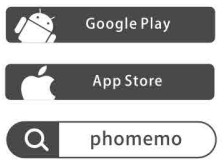
Installation for Label Tape
![]() Note
Note
Please ensure that the label printer is power-on before installing the label tape.
- Long press the power button for 3 seconds to turn it on.
- Open the label tape compartment cover by pulling the open button outward as indicated.

- Take out the label tape and remove the blue card.
- Make sure the end of the tape passes through both tape guides 1 and 2.

- Extend 4-5cm label tape.
- When you notice the carbon ribbon is loose, turn the toothed wheel in the direction of the arrow on the label tape until tight to avoid damage.

- Install the label tape correctly as indicated, and make sure that extended tape is through the tape exit slot of the label maker.

Printer Connection
- Turn on the Bluetooth for your device and open the phoneme App.
- Click the
 button on the top right corner to search the device.
button on the top right corner to search the device.
- Find”P3100D” and click “P3100D” to connect with the label maker.

![]() Note
Note
- For more instructions, please check the “Profile”-“Use Tutorial” in the App.
- App functions will be updated new functions in irregularity. Please refer to the actual functions.
Print Head Cleaning
- Turn off the label printer
- Use a cotton swab dipped in a small amount of alcohol.

- Wipe the print head gently
- Wait 30 seconds for the alcohol to dry and double-click the power button to print the self-checking page.

![]() Note
Note
- The print head needs to be cleaned when printing is not clear.
- Do not scratch the print head with a hard object, otherwise, the print head will be damaged and the printing effect will not be, guaranteed.
Instruction for Replacing Cutter Holder
- If the label tape cannot be cut neatly after continuous use, please replace the cutter holder as shown in the following diagram.

FCC Caution
This device complies with part 15 of the FCC Rules. Operation is subject to the following two conditions:
(1)This device may not cause harmful interference, and (2) this device must accept any interference received, including interference that may cause undesired operation.
Any changes or modifications not expressly approved by the party responsible for compliance could void the user’s authority to operate the equipment.
Note: This equipment has been tested and found to comply with the limits for a Class B digital device, pursuant to part 15 of the FCC Rules. These limits are designed to provide reasonable protection against harmful interference in a residential installation. This equipment generates uses and can radiate radio frequency energy and, if not installed and used in accordance with the instructions, may cause harmful interference to radio communications. However, there is no guarantee that interference will not occur in a particular installation. If this equipment does cause harmful interference to radio or television reception, which can be determined by turning the equipment off and on, the user is encouraged to try to correct the interference by one or more of the following measures:
-Reorient or relocate the receiving antenna.
-Increase the separation between the equipment and receiver. -Connect the equipment into an outlet on a circuit different from that to which the receiver is connected.
-Consult the dealer or an experienced radio/TV technician for help. “RF warning for Portable device:
The device has been evaluated to meet general RF exposure requirements.
The device can be used in portable exposure conditions without restriction.
Solutions for Common Problems
| Problem | Solution |
| Unable to be power-on | 1. Check whether the positive and negative poles of the battery are installed correctly. |
| 2. Replace with new MA alkaline batteries. | |
| 3. Make sure the adapter is properly connected and power-on. | |
| Cannot print, or fail to display characters normally | 1. Check whether the label tape is installed correctly. |
| 2. Check whether the printer’s back cover is tightly closed. | |
| 3. Check whether the label tape has been used up. | |
| A blank horizontal on the printed label | There may be dust on the print head. Please take out the label tape and gently wipe the print head in a vertical direction with a dry cotton swab. Note: Do not touch the print head with your hand to avoid scalding. |
| When printing, the power is suddenly off | 1. The AAA alkaline batteries may have low power, please replace them with new batteries. |
| 2. Please check the adapter specification and confirm whether it is 9V/ 2A. | |
| The printer fails to feed the label tape correctly, or the label tape is stuck inside the printer | 1. Please check whether the end of the tape has passed through the two tape guides. |
| 2.1t may be caused by pressing the cutter key during printing. DO NOT cut the label tape during printing. | |
| Unable to print via mobile phone | Please check and confirm that Bluetooth has been turned on on your mobile phone and the label printer has been connected in the App. |
After-sale Support Product Warranty
Thank you for choosing our portable label maker.
- We will provide our customers with reliable “replacement/ return” support during the one-year warranty period from the date of purchase;
- Please keep the product manual and warranty card in a safe place so that you can read it when needed.
![]() +1855 957 5321(the US only)
+1855 957 5321(the US only)
Service time: Mon-Fri 9 AM-5 PM (US EST) support@phomemo.com
(US EST) support@phomemo.com www.phomemo.com
www.phomemo.com
For more detailed information, please check the official website:
After-sale Support Warranty
Replace
Return
| User Information | Name : Gender: Phone : |
| Address : | |
| Product Information | Date of purchase: |
| Product order number: | |
| Product serial number: | |
| Reason for Return ( Replace / Repair / Request Maintenance ) | Fault description : |
Documents / Resources
 | MARK DOMAIN P3100D Label Maker Machine with Tape [pdf] User Guide P3100D, Label Maker Machine with Tape |



