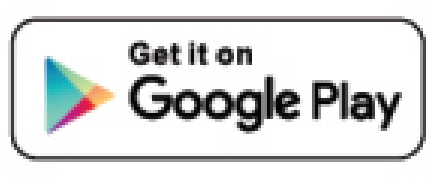MAJOR TECH MTS16 Smart Switch Module

SPECIFICATIONS
| Function | Range |
| Rated Frequency | 50/60Hz |
| Rated Current | 16A Max |
| Rated Load | 3100W (Resistive) |
| Rated Voltage | 110/240V AC |
| Approvals | IEC / SANS / ICASA / LOA/ CE |
| Voltage Range | 100-240V AC |
| Wi-Fi Parameter | 80 2.1lb/g/n, 2.4GHz networks only, 5GHz networks not supported |
| Bluetooth Version | GFSK for Bluetooth VS.1 (BTLE) |
| Operation Temperature | -25°C to 55°C |
DOWNLOAD THE FREE MAJOR TECH HUB APP BY SCANNING THE QR CODE
OVERVIEW
Experience next level Smart Home management with the MTS16 Smart Wi-Fi and Bluetooth Switch Module. This Switch Module is specifically designed for users to be able to add a level of smart control to any standard switch or socket, with Dual Mode Wi-Fi and Bluetooth connectivity, allowing users to utilize the Smart App functionality of “Major Tech Hub” for remote monitoring and control. It adheres to 802.11b: DSSS; 802.11g/n: OFDM for Wi-Fi standards for seamless data communication, with GFSK for Bluetooth V5.1 as a failover should the Wi-Fi connection be interrupted.
When installing the Smart Switch Module, ensure that it is done by a suitably qualified professional in accordance with South African regulations and making sure it is placed in an appropriate environment with an ambient temperature range of -25°C to 55°C. The relative humidity should be kept below 75%.
USAGE INDICATOR
Blue LED Indicator: This will flash to indicate that the Module is in pairing mode, and is ready to be added to your device list in the “Major Tech Hub” App. This indicator will stop flashing during the adding process once a successful connection has been made. Thereafter this can be set as a Locator, an Indicator, or to always be On/Off, via the MTS16 Control Panel in the App.
BASIC FEATURES
- Smart App Compatibility: Easily access advanced features by downloading the free “Major Tech Hub” Smart App.
- Energy Usage Insights: Gain immediate access to both historical and real-time energy consumption data via the Smart App.
- Advanced Timing Options: Enjoy precise control, over the devices connected to this Switch Module, with versatile timing options, including Countdown, Schedules, Cycle Timers, Random Timer and Inching Timer modes.
- Compact Form Factor: Designed with a compact form factor (Size: 42x42x22mm) to allow for easy installation into junction boxes behind existing switches and sockets.
- Dual Mode Connectivity: Always stay connected as the Smart Switch Module automatically and seamlessly fails over to Bluetooth if Wi-Fi connection is lost or becomes unavailable.
- Overcharge Protection: Enable this feature via the MTS16 Control Panel in the “Major Tech Hub” App. This feature protects connected battery powered devices and batteries from overcharging by automatically switching the MTS16 Off when the power draw is less then 3W for a period of 40 minutes.
- Child Lock Feature: Ensure safety, prevent accidental disconnections or interrupted automations by activating the Child Lock feature, which restricts manual switching on the MTS16.
INSTALLATION AND CONNECTING THE DEVICE VIA THE APP
- Have the MTS16 installed by a suitable qualified professional, behind or in the desired switch or socket.
- Follow the connection diagram as printed in this manual to ensure that the Switch Module is installed correctly. Tighten all screws securely during the installation process.
- Download the free “Major Tech Hub” Smart App from either the Google Play Store or Apple App Store.
- Go to the App Settings on the device you installed “Major Tech Hub” on and grant all necessary permissions to the App, this is to ensure full functionality of the App and the seamless connection of your smart devices.
- Always ensure your phone is connected via a 2.4GHz Wi-Fi Network (Our Smart Devices are not compatible with 5GHz Networks to ensure good range and a stable connection).
- Power on MTS16: When the Switch Module is powered on, press and hold the back of the device for 7 seconds to enter pairing mode, the Blue Indicator LED will start flashing.
- Add Device: The desired Wi-Fi Network must be available and connected to the device running the “Major Tech Hub” App. In the App tap on the “+” or “Add Device” Icon.
- The App will automatically display the list of all your activated Smart Devices that are ready and in Pairing Mode.
- Tap on “Add” to start to add all discovered Smart Devices.
- Enter the SSID and password of the desired 2.4GHz Wi-Fi Network, then tap “Next” to begin adding Smart Devices.
- A screen will appear showing you the progress for each device that is being added.
- Once a device has been added you can edit the Device’s Name and place it in one of the rooms you have set up in your “Home”.
- Once completed the Control Panel of your newly added Smart Device will open automatically allowing you to further customize and program the device as you require.
PRODUCT DIMENSIONS (MM)

CONNECTION DIAGRAM A
Wiring directly to a load with no physical switch.

CONNECTION DIAGRAM B
Wiring directly to a load with a bell press switch for manual control.

Customer Support
South Africa
![]() www.major-tech.com
www.major-tech.com![]() sales@rnajor-tech.com
sales@rnajor-tech.com
Australia
![]() www.majortech.oom.au
www.majortech.oom.au![]() info@majortech.com.au
info@majortech.com.au


Documents / Resources
 | MAJOR TECH MTS16 Smart Switch Module [pdf] Instruction Manual MTS16 Smart Switch Module, MTS16, Smart Switch Module, Switch Module, Module |