NETUM GY Series Barcode Scanner: Product Introduction
Product Overview
This document provides an introduction to the NETUM GY Series barcode scanner, outlining its key features and operational indicators.
Scanner Features and Indicators
Scanner Components
- Lanyard Loop: For attaching a lanyard.
- Trigger Button: For activating the scanner.
- Scan Window: The area through which barcodes are scanned.
- Beep Port (Buzzer Hole): Emits audible feedback.
- Serial Number Label: Contains the device's serial number.
- Battery Latch: Rear battery lock switch to secure or release the battery.
- Lock: Push to the right.
- Unlock: Push to the left.
Status Indicator Lights
- Solid Red Light: Device is charging.
- Flashing Red Light: Device is not paired.
- Solid Green Light: Battery is fully charged.
- Flashing Blue Light: Bluetooth not paired.
- Solid Blue Light: Bluetooth paired successfully.
Battery Level Indicator (Red LED)
Provides a visual indication of the remaining battery power:
- 4 LEDs On: Battery fully charged.
- 3 LEDs On: Approx. 75% charge.
- 2 LEDs On: Approx. 50% charge.
- 1 LED On: Approx. 25% charge.
Charging Base Features
Charging Slot
The charging base supports simultaneous charging of both the battery pack and the barcode scanner.
Battery Charging Indicator (Orange LED)
- Flashing Orange Light: Battery is charging.
- Solid Orange Light: Battery is fully charged.
P (Pair) Button – One-Touch 2.4G Pairing
- Connect the base to a computer using the data cable.
- Place the scanner on the charging base.
- Power on the scanner.
- Press and hold the 'P' button for 3 seconds.
Status Indicator (Blue LED)
- Flashing Blue Light: Data transmission in progress.
- Solid Blue Light: Power indicator (scanner is powered on).
USB Mode Indicator (Orange LED)
- Solid Orange Light: Base is operating in USB communication mode.
M (Mode) Button – Communication Mode Switch
- Connect the base to a computer using the data cable.
- Place the scanner on the charging base.
- Power on the scanner.
- Press and hold the 'M' button for 3 seconds.
- Mode indicator light will switch and the scanner will beep once.
- Toggles between USB HID mode and RS232 serial communication mode.
RS232 Mode Indicator (Green LED)
- Solid Green Light: Base is operating in RS232 communication mode.
USB + Serial Dual-Interface Cable Design
Engineered for industrial versatility and compatibility:
- Cable Length: 2 meters.
- Cable Diameter: 5 mm.
- Supported Interfaces: USB and RS232 (Serial).
Dual Output Design: USB + Serial (RS232)
Related Documents
 | NETUM C PRO Series Barcode Scanner Product Introduction A comprehensive guide to the NETUM C PRO Series barcode scanner, detailing its features, indicator lights, and operational modes, including Bluetooth and 2.4G wireless connectivity. |
 | Netum Barcode Scanner Quick Setup Guide and Programming A comprehensive quick setup and programming guide for Netum barcode scanners, detailing configuration options for interfaces, keyboard languages, various 1D and 2D barcode symbologies, and custom data prefixes/suffixes. Includes appendices with barcode type and ASCII tables. |
 | Netum E Series Barcode Scanner User Manual Comprehensive guide to the Netum E Series Barcode Scanner, covering setup, features, and troubleshooting. Learn how to connect, charge, and utilize various scanning modes for efficient data capture. |
 | M1 1D Laser Wired Barcode Scanner: User Manual and Configuration Guide Comprehensive user manual for the NETUM M1 1D Laser Wired Barcode Scanner. Learn how to configure keyboard language, scan modes, beep settings, terminators, and various barcode types. Includes support information and contact details. |
 | NT-2012 1D Laser Wired Barcode Scanner Setup Guide User manual and setup guide for the NT-2012 1D Laser Wired Barcode Scanner, covering keyboard language, scan modes, function barcodes, and terminator settings. |
 | Netum Z3S Barcode Scanner Setup and Configuration Manual Comprehensive setup and configuration guide for the Netum Z3S barcode scanner, covering Bluetooth and USB connectivity, programming options, and various scanning modes. Optimize your barcode scanning operations with this detailed manual. |
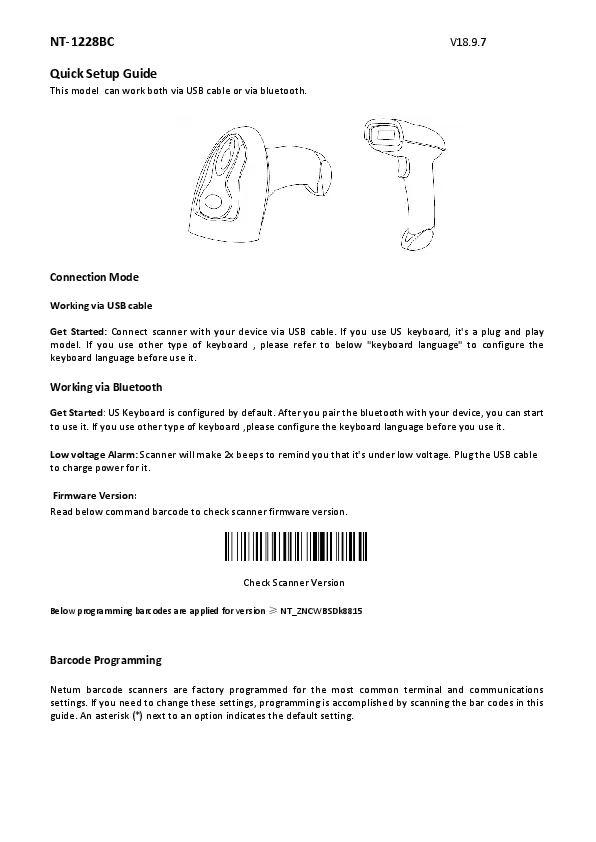 | Netum NT-1228BC Barcode Scanner Quick Setup Guide Comprehensive guide for setting up and configuring the Netum NT-1228BC barcode scanner, covering USB and Bluetooth connections, operation modes, scan settings, and barcode type configurations. |
 | Netum Barcode Scanners Product Catalog - Guangzhou Netum Intelligent Technology Co.,Ltd Explore the comprehensive product catalog from Guangzhou Netum Intelligent Technology Co.,Ltd, featuring a wide range of 1D and 2D wired and wireless barcode scanners, pocket scanners, and desktop scanners. Includes model numbers, specifications, and company contact details. |
