How to set the wireless parameters of dual-band wireless router?
It is suitable for: A1004, A2004NS, A5004NS, A6004NS
Application introduction: If you want to set the wireless parameters of dual-band wireless router, please follow the steps below.
STEP-1: Connect your computer to the router
1-1. Connect your computer to the router by cable or wireless, then login the router by entering http://192.168.1.1 into the address bar of your browser.

Note:The default access address differs by model. Please find it on the bottom label of the product.
1-2. Please click Setup Tool  to enter the setup interface
to enter the setup interface
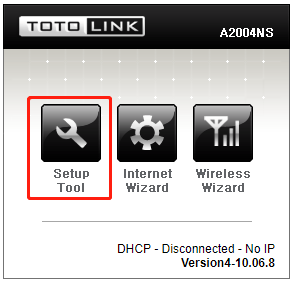
1-3. Please login to the Web Setup interface (the default user name and password is admin).
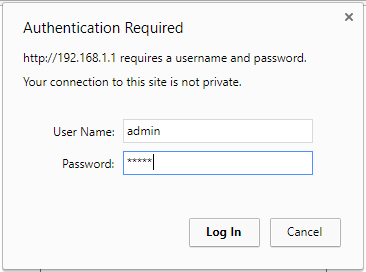
1-4. Now you can log in the interface to set up.
STEP-2: Parameters setting
2-1.Choose Advanced Setup->Wireless (2.4GHz)->Wireless Setup.
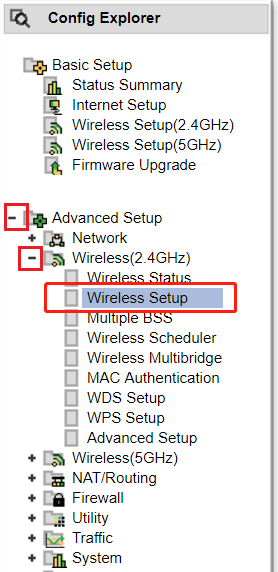
From the option, you can setup wireless parameters of 2.4GHz band
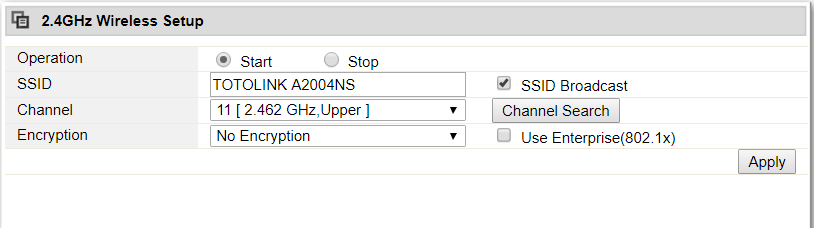
2-2. Choose Advanced Setup->Wireless(5GHz)->Wireless Setup.
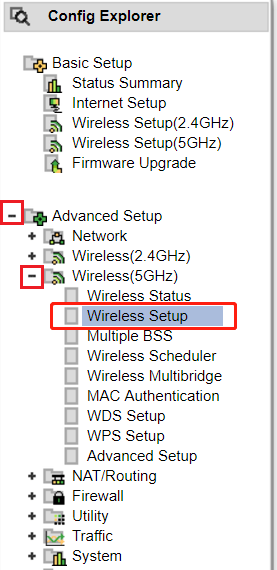
From the option, you can setup wireless parameters of 5GHz band
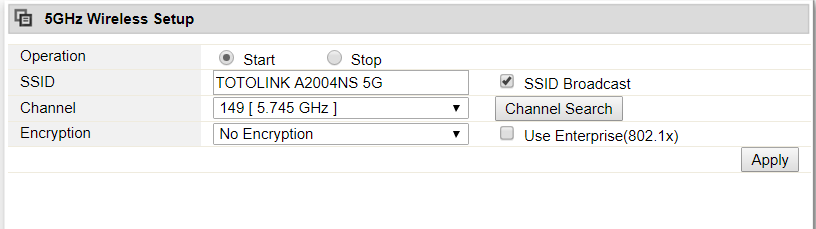
Note: You must select Start in the Operation bar firstly, after configuring the parameters, don’t forget to click Apply.
DOWNLOAD
How to set the wireless parameters of dual-band wireless router -[Download PDF]



