Setting up the Linksys Mesh Router using your Android mobile device Installation Guide
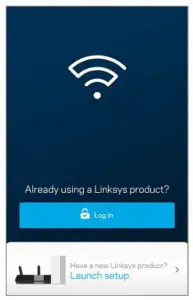
Setting up the Linksys Mesh Router using your Android mobile device
Requirements:
- A modem or modem router with internet connection
- An Android mobile device with the latest Linksys app version
Directions
Step 1:
Disconnect the modem from the power outlet and remove your existing router.
Step 2:
Connect the modem to the internet port on the router
Step 3:
Connect the modem and the router to the power outlet. Wait for the light on the router to turn solid purple.
Step 4:
Once the light on the router is solid purple open the Linksys app and tap on Launch setup.

NOTE:
The images in this article may vary with the app and the router’s model number.
Step 5:
Turn on the Bluetooth® if prompted
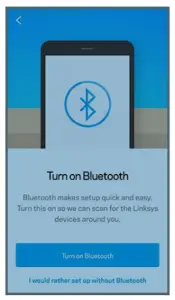
If you get the following prompt, select an option to continue.
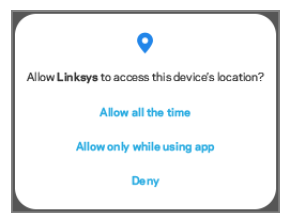
Step 6:
The app will start to search for your router
If the router is not found, you may be prompted to select what type of device you are setting up, tap on Mesh Wi-Fi Router (MR Series).
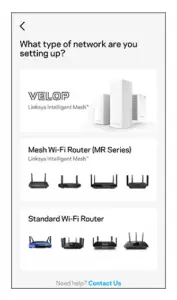
Step 7:
Check the light on the router. If it is blinking purple, tap on Yes, it’s Blinking Purple. If the light on your router is not blinking purple, tap on No, It’s not Blinking Purple to search again.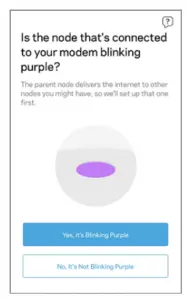
Step 8:
The app will now check if your router has an internet connection.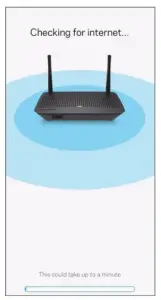
NOTE: If you are using a mobile device that does not have a data plan, you will be prompted to connect to the router’s default Wi-Fi name. The Wi-Fi name and password are located on the bottom of the router. This is a temporary connection only. Once you are connected to the default Wi-Fi name, go back to the app and tap on Next to continue.
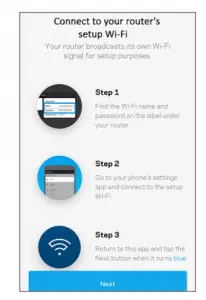
Step 9:
Create a Linksys server account or tap on Log in here to enter your existing account credentials.
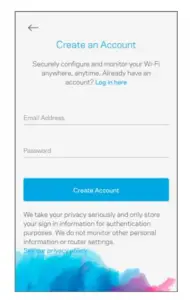
Step 10:
Personalize your Wi-Fi by creating a Wi-Fi name and password, tap on Next, and wait for your new Wi-Fi settings to apply.
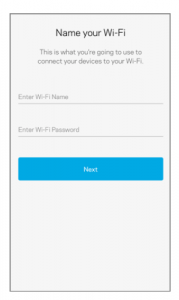
Step 11:
Select a location for the router or tap on Name it something else if you want to customize the name.

Step 12:
Success! You have set up your router. Tap on Next.
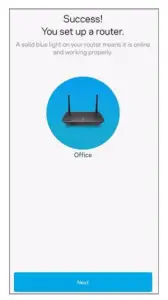
Step 13:
If you need to add another node or mesh router that supports child mode, tap on Add a Node, otherwise tap on Skip this step. You can always add a node or mesh router later.

Step 14:
Updates for the router will automatically happen overnight. The router can also report crashes to Linksys to make your Wi-Fi better. Tap on Next.
Step 15:
Your Wi-Fi is ready. You can now connect your devices to the Wi-Fi or to the LAN port if needed. Tap on Go to Dashboard to see the status of your connection and devices.
etting up the Linksys Mesh Router with your iOS mobile device
Requirements:
- A modem or modem router with internet connection
- An iOS mobile device with the latest Linksys app version
Directions
Step 1:
Disconnect the modem from the power outlet and remove your existing router.
Step 2:
Connect the modem to the internet port on the router.
Step 3:
Connect the modem and router to the power outlet. Wait for a solid purple light on the router.
Step 4:
Launch the Linksys app and select Set up a New Wi-Fi Network
NOTE: The images in this article may vary with the app and the router’s model number
Step 5:
Turn on the Bluetooth® if prompted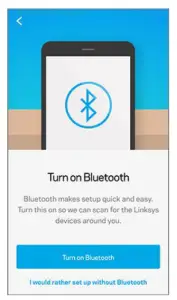
NOTE: If you are prompted to allow Linksys to access your device’s location, select an option to continue
Step 6:
The app will start to search for the router.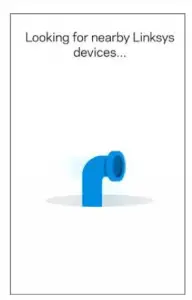
NOTE: If you are prompted to select what type of device you are setting up, tap on Mesh Wi-Fi Router (MR Series).
Step 7:
Check the light on the router. If it is blinking purple, tap on Yes, it’s Blinking Purple. If the light on your router is not blinking purple, tap on No, It’s not Blinking Purple to search again.
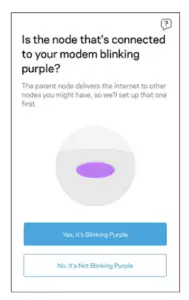
Step 8:
The app will now check if your router has an internet connection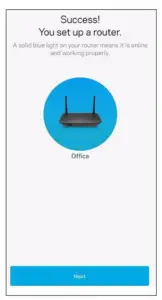
NOTE: The app may prompt you to connect to the router’s default Wi-Fi name. The Wi-Fi name and password are located on the bottom of the router. This is a temporary connection only. Once you are connected to the default Wi-Fi name, go back to the app and tap on Next to continue.
Step 9:
Create a Linksys server account or tap on Log in here to enter your existing account credentials.
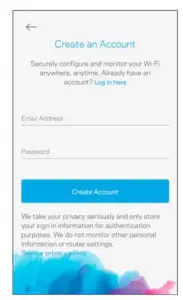
Step 10:
Personalize your Wi-Fi by creating a Wi-Fi name and password, tap on Next, and wait for your new Wi-Fi settings to apply
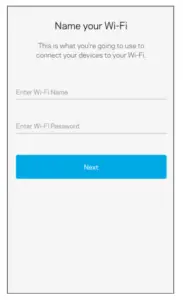
Step 11:
Select a location for the router or tap on Name it something else if you want to customize the name.
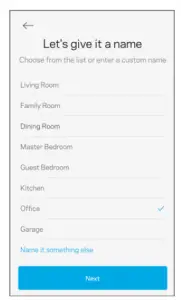
Step 12:
Success! You have set up your router. Tap on Next.

Step 13:
If you need to add another node or mesh router that supports child mode, tap on Add a Node, otherwise tap on Skip this step. You can always add a node or mesh router later.
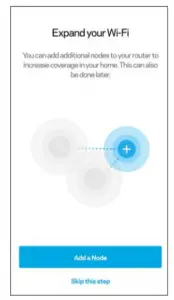
Step 14:
Updates for the router will automatically happen overnight. The router can also report crashes to Linksys to make your Wi-Fi better. Tap on Next
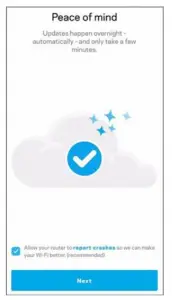
Step 15:
Your Wi-Fi is ready. You can now connect your devices to the Wi-Fi or to the LAN port if needed. Tap on Go to Dashboard to see the status of your connection and devices.
Read More About This Manual & Download PDF:
Documents / Resources
 | Linksys Setting up the Linksys Mesh Router using your Android mobile device [pdf] Installation Guide Setting up the Linksys Mesh Router using your Android mobile device |



