DAUDIN GFDO-RM01N MELSEC-Q Modbus TCP Connection

Product Information
Product Name: 2210TW V2.0.0 and MELSEC-Q Modbus TCP Connection
The product is a remote I/O module system that allows users to connect the MELSEC-Q series communication port (Modbus TCP) externally. It includes a gateway, main controller, digital input, digital output, and power supply modules. The main controller manages and dynamically configures I/O parameters. The power module is standard for remote I/Os and users can choose the model or brand of power module they prefer.
Remote I/O Module System Configuration List
The list includes the following:
| Part No. | Specification | Description |
|---|---|---|
| GFGW-RM01N | Modbus TCP-to-Modbus RTU/ASCII, 4 Ports | Gateway |
| GFMS-RM01S | Master Modbus RTU, 1 Port | Main Controller |
| GFDI-RM01N | Digital Input 16 Channel | Digital Input |
| GFDO-RM01N | Digital Output 16 Channel / 0.5A | Digital Output |
| GFPS-0202 | Power 24V / 48W | Power Supply |
| GFPS-0303 | Power 5V / 20W | Power Supply |
Product Gateway Parameter Settings
This section explains how to connect the gateway to the MELSEC-Q series. For detailed information, refer to the MELSEC-Q Series Product Manual. The i-Designer program is used for setup.
i-Designer Program Setup
- Ensure that the module is powered and connected to the gateway module using an Ethernet cable.
- Launch the i-Designer software.
- Select M Series Module Configuration.
- Click on the Setting Module icon.
- Enter the Setting Module page for M-series.
- Select the mode type based on the connected module.
- Click on Connect.
- Set the Gateway Module IP Address. Note: The IP address must be in the same domain as the MELSEC-Q controller.
- Set Gateway Module Operational Modes. Note: Set Group 1 as Slave and set the gateway to use the first set of RS485 port to connect to the main controller (GFMS-RM01N).
MELSEC-Q series Connection Setup
This chapter explains how to use the GX Works2 program to connect the MELSEC-Q series to a gateway module and add a remote I/O module. For detailed information, refer to the MELSEC-Q Series Manual.
MELSEC-Q series Hardware Connections
- The QJ71MT91 module’s Ethernet port is at its bottom center and can be connected to the gateway.
MELSEC-Q series IP Address and Connection Setup
- Launch GX Works 2 and right-click on the Intelligent Function Module menu under Project on the left side.
- Click on New Module to create a QJ71MB91 module.
Simple Program Demonstration using MELSEC-Q series and
- No information provided in the user manual for this section.
Product Usage Instructions
- Connect the gateway to the MELSEC-Q series communication port (Modbus TCP) externally using an Ethernet cable.
- Use the i-Designer program to set up the gateway parameters by following the steps mentioned in section 2.1 of the user manual.
- Use the GX Works2 program to connect the MELSEC-Q series to the gateway module and add a remote I/O module by following the steps mentioned in section 3 of the user manual.
Remote I/O Module System Configuration List
| Part No. | Specification | Description |
| GFGW-RM01N | Modbus TCP-to-Modbus RTU/ASCII, 4 Ports | Gateway |
| GFMS-RM01S | Master Modbus RTU, 1 Port | Main Controller |
| GFDI-RM01N | Digital Input 16 Channel | Digital Input |
| GFDO-RM01N | Digital Output 16 Channel / 0.5A | Digital Output |
| GFPS-0202 | Power 24V / 48W | Power Supply |
| GFPS-0303 | Power 5V / 20W | Power Supply |
Product Description
- The gateway is used externally to connect with MELSEC-Q series’ communication port (Modbus TCP)
- The main controller is in charge of the management and dynamic configuration of I/O parameters and so on.
- The power module is standard for remote I/Os and users can choose the model or brand of power module they prefer.
Gateway Parameter Settings
This section details how to connect a gateway to MELSEC-Q series. For detailed information regarding![]() , please refer to the
, please refer to the ![]() -Series Product Manual
-Series Product Manual
i-Designer Program Setup
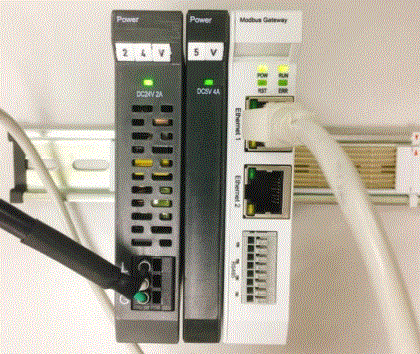
- Make sure that the module is powered and connected to the gateway module using an Ethernet cable
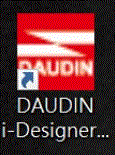
- Click to launch the software
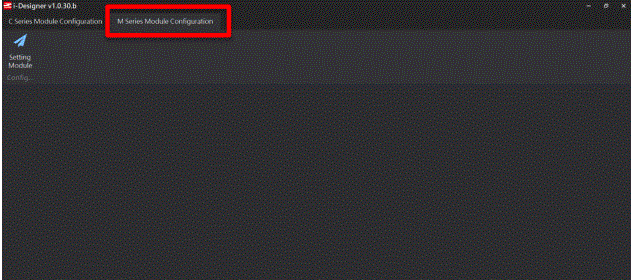
- Select “M Series Module Configuration”
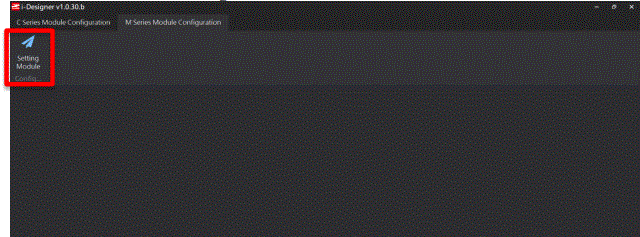
- Click on the “Setting Module” icon
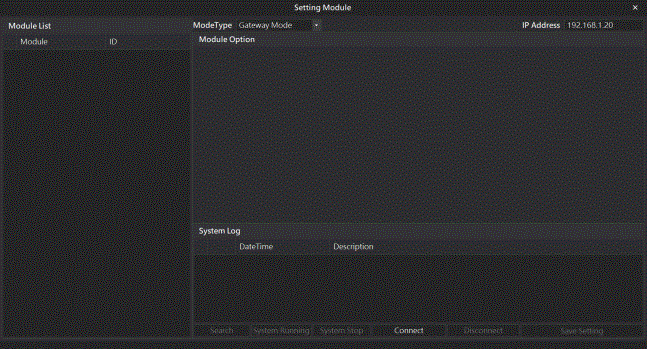
- Enter the “Setting Module” page for M-series
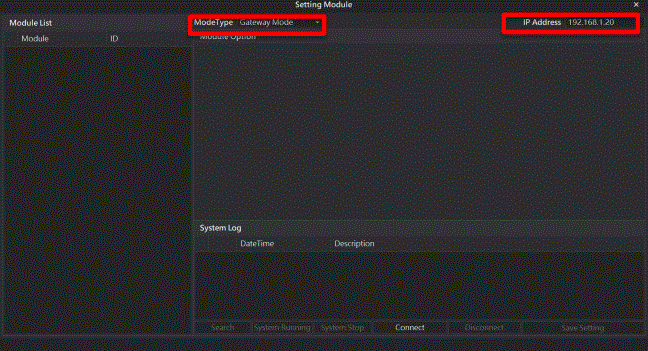
- Select the mode type based on the connected module
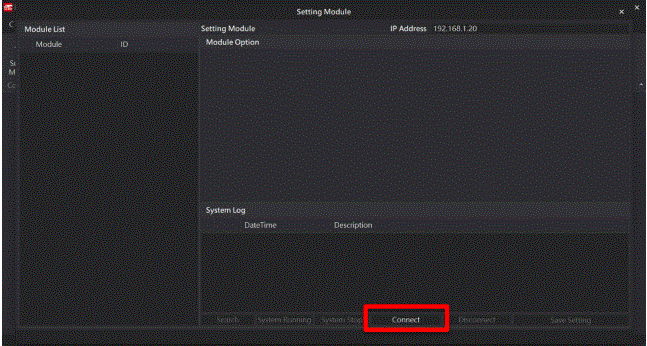
- Click on “Connect”
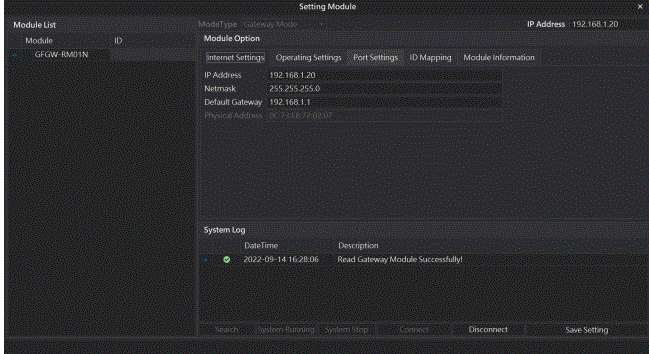
- Gateway Module IP Settings
- Note: The IP address must be in the same domain as the MELSEC-Q controller
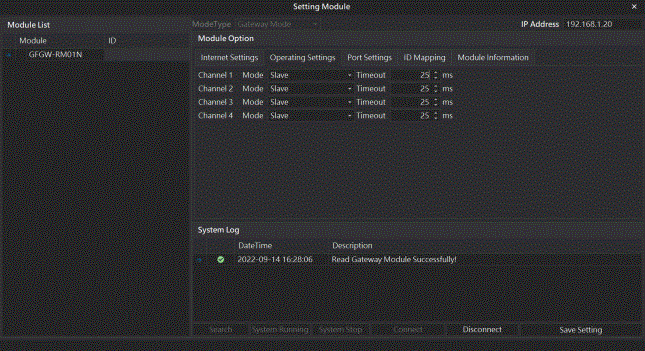
- Note: The IP address must be in the same domain as the MELSEC-Q controller
- Gateway Module Operational Modes
Note: Set Group 1 as Slave and set the gateway to use the first set of RS485 port to connect to the main controller (GFMS-RM01N)
MELSEC-Q series Connection Setup
This chapter explains how to use the GX Works2 program to use the QJ71MT91 module to connect MELSEC-Q series to a gateway module and add a remote I/O module. For detailed information, please refer to the “MELSEC-Q Series Manual
MELSEC-Q series Hardware Connections
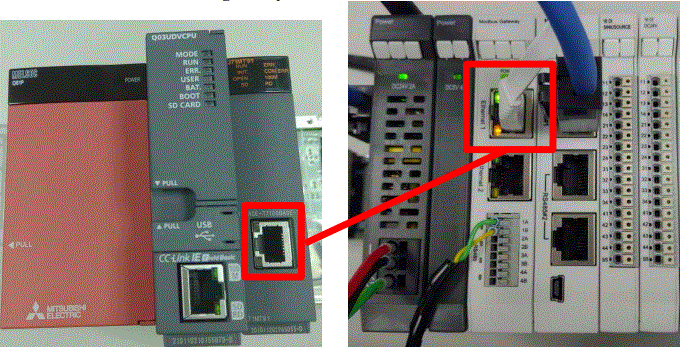
- The QJ71MT91 module’s Ethernet port is at its bottom center and can be connected to the gateway
MELSEC-Q series IP Address and Connection Setup
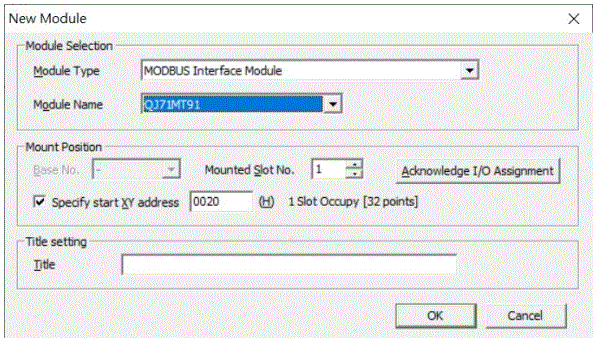
- Launch GX Works 2 and right click on the “Intelligent Function Module” menu under “Project” on the left side. Then click on “New Module” to create a “QJ71MB91” module

- Launch GX Works 2 and select the “Intelligent Function Module” menu under “Project” on the left side. Then click on “Switch Setting” in the “QJ71MT91” menu
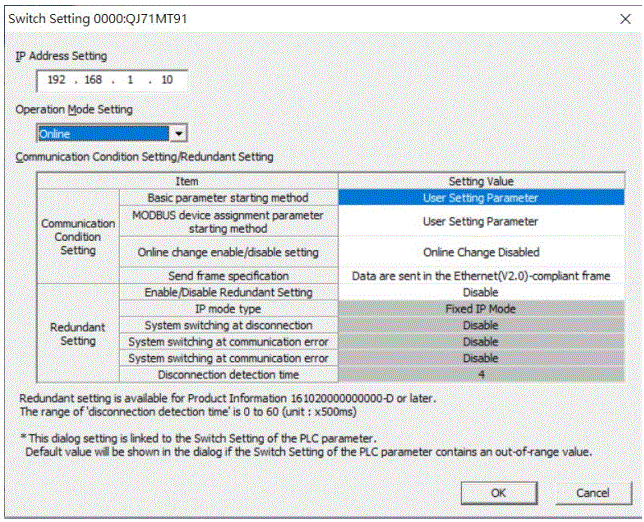
- Set “IP Address” to the same domain as the gateway domain at 192.168.1.XXX.
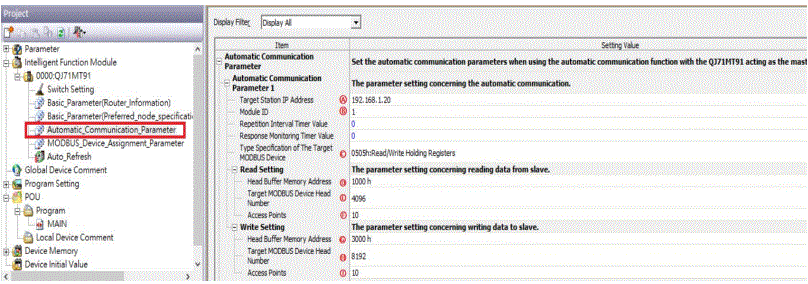
- Click on “Automatic_Communication_Parameter” to set up reading and writing methods
- Ⓐ Target Station IP Address is set by default at ”192.168.1.20”
- Ⓑ The
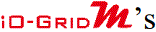 station number to be connected
station number to be connected - Ⓒ From the drop-down menu, select “0505h:Read/Write Holding Registers”
- Ⓓ Set to 1000h
- Ⓓ The Target MODBUS Device Head Number is set to 4096
- Ⓕ Read Points
- Ⓖ Set to 3000h
- H The Target MODBUS Device Head Number is set to 8192
- Ⓘ Write Points
Notes
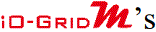 first GFDI-RM01N has the register address at 1000(HEX) converted to 4096
first GFDI-RM01N has the register address at 1000(HEX) converted to 4096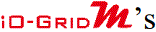 first GFDO-RM01N has the register address at 2000(HEX) converted to 8192
first GFDO-RM01N has the register address at 2000(HEX) converted to 8192
- Click on “Auto_Refresh” to set up the internal register for reading and writing
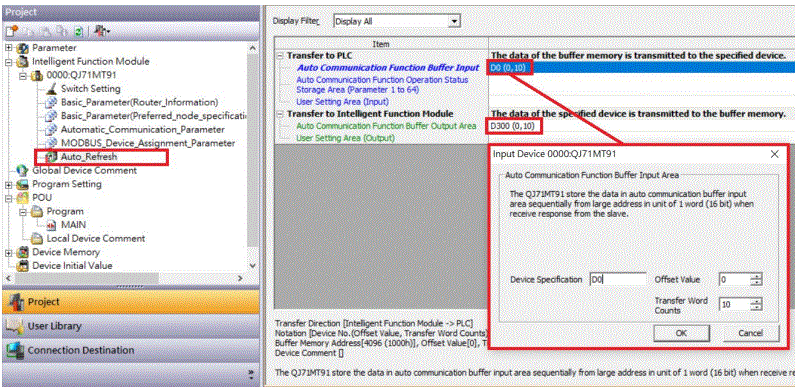
Simple Program
Simple Program Demonstration using MELSEC-Q series and ![]()

- The
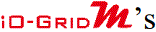 read register address is 4096, which is D0 for the corresponding internal register of the controller.
read register address is 4096, which is D0 for the corresponding internal register of the controller. - And the
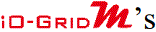 write register address is 8192, which is D300 for the corresponding internal register of the controller.
write register address is 8192, which is D300 for the corresponding internal register of the controller. - Therefore, when you want to control the program, you can just use the internal register to control the writing and reading.
Documents / Resources
 | DAUDIN GFDO-RM01N MELSEC-Q Modbus TCP Connection [pdf] User Manual GFDO-RM01N MELSEC-Q Modbus TCP Connection, GFDO-RM01N, MELSEC-Q Modbus TCP Connection, MELSEC-Q Modbus, Modbus |




