 SIMPLICITY.
SIMPLICITY.
APPLIED.
MQ03-LTE-M
Dual-Path* (Cellular + LAN*)
Alarm Communicator with Dial Capture interface
Quick Installation Manual
RECOGNIZED COMPONENT
Wiring the Communicator to the Alarm Panel
(+) ↔ 12-29V DC Power Supply
(-) ↔ Ground
RING ↔ RING (the dialer of the alarm panel)
TIP ↔ TIP (the dialer of the alarm panel)
Keyswitch Wiring*
OUT1 ↔ to Keyswitch zone
IN1 ↔ to Armed status output
OR
Key bus Wiring*
DAT1 ↔ to Green (Data In)
DAT2 ↔ to Yellow (Data Out)
* Optional – wire if interactive features will be used.
Panel compatibility list for Keybus integration is available at support.m2mservices.com
✓ WARNING: The wiring should be done only when the panel and the communicator are disconnected from the powerline!
✓ WARNING: Primary use only – NOT to be used with a landline!
✓ Having a phone line connected will damage the unit!
✓ Connect the antenna and place it outside of the alarm panel’s box.
✓ Connect + and – of the communicator to a max of 12V – 29V DC power supply.
Find configuration guides for popular panels at support.m2mservices.com
LED Indicator
✓ Slow flashing – trying to establish a connection
✓ Constantly On – connection established at the good signal level
✓ Constantly On, blinking every 5 sec. – connection established at the low signal level
✓ Fast flashing – transferring data
Connecting the communicator to the LAN network*
✓ Connect the device to a DHCP-enabled router via an Ethernet cable.
✓ It will automatically get a dynamic IP address.
✓ External IP address or router port redirections are NOT needed.
Configuring the alarm panel
✓ Refer to the panel’s installation manual to configure the following options:
✓ Enable the PSTN dialer of the panel.
✓ Select DTMF mode (Tone Dialing).
✓ Select Contact ID Full communication format or SIA.
✓ Enter a telephone number for dialing (you can use any number, e.g. 9999999).
✓ Enter a 4-digit account number in the panel.
Troubleshooting the DTMF communication
✓ If you have issues receiving the events, try the following additional settings of the panel:
✓ Disable “Telephone line monitoring”.
✓ Disable the “Wait for dial tone” option.
✓ Use “A” instead of “0” in the account number.
✓ If there is more than one partition, enter an account number for each partition.
For certain panels, you might need also to specify an account number for the main partition 0 (sometimes referred to as system number).
 SIMPLICITY.
SIMPLICITY.
APPLIED.
Device Registration in M2M Dealer Portal
Register your company at www.m2mdealers.com or use your existing account to log in.
Adding preferred monitoring station
Contact your monitoring station and request your M2M Dealer Code.
- Specify your preferred monitoring station during your initial registration in the section “Additional Information” > “Preferred CMS” list.
Provide your Dealer code in the corresponding field, OR - Add preferred monitoring station/s after the registration form Home page > tab “CMS List” > “Add New“
Adding new device and choosing cellular service billing method:
Go to Home page > “Devices” > “New Device”.
Use the device Serial Number and the Config Key provided within this manual.
Select monitoring station (optional) – can be done later from tab “Assign/Change CMS”.
Select preferred monthly cellular service billing method:
- Invoiced by the CMS – Cellular service invoices issued by your preferred monitoring station.
- Invoiced by M2M Services – Cellular service invoices issued by M2M Services.
 SIMPLICITY.
SIMPLICITY.
APPLIED.
MQ03-LTE-M
Quick Installation Manual
Rcontrol App (end-user) Credentials
Download the RControl mobile application on your Android or iOS device by scanning the QR codes.
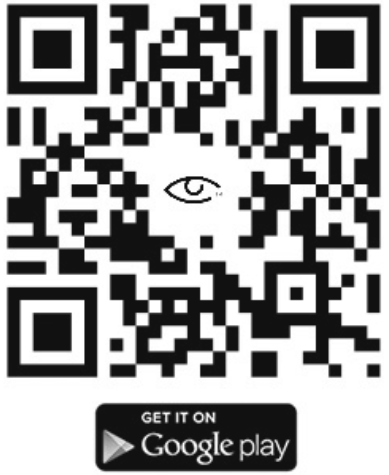 | 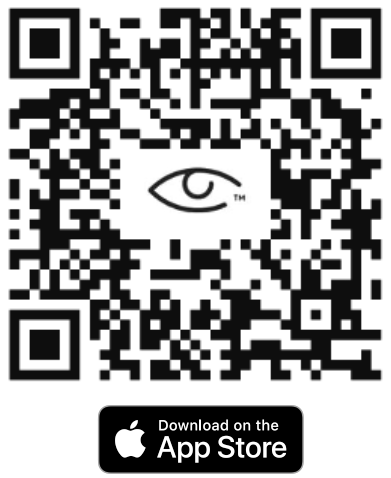 |
Remote Arming/Disarming via Keyswitch (Optional)
✓ Configure a zone as a momentary key switch (refer to the panel’s installation manual).
✓ Configure a PGM output of the panel to activate (switch to ground), when the panel is armed, and to deactivate when disarmed (refer to the panel’s installation manual).
✓ Wire the device to the panel according to the Keyswitch wiring diagram (Page 1).
✓ For panels that don’t have a status PGM, the status can be received through the OPEN/CLOSE reporting.
Guidelines for configuring the key switch and the output for popular panels are available at support.m2mservices.com
Initial pairing procedure for Remote Arming/Disarming via Keyswitch:
✓ Enable Open/Close reporting (at least during the initial pairing procedure).
✓ Log in to the RControl App and press Sync with Panel
✓ Ask the end-user to enter a Remote PIN code of his/her choice.
✓ Disarm (or Arm) from the keypad within 2 minutes to complete the pairing.
✓ Remote Control via Keybus for supported Honeywell and DSC Alarm Panels (Optional)
Panel compatibility list for Keybus integration is available at support.m2mservices.com
✓ Wire the device to the panel according to the Keybus wiring diagram (Page 1).
For Honeywell panels ONLY: Program an alpha keypad address on the panel for each partition in use, starting from address 21 to 28 (21 for partition 1, 22 for partition 2, etc.).
The addresses should be reserved for M2M communicator use only.
✓ Power OFF and power ON the communicator, wait for ~20 sec. and enter and exit programming mode on the panel to initiate synchronization with the panel.
DO NOT operate the keypad during the sync process.
OR
✓ Log in to the RControl App, press Sync with Panel, and follow the instructions in the App.
NOTE: If panel programming is changed after the initial synchronization you need to:
✓ Go to RControl App Settings >> Remote Arming/Disarming >> Press Sync and follow the instructions in the App
DO NOT operate the keypad during the sync process.
 SIMPLICITY.
SIMPLICITY.
APPLIED.
Device Registration in M2M Dealer Portal
Release from Monitoring Station:
You can release a device from the monitoring station from tab “Devices” > “Release from CMS”.
If your monthly cellular service invoices are issued by your monitoring station, releasing the device will deactivate the corresponding cellular service.
The service can be reactivated by the monitoring station if the device is assigned for monitoring again (reactivation fees may apply).
IMPORTANT NOTE:
If you power a device before you register it, and without choosing a preferred cellular service billing method, the device will be deactivated.
Config Key:
Documents / Resources
 | M2M MQ03-LTE-M Dual Path* (Cellular + LAN*) Alarm Communicator with Dial Capture interface [pdf] Instruction Manual MQ03-LTE-M, Dual Path Cellular LAN Alarm Communicator with Dial Capture interface, Dual Path Cellular LAN |



