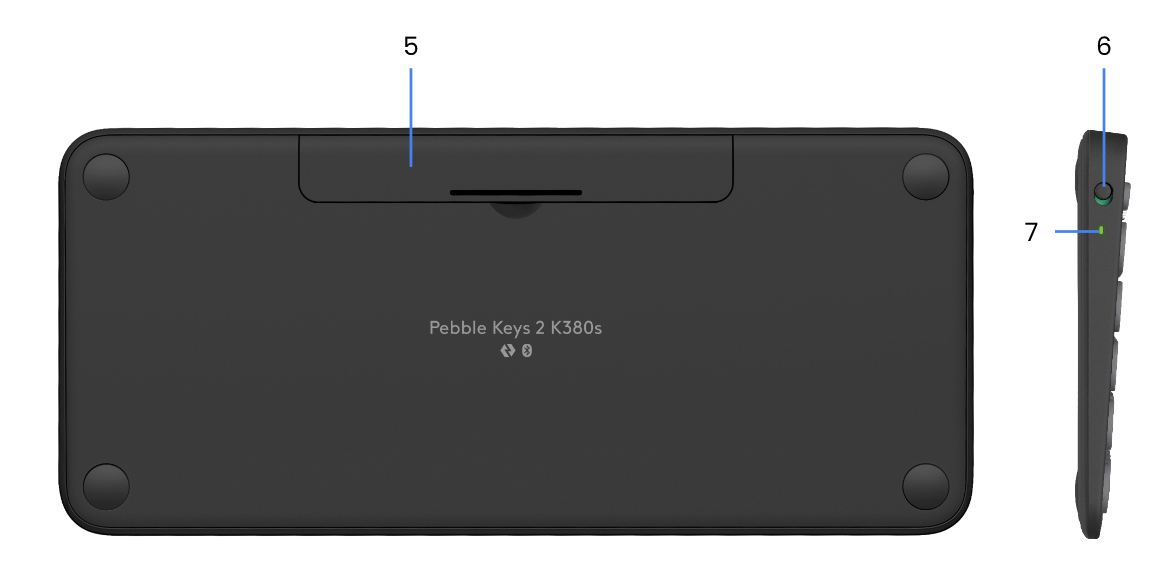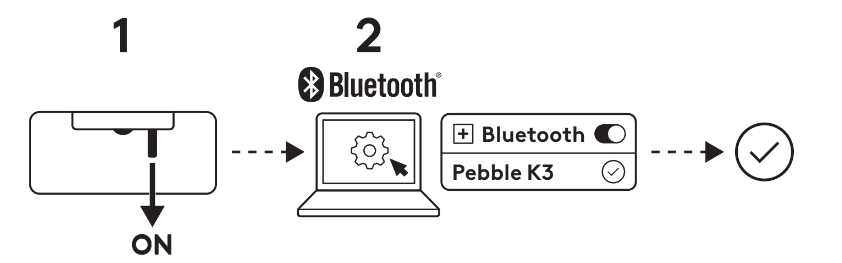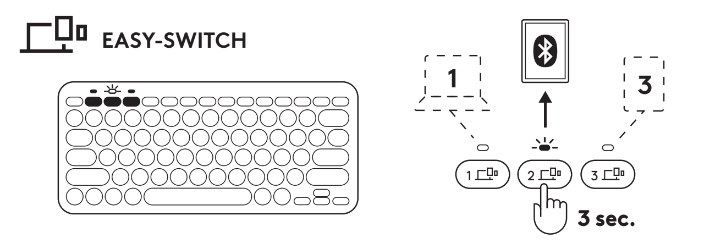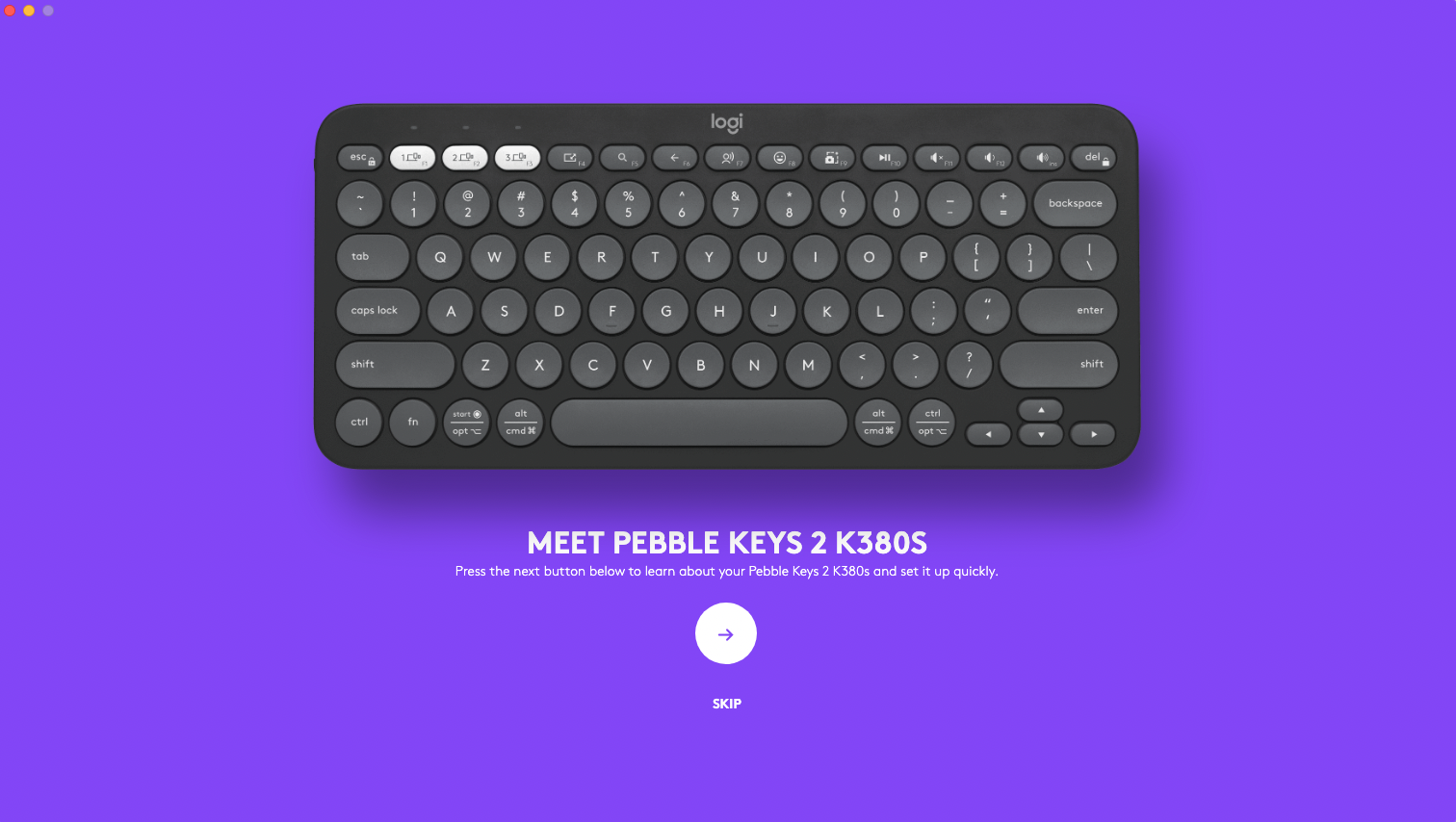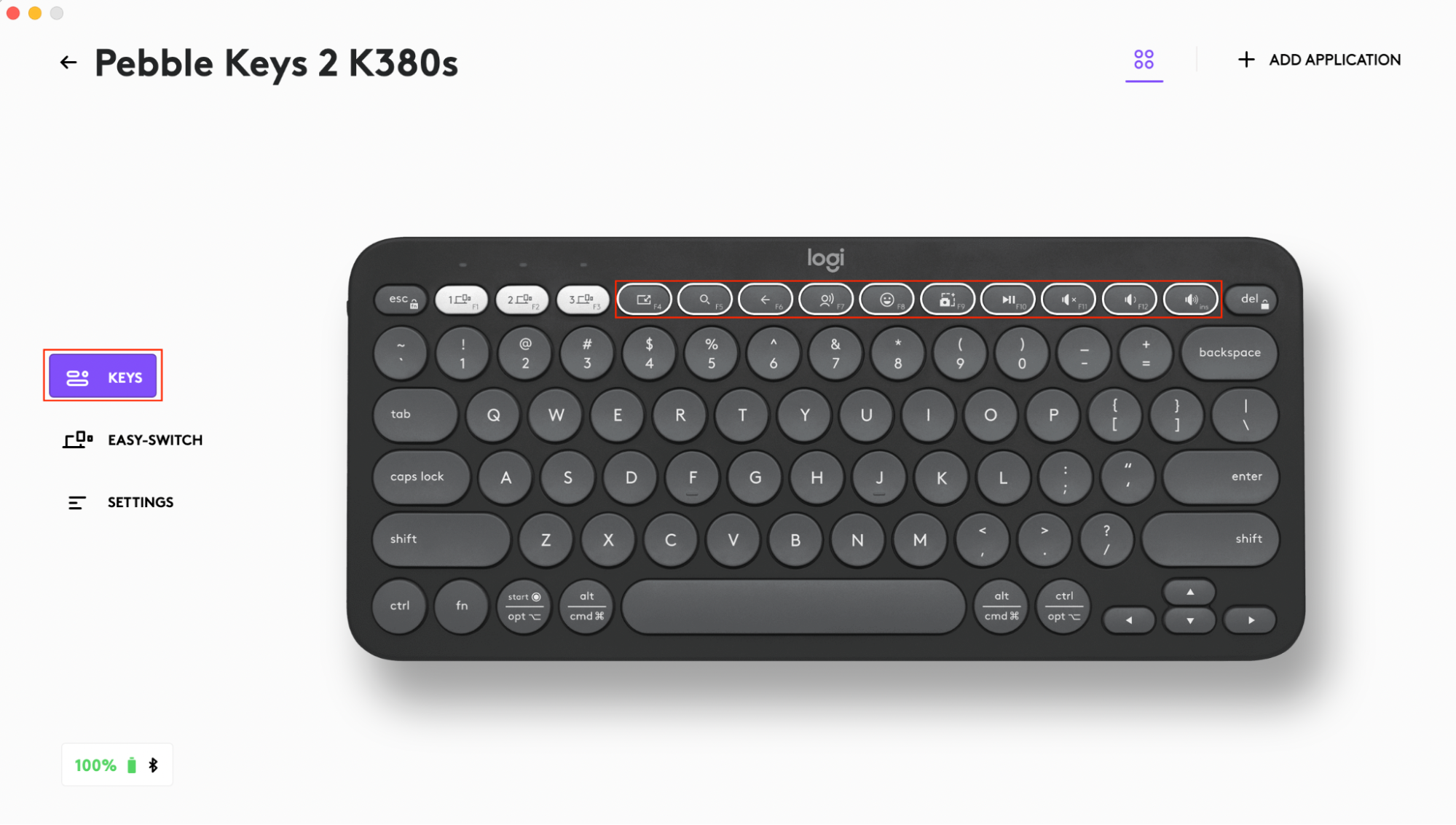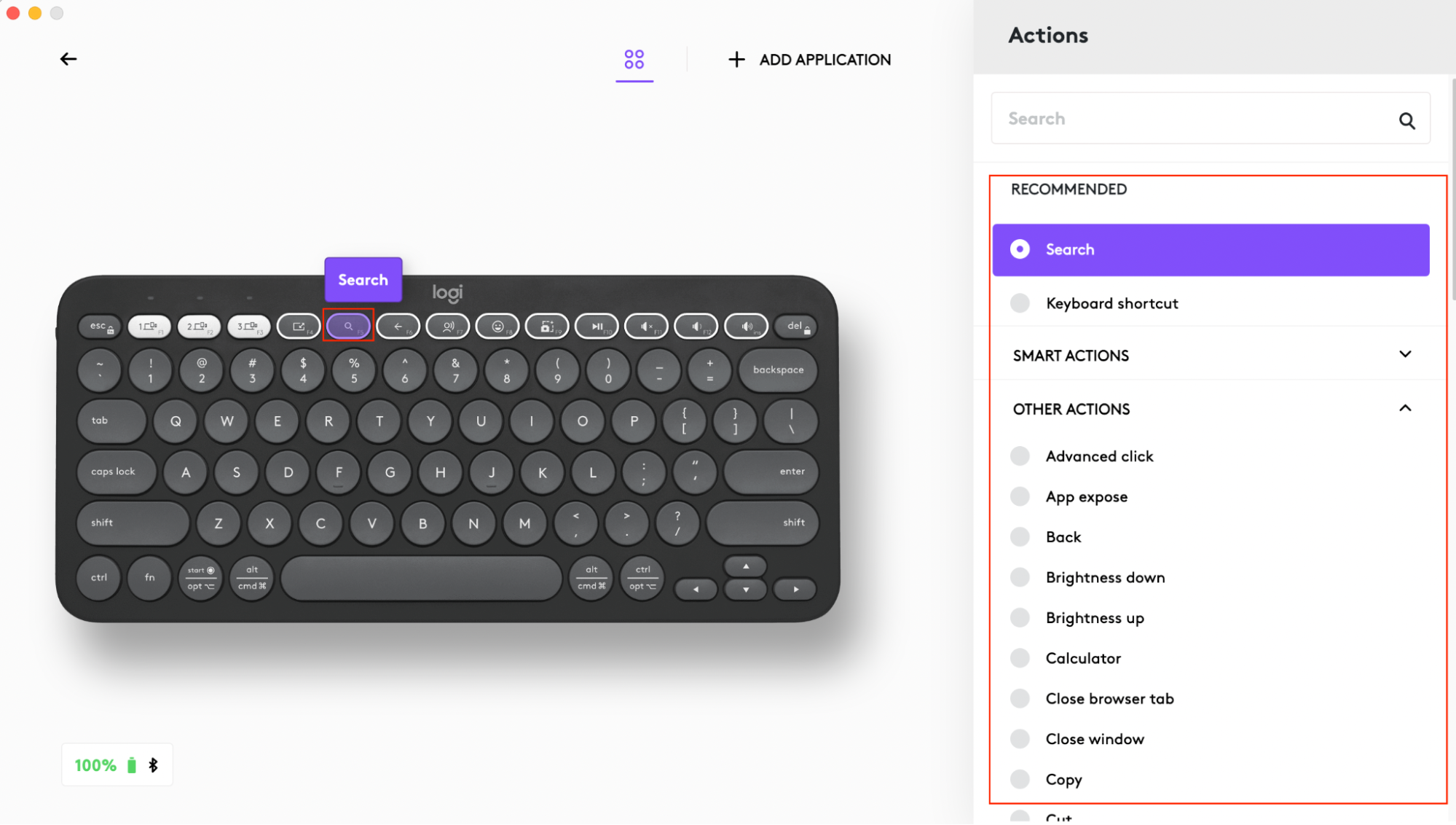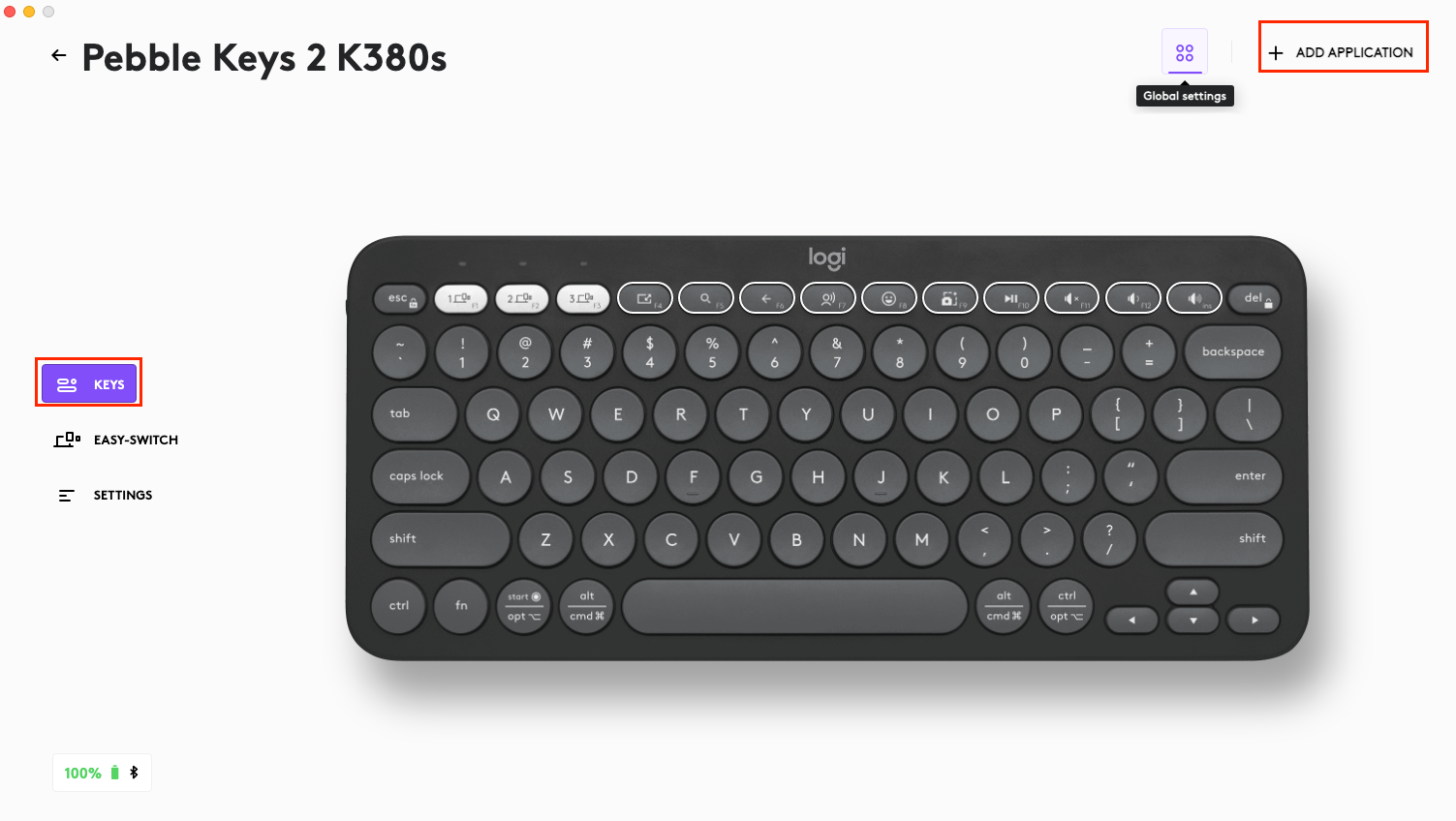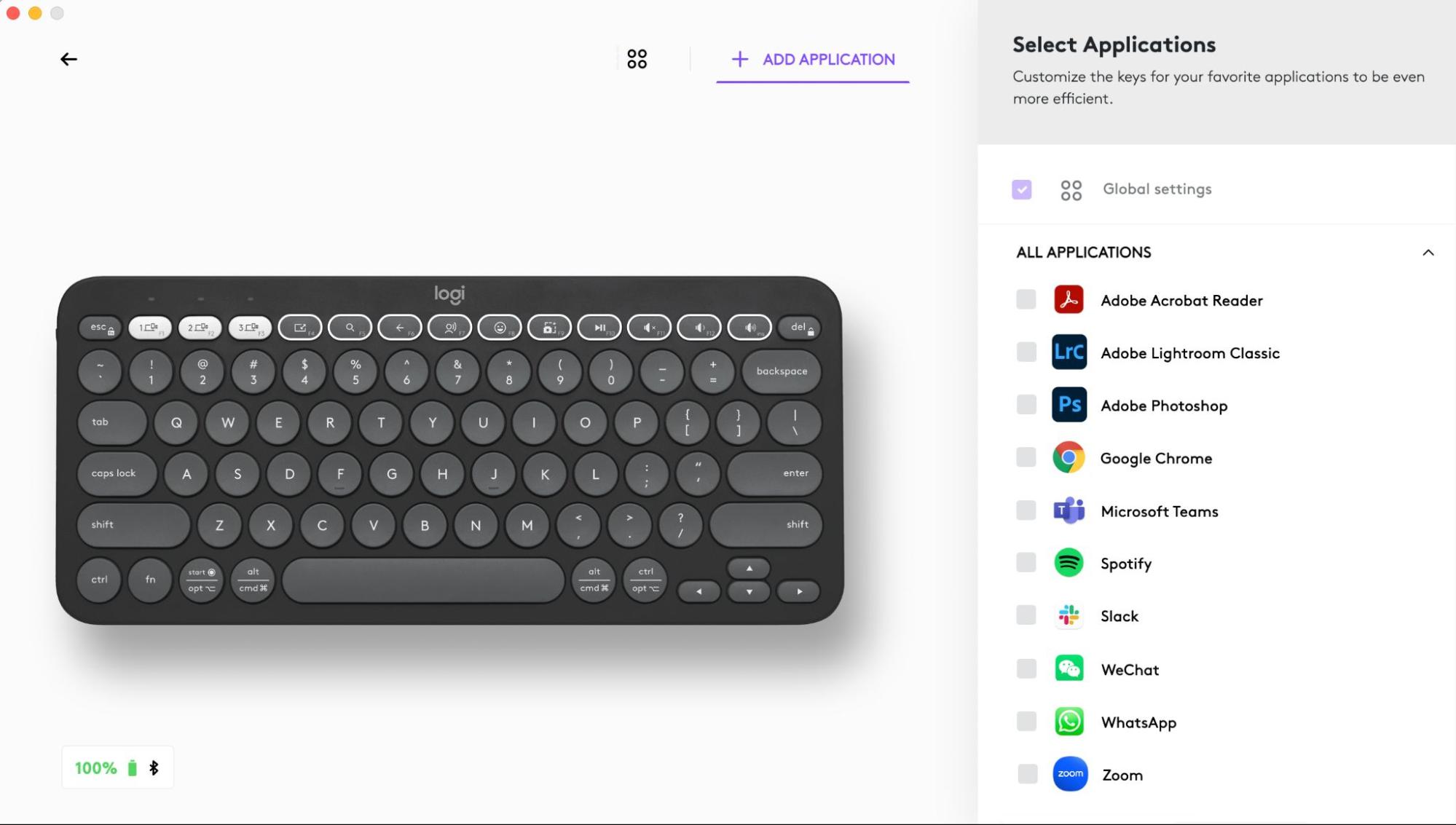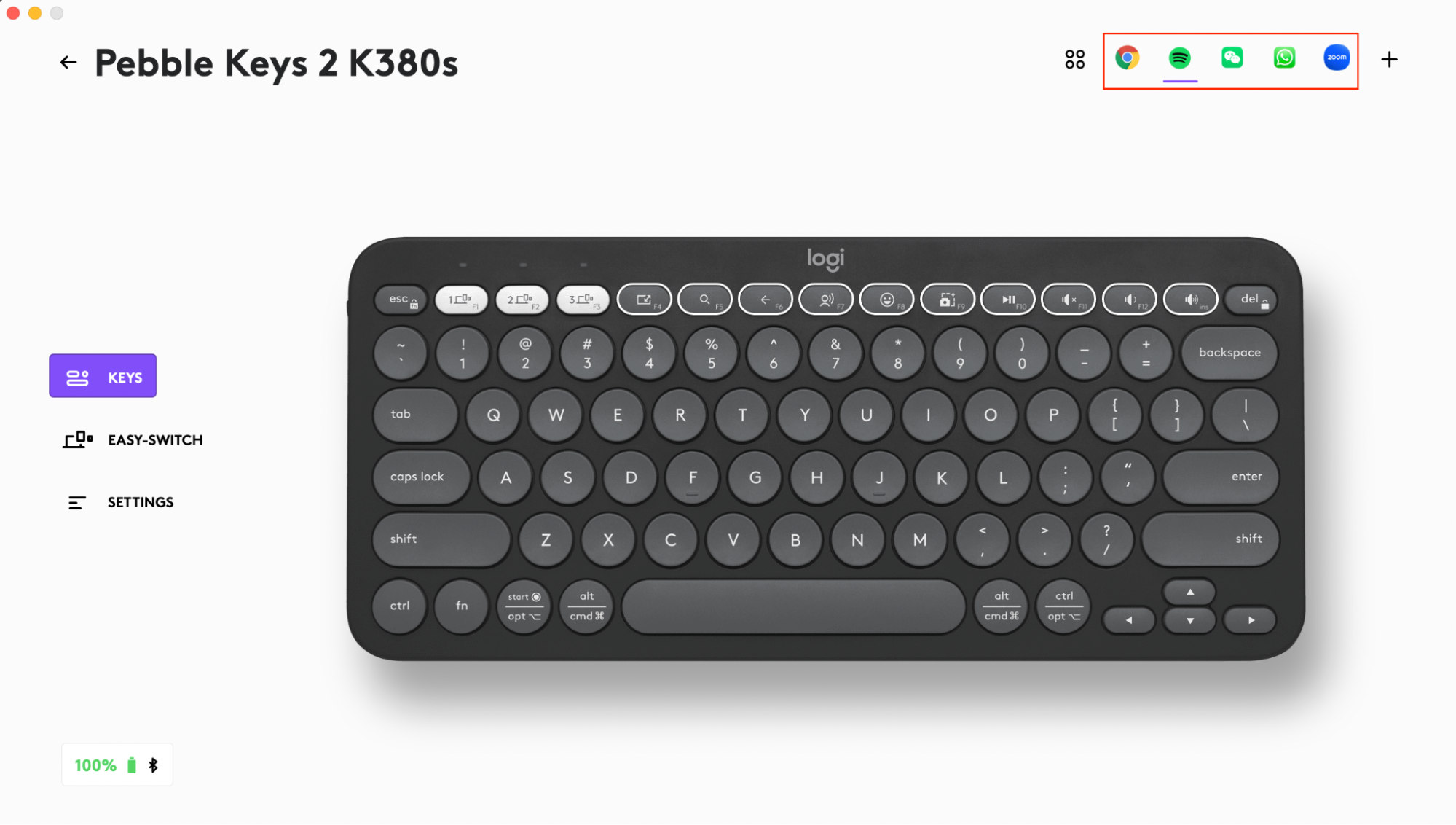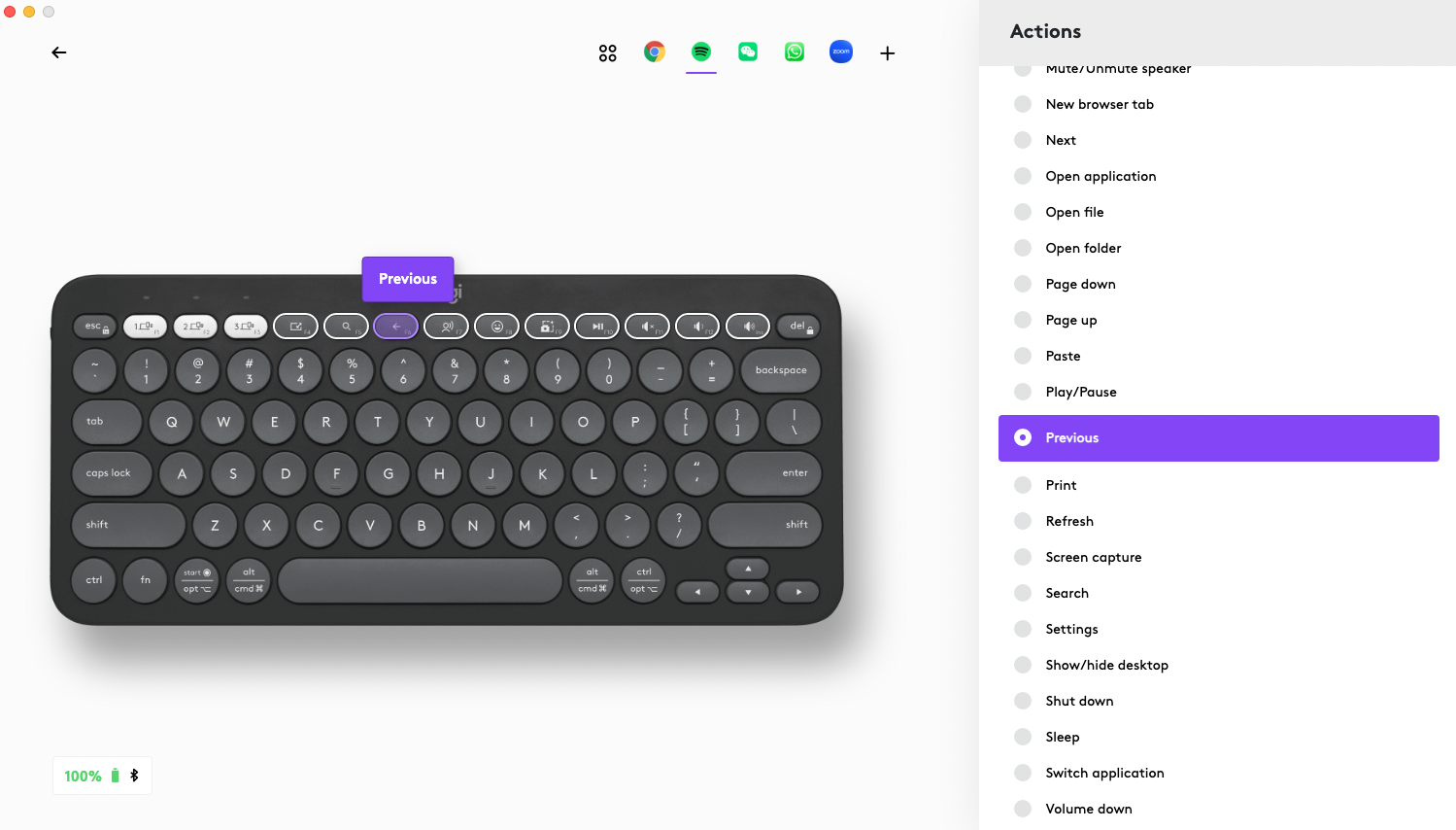Logitech Pebble Keys 2 K380s Slim Minimalist Bluetooth keyboard User Manual

PEBBLE KEYS 2 K380S
In the Box
Compatibility
Getting Started
Pebble Keys 2 K380s at a glance
1 – Connection status LEDs
2 – Easy-switch / Connection button
3 – Customizable 10 keys: Hot Keys & Media Keys
4 – Split keys (modifier based on type of device connected to keyboard)
5 – Battery compartment
6 – On/Off button
7 – Battery status light
Connect your keyboard to your device
You can pair your keyboard to your device using the Bluetooth® Low Energy connection.
To pair through Bluetooth®:
- Remove the pull tab from the keyboard. It will automatically turn on. Channel 1 will be ready to pair.
- Open the Bluetooth preferences on your device. (Click here for more details on how to do this on your computer). Add a new peripheral by selecting the keyboard from your list of devices (make sure you select the same model number that is engraved under your keyboard) and your keyboard will be ready to use.
- If you experience issues with Bluetooth, click here for Bluetooth troubleshooting.
If you want to pair additional devices to your keyboard:
- Select the channel you want using the Easy-Switch button — press and then hold the same button for three seconds. This will put the keyboard in discovery mode so it can be seen by your computer. The LED will start blinking rapidly.
- Open the Bluetooth settings on your computer to complete the pairing. You can find more details here.
- Once paired, a short press on the Easy-Switch button lets you toggle between your devices.
Logi Bolt receiver optional connection method
Pebble Keys 2 M380s is compatible with Logi Bolt receiver so you can also connect the Keys 2 M380s via Logi Bolt receiver (but the receiver needs to be purchased separately):
- Download and install Logi Options+ app here or you can also use Logi Web Connect.
- Plug the Logi Bolt receiver into a USB-A port on your computer.
- Follow instructions from the software to pair the device with dongle
- Use Logi Options+ app to explore all possibilities this keyboard has to offer. To download and learn more, go here.
Pairing a device again
If a device becomes disconnected from the keyboard, you can easily re-pair the device with the keyboard. Here’s how:
On the keyboard
- Press and then hold down the Easy-Switch button until the status light starts blinking rapidly.
The keyboard is now in pairing mode for the next three minutes.
On the device
- Go to Bluetooth settings on your device and select Pebble K380s/Pebble K3 when it appears in the list of available Bluetooth devices.
- Follow the onscreen instructions to complete the pairing.
- Upon pairing, the status LED on the keyboard stops blinking and remains steady for 10 seconds.
INSTALL LOGI OPTIONS+
Download Logi Options+ to use all the possibilities this mouse has to offer. In addition to optimising the Pebble Keys 2 K380s for your operating system, Logi Options+ lets you customise the keyboard to fit your needs and personal style — create shortcuts, reassign key functions, display battery warnings, and much more. To download and learn more, go here.
Click herefor the list of supported OS versions for Logi Options+.
Download and run Logi Options+ app. Click here to download the software.
An installer window will pop up on your screen — click Install Options+.
- Once Logi Options+ is installed, a window will open and you’ll be able to see an image of your keyboard. Click on it.
- You will be taken into a quick onboarding process that shows you how to customise your keyboard. We highly recommend not to skip it.
FEATURES
Explore the advanced features your new keyboard offers:
- Customizable 10 keys: Hot Keys & Media Keys
- Customise the 10 keys
- App-Specific Settings
- Shortcuts
- Function keys instead of shortcut keys
- OS-adaptive keyboard
- Flow between two computers
Customizable 10 keys: Hot Keys & Media Keys
*Requires installation of Logi Options+ After installing Logi Options+ app, you can have predefined app-specific settings that will adapt the keys behaviour to the selected applications. The 10 shortcut keys can be customised to perform different functions for different applications. You can assign any functions to apps such as Chrome, Spotify, Wechat, WhatsApp, Zoom, etc. To perform a shortcut, hold down the fn (function) key while pressing the key associated with an action. Keys Windows 10 Windows 11 macOS Big Sur macOS Monterey macOS Ventura iPadOS 14+ iOS 14+ Android Chrome OS To use F-row keys as Function keys instead of Shortcut keys Option 1. Use Fn Lock You can directly swap between Media keys and F-Keys by pressing FN + Esc. Option 2. Use Logi Options+ In Logi Options+ software you can choose whether to use F-keys as standard function keys in “SETTINGS” without having to hold down the Fn key. NOTE: By default, the keyboard has direct access to Media Keys. The Logitech Pebble Keys 2 K380s includes OS-adaptive keys that have different functions, depending on the operating system of the device you’re typing on. If the keyboard is connected by Logi Bolt dongle or fails to correctly detect the operating system of a device, you can manually select the operating system by performing a long press (3 seconds) of a function key combination. You can work on multiple computers with Logi Flow. With Logitech Flow, you can use the Logitech mouse cursor to move from one computer to the next and the Logitech keyboard will follow the mouse and switch computers at the same time. You can even copy and paste between computers. You will need to installLogi Options+app on both computers, and followthese instructions. To download Logi Options+ app and learn more, go here. You can install Logi Options+ app to receive battery status notifications, including low-charge warnings. To download Logi Options+ app and learn more, go here. Or the status LED on the side of the keyboard turns red to indicate battery power is low and it’s time to change batteries. Battery information: Detach the battery compartment lid from the base. Take out the old batteries and insert 2 new AAA alkaline batteries, making sure that it faces the correct direction, and then put back the battery compartment lid. BLUETOOTH WIRELESS TECHNOLOGY ENABLED DEVICES: Compatible with Logi Bolt USB receiver (included only with Pebble 2 Combo). App-Specific Settings
Shortcuts
Fn + Left Arrow Home (in text editing) Home (Scroll to the beginning of a document) Does nothing Home (in text editing) Home (in text editing) Fn + Right Arrow End (in text editing) End (in text editing) Does nothing End (in text editing) End (in text editing) Fn + Up Arrow Page Up Page Up Page Up Page Up Page Up Fn + Down Arrow Page Down Page Down Page Down Page Down Page Down Use F-row keys as Function keys instead of media/shortcut keys
OS-adaptive keyboard
When connected by bluetooth, the keyboard automatically detects the operating system on the currently selected device and remaps keys to provide functions and shortcuts where you expect them to be.Manual selection
To select an OS Hold down key combination for 3 seconds Mac OS FN+O iOS FN+I Windows / Android FN+P Chrome FN+C Flow between two computers
POWER MANAGEMENT
Check battery status
Battery life and replacement
Installing a new battery
Compatibility
Specification
Product Information Component Model Number (M/N) Location Keyboard Y-R0091 Label on back panel Physical Specifications Component Height (mm / inch) Width (mm / inch) Depth (mm / inch) Weight g / ounce Keyboard 279.5 mm 124.2mm 16.4mm Without Battery 395g
With Battery 415gRetail Box / Brown Box 136mm 31mm 136mm Without Battery 508g
With Battery 528gGeneral Product Specifications Wireless (non-Bluetooth, non-WiFi) Protocol 2.4GHZ Bluetooth Protocol Supported Protocols Software Support (at release) Logitech Options+ Keyboard Specifications Connection type Bluetooth® Low Energy PRO Indicator lights (LED) 1 green/red LED power indicator Keyboard type Scissor Keyboard Durability (key presses) 10M for standard keys, 3M for function and cursors keys Actuation force (g/ounce) 60+/-10gf Total travel distance (mm / inch) 1.5 ± 0.3 mm Battery details 2 x AAA batteries Battery life (not rechargeable) >50 Months Battery user replaceable? No Corded or wireless Wireless Wireless range >10 m
FAQ
Frequently Asked Questions
What has been improved in Pebble Keys 2 K380s compared to K380?
The new Pebble Keys 2 K380s keyboard now includes:
- Logi Options+ support (APP profiles, Logi Flow compatibility, low battery notifications)
- New must-have shortcuts such as Emoji menu, dictation, screenshot
- Longer battery life — 36 months for K380s instead of 24 months for K380
- Latest Bluetooth 5.1 (robust connectivity, secure DFU, Swift pair) with added support for the Logi Bolt receiver
- Updated FSC sustainable packaging
- New color options
My Pebble Keys 2 K380s keyboard is sometimes slow and unresponsive
Try the following to resolve any slowness or unresponsiveness:
- Install new batteries. You’ll need two AAA batteries.
- Re-pair the keyboard to your device.
- Reboot your device.
If this doesn’t help, please contact Customer Service for extra support.
Can I disable sleep mode on the Pebble Keys 2 K380s keyboard?
Sleep mode cannot be disabled on this keyboard. This function can save power — you can click any button to activate your device and it will not affect normal usage.
How do I know when Caps Lock is enabled on Pebble Keys 2 K380s?
To get on-screen notification when Caps Lock is enabled, download and install Logi Options+.
Can I use FLOW on my Pebble Keys 2 K380s?
Pebble Keys 2 K380s is FLOW compatible. You will need to have a mouse, such as Pebble Mouse 2 M350s, that supports FLOW to initiate the function.
What is the difference between the multi-OS and the Mac version of Pebble Keys 2 K380s?
Pebble Keys 2 K380s for Mac has a Mac-specific layout and the addition of the Do Not Disturb functionality.
Why don’t the Easy-Switch keys work on my Pebble Keys 2 K380s?
If you experience issues accessing the Easy-Switch keys, you may have swapped them by mistake. Press Fn + Esc to swap between the enhanced and F-keys.
Easy-Switch keys are by default on F1, F2, and F3. When you receive your keyboard, the default layout will always give you direct access to the Easy-Switch keys and all enhanced keys such as volume and media keys.
Why do I need to install software to make some advanced shortcuts work on my Pebble Keys 2 K380s keyboard?
We do our best to make sure all keys, including shortcuts, work out of the box. We do this by leveraging specific key-codes that are natively available in the operating system. At the same time, we strive to make each of these keys evolve and adjust based on new ways of working. This means that some new functionalities do not have an existing code. In that case, you will need to install Logi Options+ software to unlock the keys so they work as expected on Windows and macOS.
Click here to download Logi Options+ and learn more.
Battery life and replacement for Pebble Keys 2 K380s
- Battery life:
36 months under standard conditions - Battery replacement:
Your product comes with two replaceable AAA batteries.
Can I use Pebble Keys 2 K380s in the BIOS setting interface?
Yes, if you use a Bolt receiver you can navigate BIOS settings. You will not be able to if you use a Bluetooth connection.
Does the Pebble Keys 2 K380s have backlighting?
No, the Pebble Keys 2 K380s doesn’t come with the backlight keys.
How do I switch the default F-row functions to F1-F12 on my Pebble Keys 2 K380s?
There are two ways to switch the default settings for the F-Rows:
- On the keyboard, press the Fn and Esc keys.
- In the keyboard menu, select SETTINGS, and in the right pane under GENERAL, enable/disable Use F1, F2, etc. keys at standard functions keys.

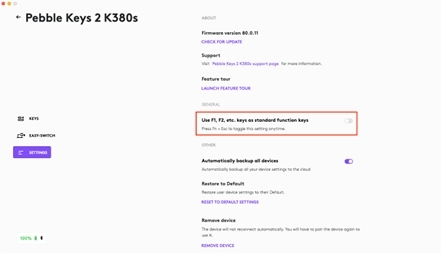
How do I reset my device settings on Logi Options+?
To reset your settings:
- Download and install the Logi Options+ App.
- Make sure the keyboard/mouse is on and connected.
- Go to the keyboard/mouse settings menu and click on SETTINGS.

- Under OTHER settings, click RESET TO DEFAULT SETTINGS.
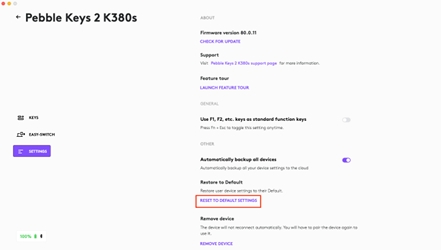
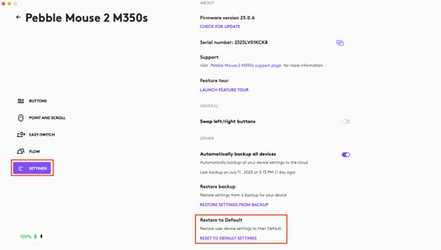
How can I check which devices are connected to my keyboard?
To find the list of devices connected to your keyboard:
- Download and install the Logi Options+ App.
- Make sure the keyboard is on and connected.
- Go to the keyboard settings menu and click on Easy-Switch.
- The devices connected to different channels will appear.
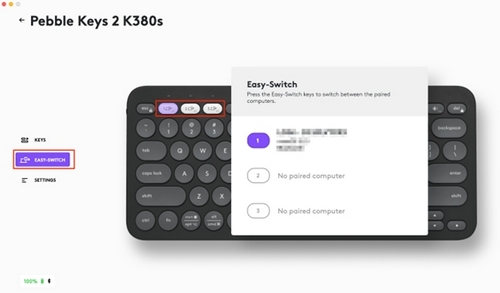
How do I customize the F-row on my Pebble Keys 2 K380s?
Follow the instructions given below to customize your Pebble Keys 2 K380s F-Row keys
- Download and install the Logi Options+ App.
- Make sure the keyboard is on and connected.
- Go to the keyboard settings menu and click on KEYS.
- Use the Global settings or ADD APPLICATION where you want the functions.
- Select the action you want for the keys.
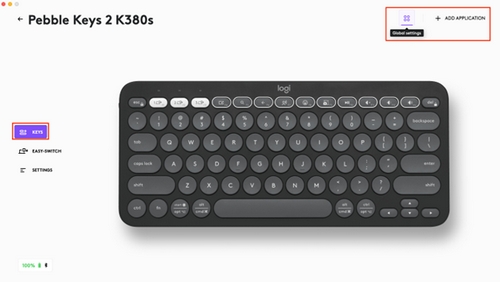
How can I connect the Pebble Keys 2 K380s if I don’t have Bluetooth?
If you don’t have Bluetooth on your computer, you can use a Logi Bolt receiver, purchased separately, to connect your keyboard. If you have a Logi Bolt receiver from a different product you can also use that. Click here to learn more about Logi Bolt and connecting your device.
To pair your keyboard with Logi Bolt, download and use the Logi Options+ software or go to Logi Web Connect to connect your wireless devices.
Can I use a Unifying receiver for Pebble Keys 2 K380s?
You cannot use a Unifying receiver with the Pebble Keys 2 K380s. Your keyboard is compatible with the Logi Bolt receiver which can be purchased separately.
To pair your keyboard with Logi Bolt, download and use the Logi Bolt software or go to Logi Web Connect to connect your wireless devices.
How many devices can I connect to the Pebble Keys 2 K380s?
You can connect up to three devices to Pebble Keys 2 K380s. Use the Easy-Switch buttons (F1-F2-F3), located on the top row of your keyboard, to switch between your three devices.
How do I pair additional devices to the Pebble Keys 2 K380s?
To pair the keyboard with an additional device:
- Select the channel you want using the Easy-Switch button — press and then hold the same button for three seconds.
- When the LED starts blinking the second channel will be ready to pair through a Bluetooth connection. If the LED on the Channel does not start blinking, long press on the keycap for three seconds to activate the pairing mode.
- To toggle between devices, simply short press F1, F2, F3 to switch between Channel 1, 2, or 3.
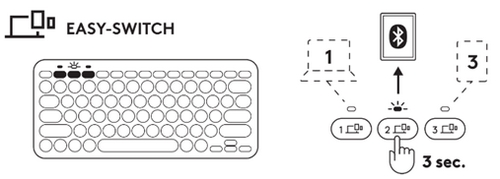
Can I purchase a new Logi Bolt receiver?
If you’ve lost your Logi Bolt receiver, you can purchase a new one.
To pair your product with a new Logi Bolt receiver, download and use the Logi Options+ software or go to Logi Web Connect to connect your wireless devices.