 K5 SE Wireless Mechanical Keyboard
K5 SE Wireless Mechanical Keyboard
User Guide
Connect Bluetooth
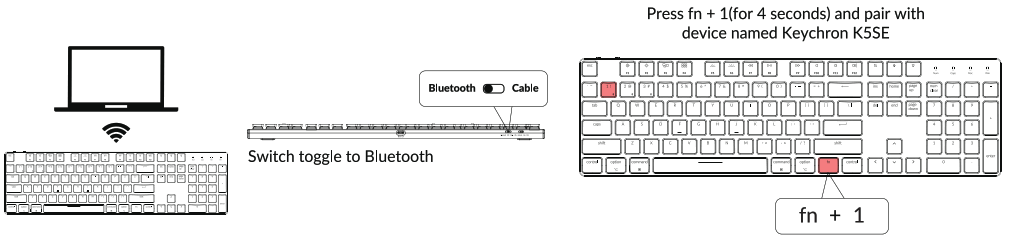
Connect cable

Change Light effect
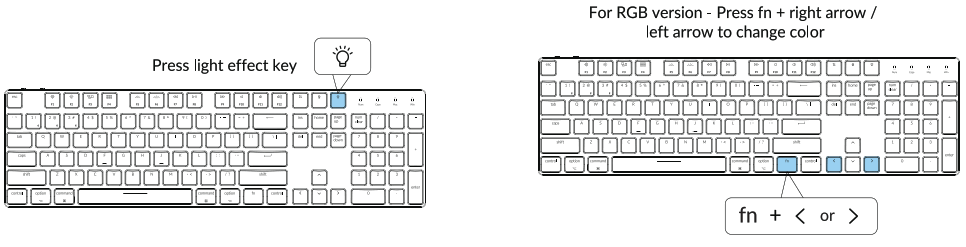
Switch between function and multimedia keys (Fl- F12)
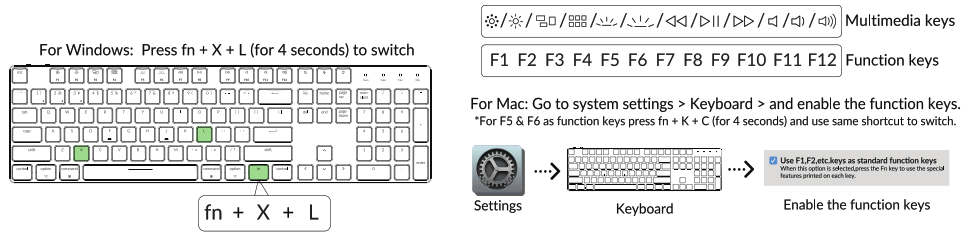
Disable Auto Sleep Mode
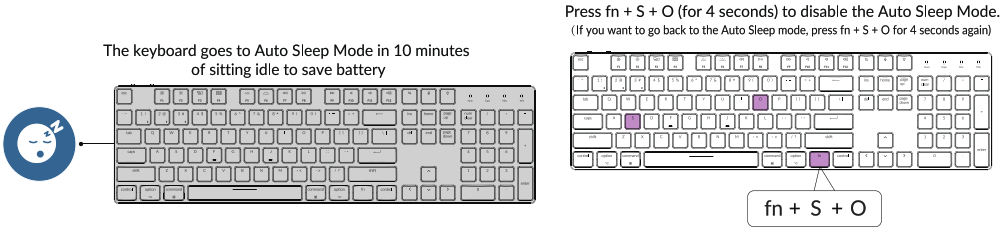
Activate Siri / Cortana
For Cortaro on Windows: Select Start Settings Cortana and select the shortcut by Press. Windows keY + C keY.
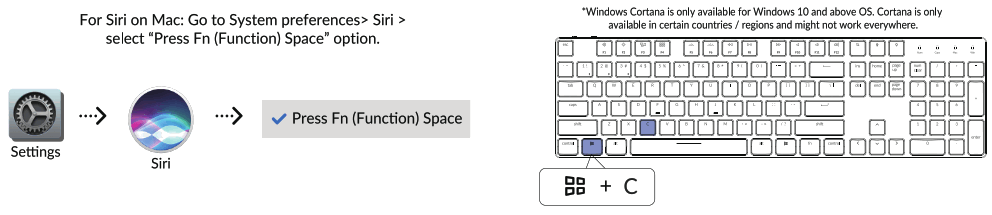

![]() ONot Happy
ONot Happy
![]() Ssupport@keychron.com
Ssupport@keychron.com
Documents / Resources
 |
Keychron K5 SE Wireless Mechanical Keyboard [pdf] User Guide K5 SE Wireless Mechanical Keyboard, K5, SE Wireless Mechanical Keyboard, Wireless Mechanical Keyboard, Mechanical Keyboard, Keyboard |



