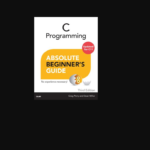JTECH Ralpha Keypad Programming

Product Description

A. New Pager/First time programming:
(See below “B” to add/change Capcodes to Pager already in use/field)
Insert battery – Pager will display battery condition followed with the type of pager e.g., HME Wireless and time and date
- Press “
 ” twice to display function menu. Press the “
” twice to display function menu. Press the “  ” to move the cursor to “ON/OFF PAGER” – Press function key to turn the pager OFF.
” to move the cursor to “ON/OFF PAGER” – Press function key to turn the pager OFF. - Press and hold “
 ” and “
” and “  ” for 2 seconds simultaneously. The screen will display “1234”. Default password is “0000”. While the cursor is under the first digit “1234” press function key to change the digit to “0”. Move cursor with “
” for 2 seconds simultaneously. The screen will display “1234”. Default password is “0000”. While the cursor is under the first digit “1234” press function key to change the digit to “0”. Move cursor with “  ” to second digit “0234” and press the “
” to second digit “0234” and press the “  ” to change the value to “0”. Continue doing the same for the 3rd and 4th digits.
” to change the value to “0”. Continue doing the same for the 3rd and 4th digits. - On completion of above press the “
 ” to access the main menu as below: “ADSYSBFRQT”
” to access the main menu as below: “ADSYSBFRQT”
Move cursor by using “ ” to select one of the following options:
” to select one of the following options:
AD: Pager Capcode Settings
SY: System Parameter Settings
SB: Reserved (not used now)
FR: Frequency Settings
QT: Save and Quit - With the default AD selected press the “
 ” to view the capcode settings. The following will display: Ex.: “1:1234560 0”
” to view the capcode settings. The following will display: Ex.: “1:1234560 0”
1: ID of the First Capcode
1234560: The 7-digit Capcode
0: Message Type – 0—Normal personal Message (default) / 1—Mail Drop (public) message
To change the 7-digit code use the “ ” to select the first digit. Then use the “
” to select the first digit. Then use the “  ” to change the digit value. When the correct digit is displayed use the “
” to change the digit value. When the correct digit is displayed use the “  ” to select the next digit until all 7 digits are set to the required numbers. Message type remains set at “0” for normal operation.
” to select the next digit until all 7 digits are set to the required numbers. Message type remains set at “0” for normal operation.
To advance to the 2 nd ID, move the cursor using the “ ” to Selection of the ID number, then press the “
” to Selection of the ID number, then press the “  ” to scroll to the next ID/Capcode.
” to scroll to the next ID/Capcode.
NOTE: Maximum of 6 capcodes can be programmed After setting the capcode press the “ ” to return to the main programming menu “ADSYSBFRQT”
” to return to the main programming menu “ADSYSBFRQT” - Press the “
 ” to move the cursor to SY then press the “
” to move the cursor to SY then press the “  ” to open the system parameters settings. The following 20 characters will display:
” to open the system parameters settings. The following 20 characters will display:
A B C D E F G H I J K
L M N O P Q Q Q Q
Function Descriptions:
Change system parameters if required by using the “ ” to select, then use the “
” to select, then use the “  ” to change the settings.
” to change the settings.
- A Signal Polarity
0 – – Normal
1 – – Inverted - DD/MM
1 – – DD/MM Day/Month
0 – – MM/DD Month/Day - C Mail Menu
1 – – Mail Drop Menu Enabled
0 – – Mail Drop Menu Disabled - D Unread Vibrate
1 – – Unread Vibrate Enabled
0 – – Unread Vibrate Disabled - E Unread Alarm
0 – – Unread Alarm Enabled
1 – – Unread Alarm Disabled - F Reserved
0 – – Default - G Reserved
0 – – Default - H Display Standby Icon “o”
0 – – No icon
1 – – Display Icon (Default) - I Sequential Lockout Time
0 – – Disabled
1 – – 1 to 9 Minutes - J Space Before Message
0 – – No Space
1~9 Spaces Before Message - K User Language
0 – – French
1 – – English
2 – – Russian
3 – – German/Swiss
4 – – German
5 – – French/Swiss
6 – – Arabic - L Baud rate
0 – – 512 BPS
1 – – 1200 BPS
2 – – 2400 BPS - NMOP No function
Default 0000 - QQQQ Four Digit Password
1234
Press the “ ” to return to the main programming menu “ADSYSBFRQT”.
” to return to the main programming menu “ADSYSBFRQT”.
- A Signal Polarity
- Use the “
 ” to move the cursor to “FR” to program the required frequency then press the “
” to move the cursor to “FR” to program the required frequency then press the “  ”, the pager will display:
”, the pager will display:
Ex.: FR: 457.5750 MHz. Use the “ ” to move the cursor to a digit and press the “
” to move the cursor to a digit and press the “  ” to change the digit/number. Press the “
” to change the digit/number. Press the “  ” to return to the main menu screen “ADSYSBFRQT”.
” to return to the main menu screen “ADSYSBFRQT”.
NOTE: Manual frequency programming options is only available if the pager was initially programmed for manual programming at the factory. Pager will need to be returned to JTECH or an authorized agent to change to manual frequency programming function. Only the frequencies within the range of the pager frequency can be programmed. - Use the “
 ” to move the cursor to “QT”, and then press the “
” to move the cursor to “QT”, and then press the “  ” to save the settings and quit the program.
” to save the settings and quit the program.
B. To add/change Capcodes to a pager already in use:
Press the “ ![]() ” twice if the pager is in sleep mode to go to the main menu. Press the “
” twice if the pager is in sleep mode to go to the main menu. Press the “ ![]() ” to move cursor to “ON/OFF PAGER” and press the “
” to move cursor to “ON/OFF PAGER” and press the “ ![]() ” to turn the pager OFF.
” to turn the pager OFF.
Follow the sequence from above item 2.
Customer Service
www.jtech.com
wecare@jtech.com

Documents / Resources
 |
JTECH Ralpha Keypad Programming [pdf] User Manual Ralpha Keypad Programming, Ralpha, Keypad Programming, Programming, Keypad |