
TBox-4G/A Industrial Internet
Data Transmission Terminal
User Manual

SHENZHEN INVT ELECTRIC CO, LTD.
Change history
| No | Change description | Version | Release date |
| 1 | First release. | V1.0 | December 2024 |
Safety precautions
Before you operate the Internet data transmission terminal, read the safety precautions described in this manual carefully to ensure safe operation. The safety precautions are as follows:
- The account and password are the authentication credentials of the platform, which can be used for device management after logging in. Users should keep them properly and take sufficient measures to prevent others from stealing. If the account and password are stolen, it may cause significant losses.
- Before using the device for remote operation, users should communicate with the site to ensure that it is safe to operate remotely, otherwise, it may cause significant damage.
- An IoT SIM card is forced to machine-card binding, and it can only be applied to the device where it is powered up and networked for the first time. Do not insert it into another device; otherwise, it will be locked.
- The product is an industrial Internet product, and although we have taken the necessary technical measures to ensure data security, there may still be network security risks such as hacking that are beyond our control or responsibility. We will not be liable for damages if the harm is not caused by quality defects of the product itself.
Product overview
INVT TBox-4G/A industrial Internet data transmission terminal is an intelligent IoT 4G wireless data terminal, which can easily achieve remote data collection, remote data control, and remote program upgrade. It uses public carrier networks to provide wireless long-distance data transmission. Its stability and reliability meet industrial application scenarios, making it particularly suitable for IoT monitoring of elevators.
The product supports 4G network connectivity and provides RS485 interface, enabling data from Modbus RTU devices to be uploaded to the cloud. It allows for device monitoring and operation management through the INVT industrial Internet platform and INVT iESM elevator IoT monitoring management platform.
2.1 Product features
1. Standard and easy to use
- Standard RS485 interfaces provided for direct connection to RS485 devices for data sampling.
- Intelligent data terminal, able to enter the data transmission state once upon power-on.
- Standard rail installation supported.
- Powerful industrial Internet platform for easy device management.
- Easy system configuration and maintenance interface.
2. Powerful functions
- Supports remote data monitoring.
- Supports remote upgrade of application programs and policy files.
- Supports making/receiving calls and connecting to the elevator intercom system (optional AUX voice board).
- Supports Bluetooth wireless debugging (optional Bluetooth module).
- Supports CAN protocol communication.
- Able to upload only the data with changes, achieving the traffic saving mechanism.
- Supports 4G base station positioning.
- Supports access to third-party platforms and provides data in JSON format.
2.2 Product specifications
| Function | Description |
| Supported network | LTE FDD (CN version): Band 1/3/5/8 LTE TDD (CN version): Band 34/38/39/40/41 LTE FDD (EU version): Band 1/3/7/8 LTE TDD (EU version): Band 20/28 |
| Supported interfaces | One RS485 interface One CAN interface One Type-C interface One AUX voice board interface One SMA 4G antenna interface One spring-loaded SIM card socket (standard card) |
| Wired communication distance (unshielded) | RS485: 5m |
| Indicator | There are server connection indicator, network status indicator, and running status indicator. |
| Communication protocol | Modbus RTU protocol MQTT communication protocol FTP transfer protocol |
| Theoretical bandwidth | LTE FDD: Send (824MHz–1980MHz) Receive (925MHz–2170MHz) LTE TDD: Send (1880MHz-2675MHz) Receive (1880MHz-2675MHz) |
| Antenna gain | 2.2dBi |
| Power supply | DC 9–36V |
| Power consumption | Average power 55mA@24V, maximum power 500mA@24V |
| Temperature range | -25–+75℃ |
| Housing | Injection molded, ingress protection (IP) rating IP20 |
| Installation method | Rail-mounted |
| Heat dissipation method | Natural cooling |
2.3 Model description

| Model | Description |
| TBox-4G/A | CN version, supports only 4G communication, capable of RS485 data acquisition and CAN communication |
| TBox-4G/A-EU | CN version, supports only 4G wireless communication, capable of RS485 data acquisition and CAN communication |
2.4 Description
| Port identifier | Description |
| 24V | Positive pole of 24V power supply |
| GND | Negative pole of power supply |
| 12V | Positive pole of 12V power supply |
| 485+ | 485A |
| 485- | 485B |
| CANH | CAN high |
| CANL | CAN low |
| P2 | Alarm button |
| TYPE-C | USB Type-C interface |
| 4G | 4G antenna |
| AUX | AUX voice board interface |
| USB | USB Bluetooth module interface |
| SIM | SIM card |
2.5 Indicator instruction
| Indicator symbol | Description |
| NET | 4G network indicator Blinking (ON: 1000ms; OFF: 1000ms): Network searching status Blinking (ON: 100ms; OFF: 100ms): Network connection status On or Off: System exceptions occurred. |
| COM | RS485 communication indicator Blinking (ON: 1000ms; OFF: 1000ms): RS485 communication abnormal status Blinking (ON: 100ms; OFF: 100ms): RS485 communication normal status On or Off: System exceptions occurred. |
| SER | Server connection indicator Off: Not connected to the server. Off: Connected to the server. |
Installation
3.1 Overview
TBox series industrial Internet data transmission terminal must be installed properly to achieve the designed function. Generally, the installation must be done under the guidance of our certified and qualified engineers.![]() Note: Do not conduct installation with the power on.
Note: Do not conduct installation with the power on.
3.2 Unpacking inspection
Before unpacking, check whether the package is in good condition and its product information is the same as on the order. After unpacking the box, please keep the packaging materials for possible future use of transfer. If you have any questions, please contact the supplier in time.
Table 3-1Standard delivery accessories
| Standard delivery accessories | Qty | Remarks |
| 4G data transmission terminal | 1 | CN version comes with a SIM card, while the international version does not. |
| 4G antenna | 1 | – |
| PIN terminal | 1 | One piece of 8-pin male terminal |
3.3 Outline dimensions and weight
The outline dimensions of the IP20 model are as shown in Figure 3-1.
| Model | Length (mm) | Width (mm) | Height (mm) | Net weight (g) | Gross weight (g) |
| TBox-4G/A | 32 | 95.7 | 122.7 | 150 | 300 |
| TBox-4G/A-EU |
Quick startup
4.1 IoT module instructions
4.1.1 Installation instructions
Step 1 Prepare the required equipment: Networked computer, 4G data transmission terminal, IoT SIM card.
Step 2 Check if there is a SIM card in the SIM card slot.![]() Note: The CN version comes with a pre-installed SIM card, while the international version requires you to insert a prepared local SIM card.
Note: The CN version comes with a pre-installed SIM card, while the international version requires you to insert a prepared local SIM card.
Step 3 Connect the power cable and RS485 communication cable based on the port description.
Step 4 Connect the 4G antenna.
Step 5 Power on and start the 4G data transmission terminal.
Step 6 When the NET indicator flashed rapidly, the network is ready; when the COM indicator flashes rapidly, data is being collected; when the SER indicator is On, 4G transmission terminal is connected to the server.
Step 7 Go to real-time monitoring interface to review relevant information in elevator IoT monitoring and management platform.
4.1.2 Monitoring platform instructions
You can monitor the relevant devices through the following two methods.
- Web: IESM elevator IoT monitoring and management platform
- Mobile: Yitiao Pro APP
4.1.2.1 Monitoring device on Web iESM
Step 1 Enter www.elevator-iot.com in the address bar of Google Chrome and press Enter to go to the login page of the elevator IoT monitoring and management platform, as shown in the following figure. Enter your account and password to log in.![]() Note: Please contact customer service to obtain the account and password.
Note: Please contact customer service to obtain the account and password.

Step 2 After logging in successfully, click Device Management > Elevator Management, and click the Add button to add a monitoring device.

Step 3 On the Add Elevator pop-up, select TBOX for the MonitorDevice Type, and then fill in the required fields: Elevator Name, MonitorDevice Serial No., MonitorDevice Security Key. After the information is entered correctly, click OK to add the monitoring device.

Step 4 Under the Elevator Management section, enter the serial number of the newly added device in the Device Serial Number field (fuzzy search is supported), and then click the Search button to find the corresponding device. Then, click the Match button in the Actions column of the specified device to go to the Match Device page and view the specific information.

Step 5 Under the Match Device section, you can perform operations such as matching elevator, delivery, querying version information, and setting the five-party intercom number.

4.1.2.2 Adding monitoring devices via the app
Step 1 Power on the TBox monitoring device and insert the Bluetooth module into the USB slot of the TBox monitoring device.

Step 2 Download and install the Yitiao app on your mobile device.![]() Note: You can click on Download APP in the top right corner of www.elevator-iot.com to download the app by scanning the QR code.
Note: You can click on Download APP in the top right corner of www.elevator-iot.com to download the app by scanning the QR code.

Step 3 Open the Yitiao app and enter your username and password to log in (you need to register first for your initial login). Click Write Contract No. on the Home page and then select TBox module on the pop-up window.

Step 4 On the TBOX Manager page, click Add IoT module. On this page, fill in the device serial number, device key, elevator name, and other information, and finally click Add to complete the addition of the monitoring module.
![]() Note: The device serial number and device key can be automatically entered by scanning the QR code on the TBox module adapter ID.
Note: The device serial number and device key can be automatically entered by scanning the QR code on the TBox module adapter ID.

4.1.2.3 Setting the APN for monitoring devices via the app
Step 1 On the TBOX Manager page, click APN Setting. In the top right corner of the page, click the Bluetooth icon, select the Bluetooth device named BTM-100C, and wait a moment to successfully connect to the Bluetooth module and retrieve the device serial number and APN information for the TBox module.

Step 2 On this page, you can set the APN for the TBox module. Enter the operator information in the Operator(APN) field and click the Write button to write the corresponding APN information to the TBox device.

4.1.2.4 Viewing monitoring device logs via the app
Step 1 On the TBOX Manager page, click View device log.

Step 2 In the top right corner of the page, click the Bluetooth icon, select the Bluetooth device named BTM-100C, and wait a moment to successfully connect to the Bluetooth module.

Step 3 After the Bluetooth module is successfully connected, click the Detailed log button to view the log information of the TBox module.

4.1.2.5 Flashing firmware of the monitoring device via the app
Step 1 On the TBOX Manager page, click Program flash to obtain the downloadable firmware.

Step 2 Click the flash button for the firmware that needs to be upgraded and wait for the upgrade to succeed.

4.2 Operation guidelines for making calls with the five-party intercom
Step 1 Connect the AUX board, intercom, and power supply as shown in the diagram when the TBox module is powered off.

Step 2 Power on and start the TBox module, and wait for the SER indicator on the TBox module to turn solid.
Step 3 Configure the five-party intercom numbers through the iESM platform.

Step 4 Press and hold the call button on the intercom for 3 seconds to trigger the dialing process.
Step 5 During the call, press and hold the call button on the intercom for 3 seconds to hang up the current call and end the conversation.
FAQs
1. After powering on, the power indicator does not flash or light up. Answer: Check if input voltage VIN and GND are in consistent with the silkprint on the casing. 2. When 4G network is used, the network status indicator flashes slowly, and the web page shows an offline status. Answer: 1) Ensure the SIM card is installed properly. If necessary, power off the device and reinstall the SIM card to ensure good contact. 2) Move the 4G antenna to a location with good signal strength. 3) Ensure that the SIM card is activated and has a balance remaining. 3. Data uploading doesn't match the web page display. Answer: 1) Re-power on and upload all data again. 2) Check whether the policy file and device type match. If not, please contact the manufacturer. 4. The network indicator and server connection indicator are normal but the web system displays no data. Answer: Check the communication cable between the Modbus terminal device and Internet transmission terminal is well connected. 5. The web system only displays data content but can't send command. Answer: Check that the signal enabling switch of the Modbus terminal device is turned on.

Your Trusted Industry Automation Solution Provider
Shenzhen INVT Electric Co., Ltd.
Address: INVT Guangming Technology Building, Songbai Road, Matian, Guangming District, Shenzhen, China.
INVT Power Electronics (Suzhou) Co., Ltd.
Address: No. 1 Kunlun Mountain Road, Science & Technology Town, Gaoxin District, Suzhou, Jiangsu, China
Website: www.invt.com
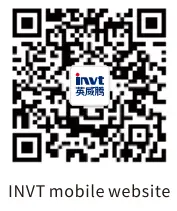 http://weixin.qq.com/r/HUyxqcrE6JeXrY7K9xkP
http://weixin.qq.com/r/HUyxqcrE6JeXrY7K9xkP
 Manual information may be subject to change without prior notice.
Manual information may be subject to change without prior notice.
Documents / Resources
 | invt TBox-4G Industrial Internet Data Transmission Terminal [pdf] User Manual 4G, 4GA, TBox-4G Industrial Internet Data Transmission Terminal, TBox-4G, Industrial Internet Data Transmission Terminal, Internet Data Transmission Terminal, Data Transmission Terminal, Transmission Terminal, Terminal |
